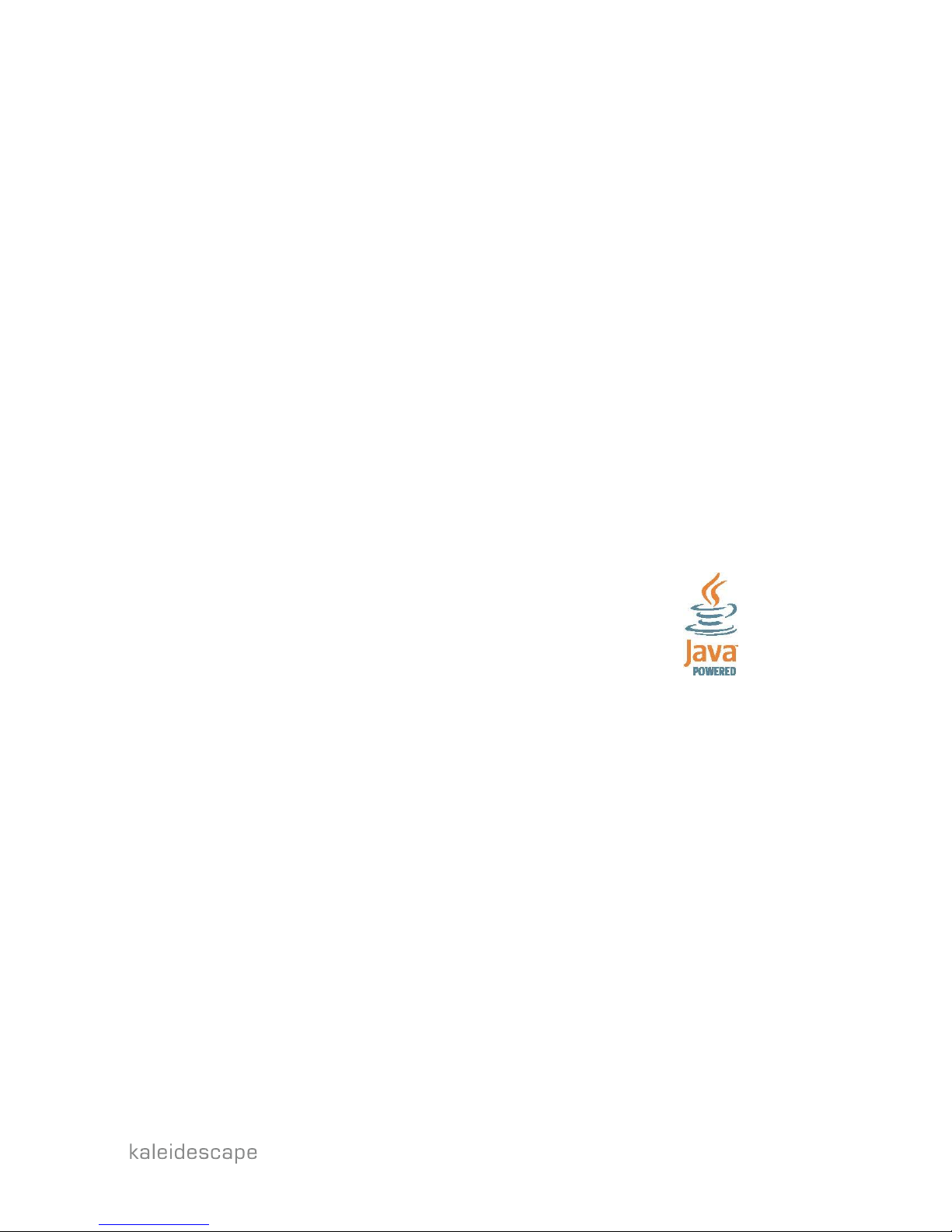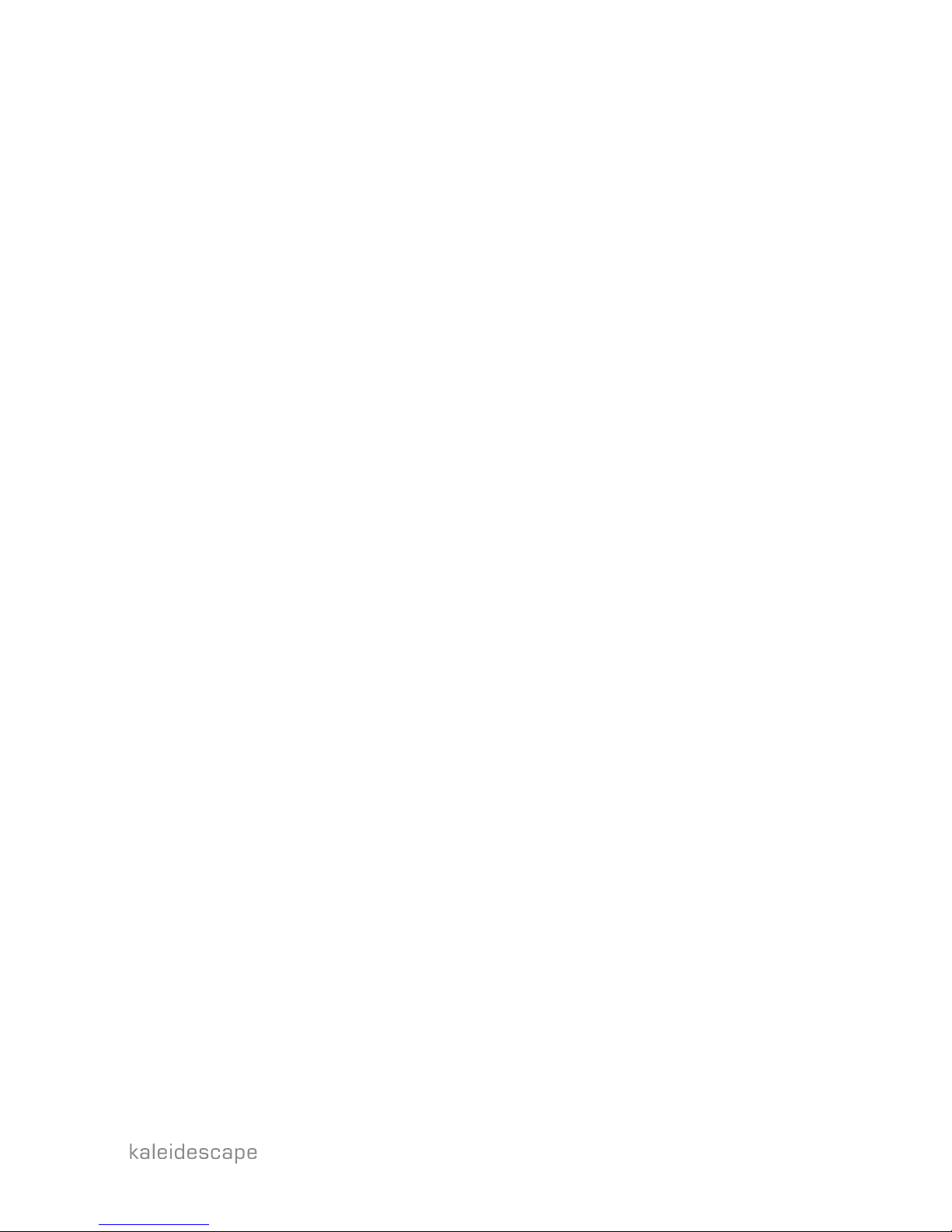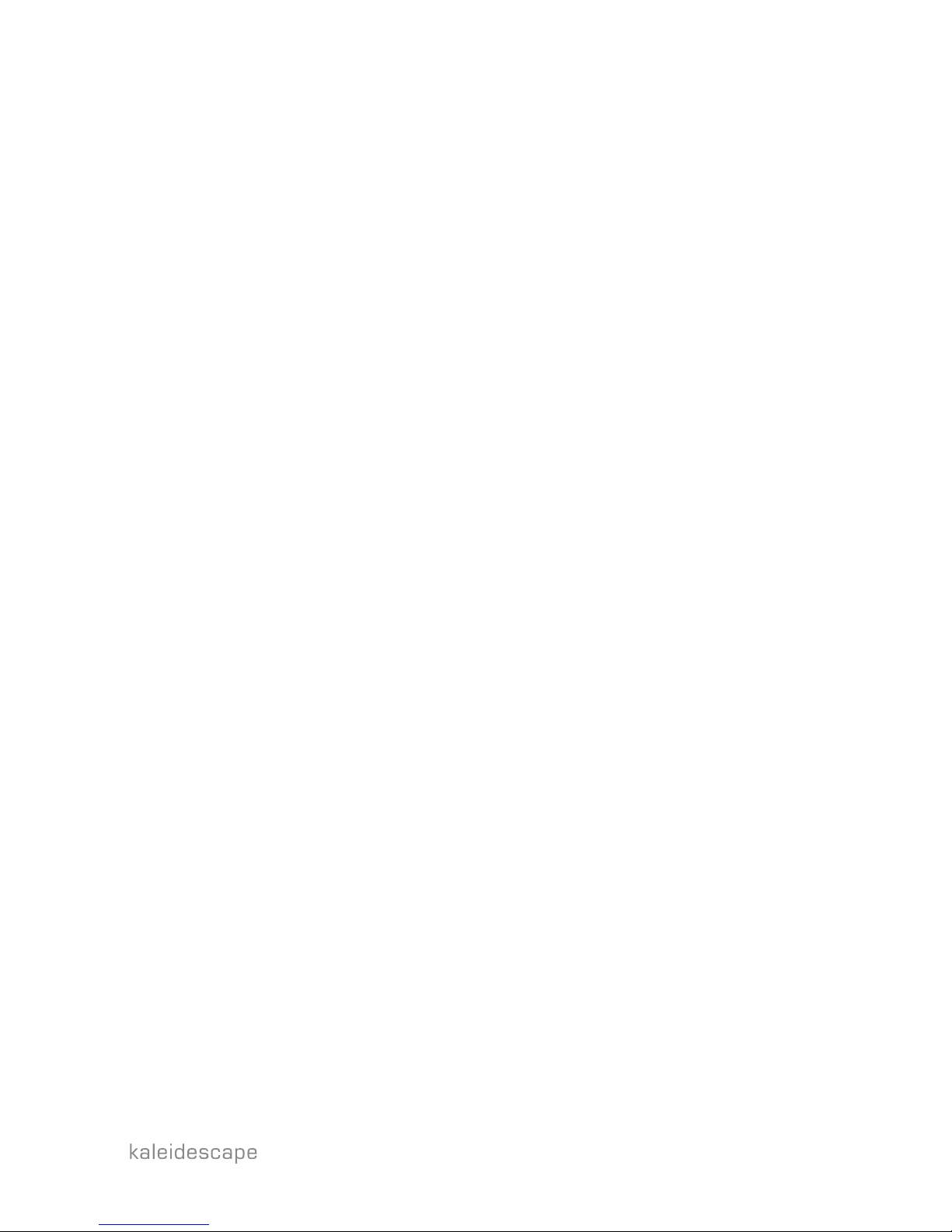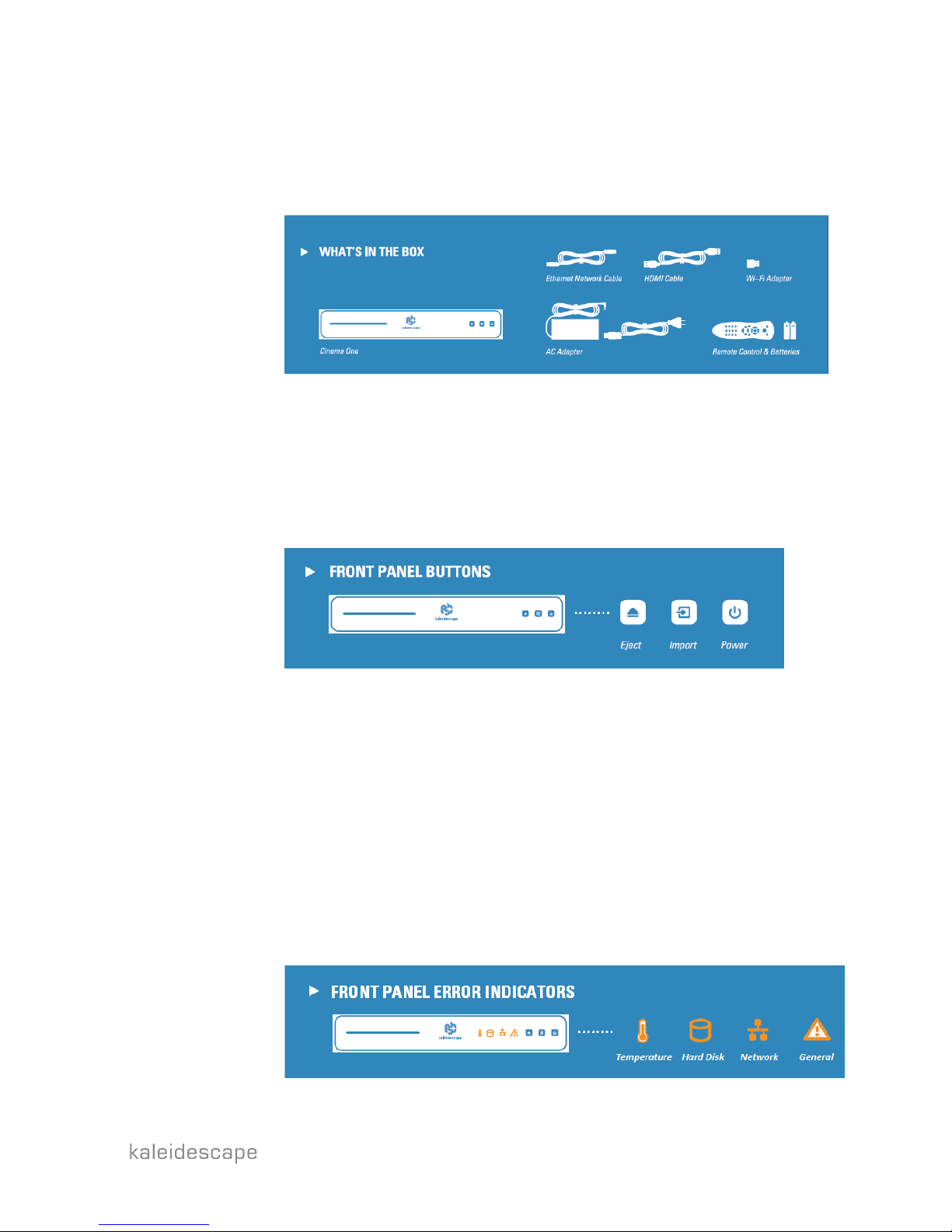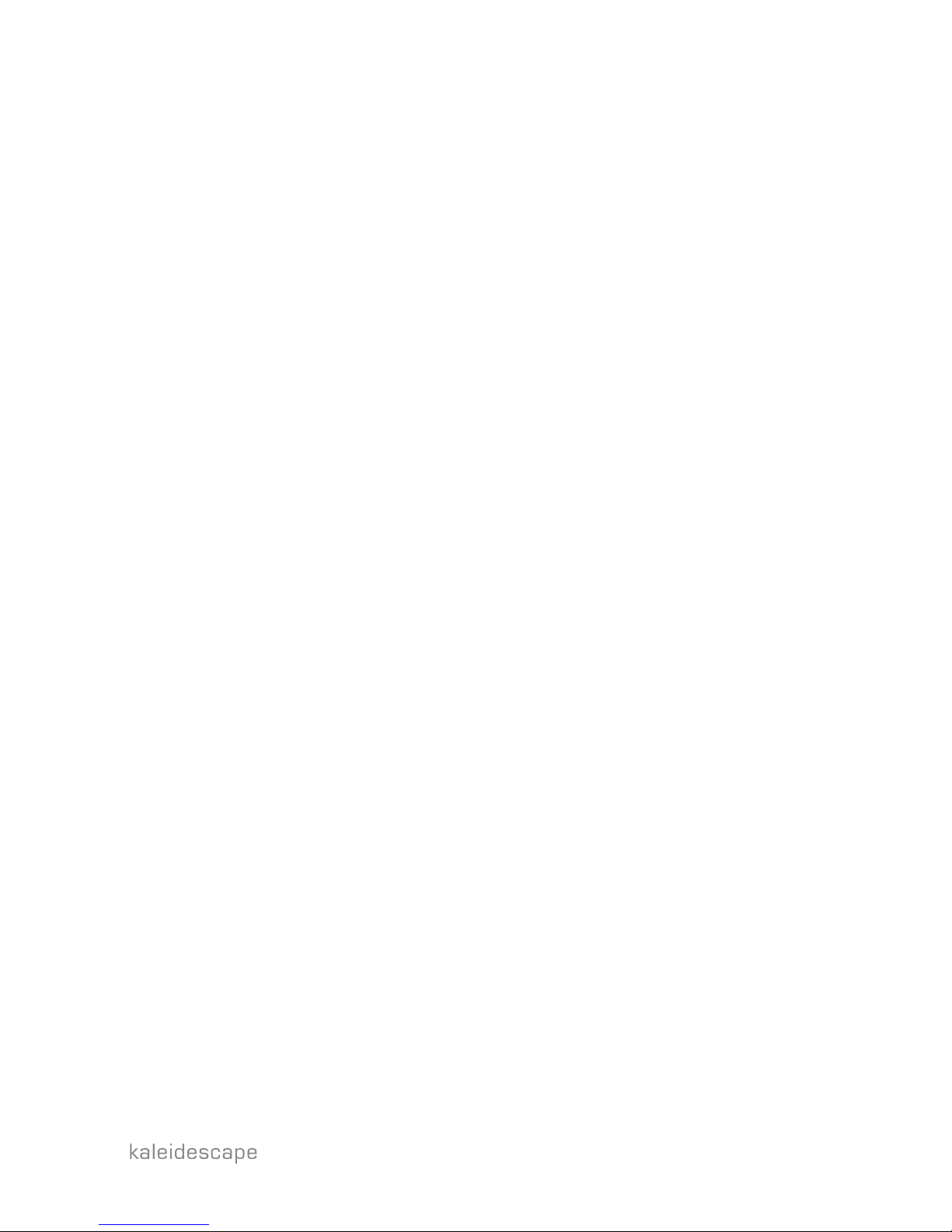3
Contents
Overview ...........................................................................................................................................................5
The Kaleidescape Cinema One ......................................................................................................................5
Supported Configurations .............................................................................................................................5
What’s in the Box ..........................................................................................................................................5
Front Panel Buttons.......................................................................................................................................6
Front Panel Error Indicators ..........................................................................................................................6
Physical Installation...........................................................................................................................................7
Planning the Installation ...............................................................................................................................7
Ventilation and Clearance .........................................................................................................................7
Power Requirements.................................................................................................................................7
System Design ...........................................................................................................................................7
Installing Cinema One ...................................................................................................................................8
System Configuration ........................................................................................................................................9
First-Time Setup ............................................................................................................................................9
Connecting to your home network .........................................................................................................10
Activating your Cinema One....................................................................................................................12
Linking a second Cinema One .................................................................................................................14
Configuring Settings ....................................................................................................................................15
General....................................................................................................................................................15
Audio .......................................................................................................................................................16
Video .......................................................................................................................................................19
Network...................................................................................................................................................22
Player Name ............................................................................................................................................22
Link Players..............................................................................................................................................22
Disc Vault.................................................................................................................................................23