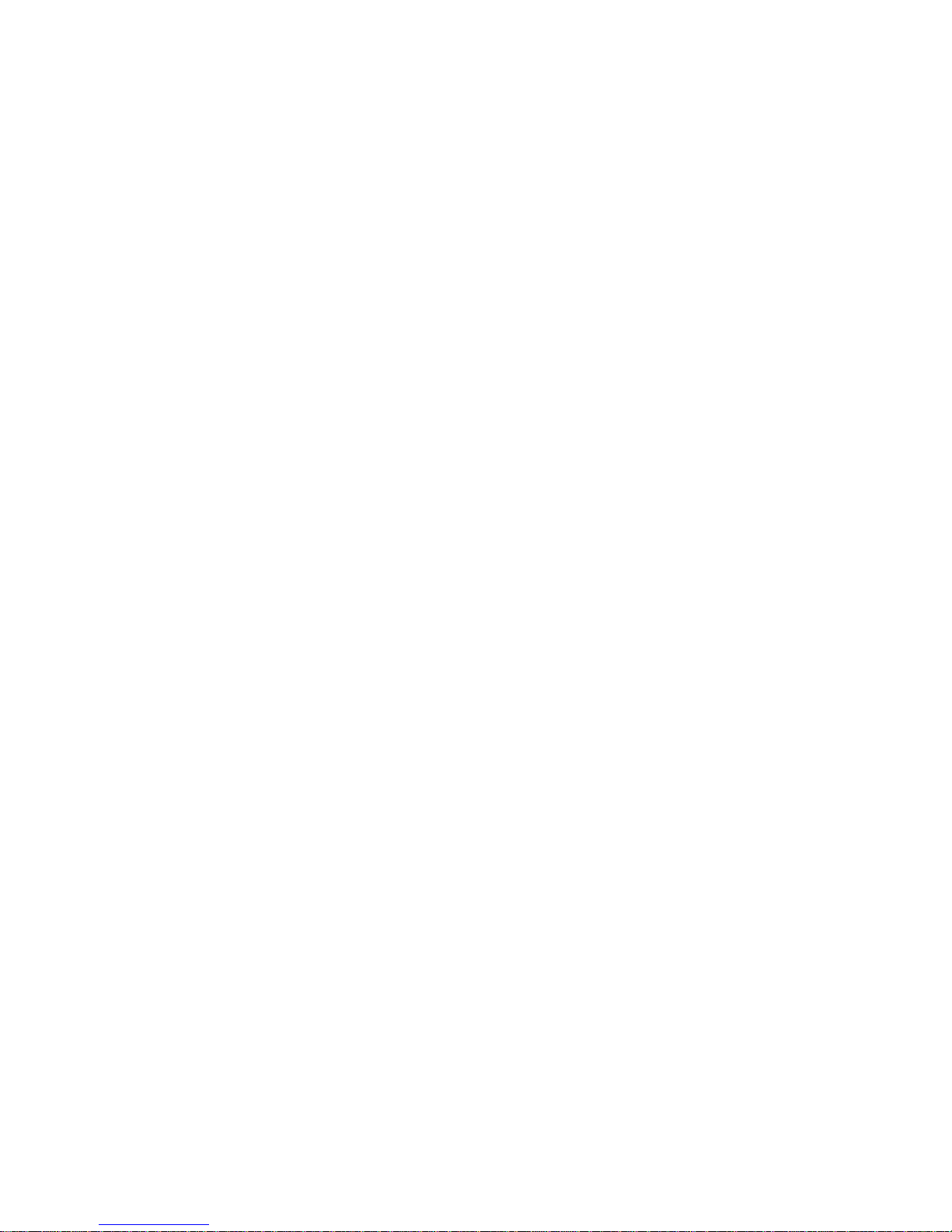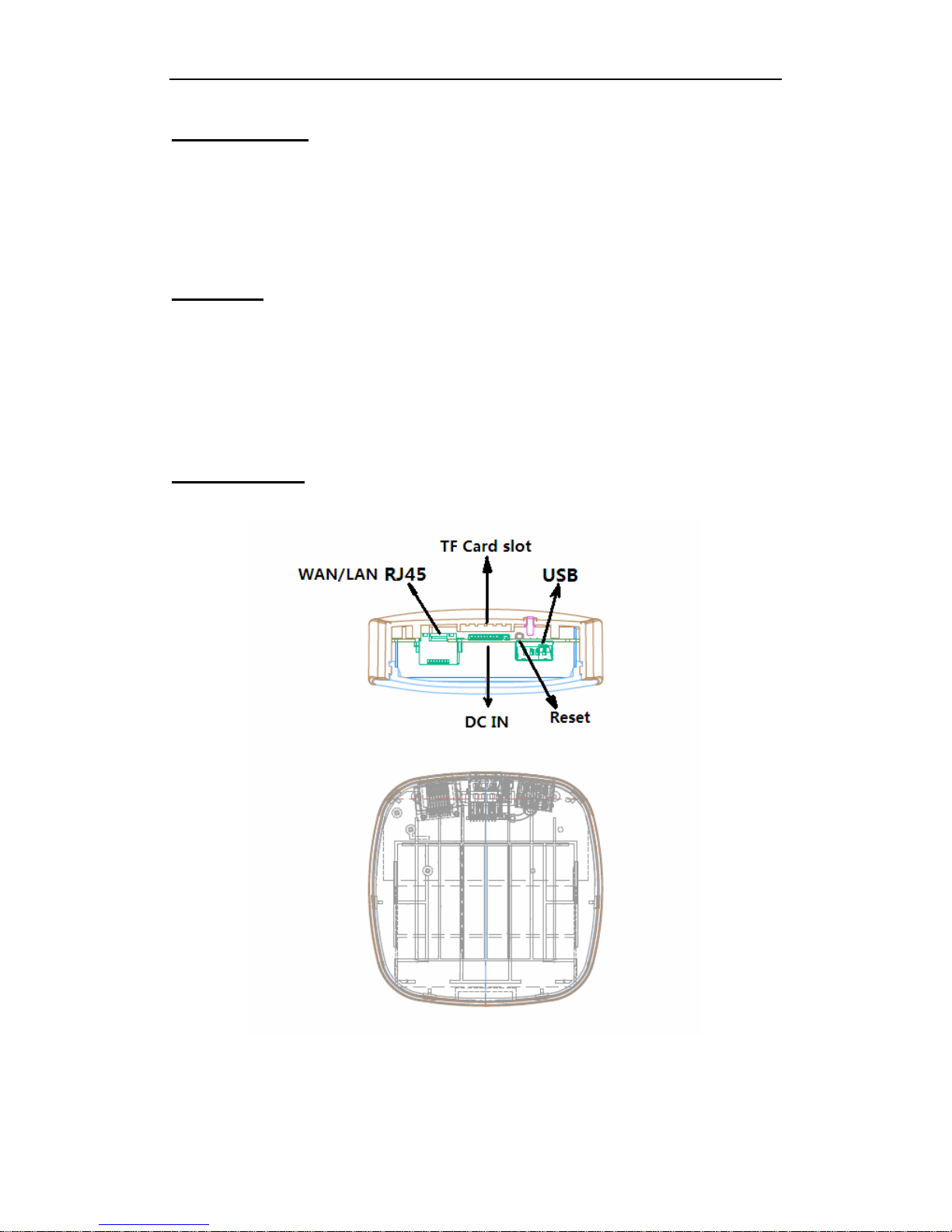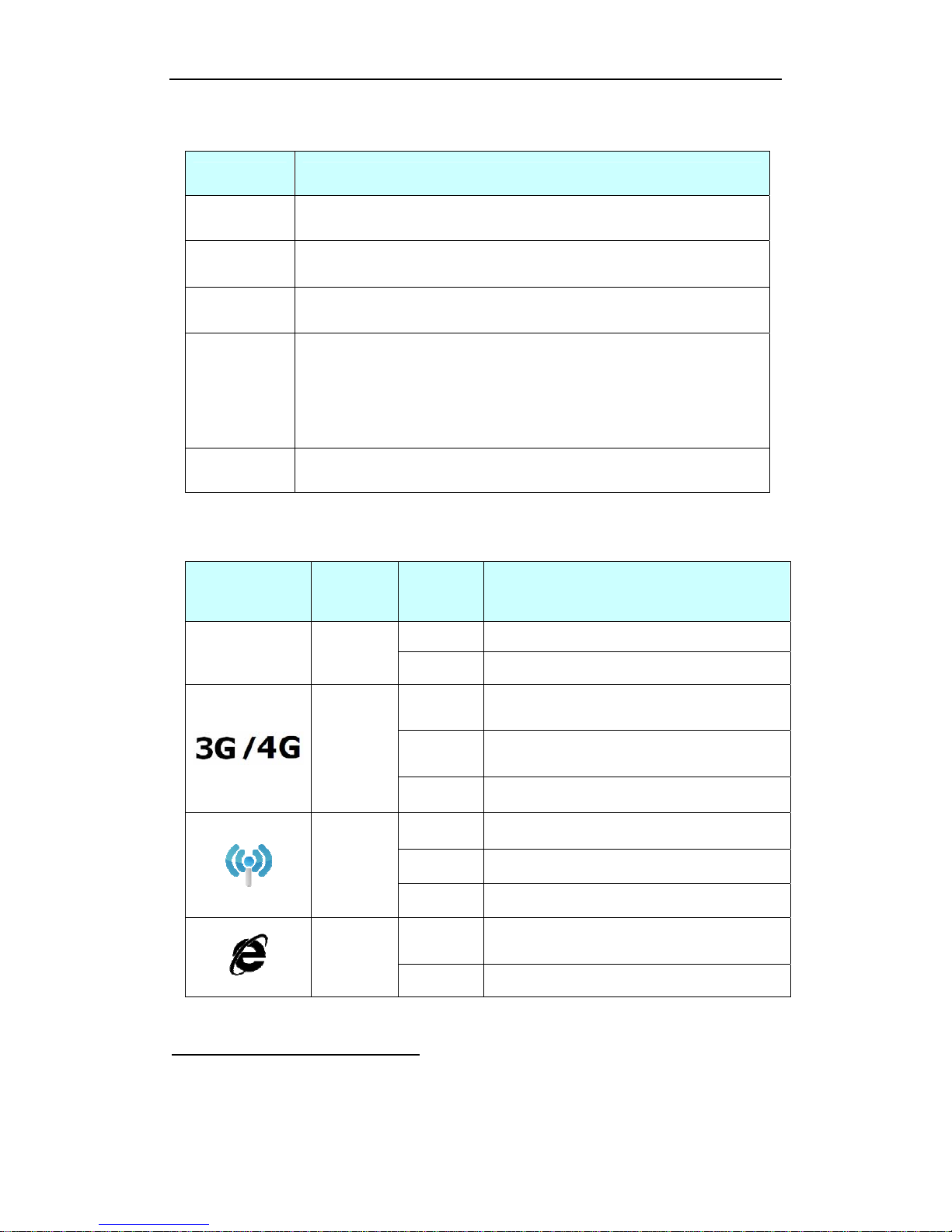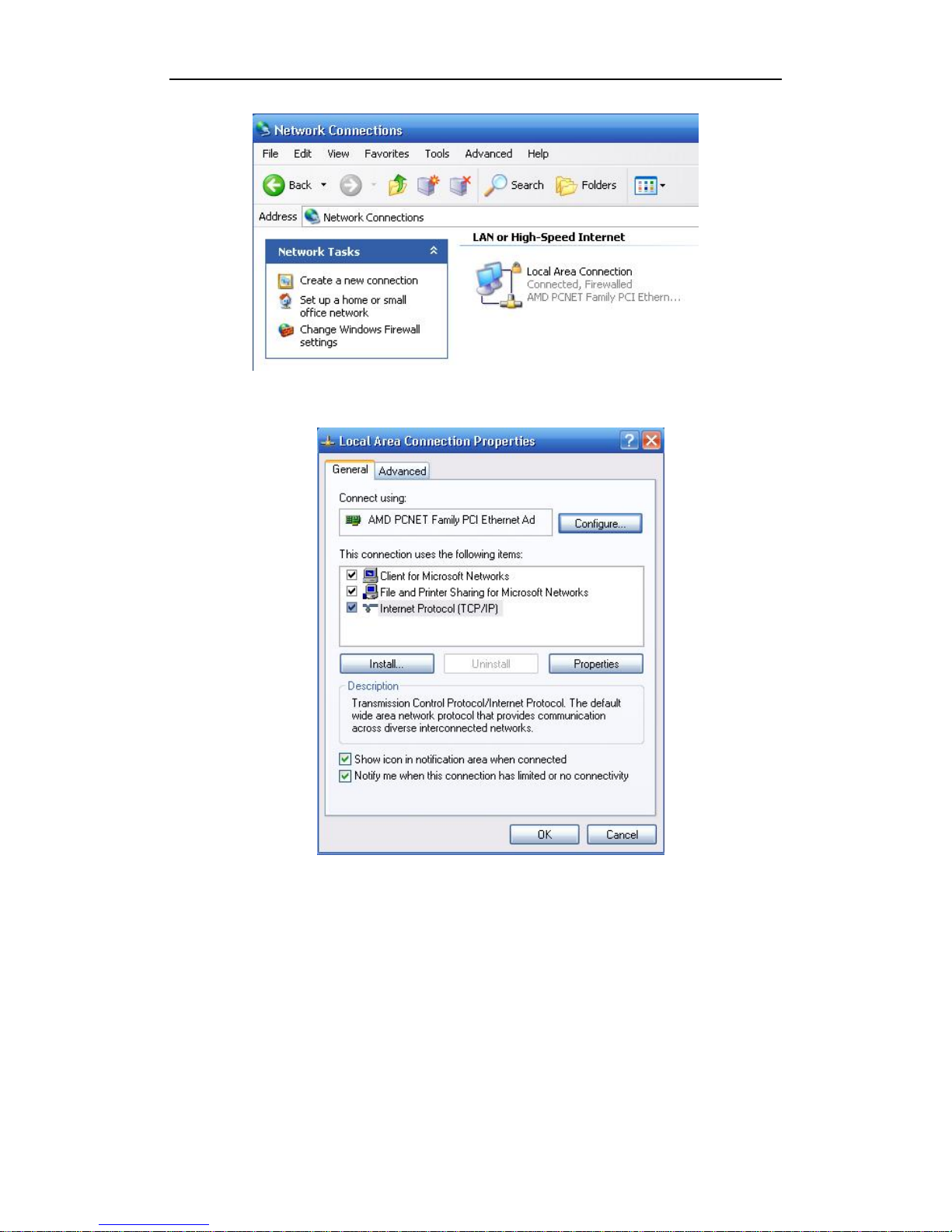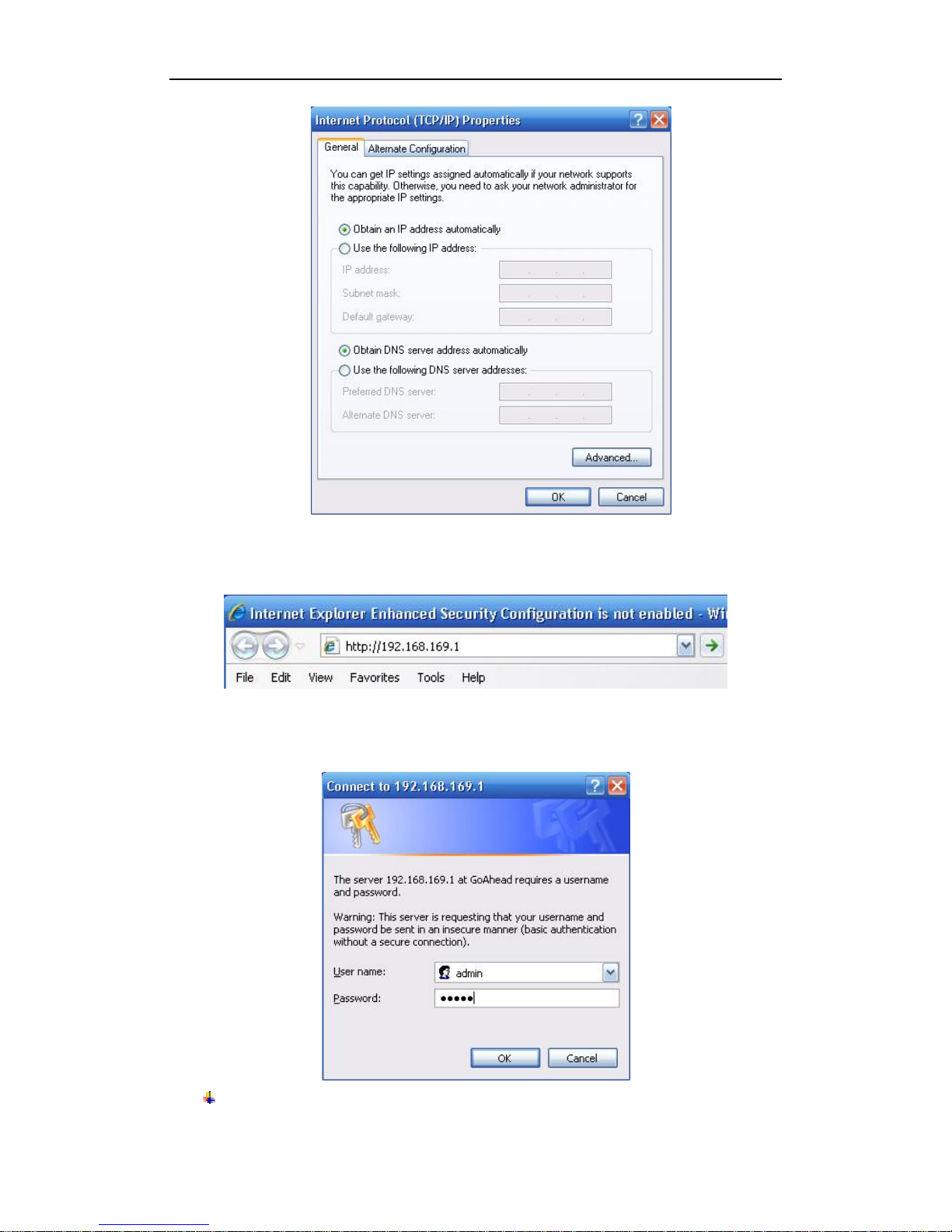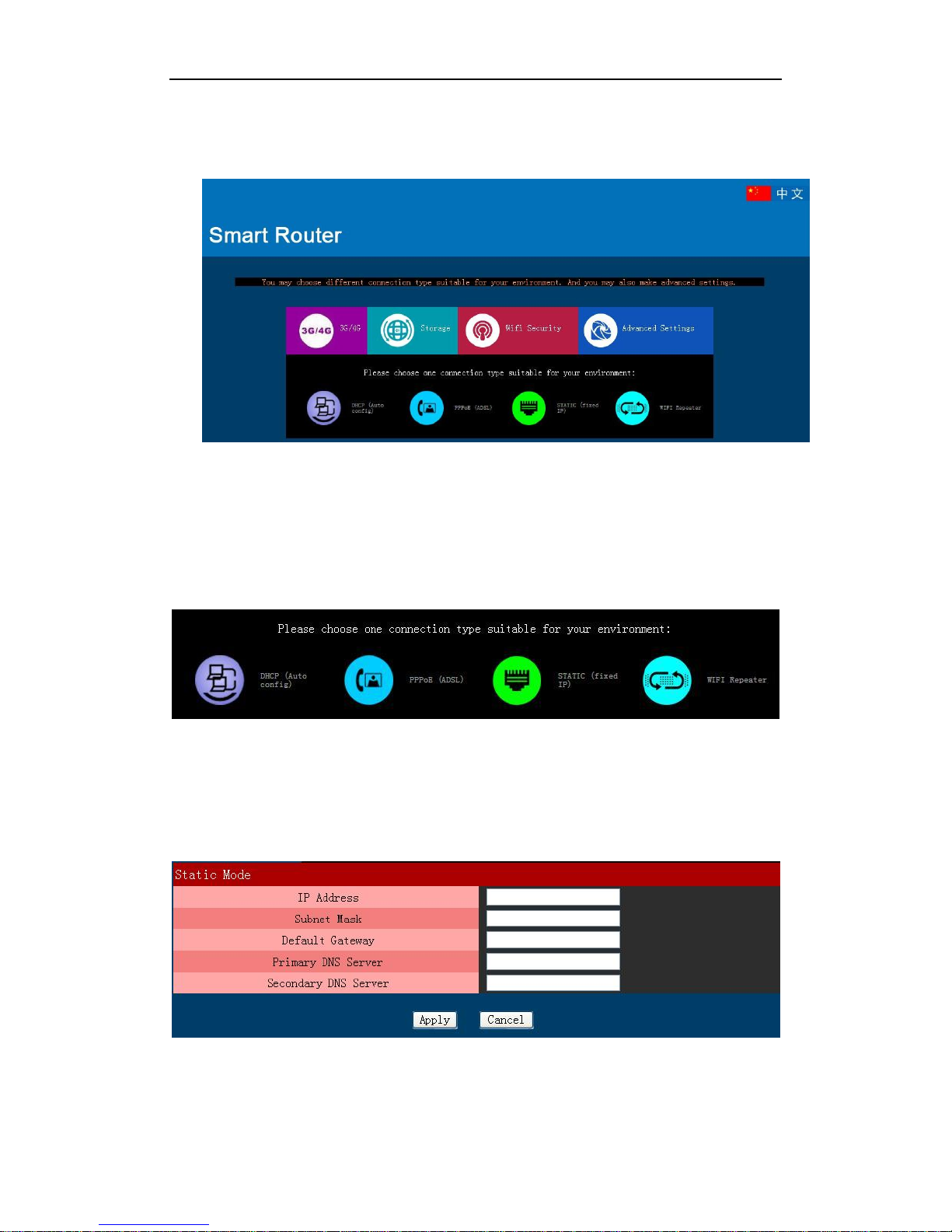Smart 300M Wireless Broadband Router Quick Installation Guide
4
a) Keep away from heat, maintain ventilation
b) Lay equipments on flat surface
c) Lay equipments in dry environment without dust
d) Dismantle power supply and all wirings in thunderstorm weather in case of lightning
stroke
Note: please supply rated power for equipments. If unmatched power is supplied, router may
get damaged.
Storage condition
Temperature Humidity
Working status: 0-50℃10-85% (non-condensation)
Store status: -20-70℃5-90% (non-condensation)
System requirement
Broadband Internet service (Ethernet cable access or through xDSL/Cable Modem)
Modulator-demodulator with RJ45 port (unnecessary for ethernet cable connection)
Each PC is equipped with network connection equipment respectively (wireless network
card or wire network card and network cable)
Windows 98, Me, NT, 2000, XP, Vista, 7 and other operating systems supporting TCP/IP
protocol
Internet Explorer 6.0 or higher version
Product installation
1. Hardware connection
Please use ancillary power adapter to supply power for router, start router, and then
connect your computer to the RJ45 port on the router by using a RJ45 network cable.
Prompt: you can connect wireless broadband router via wireless interface. When
configuring router for the first time, we recommend you to connect with wire method. The
following setting steps are all based on wire connection.
2. Set up your computer network in a correct way
The router default LAN port’s IP address as 192.168.169.1 and default subnet mask as
255.255.255.0. These values can be modified according to actual condition. The text will
explain it with default value.
1) Double click “My Network Place” on desktop, and click “View network connections”
on dialog box, and select “Local Area Connection” of corresponding network card on this page.