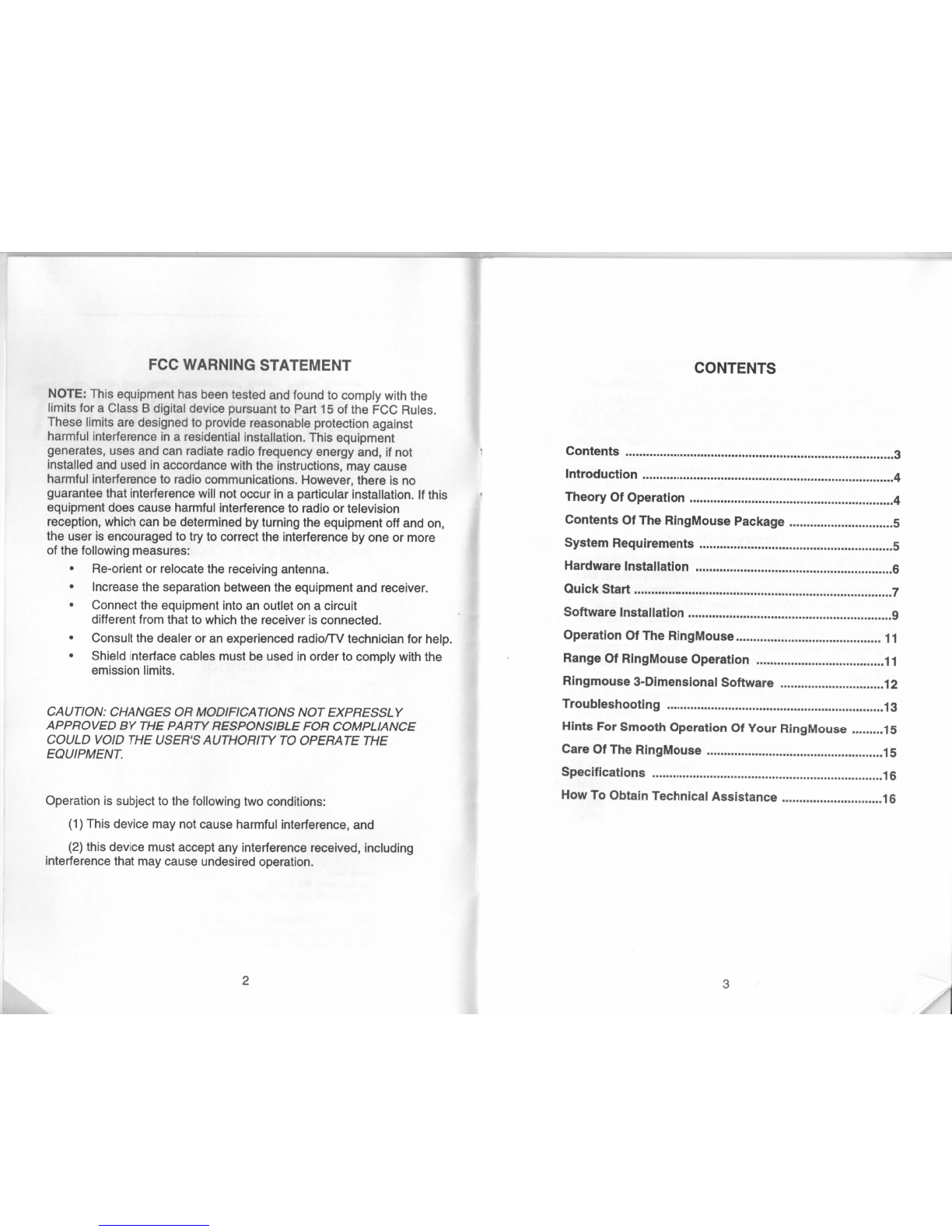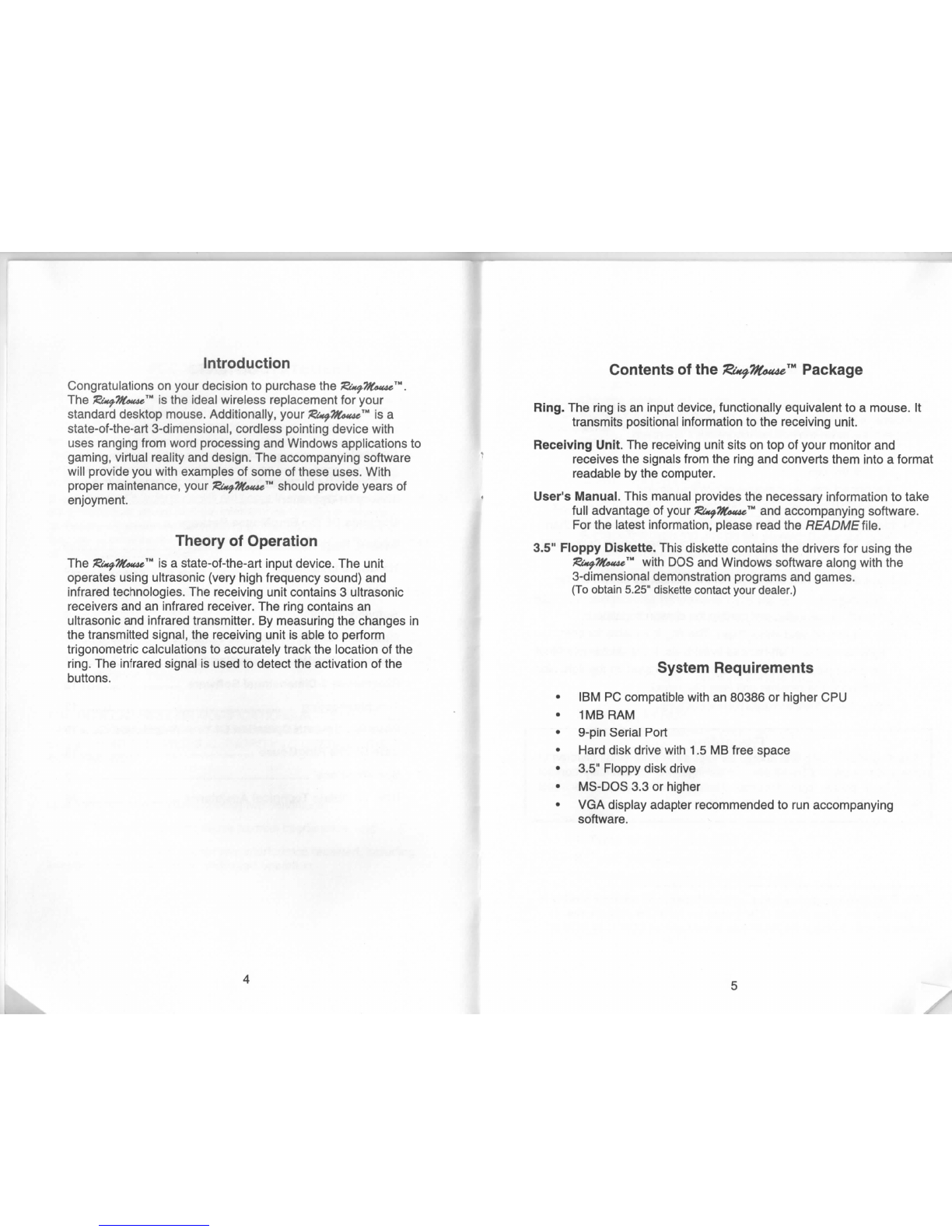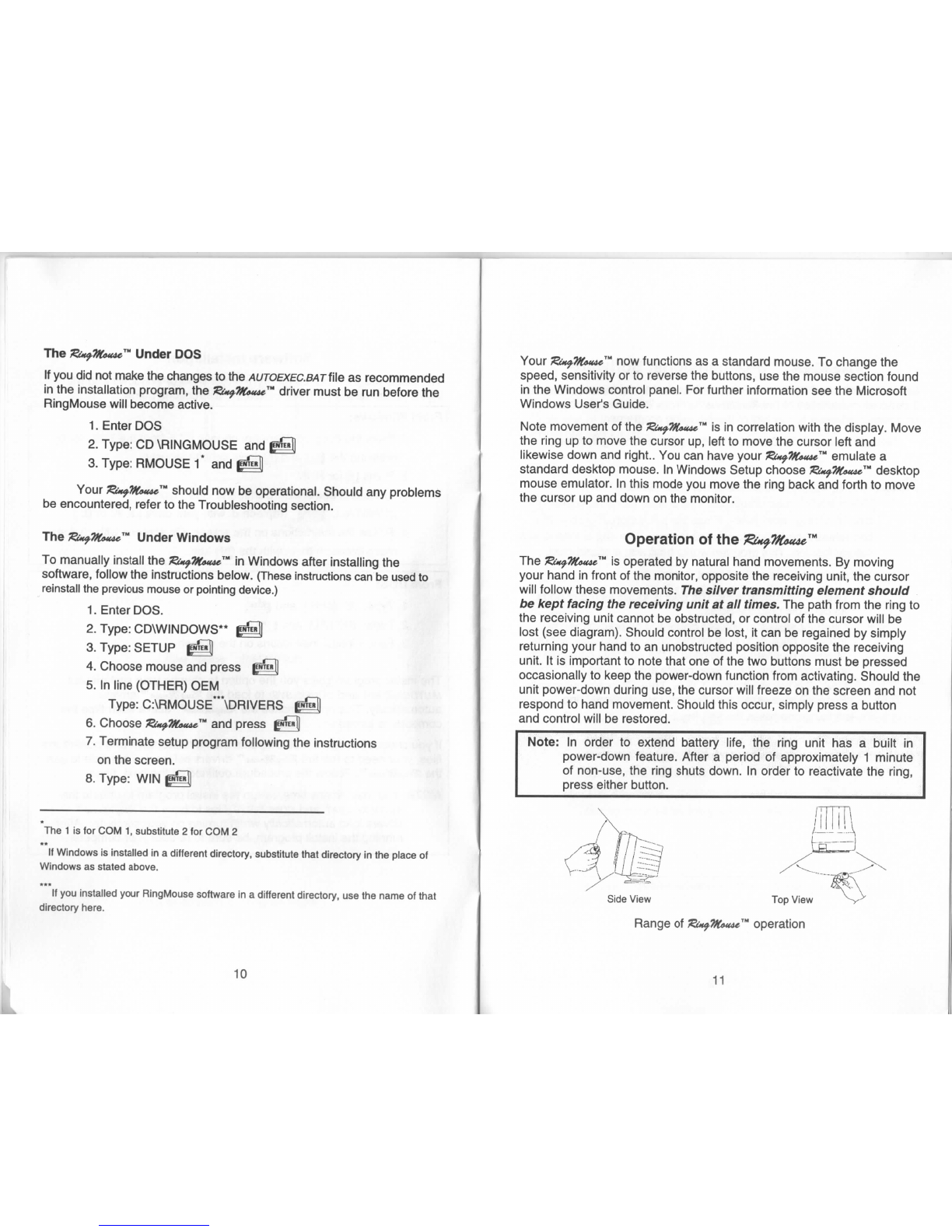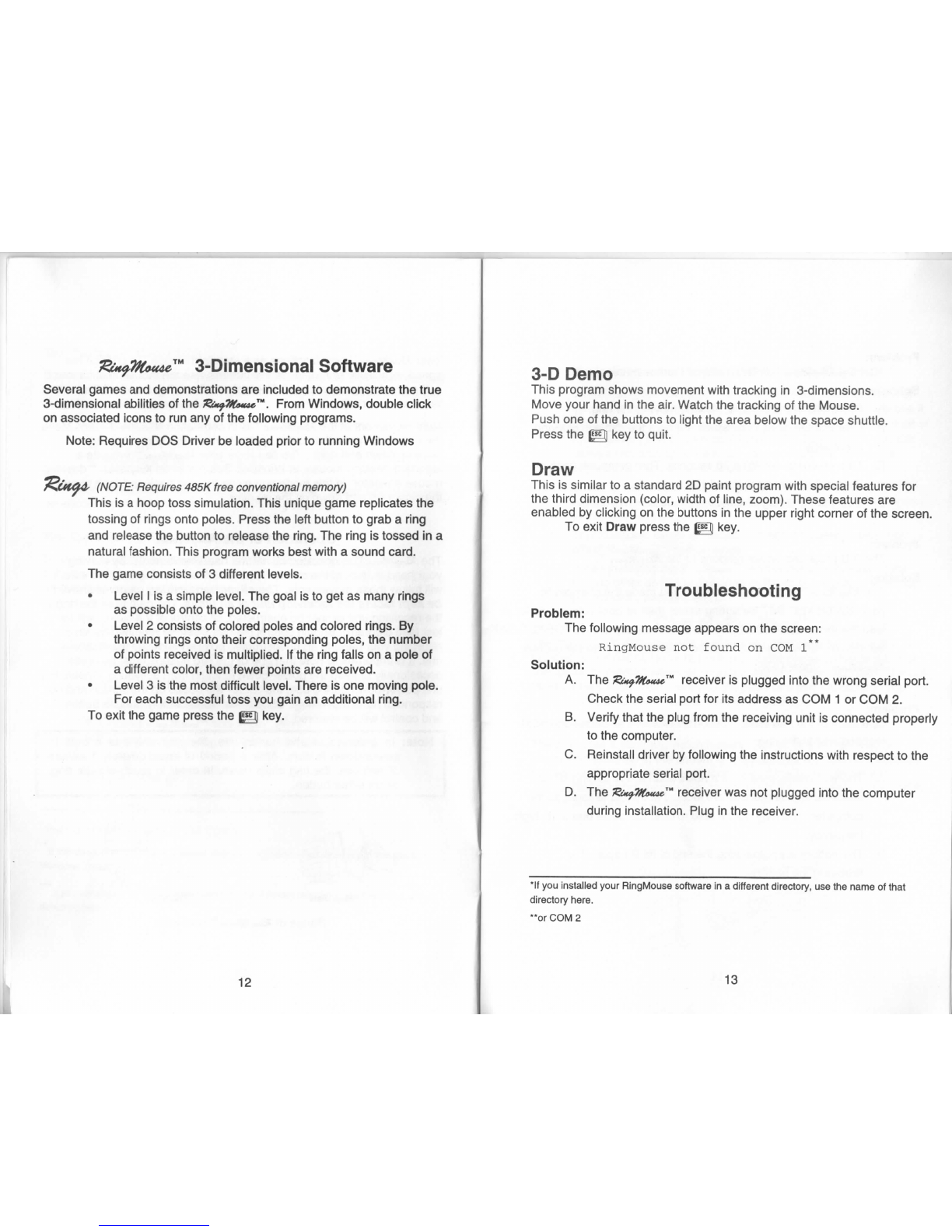Introduction
Congratulations
on
yourdecision
to
purchase
the
The
&*f.?to«4e.™
isthe
ideal
wireless
replacement
for
your
standarddesktopmouse.Additionally,your
^*^%W«™
isa
state-of-the-art
3-dimensional,
cordlesspointingdevicewith
uses
rangingfromwordprocessing
and
Windowsapplications
to
gaming,
virtualreality
and
design.
The
accompanyingsoftware
willprovide
you
withexamples
of
some
of
theseuses.With
proper
maintenance,your
^*^%<><w«™
shouldprovideyears
of
enjoyment.
Theory
of
Operation
The
£lw^%<«w«™
isa
state-of-the-artinputdevice.
The
unit
operatesusingultrasonic(veryhighfrequencysound)
and
infraredtechnologies.
The
receivingunitcontains
3
ultrasonic
receivers
andan
infraredreceiver.
The
ringcontains
an
ultrasonic
and
infraredtransmitter.
By
measuring
the
changes
in
the
transmittedsignal,
the
receivingunit
is
able
to
perform
trigonometric
calculations
to
accuratelytrack
the
location
ofthe
ring.
The
infraredsignal
is
used
to
detect
the
activation
ofthe
buttons.
Contents
ofthe
Package
Ring.
The
ring
isan
inputdevice,functionallyequivalent
toa
mouse.
It
transmitspositionalinformation
tothe
receivingunit.
ReceivingUnit.
The
receivingunitsits
ontopof
yourmonitor
and
receives
the
signalsfrom
the
ring
and
convertstheminto
a
format
readable
bythe
computer.
User'sManual.Thismanualprovides
the
necessaryinformation
to
take
fulladvantage
of
your
/SwfZfcxM*™
and
accompanyingsoftware.
For
the
latestinformation,pleaseread
the
README
file.
3.5"FloppyDiskette.Thisdiskettecontains
the
drivers
for
using
the
%i*f.We4ue""
with
DOSand
Windowssoftwarealongwith
the
3-dimensionaldemonstrationprograms
and
games.
(To
obtain
5.25"
diskette
contact
your
dealer.)
System
Requirements
IBMPC
compatible
with
an
80386
or
higher
CPU
1MB
RAM
9-pinSerialPort
Harddiskdrivewith
1.5
MB
free
space
3.5"Floppydiskdrive
MS-DOS
3.3or
higher
VGA
displayadapterrecommended
torun
accompanying
software.