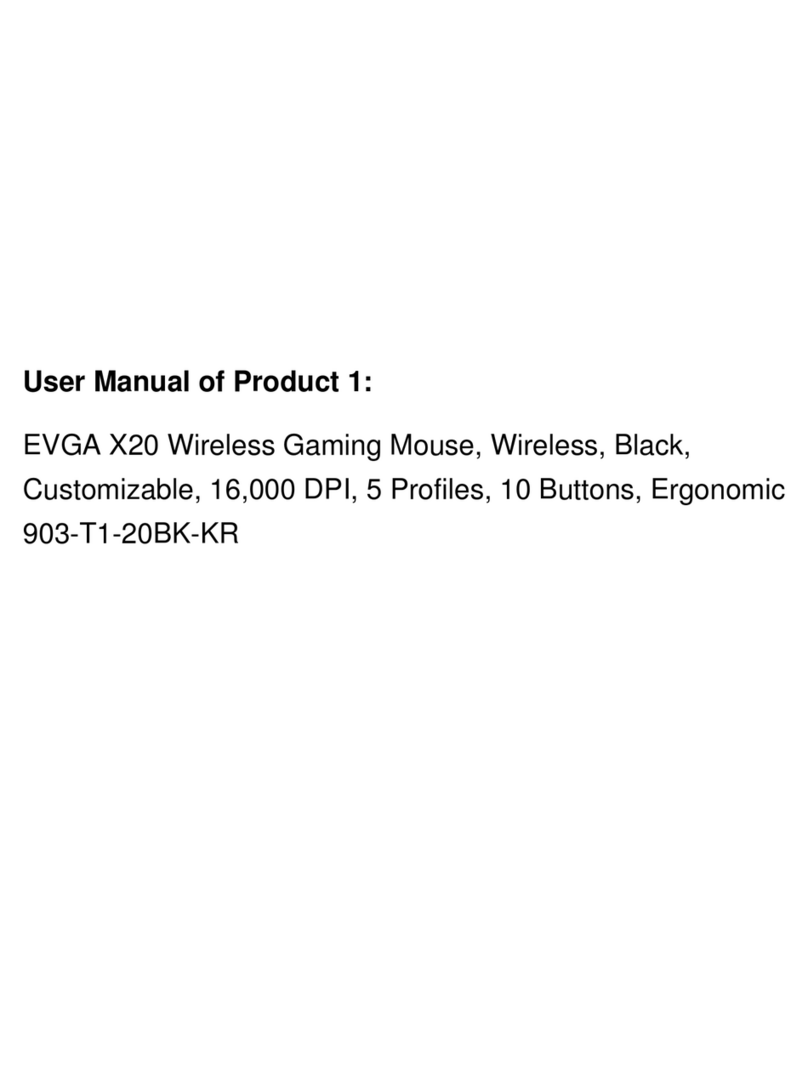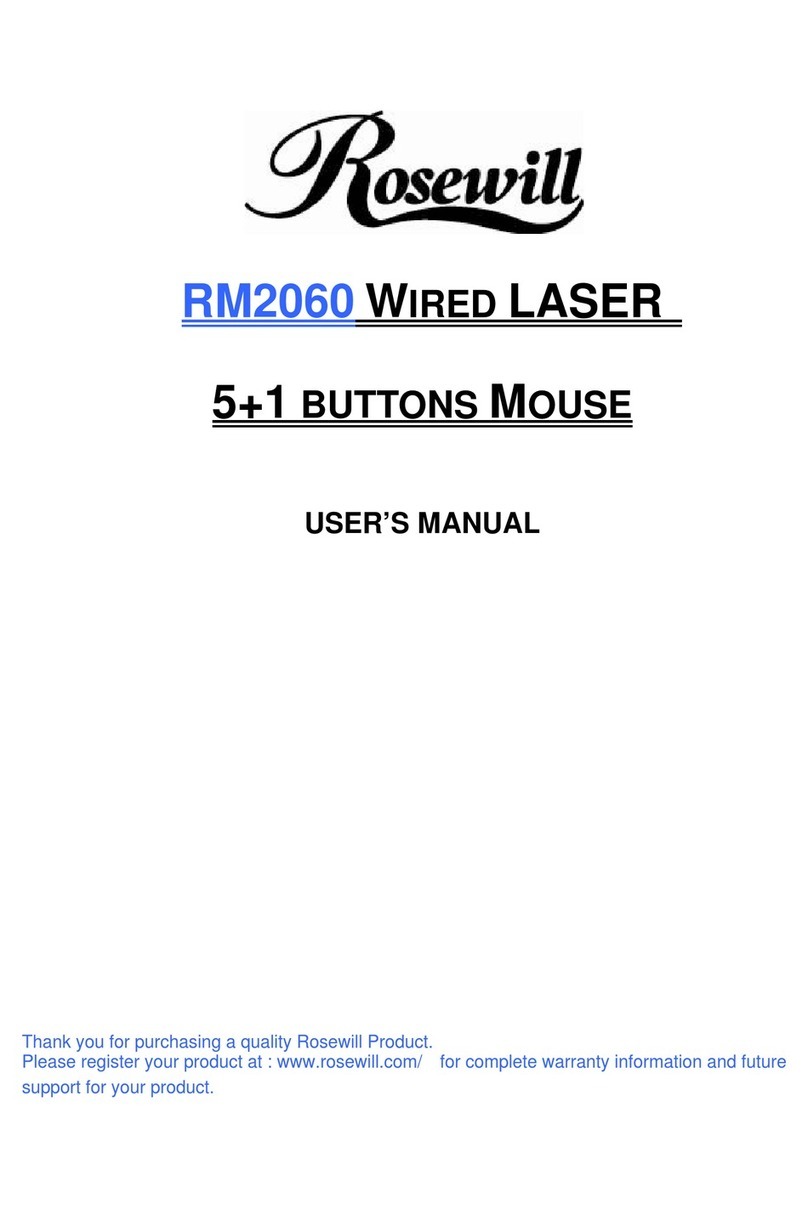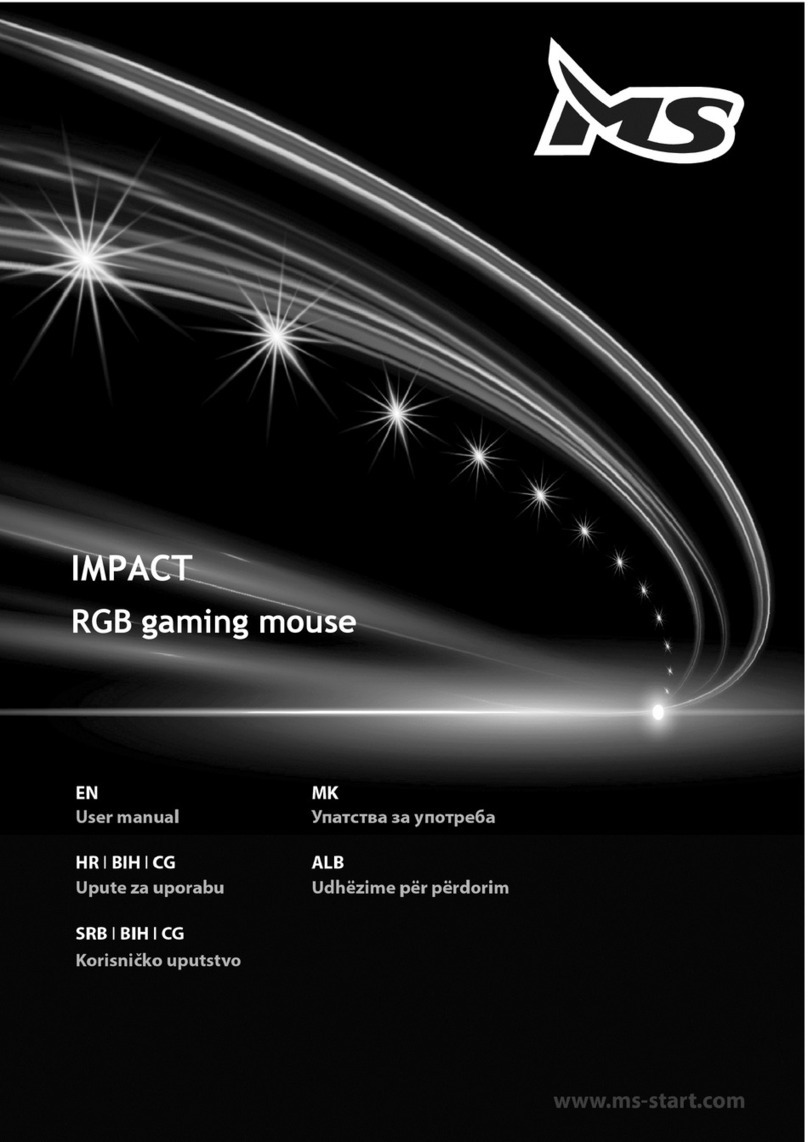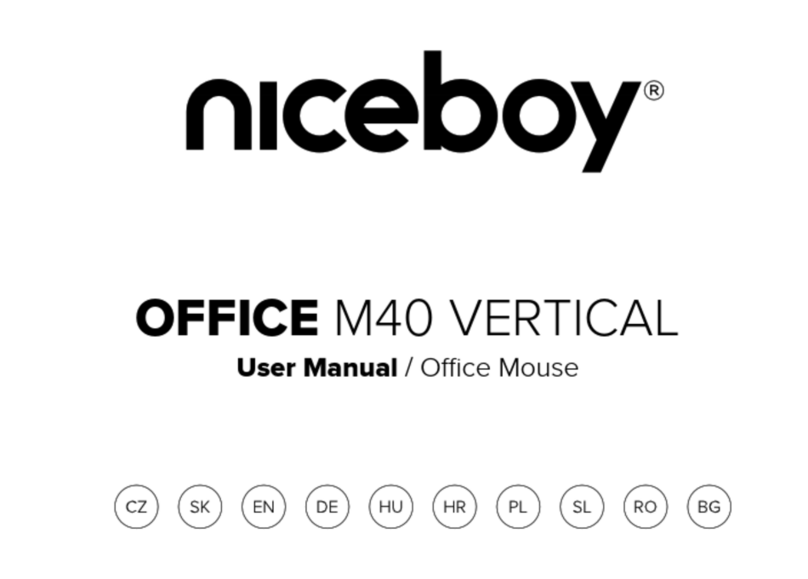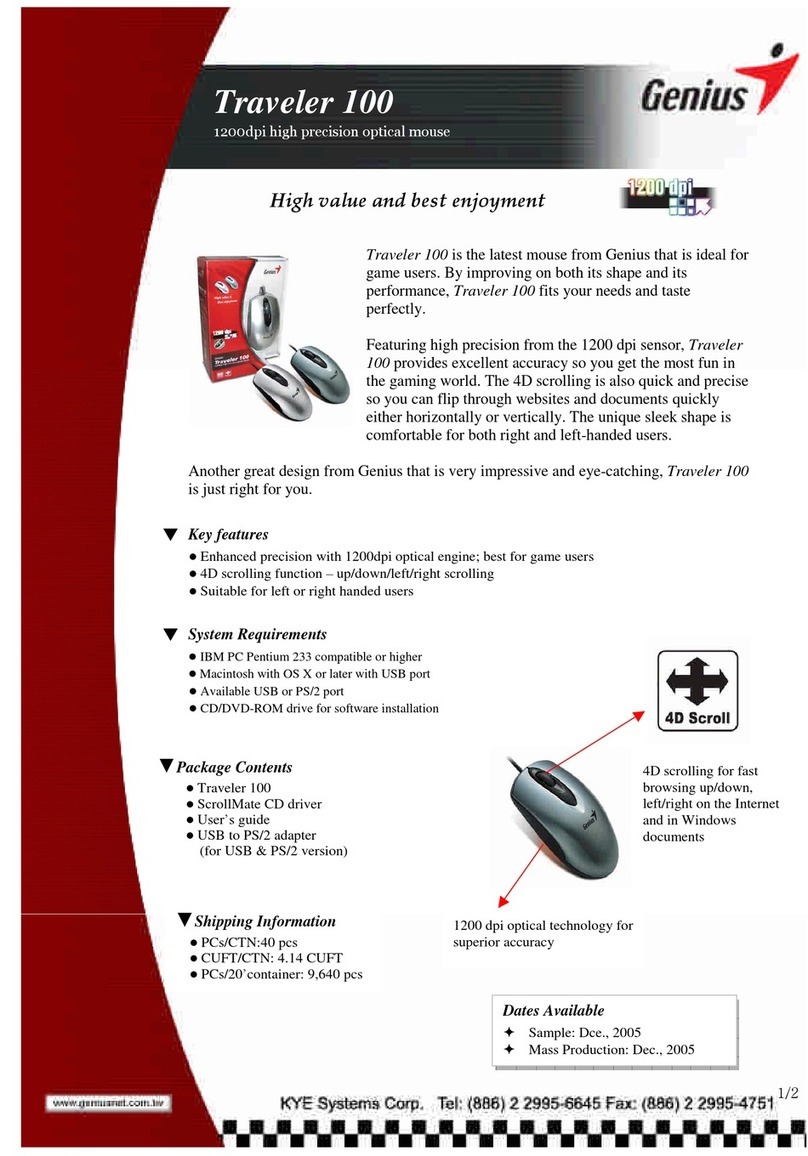EVGA Z20 User manual

More...
QuickGuide
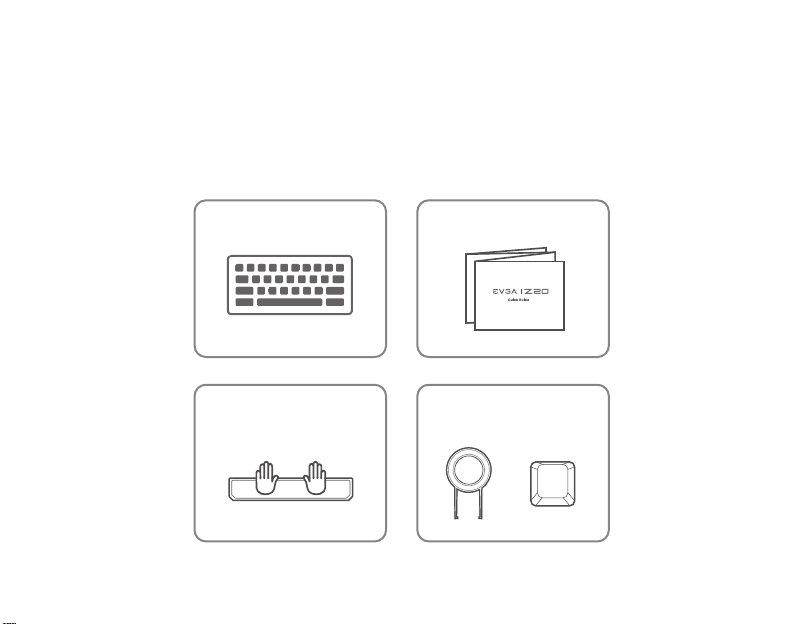
PLEASE CHECK ALL THESE ITEMS ARE INCLUDED.
EVGA Z20
MAGNETIC APPROACH
PALM REST
REMOVAL TOOL
& KEYCAP
QUICK GUIDE
INSIDE THEBOX

GETTING START YOURZ20 GAMING KEYBOARD
Plug USB Connection Cable to your PC.
Branchez le câble de connexion USB à votre PC.
Schließen Sie das USB Verbindungskabel an Ihren PC an.
Conecte o cabo de conexão USB ao seu PC.
Conecta una conexión USB por cable a tu computadora.
Inserire il cavo di collegamento USB nel PC.
Turn on your PC.
allumez votre PC.
Schalten Sie Ihre PC ein.
liga o seu PC.
Prende tu PC.
Avviare il PC.
Install EVGA Unleash RGB Software.
Installez le logiciel EVGA Unleash RGB.
Installieren Sie die EVGA Unleash RGB Software.
Instale o software Unleash RGB da EVGA.
Instala EVGA Unleash RGB Software.
Installare il software EVGA Unleash RGB.
Enjoy it!
profitez-en!
Genieß es!
Aproveite!
¡Disfruta!
Buon divertimento!
STEP 2
STEP 3
STEP 4
STEP 1

"E" game mode Key
Programmable Macro keys
Magnetic Approach Palm Rest
EVGA Time-of-Flight
Sensing System
EVGA RGB Light bar
3.5mm Audio Jack
A
B
C
D
E
F
INTRODUCTION
A
B
C D
E
F
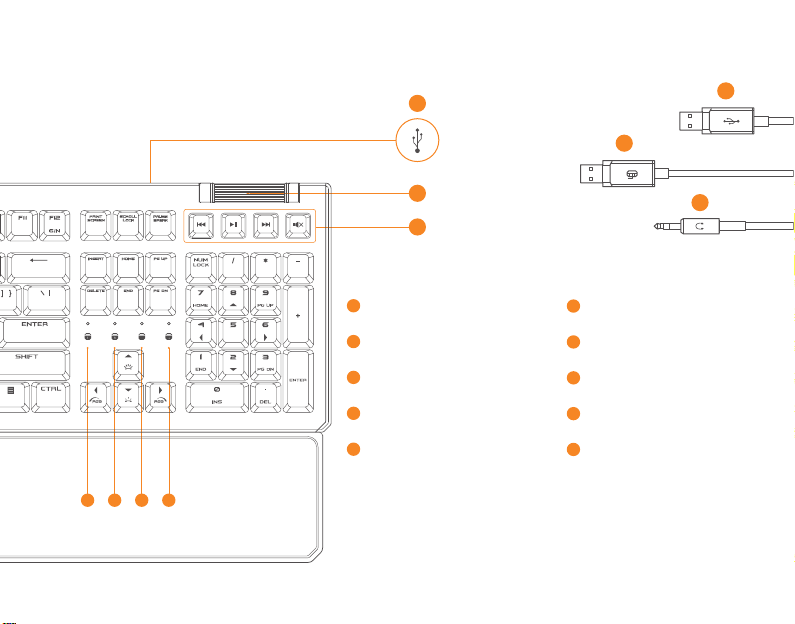
M
CAPS Lock Led Indicator
H
NUM Lock Led Indicator
G
SCROLL Lock Led Indicator
I
Game Mode Indicator
J
USB 2.0 Passthrough Port
K
Volume control
L
Media Buttons
M
USB Passthrough Connector
N
USB Keyboard Connector
O
3.5mm Audio Plug
P
GHIJ
INTRODUCTION
L
N
P
O
K
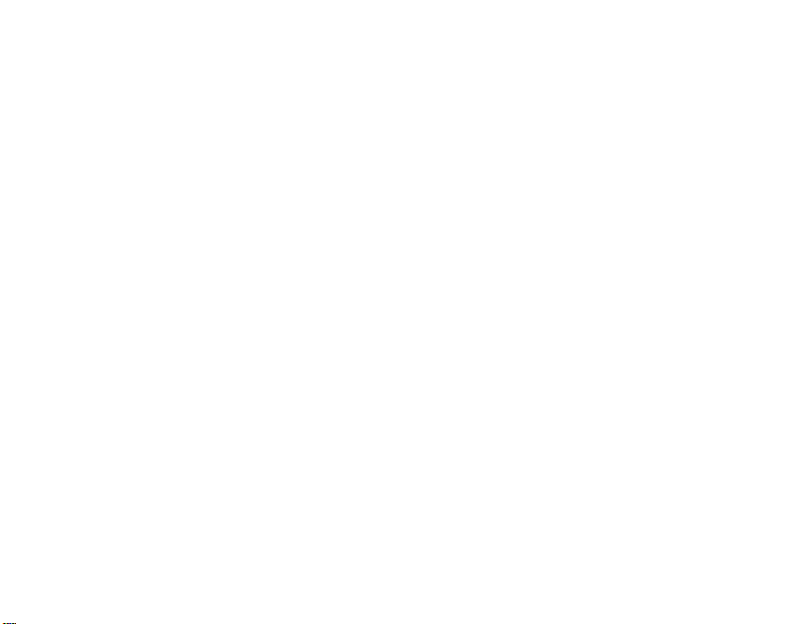
INTRODUCTION
French
A Touche mode de jeu «E»
B Touche macro programmable
C Repose-paume approche magnétique
D Système de détection de temps de vol EVGA
E Barre lumineuse RVB EVGA
F Prose audio Jack 3,5 mm
G Voyant verrouillage NUM
H Voyant verrouillage MAJ
I Voyant verrouillage DÉFILEMENT
J Indicateur mode jeu
K Port USB 2.0
L Commande du volume
M Boutons de médias
N Connecteur USB
O Connecteur pour clavier USB
P Prise audio 3,5mm
Deutsch
A "E"-Spielmodus-Taste
B Programmierbare Makro-Taste
C Magnetische, abnehmbare Handballenauflage
D EVGA-Flugzeiterfassungssystem
E EVGA-RGB-Lichtleiste
F 3,5 mm Klinken-Anschluss
G NUM-Lock LED-Anzeige
H CAPS-Lock LED-Anzeige
I SCROLL-Lock LED-Anzeige
J Spielmodus-Anzeige
K USB 2.0-Anschluss
L Lautstärkeregler
M Medien-Buttons
N USB-Stecker
O USB-Tastatur-Stecker
P 3,5mm Klinken-Stecker
A Tecla do modo de jogo "E"
B Tecla programável de macro
C Aproximação Magnética Palm Ret
D Sistema de detecção de tempo de voo EVGA
E Barra de luz EVGA RGB
F Entrada de áudio de 3,5 mm
G Led Indicador NUM Lock
H Led Indicador CAPS Lock
I Led Indicador de bloqueio SCROLL
J Indicador do modo de jogo
K Porta USB 2.0 Passthrough
L Controle de volume
M Botões de mídia
N Conector USB Passthrough
O Conector de teclado USB
P Plugue de áudio de 3,5 mm
Português

INTRODUCTION
A Клавиша Е для переключения в игровой режим
B Программируемая клавиша
C Магнитная подставка под ладони
D Сенсорная система EVGA Time-of-Flight
E Светодиодная полоса EVGA RGB
F Разъем для наушников 3,5 мм (гнездо)
G Светодиодный индикатор клавиши NUM Lock
H Светодиодный индикатор клавиши CAPS Lock
I Светодиодный индикатор клавиши SCROLL Lock
J Индикатор игрового режима
K Порт проброса USB 2.0 -устройств
L Регулятор громкости
M Кнопки управления мультимедийными устройствами
N Разъем проброса USB-устройств
O Разъем для USB-клавиатуры
P Аудио штекер 3,5 мм
русский
A Tecla "E" para el modo juego
B Teclas Macro Programables
C Apoya muñecas magnético
D Sistema de sensado de tiempo de
vuelo de EVGA
E Barra de iluminación RGB de EVGA
F Salida de audio de 3.5mm
G Indicador de NUM Lock LED
H Indicador de CAPS Lock LED
I Indicador de SCROLL Lock LED
J Indicador de Modo de juego
K Puerto de traspaso USB 2.0
L Rueda de control de volumen
M Teclas Multimedia
N Conector de traspaso USB
O Conector de USB para el teclado
P Conector de audio de 3.5mm
España
A Tasto modalità gioco "E"
B Tasto macro programmabile
C Poggiapolsi ad attacco magnetico
D Sistema di rilevamento tempo di
volo EVGA
E Barra luminosa RGB EVGA
F Jack audio 3,5 mm
G Spia LED Bloc NUM
H Spia LED Bloc MAIUSC
I Spia LED Bloc SCORR
J Indicatore modalità gioco
K Porta passthrough USB 2.0
L Controllo volume
M Pulsanti multimediali
N Connettore USB passthrough
O Connettore USB tastiera
P Spinotto audio 3,5 mm
Italiano
繁體中文
A "E" 專屬遊戲模式按鍵
B 自訂義巨集按鍵
C 磁吸式鍵盤護腕手托
D EVGA飛時測距感測系統
E EVGARGB燈效光條
F 3.5mm音源孔
G NUM鎖定Led燈號
H CAPS 鎖定 Led燈號
I SCROLL鎖定Led燈號
J Game Mode燈號
K USB2.0延伸插槽
L 音量調整
M 媒體播放按鍵
N USB延伸插頭
O 鍵盤USB插頭
P 3.5mm音源插頭
简体中文
A "E" 专属游戏模式按键
B 自订义宏按键
C 磁吸式键盘护腕手托
D EVGA飞时测距感测系统
E EVGA RGB 灯效光条
F 3.5mm音源孔
G NUM锁定Led灯号
H CAPS锁定Led灯号
I SCROLL锁定Led灯号
J 游戏模式灯号
K USB2.0延伸插槽
L 音量调整
M 媒体播放按键
N USB延伸插头
O 键盘USB插头
P 3.5mm音源插頭
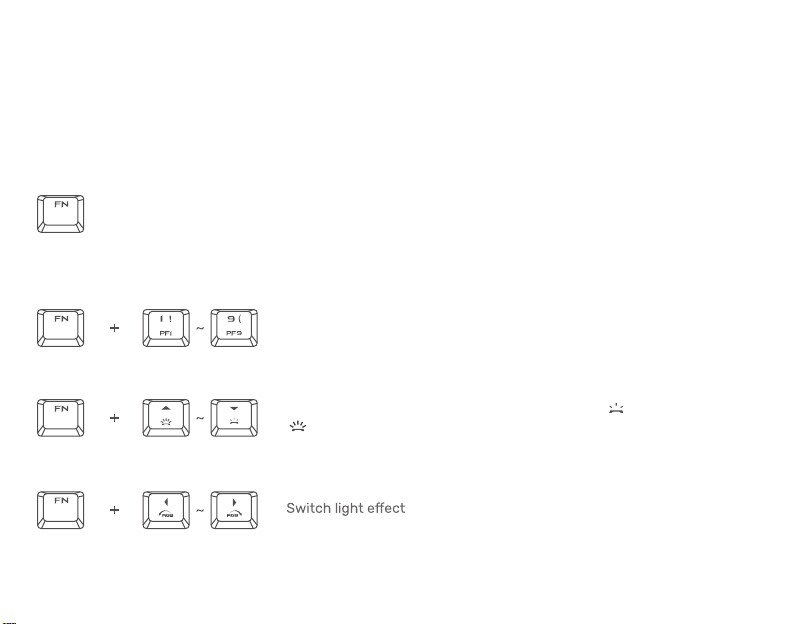
SETTING UP YOUR Z20 ELITE GAMING KEYBOARD
Using Your Z20 ELITE Gaming Keyboard
When the "FN" key is held down, all function keys with secondary functions including other
keys which you can combine with the "FN" key will light up. the function keys will activate
their secondary features on your PC.
Switch to Profile 1 ~ Profile 9
The backlight control keys allow you to decrease or increase
the brightness of your keyboard’s LEDs.
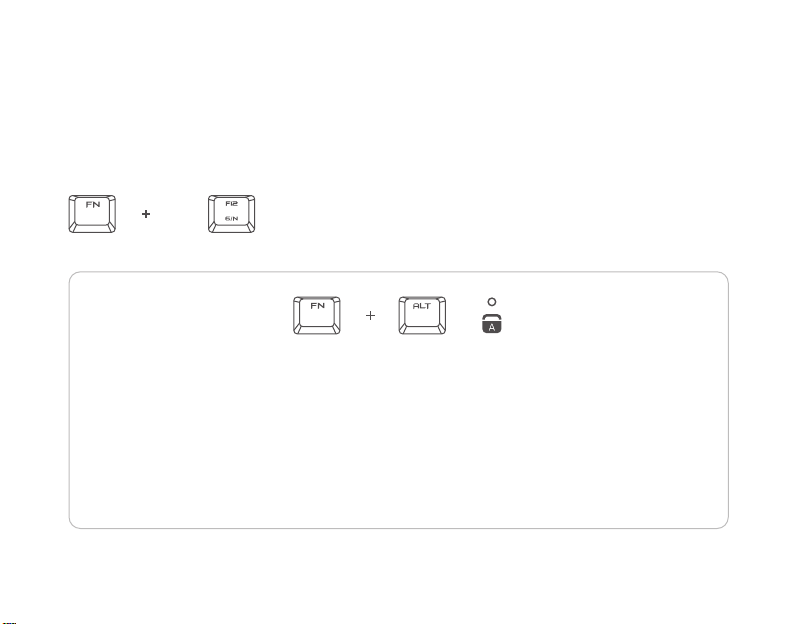
Switch to 6 key or N-Key Roll Over
The Follow these steps to create an Macro Recording:
1. Press the key combination ( FN + ALT )to start recording.
2. The CAPS LOCK Indicator will light up to show that the device is ready to record.
3. Type in the keys you want to record.
4. Press the key combination to stop the recording. The CAPS LOCK Indicator will start blinking to
show that the device has stopped recording and is ready to save the macro.
5. Press the desired key (E1~E5) where you want to save your macro.
SETTING UP YOUR Z20 ELITE GAMING KEYBOARD
Using Your Z20 ELITE Gaming Keyboard
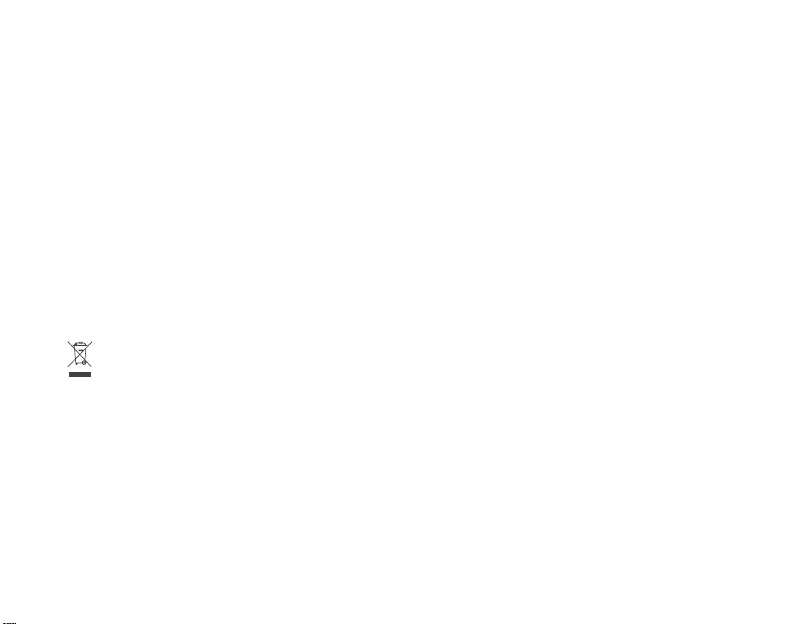
WEEE
This product must not be disposed of with your other household waste or treat them in compliance with the local regulations or contact your local city
office, your household waste disposal service or the shop where you purchased the product.
《废弃电器电子产品回收处理管理条例》提示性说明为了更好地关爱及保护地球,当用户不再需要此产品或产品寿命终止时,请遵守国家废弃电器电子产品回收
处理相关法律法规,将其交给当地具有国家认可的回收处理资质的厂商进行回收处理。
Trademark & Copyright Information
2000-2020 EVGA Corp. EVGA, the EVGA logo and combinations thereof are trademarks of EVGA Corp. All brand names, company names, service marks,
logos, and trademarks of the company, or its affiliates or licensors are trademarks or registered trademarks of the company or its subsidiaries, affiliates or
licensors in the US and other countries. Other company, products and service names may be trademarks or service marks of others. EVGA reserves the right to
terminate this license if there is a violation of its terms or default by the Original Purchaser. Upon termination, for any reason, all copies of Software and materials
must be immediately returned to EVGA and the Original Purchaser shall be liable to EVGA.com CORP for any and all damages suffered as a result of the
violation or default.
Legal Information
All material including but not limited to, text, data, design specifications, diagnostics, graphics, logos, reference boards, files, images, drawings, and software
including this document and the software itself (together and separately) is owned, controlled by, licensed to, or used with permission by EVGA Corporation and
is protected by copyright, trademark, and other intellectual property rights. All is being provided “as is”, EVGA Corporation makes no warranties, whether express
or implied, statutory or otherwise with respect to the materials and expressly disclaims all implied warranties of non-infringement, merchantability, and fitness for
a particular purpose. In no event shall the liability of EVGA Corporation for claims arising from the use of the materials by anyone exceed the original purchase
price of the materials (or replacement of the materials at EVGA Corporation’s option). All information furnished is believed to be accurate and reliable. However,
EVGA Corporation assumes no responsibility for the consequences of use of such information or for any infringement of patents or other rights of third parties
that may result from its use, or use of the Software. No license is granted by implication or otherwise under any patent or patent rights of EVGA Corporation
except as expressly provided herein. All specifications mentioned in this publication are subject to change without notice.
TRADEMARK & COPYRIGHT INFORMATION
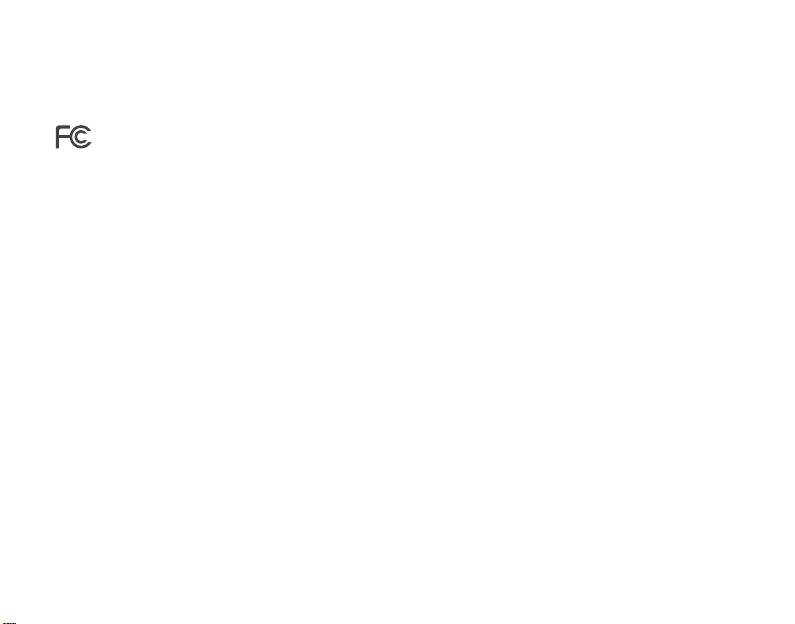
COMPLIANCEINFORMATION
FCC STATEMENT
This equipment has been tested and found to comply with the limits for a Class B digital device, pursuant to part 15 of the FCC Rules. These limits are
designed to provide reasonable protection against harmful interference in a residential installation. This equipment generates, uses and can radiate radio frequency
energy and, if not installed and used in accordance with the instructions, may cause harmful interference to radio communications. However, there is no guarantee
that interference will not occur in a particular installation. If this equipment does cause harmful interference to radio or television reception, which can be determined
by turning the equipment o and on, the user is encouraged to try to correct the interference by one or more of the following measures:
• Reorient or relocate the receiving antenna.
• Increase the separation between the equipment and receiver.
• Connect the equipment into an outlet on a circuit dierent fromthat to which the receiver is connected.
• Consult the dealer or an experienced radio/TV technician for help.
This device must not be co-located or operating in conjunction with any other antenna or transmitter. Operation is subject to the following two conditions:
(1) this device may not cause harmful interference, and
(2) this device must accept any interference received, including interference that may cause undesired operation.
This device complies with Part 15 of the FCC Rules. Operation is subject to the following two conditions:
(1) This device may not cause harmful interference, and
(2) this device must accept any interference received, including interference that may cause undesired operation.
Any changes or modifications to this equipment not expressly approved by the party responsible for compliance could void the user's authority to operate the
equipment.
Industry Canada STATEMENT:
This device complies with RSS standards of the Industry Canada Rules. Operation is subject to the following two conditions: (1) This device may not cause harmful
interference, and (2) this device must accept any interference received, including interference that may cause undesired operation.
Ce dispositif est conforme a la norme CNR d’Industrie Canada applicable aux appareils radio exempts de licence. Son fonctionnement est sujet aux deux conditions
suivantes: (1) ledispositif ne doit pas produire de brouillage prejudiciable, et (2) ce dispositif doit accepter tout brouillage recu, y compris un brouillage susceptible de
provoquer un fonctionnement indesirable.
This Class B digital apparatus complies with Canadian ICES-003.
Cet appareil numerique de la classe B est conforme a la norme NMB-003 du Canada.
CE Compliance Information
Generic Radiation Interference Standard for Information Technology Equipment. (EN 55022: 2006, Class B), (EN 61000-3-2: 2006), (EN 61000-3-3: 1995 + A1:
2001 + A2: 2005). Warning: This is a Class B product. In a domestic environment this product may cause radio interference in which case the user may be
required to take adequate measure.Generic Immunity Standard for Information Technology Equipment. (EN 55024: 1998 + A1: 2001 + A2: 2003).

Contact Information:
EVGA Corporation: 408 SaturnStreet, Brea, CA 92821,USA
EVGA Miami: 1345 NW 98 Court, Bldg A, Unit #3, Doral, FL 33172
EVGA Gmbh: Am Haag 8, 82166 Gräfelfing, Germany
EVGA Taipei: 18F., No.176, Jian 1st Rd., Zhonghe Dist., New Taipei City 235, Taiwan(R.O.C)
艾維克科技股份有限公司:新北市中和區建一路176號18樓
Product Information:
Gaming Keyboard/游戏键盘/遊戲鍵盤
Model/型号/型號: Z20
Rating/额定/額定: 5V-500mA x 2
Made in China/中国制造/中國製造
TEL : +1.888.881.3842
TEL : +1.305.477.1252
TEL : +49.89.189.049.11
TEL : +886.2.82262868
TEL : +886.2.82262868
关于符合中国《电子信息产品污染控治管理办法》的声明
产品名称:游戏键盘
戏游 / draobyeK gnimaG 02Z : 」号型品产「.oN ledoM 键盘 : Z20
部件名称
有害物质
鉛
(Pb)
汞
(Hg)
镉
(Cd)
六价铬 多溴联苯
(PBB)
多溴二苯醚
(PBDE)
塑料部件/Plastic
电路板及组件/PCBA
线材/Cable
X
金属部件/Metal
本表格依据 SJ/T 11364的规定编制。
O:表示该有毒物质在该部件所有均质材料中的含量均在 GB/T 26572规定的限量要求以下。
X : 表示该有害物质至少在该部件的某一均质材料中的含量超出 GB/T 26572规定的限量要求。
表中标有 "X" 的所有部件都符合欧盟 RoHS 法规 "关于电子电器设备中限制使用某些有害物质的 2011/65/EU指令 "
注:环保使用期限的参考标示取决于产品正常工作的温度和湿度等条件。
(Cr )
+6
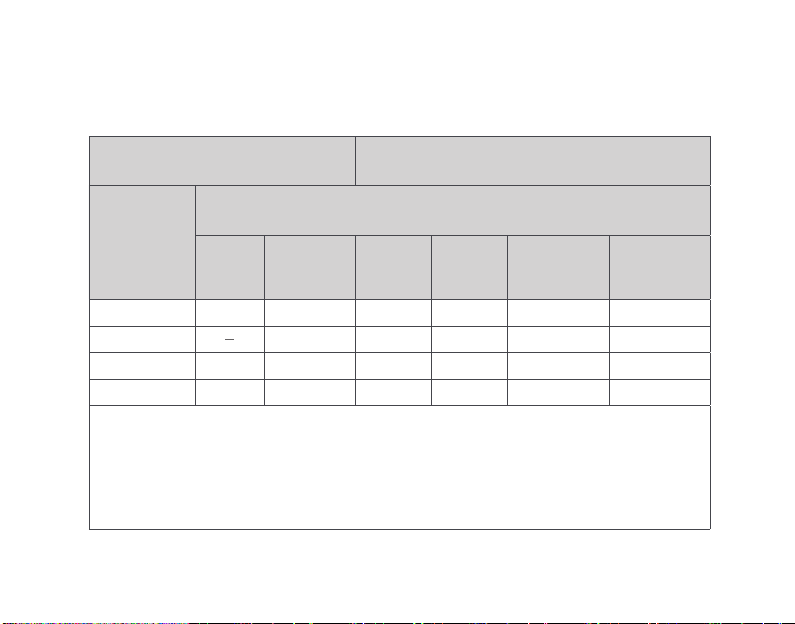
台灣RoHS限用物質含有情況標示聲明
設備名稱 : 遊戲鍵盤
Equipment name: Gaming Keyboard
型號 (形式 ): Z20
Type designation (Type): Z20
單元
Unit
限用物質及其化學符號
Restricted substances and its chemical symbols
鉛
Lead
(Pb)
汞
Mercury
(Hg)
鎘
Cadmium
(Cd)
六價鉻
Hexavalent
Chromium
多溴聯苯
Polybrominated
biphenyls
(PBB)
多溴二苯醚
Polybrominated
diphenyl ethers
(PBDE)
塑膠部件/Plastic
電路板及元件/PCBA
線材/Cables
金屬部件/Metal
備考 1.〝超出 0.1 wt %〞及〝超出 0.01 wt %〞係指限用物質之百分比含量超出百分比含量基準值。
Note 1:“Exceeding 0.1 wt %” and “exceeding 0.01 wt %” indicate that the percentage content of the restricted
substance exceeds the reference percentage value of presence condition.
備考 2.〝○〞係指該項限用物質之百分比含量未超出百分比含量基準值。
Note 2:“○” indicates that the percentage content of the restricted substance does not exceed the percentage
of reference value of presence.
備考 3.〝-〞係指該項限用物質為排除項目。
Note 3:The “−” indicates that the restricted substance corresponds to the exemption.
(Cr )
+6

E009-00-000303www.e v ga.co m

More...
Quick Guide
E009-00-000300www.evga.com
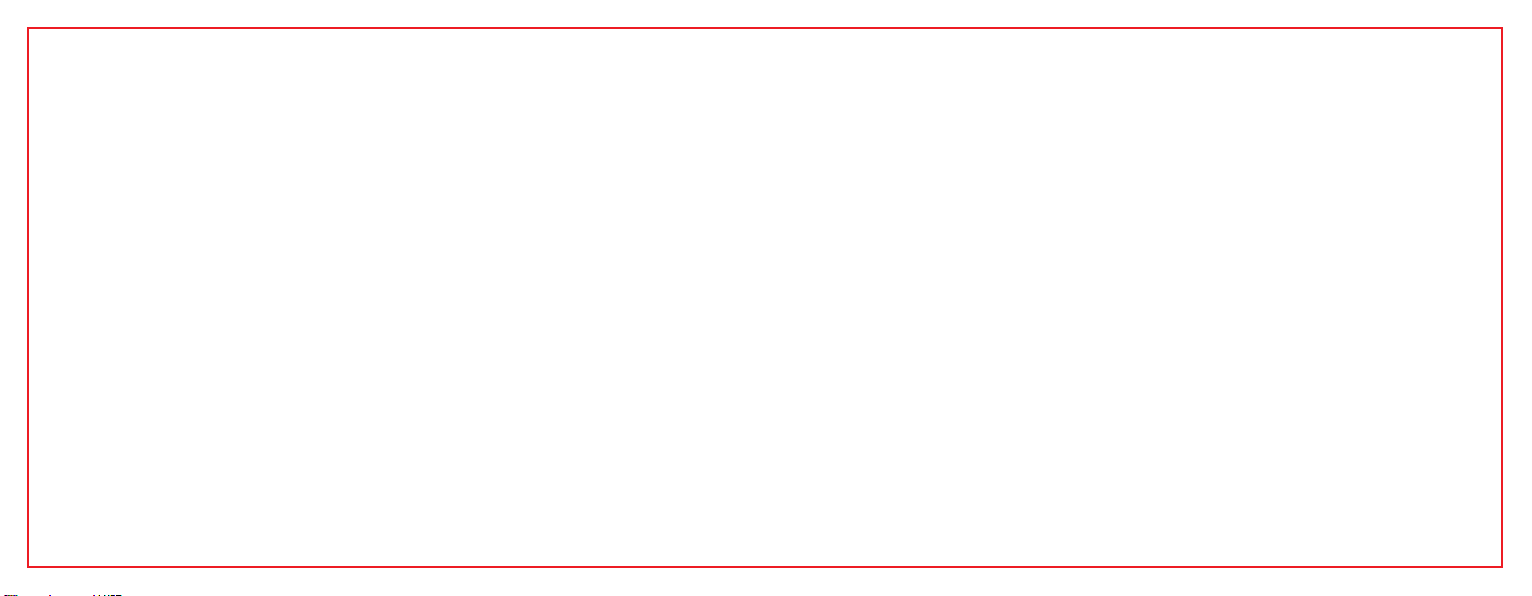
CONTENTS
Getting Start Your X20 Gaming Mouse
Introduction
Setting Up Your X20 Gaming Mouse
Deutsche
Italiano
Français
Русский
Español
Portuguese
繁體中文
简体中文
1
3
5
8
9
10
11
13
14
15
16
SET UP
TRANSLATIONS
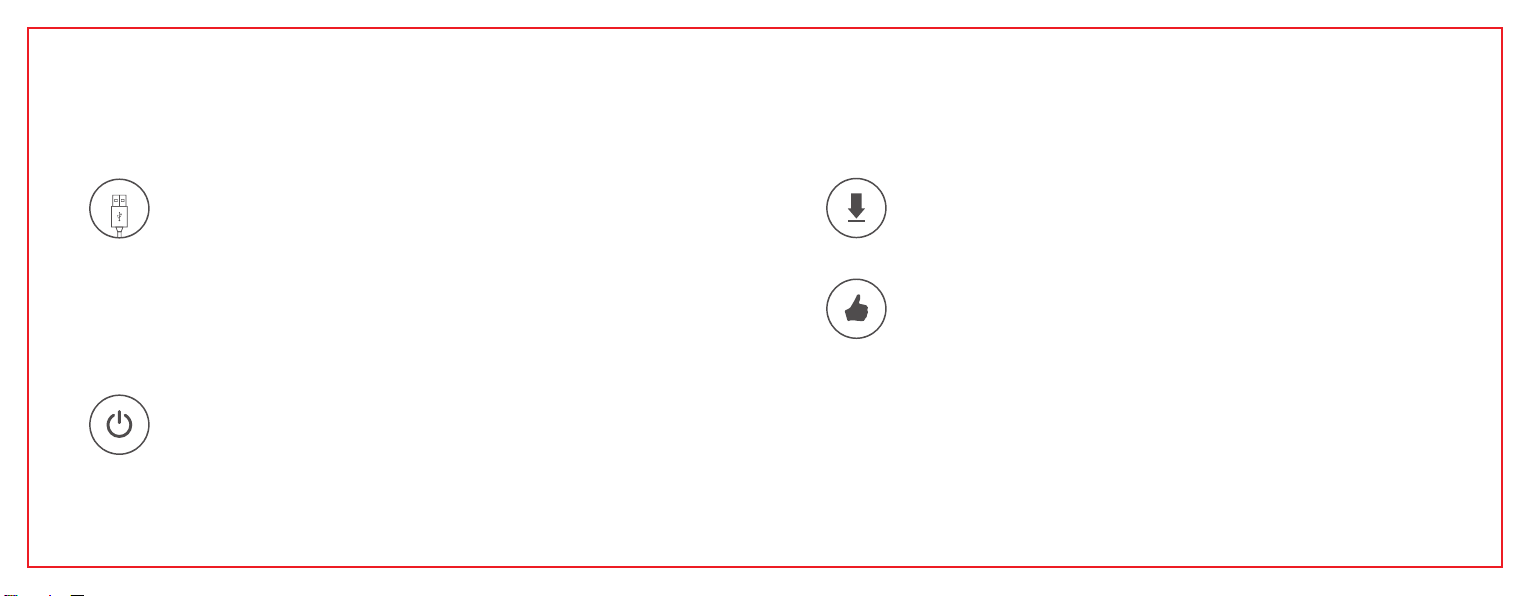
GETTING START YOUR X20 GAMING MOUSE
STEP 3
Install EVGA Unleash RGB Software / Installez le logiciel EVGA Unleash RGB / Установите
ПО EVGA Unleash RGB / Installieren Sie die EVGA Unleash RGB Software / Instala el
software EVGA Unleash RGB / Installa il software EVGA Unleash RGB / Instale o software
EVGA Unleash RGB / 安裝EVGA Unleash RGB軟體 / 安装EVGA Unleash RGB软件
STEP 4
Enjoy it! / Profitez! / Наслаждайтесь! / Viel Spaß damit! / Disfruta! / Buon
divertimento! / Aproveite! / 開始使用! / 开始使用!
GETTING START YOUR X20 GAMING MOUSE
STEP 2
Turn on your PC / Allumez votre PC / Включите компьютер /
Schalten Sie Ihren PC ein / Enciende tu PC / Accendi il PC /
Ligue o seu PC / 開啟您的PC系統 / 开启您的PC系统
STEP 1
Plug USB Charging/Data Cable to your PC, and the mouse will charge simultaneously /
Branchez le câble USB de charge/données à votre PC et la souris se chargera simultané-
ment / Подсоедините USB-кабель зарядки и передачи данных к своему компьютеру,
при этом мышь начнет заряжаться / Verbinden Sie das USB Lade- und Datenkabel mit
Ihrem PC und die Maus wird gleichzeitig geladen / Enchufa el cable USB de carga/datos a
tu PC, y el mouse se cargará en simultaneo / Collega il cavo USB di carica/ dati al tuo PC, e il
mouse si caricherà contemporaneamente /Conecte o cabo de carregamento / dados USB
ao PC e o mouse será carregado simultaneamente / 將USB充電/傳輸線連接滑鼠與PC,滑鼠也
會同時充電 / 将USB充电/传输线连接鼠标与PC,鼠标也会同时充电
1 2

INTRODUCTION
Left Click Key
Right Click Key
Middle Click Key
Wheel Left Scroll
Wheel Right Scroll
Profile Cycle Key
DPI Cycle Key
DPI Indicator
Side Front Key
Side Rear Key
Sniper Button
A
B
C
D
E
F
G
H
I
J
K
AB
C
DE
F
G
H
I
J
K
INTRODUCTION
Lift O Distance Detection Sensor 2
Lift O Distance Detection Sensor 1
Pixart 3335 Optical Sensor
Connection Switch
Pairing LED
Pairing Button
Micro USB Port
M
L
N
O
P
Q
USB Charging/Data Cable
R
Extension Adapter
S
USB Receiver
T
U
UT
S
N
M
L
O
P
Q
R
3 4

SETTING UP YOUR X20 GAMING MOUSE
LED Indicator :
Battery Status
Battery Critical
2.4GHz- Pairing
2.4GHz- Paired
2.4GHz- Pairing Failed
Pairing LED- Blinking Green
Pairing LED- Green
Pairing LED- Pulsing Green
Scroll Wheel LED- Blinking Red
Battery Charging Scroll Wheel LED- Green
BT- Paired
BT- Pairing
BT- Pairing Failed
Pairing LED- Green
Pairing LED- Blinking Green
Pairing LED- Pulsing Green
2.4GHz Status
Bluetooth Status
SETTING UP YOUR X20 GAMING MOUSE
2.4GHz Wireless Mode:
a. Plug the USB charging/data cable to computer.
b. Use extension adapter to connect USB receiver and USB charging/data cable .
c. Turn the connection switch to “ 2.4G” position.
d. The Pairing LED on mouse will turn solid green while connected.
Bluetooth Wireless Mode:
a. Turn on Bluetooth enabled computer and initiate Bluetooth pairing mode.
b. Turn the connection switch to “ ” position.
c. Press pairing button on mouse for 5 seconds and the pairing LED on mouse will start blinking green.
d. The Pairing LED on mouse will turn solid green while connected.
Sniper Button:
Allows you to change DPI to 400 (Default value) when held.
LOD Sensors:
X20 Mouse is equipped with two LOD sensors. You can calibrate each LOD sensor with EVGA Unleash
Software.
5 6
This manual suits for next models
1
Table of contents
Other EVGA Mouse manuals