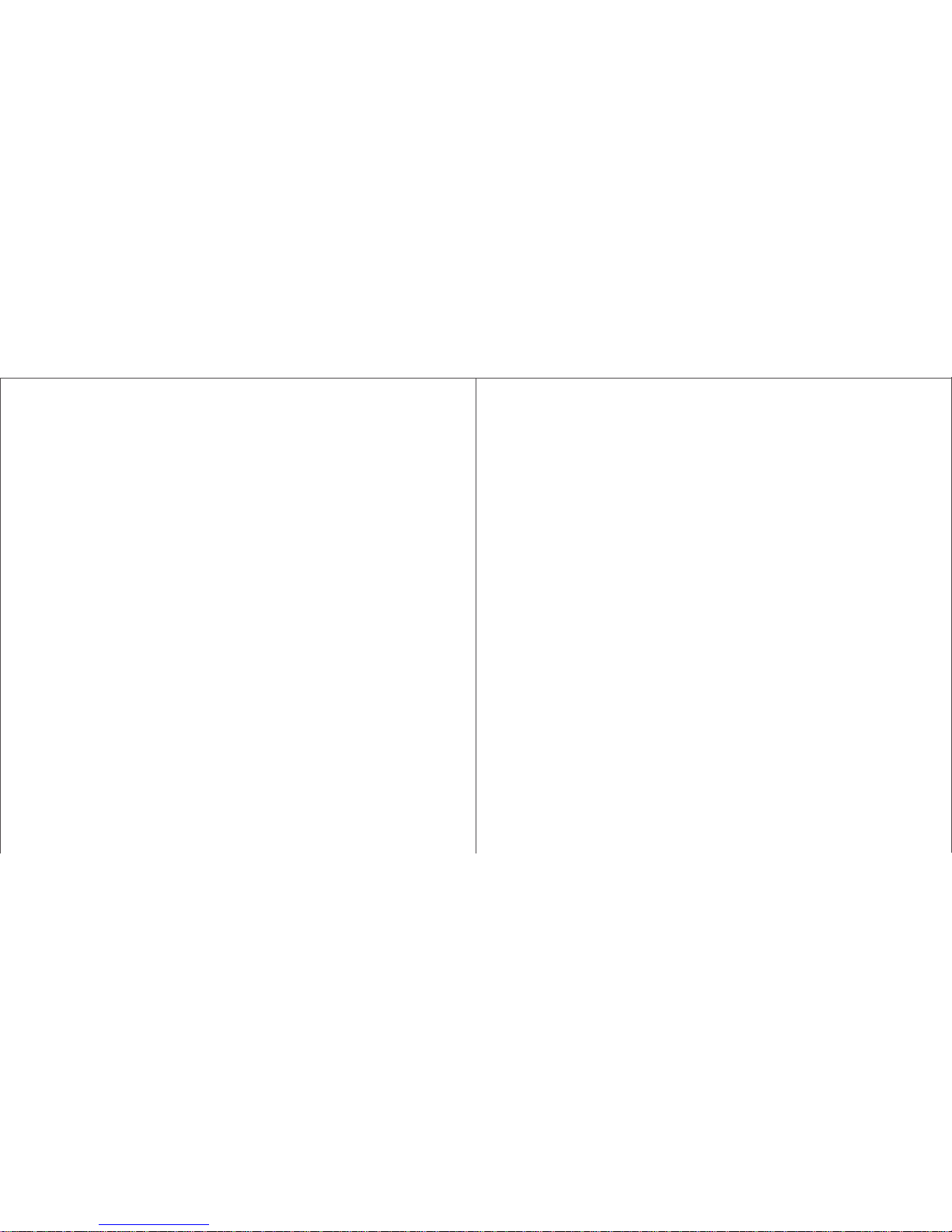多个kisslink如何一起使用?.
需要设置kisslink自组网功能。第一台kisslink已经设置完成并能够连接互联网后,第二台只需要插上电源线即可。
用“kiss”第一台路由器的手机,依次“kiss”其他路由器,多台kisslink会自动地组成一个网络信号覆盖范围,同时WiFi
名称会自动变为第一台路由器的WiFi名称。
2. 使用问题
为什么配置页面提示“not found”?
请退回浏览器界面查看能否上网,如果不行需再重新配置一遍。
为什么kisslink发出鸣响?
如果您处于公共场合,有可能是因为当前kisslink所连接的无线设备超过了其设定的最大值。建议您可以在连接设备
相对少的环境下再次使用。
为什么kisslink指示灯环晚上不亮了?
考虑到有些用户睡觉时对灯光敏感,kisslink出厂默认设定在晚上10点至次日早晨7点,自动关闭路由器灯光。
为什么我的手机一直无法通过“kiss认证”?
打开您手机的WiFi配置界面,并靠近kisslink认证面板,呼吸灯开始闪烁,尝试连接KSLINK网络,等待kisslink“嘀”的
一声,再连接KSLINK网络,手机屏幕上方出现WiFi符号,即表示成功通过“kiss认证”。如果您的手机尝试几次无法
通过,请打开飞行模式10秒钟并关闭,再尝试连接。请确保手机已经连上WiFi并重新尝试连接KSLINK网络。如果依
然无法通过,请长按禅按钮,把路由器恢复到出厂配置再进行尝试。
3. App使用问题
怎样查看固件和App的版本?
当您连接至kisslink网络后,打开App,即可查看当前路由器固件版本和App版本。如有较新版本,建议您第一时间
更新固件版本和App版本。
为什么App提示获取管理员失败?
kisslink路由器默认第一台与其连接的设备为管理员。
您可以让其他管理员把您加为管理员;或者是将路由器恢复出厂设置后重新认证一次。
8
8
login information, consisting of a username and password, is provided to the customer by the ISP usually upon
activation of his or her Internet service. Most modern ISPs do not require a PPPoE login. kisslink is able to
automatically detect if a PPPoE login is required. If it is not required, kisslink will operate in its main DCHP mode
which bypasses any such login process for easy setup. To bypass the PPPoE login manually if it is not required,
please select ‘more’ on the PPPoE login page that pops up when first setting up kisslink. There, you will be able to
manually choose to switch to ‘DCHP’ mode. DCHP mode can also be activated within the kisslink App under
Setting-> Internet Setting-> DHCP Setting.
I want to set up kisslink as a range extender. My device has connected to the KSLINK network, but no popup page
or notification has appeared so I am unable to enter my existing WiFi information. How can I access the page?
If you’re using an iOS device such as an iPhone or iPad, please turn on 'Airplane Mode' for 10 seconds before turning it
off. Make sure WiFi is on again and then attempt to reconnect to the KSLINK network. If you’re using an Android or
other device, open up any browser while connected to the KSLINK network and hit refresh or enter any URL. You
should then be redirected to the setup page. If these methods are ineffective, please factory reset kisslink by
holding the Zen Button for 10 seconds and try again.
I’ve tried putting kisslink closer to my existing WiFi network, but I’m still having issues installing kisslink as a range
extender. What can I do ?
First, please check that you've entered the correct WiFi password to the existing network. If you are not 100% sure of
your existing WiFi password, you can change it in your current router settings and try connecting kisslink again. Second,
kisslink router compatibility is constantly being updated via firmware updates which improves user experience by
solving issues with kisslink connecting to existing networks. If you’re having trouble connecting kisslink to your current
network, please try updating the kisslink firmware. To upgrade kisslink, connect kisslink online by using the included
Ethernet cable to wire kisslink to your existing modem or router. Download the kisslink App on your iOS or Android
mobile device and check on the App homepage to verify if you have the latest version.
I entered my existing WiFi information to link kisslink as a range extender to my network, but the process timed out after
a minute. What's the cause?
All range extenders require an adequate signal from the existing WiFi network in order to relay and boost WiFi
coverage. Try placing kisslink closer to the current router so it is in an area where it can overlap with the existing