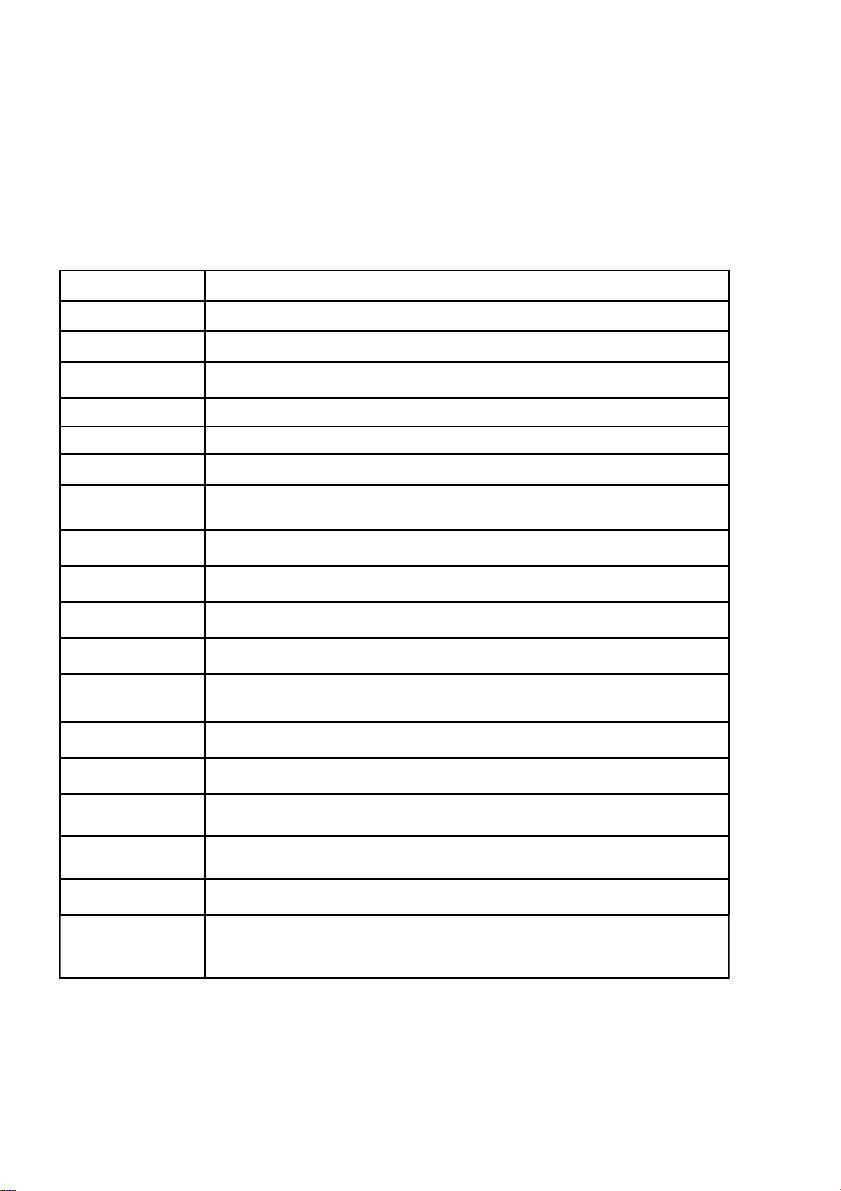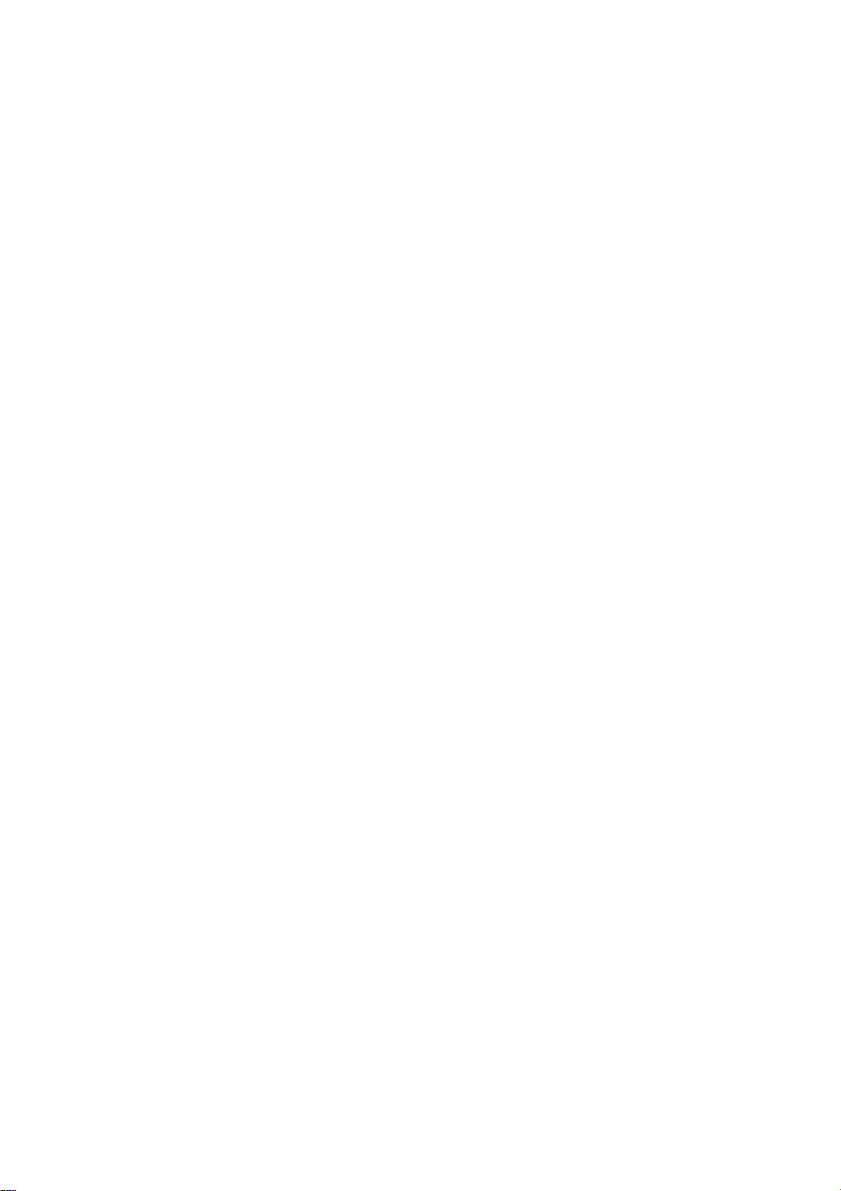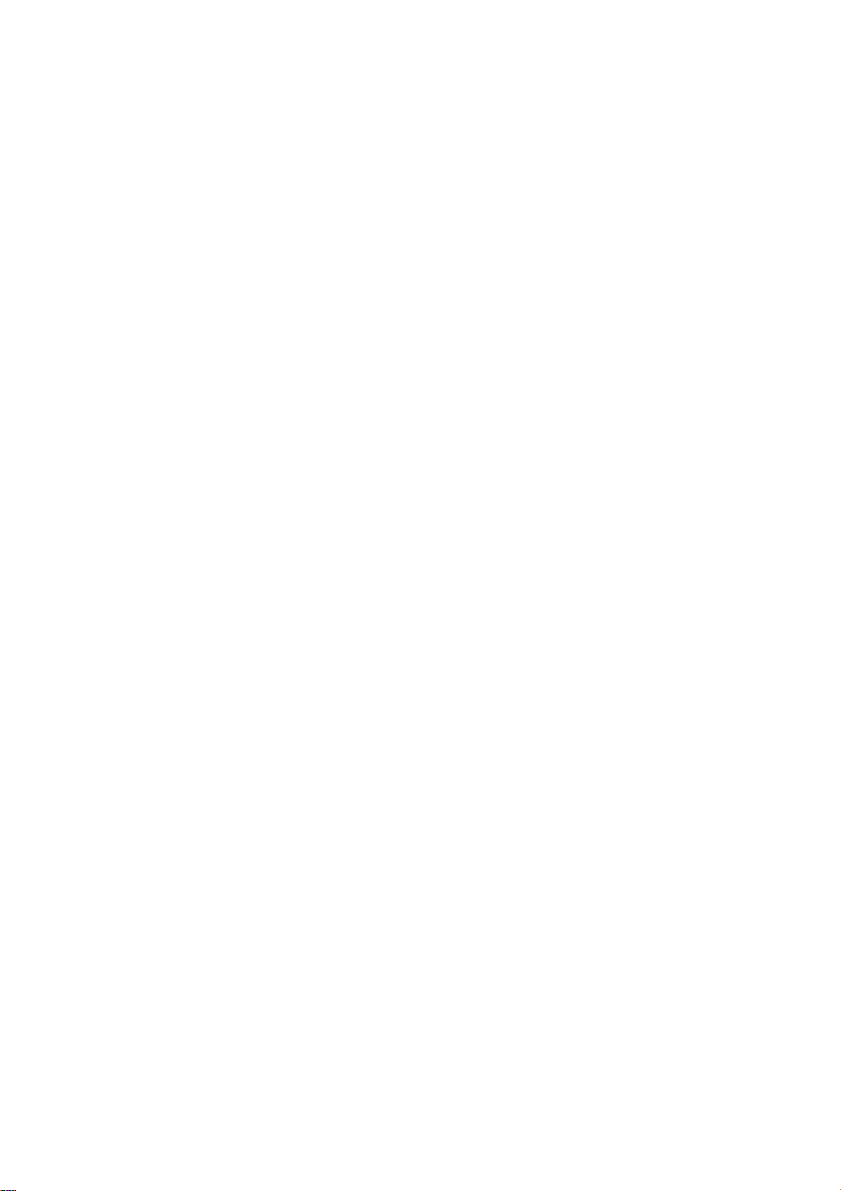Index
Chapter 1 Product Profile....................................................................................1
1.1 Specification(Standard Configuration).................................................................1
1.2 Description................................................................................................................2
1.2.2 Target Tracking..............................................................................................2
1.2.3 focal length / speed automatic matching technology.......................................2
1.2.4 Automatic flip ( slightly different in different model).....................................2
1.2.5 Set and call preset...........................................................................................2
1.2.6 Lens Control...................................................................................................3
1.2.7 Iris control......................................................................................................3
1.2.8 Auto BLC.......................................................................................................3
1.2.9 Auto WB (Automatic white balance)..............................................................4
1.2.10 Night vision function (B/W conversion).......................................................4
1.2.11 Automatic cruise...........................................................................................4
1.2.12 continuous scanning......................................................................................4
1.2.13 Zone scanning...............................................................................................5
1.2.14 Intermittent scanning....................................................................................5
Chapter 2 System OSD Menu Setting..................................................................................5
2.1 POST (power-on self-test).........................................................................................5
2.2 Preset point’s set and call..........................................................................................6
2.2.1 set preset point................................................................................................6
2.2 Preset point’s set and call..........................................................................................6
2.2.1 set preset point................................................................................................6
2.2.2 CALL PRESET..............................................................................................6
2.3 PRESET MENU........................................................................................................7
2.4 <OSD Main Menu>...................................................................................................7
2.5 <POWER UP> Electric action set.............................................................................8
2.6 <PARK ACTION> Setting Park Action....................................................................9
2.7 <SET LEFT LIMIT> Setting left limit position.........................................................9
2.8 <SET RIGHT LIMIT>Setting right limit position...................................................10
2.9 <CAMERA>Menu of camera..................................................................................10
Chapter 3 Troubleshooting and Maintenance.......................................................................10
3.1 Troubleshooting Table.............................................................................................10
3.2 After-sale service.....................................................................................................12
3