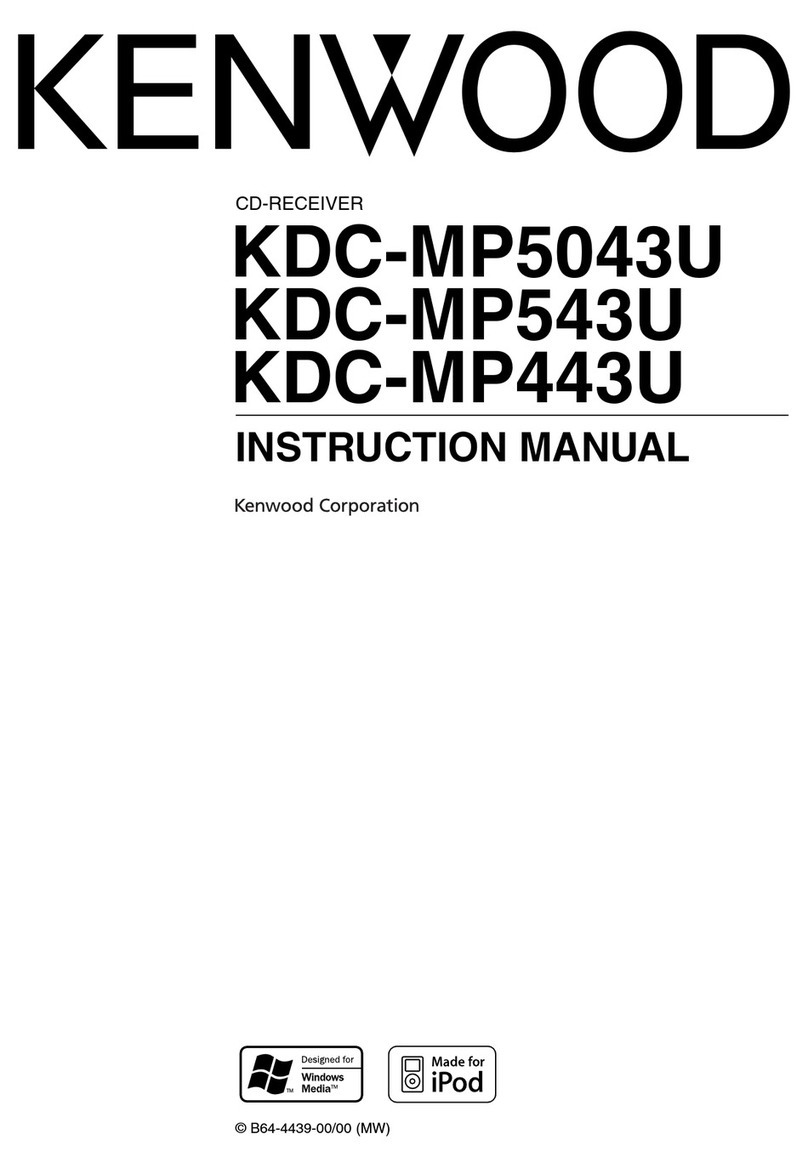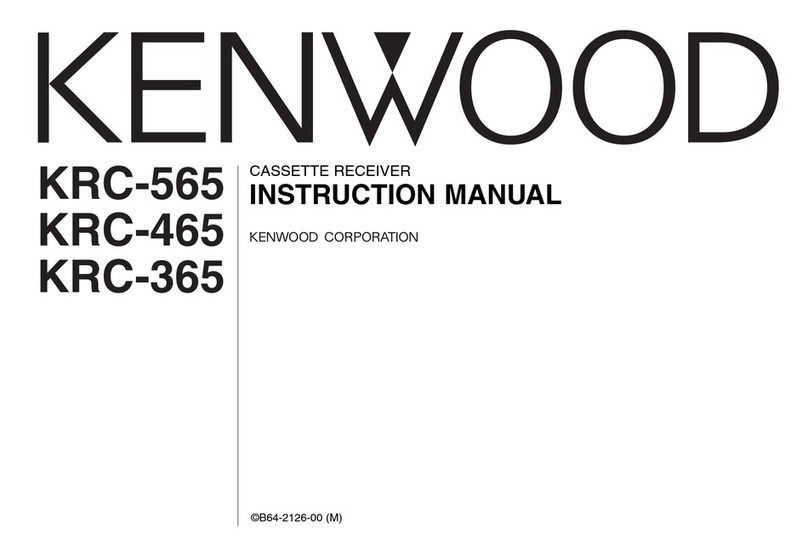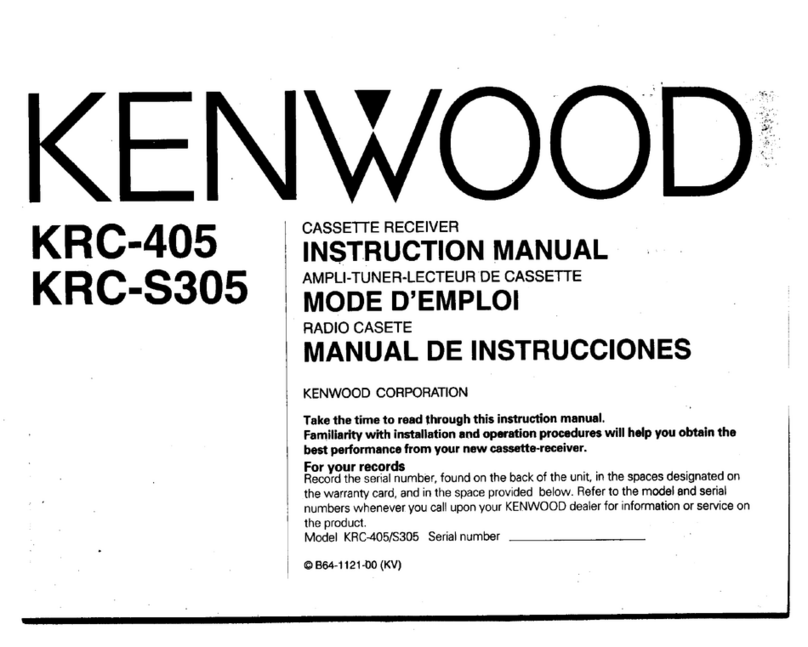To prevent injury or fire, take the
following precautions:
l Insert the unit all the way In until it is fully
locked in place. Otherwise it may fall out of
place when jolted.
l When extending the ignition, battery, or
ground wires, make sure to use automotrve-
grade wires or other wires with a 0.75mmz
(AWG 18) or more to prevent wire
deterioration and damage to the wire
coating.
l To prevent a short circuit, never put or leave
any metallic objects (such as coins or metal
tools) insrde the unit.
l If the unit starts to emit smoke or strange
smells, turn off the power immediately and
consult your Kenwood dealer.
* Make sure not to get your fingers caught
between the faceplate and the unit.
l Be careful not to drop the unit or subject it to
strong shock.
The unrt may break or crack because it
contains glass parts.
l Do not touch the liquid crystal fluid if the
LCD is damaged or broken due to shock. The
liquid crystal fluid may be dangerous to your
health or even fatal.
If the liquid crystal fluid from the LCD
contacts your body or clothing, wash it off
with soap immediately.
1ACAUTION 1
To prevent damage to the machine,
take the following precautions:
l Make sure to ground the unit to a negative
12V DC power supply.
l Do not open the top or bottom covers of the
unit.
l Do not install the unit in a spot exposed to
direct sunlight or excessrve heat or humidity.
Also avoid places with too much dust or the
possibility of water splashing.
l Do not subject the faceplate to excessive
shock, as it is a piece of precision
equipment.
l When replacing a fuse, only use a new one
with the prescribed ratrng. Using a fuse with
the wrong rating may cause your unit to
malfunction.
l To prevent a short circuit when replacing a
fuse, first disconnect the wiring harness.
l Do not place any object between the
faceplate and the unit.
l Do not use your own screws. Use only the
screws provided. If you use the wrong
screws, you could damage the unrt
l Do not apply excessrve force to the movrng
faceplate. Dorng so WIII cause damage or
malfunctron.
l Do not apply excessive force to the open
faceplate or place objects on it. Doing so will
cause damage or breakdown.
IMPORTANT INFORMATION
About the disc changer/CD player to
be connected:
To connect a disc changer having the “O-N”
switch to this unit, set the “O-N” switch to “N”.
When you connect a model with no “O-N”
switch, the converter cord CA-DSIOO available
as an option may be required. For details,
consult your Kenwood dealer.
A disc changer doesn’t work when it is
connected without using these options.
If a model with no “O-N” switch is connected,
some unavailable functions and information
that cannot be displayed are generated.
Note that none of the KDC-CIOO, KDC-C302,
C205, C705, and non-Kenwood CD changers
can be connected.
A Youcan damage both your unit
and the CD
changerIf you connect them Incorrectly.
If the following situations, consult
your nearest service center:
l Eventhough the disc changer ISconnected, the
DISCChangersource
is not ON, with “AUX”
showng In the
drsplay during the Changer Mode.
l
Even though no device (KCA-S210A. CA-ClAX,
KDC-CPS87, KDC-CX87, KDC-CPS85, KDC-CX85,
KDC-CPS82 or KDC-CX82) IS connected, the
Awllay Input is entered when swtchlng modes
“Dolby” and the double-D symbol are
of Do/by Laboratories.
-3-