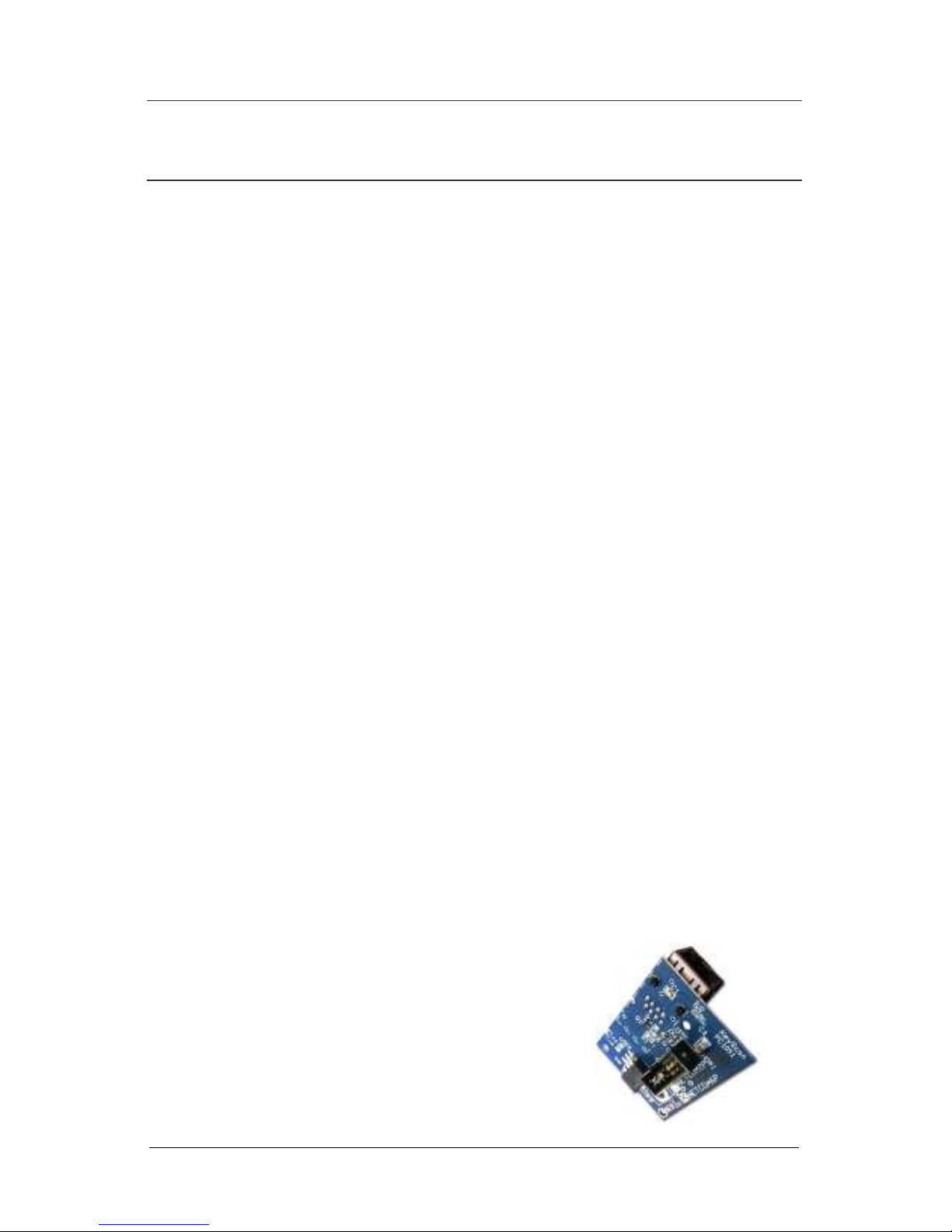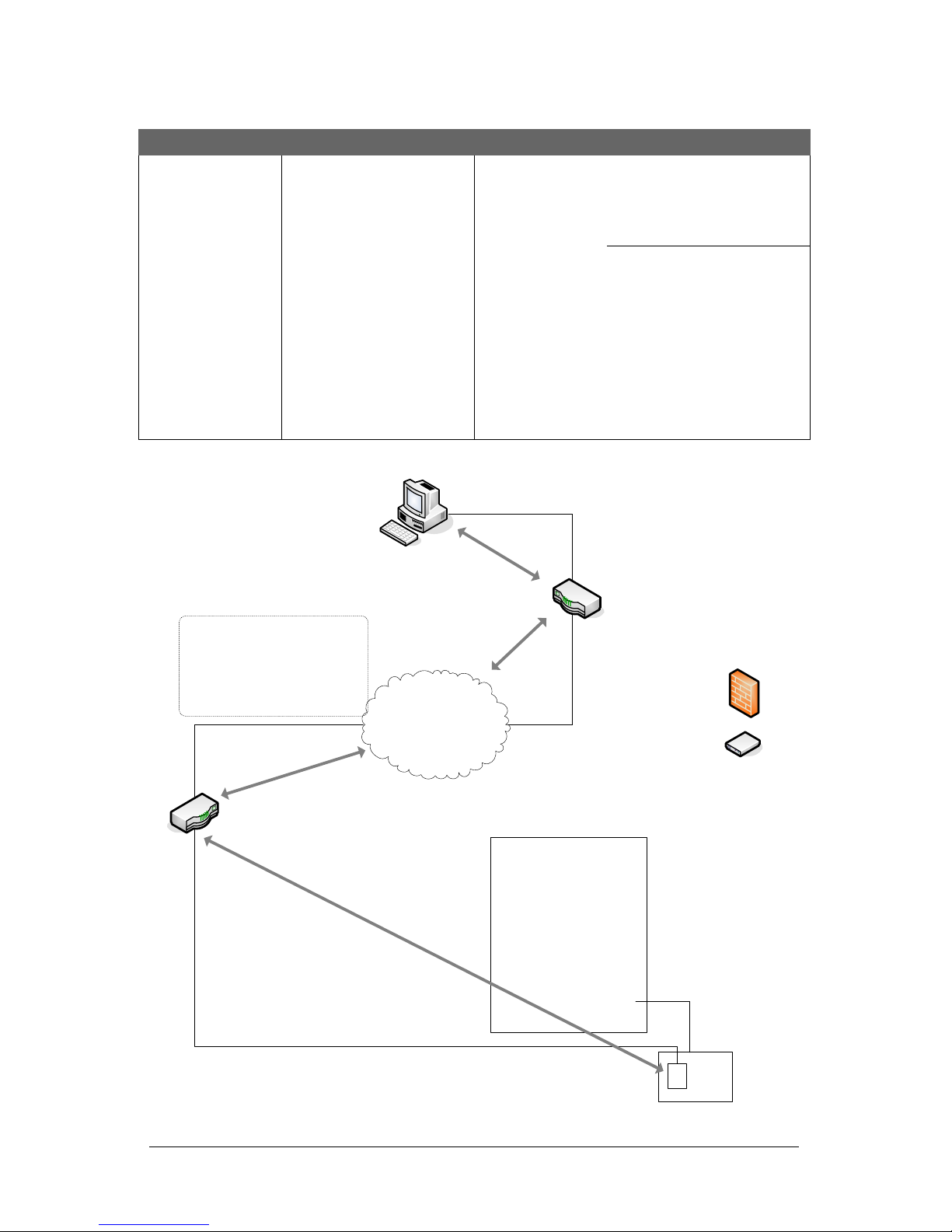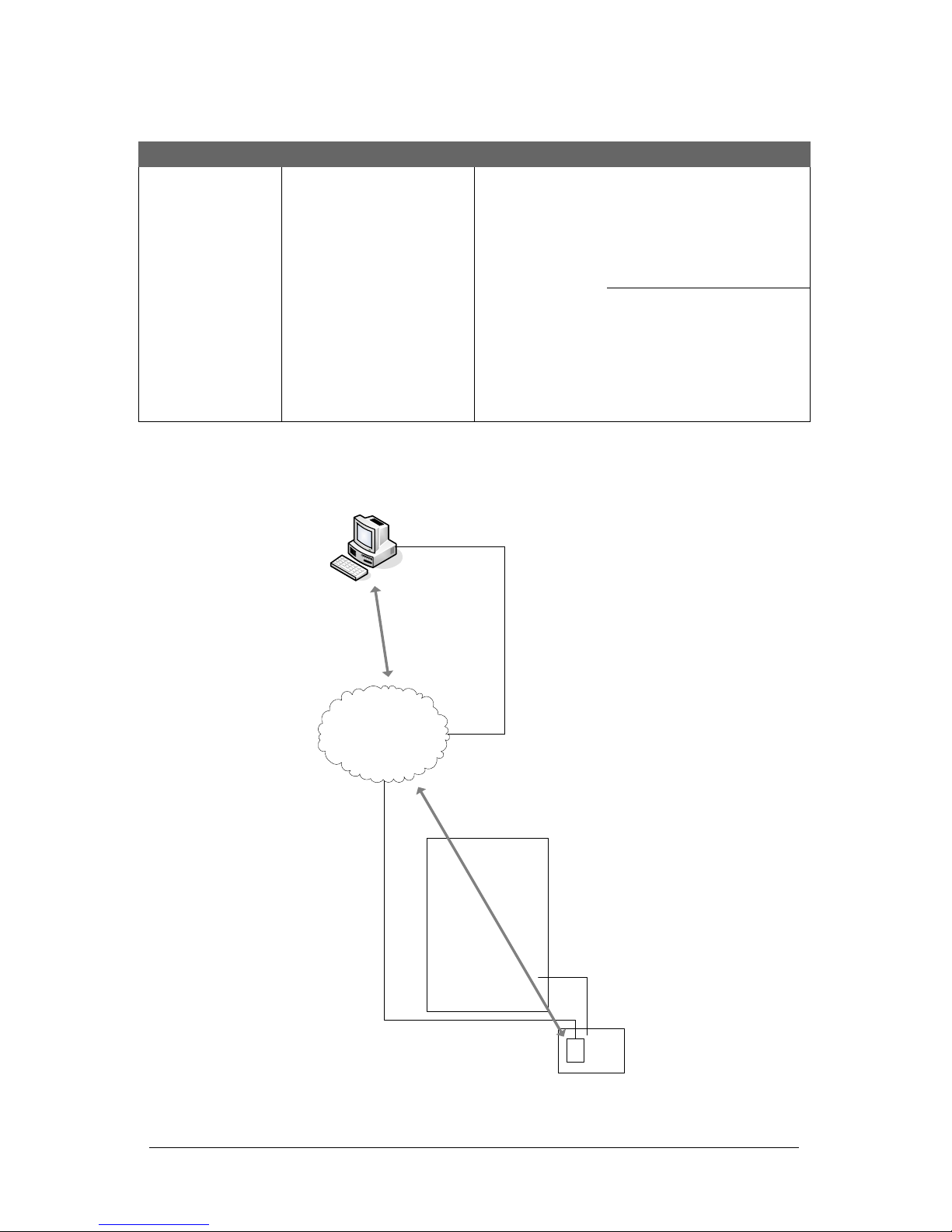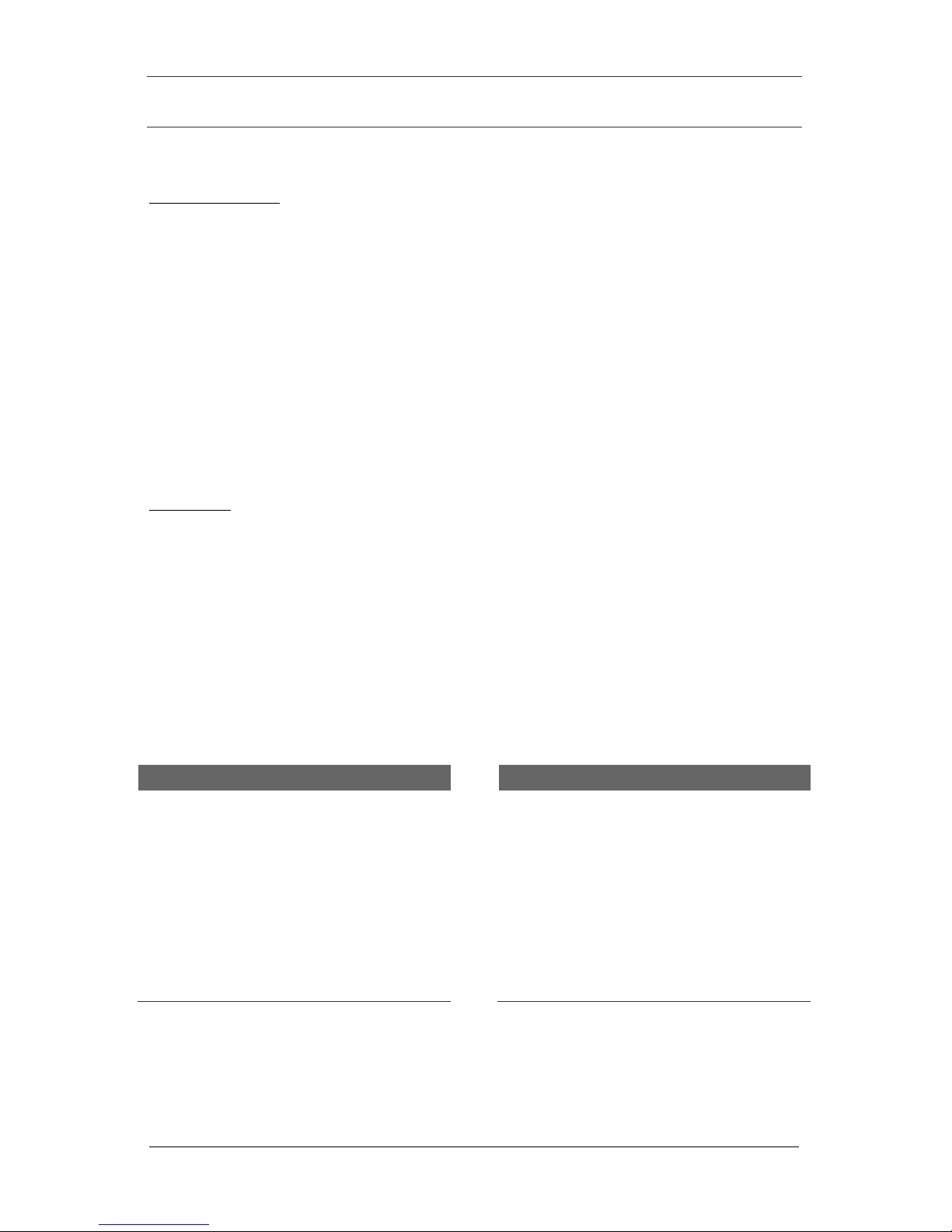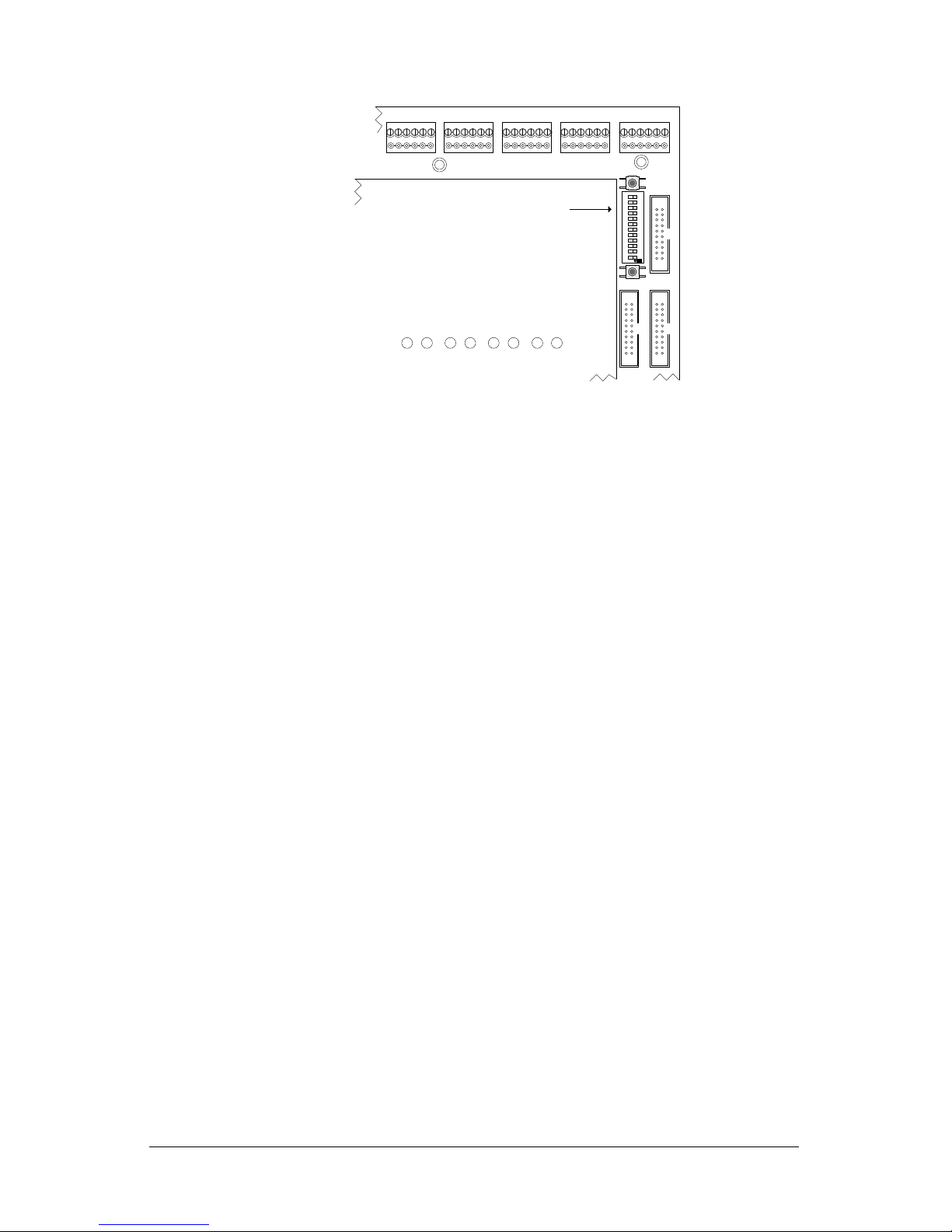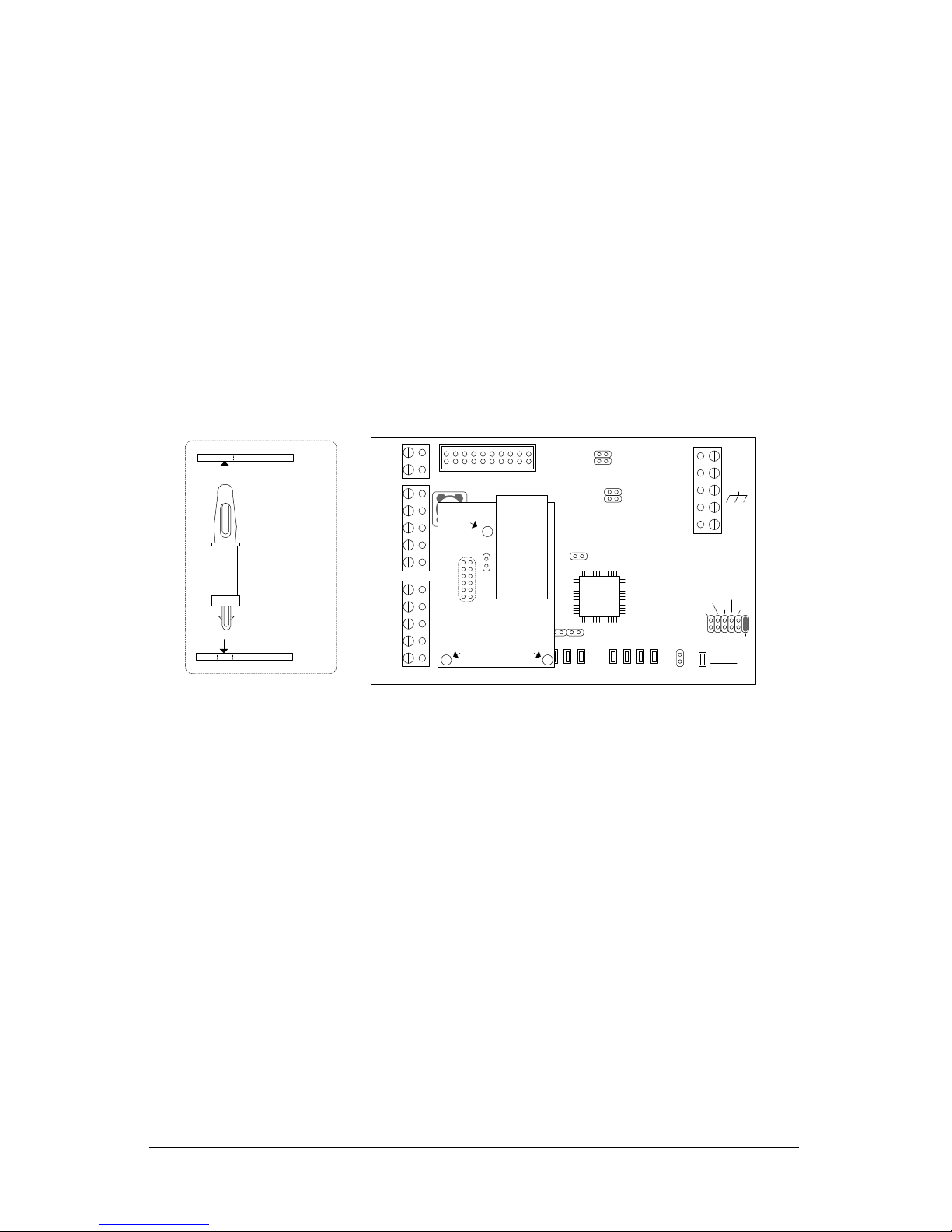was on an automatic setting, then reconfigure both the network equipment,
which may include routers or switches, and the NETCOM to a matching fixed
speed and duplex setting. As an example, NETCOM = 100 Mbit/Half Duplex –
Network equipment = 100Mbit/Half Duplex.
18. The Discovery Port 77FE is disabled by default. Keyscan recommends that you leave it
on the default setting. This function is principally for troubleshooting communication
difficulties.
19. Click on a radio button that corresponds to the encryption bit setting of the host
location.
20. Enter the same encryption key that was entered in the Keyscan Reverse Network
Settings Encryption utility at the host location.
21. Select the Reverse Network button.
22. In the Reverse Network Port Number text box and depending on the network
configuration, enter the port number of the router, end point or the PC/server with
the Reverse Network Communication Manager at the host location. Generally this is
port 3001.
23. Select the radio button –Static Local Port or Dynamic Local Port (50,000 –59,999)
depending on whether the inbound port of the router/endpoint is assigned a static
port or a range of dynamic ports at the remote location.
If Static Local Port applies ensure that the router/end point is configured for
inbound communication using the same port number as entered in the Reverse
Network Port Number field.
24. Click on Save.
25. Click on the Program NETCOM button.
26. From the Reverse Network Settings confirmation box—Do you wish to continue…, click
on the Yes button.
27. The NETCOM Program Settings screen indicates it is waiting for a NETCOM reset or
power cycle. Momentarily place a jumper on the CIM board’s J1 RESET pins, then
remove the jumper, and wait while the NETCOM is programmed.
If the NETCOM does not program on the 1st attempt, keep the NETCOM Program
Settings screen open and press the F4 key. Click inside the box to the left of
Program Server Address Settings Only so it has a check mark. Ensure the
settings have been retained, including the IP Address, otherwise re-enter them.
Click on the Program NETCOM button. If successful, program the NETCOM one
more time. For additional programming tips, press the F1 key with the Keyscan
NETCOM Program Settings screen open.
28. When prompted by the NETCOM Program Tool utility, ensure that you remove the
temporary RS-232 serial cable from the CIM circuit board’s COM2 terminal after the
device has been programmed. Leave the data cable connected to the PC/laptop.
29. Momentarily short the RESET jumper on the NETCOM6P.
30. Leave the NETCOM Program Tool Utility open.
31. Remove the jumper from J12 on the CIM circuit board.