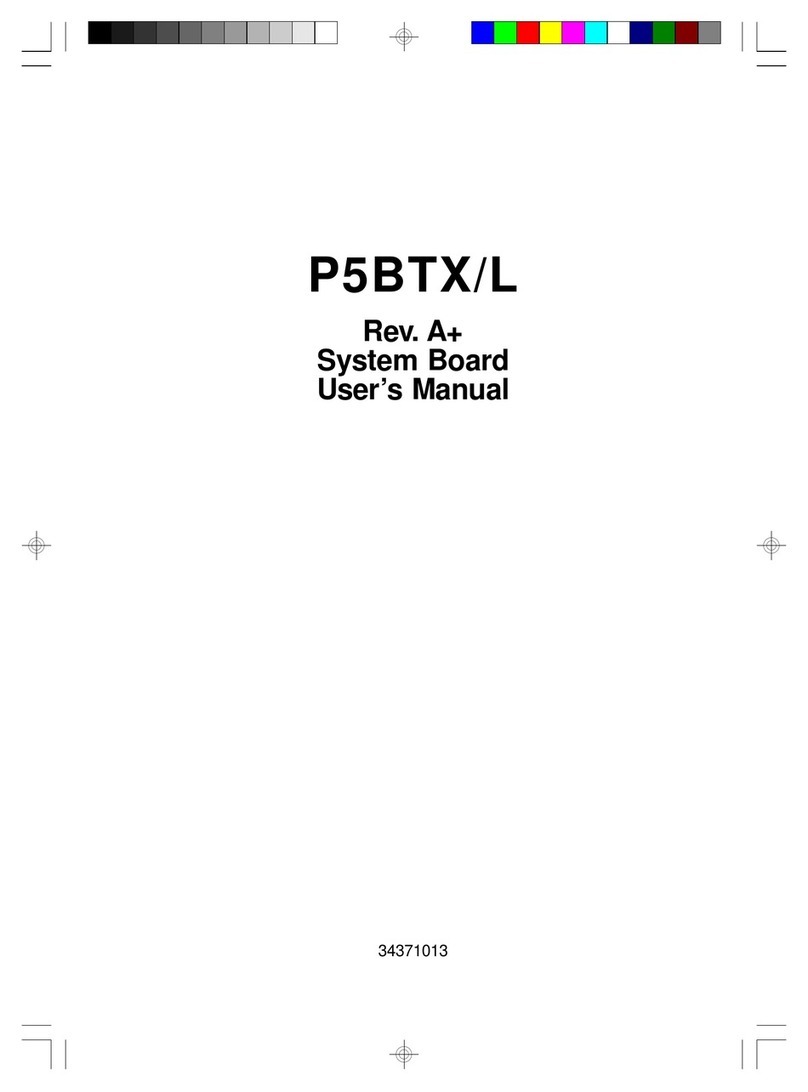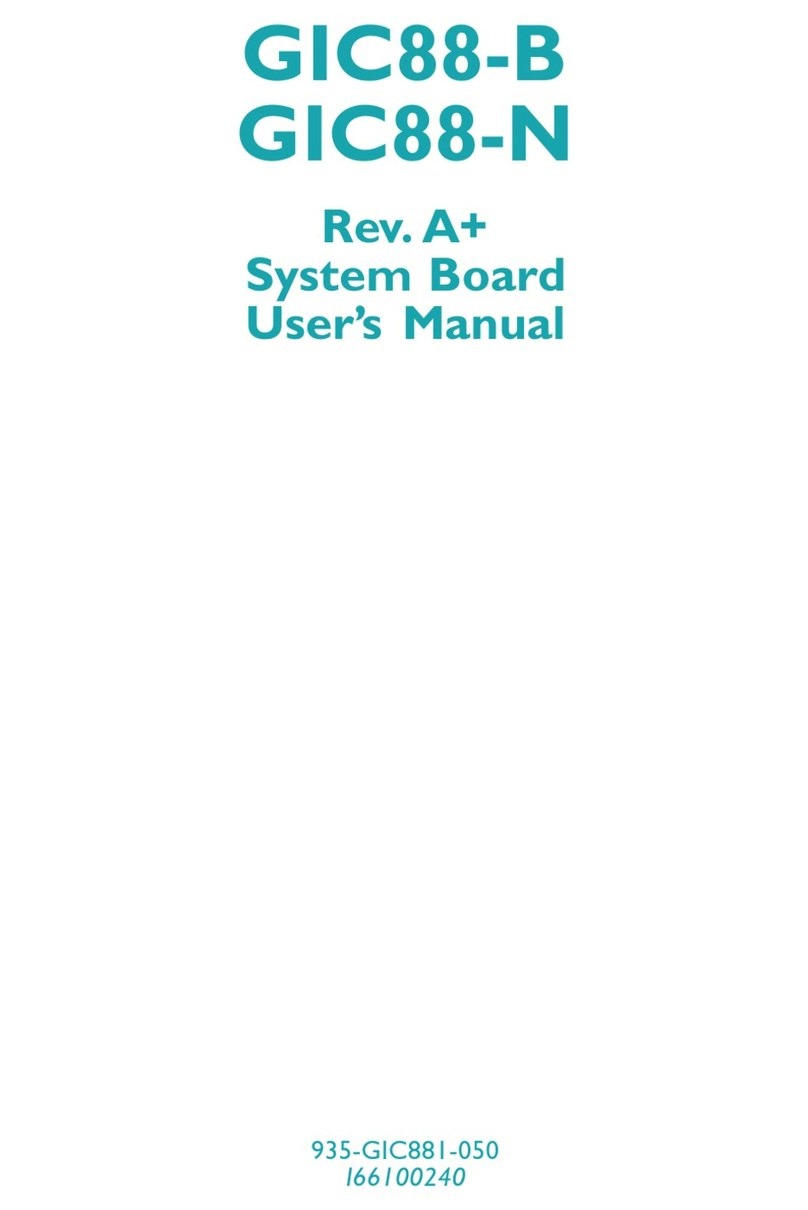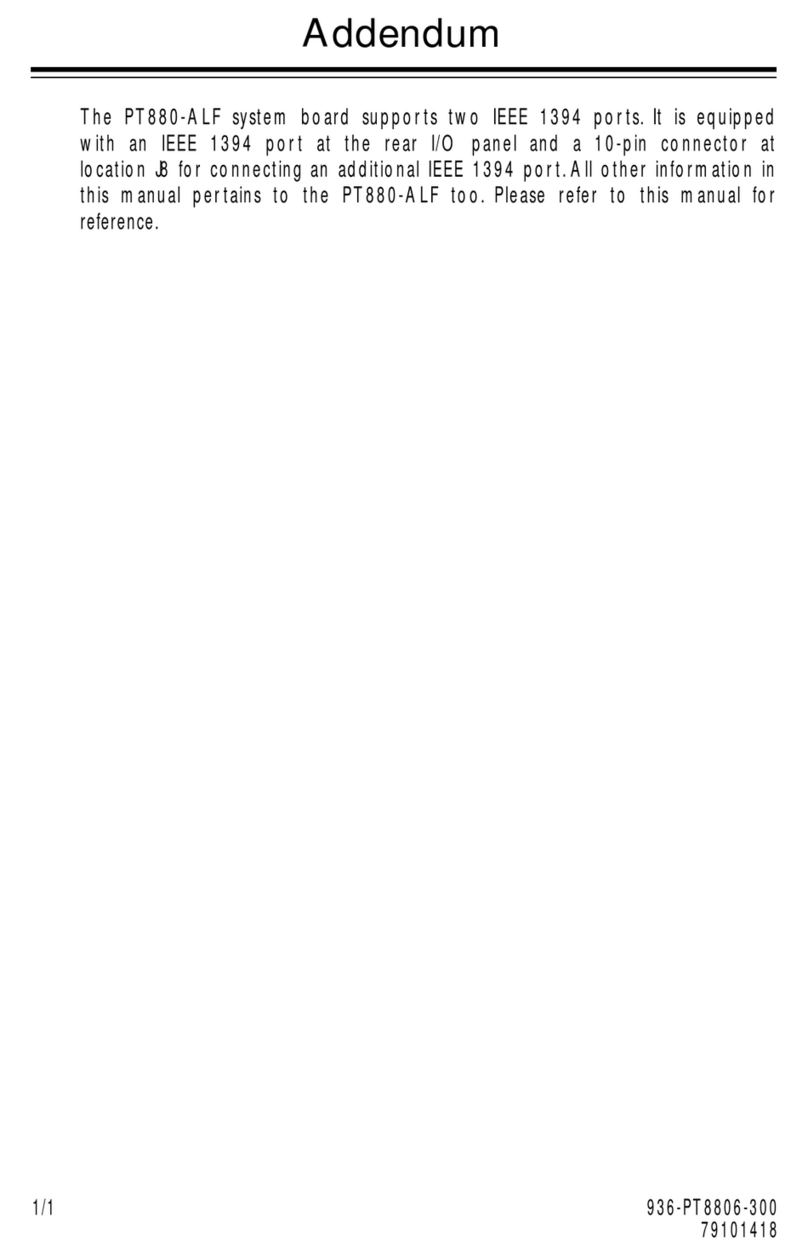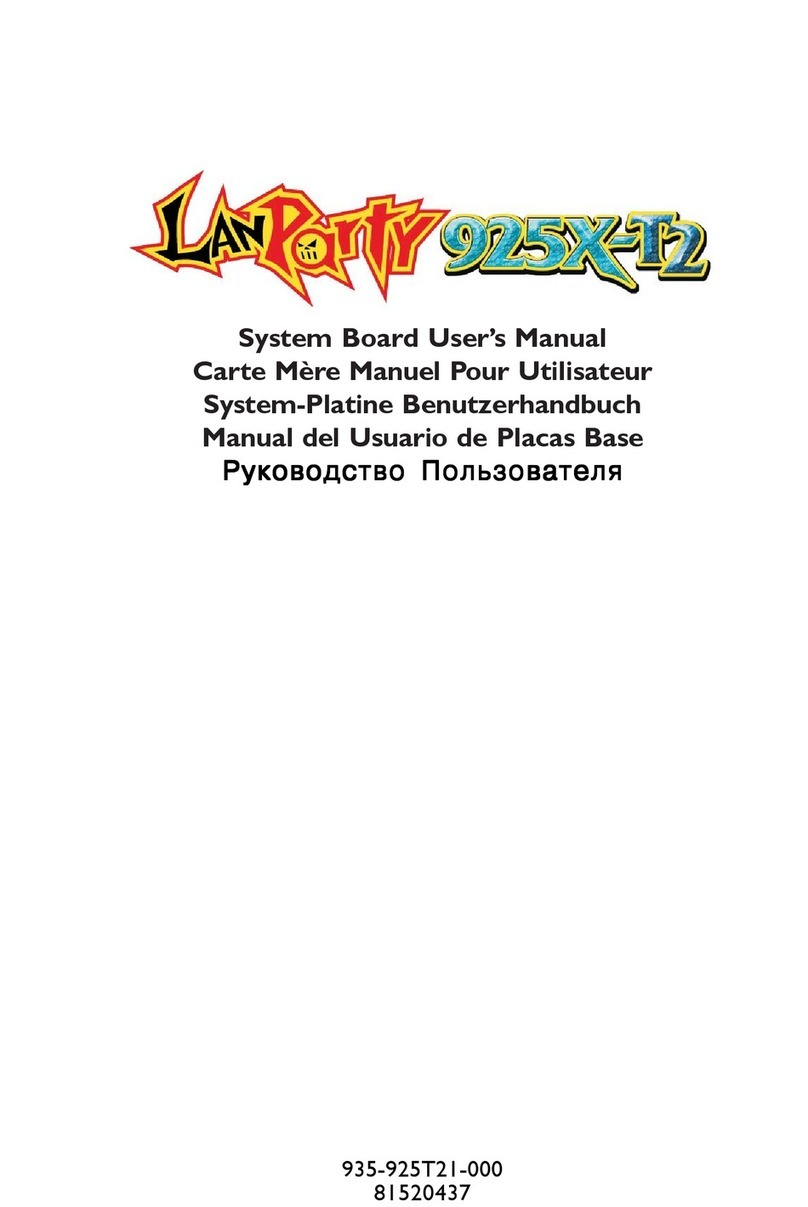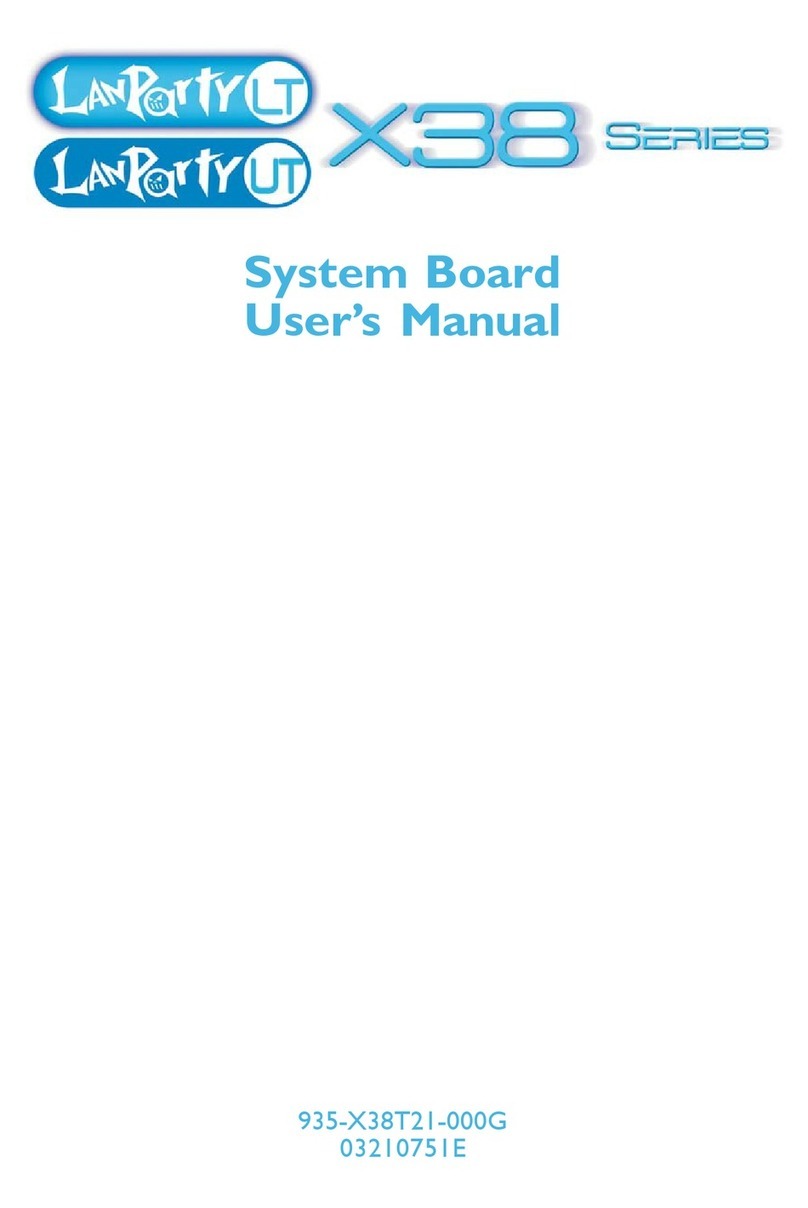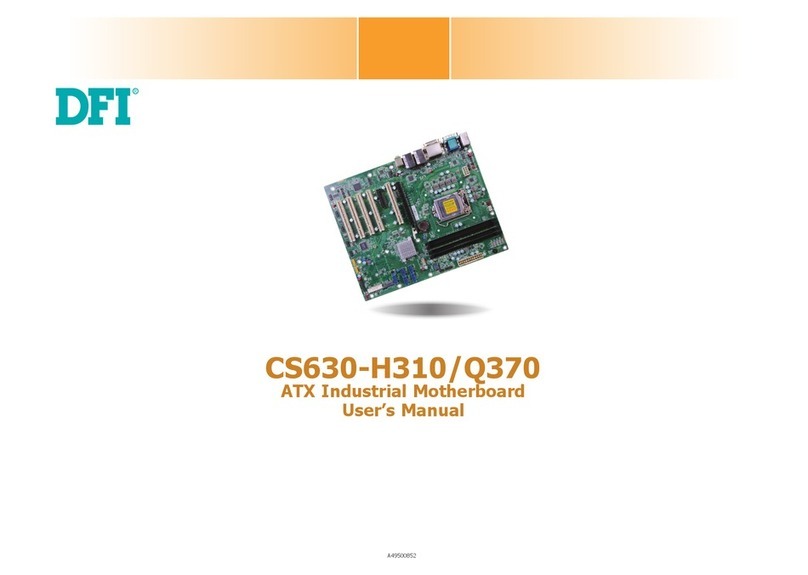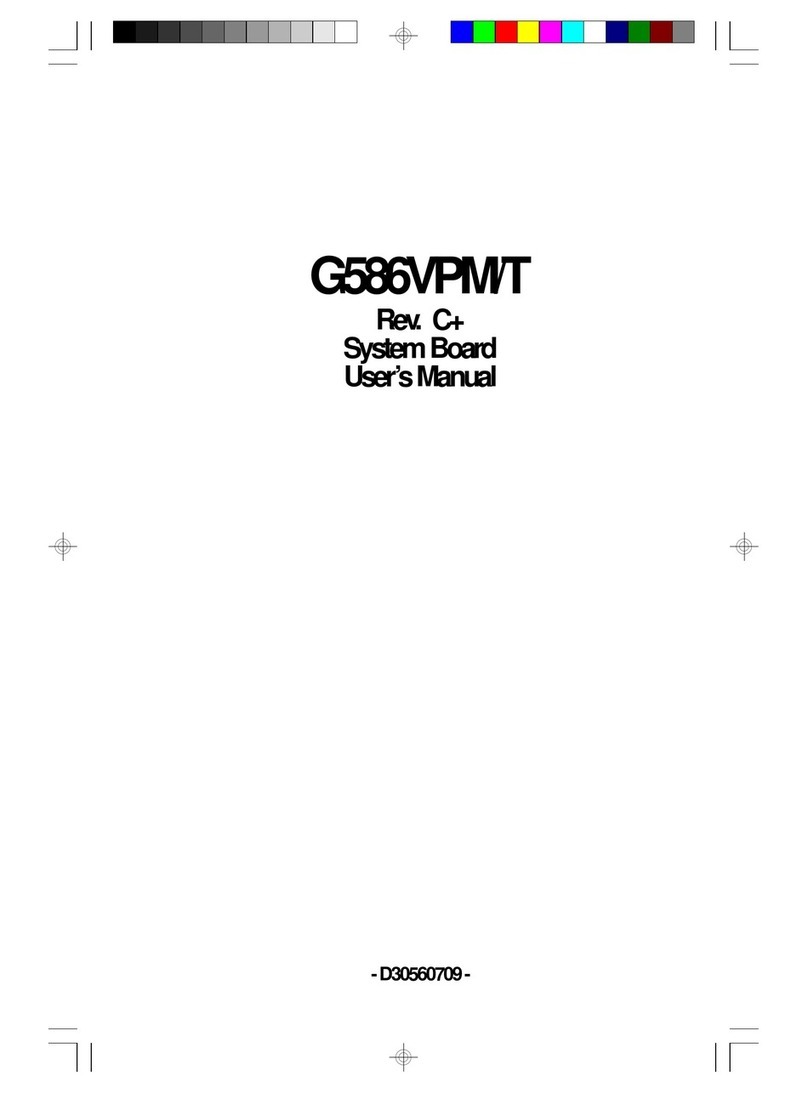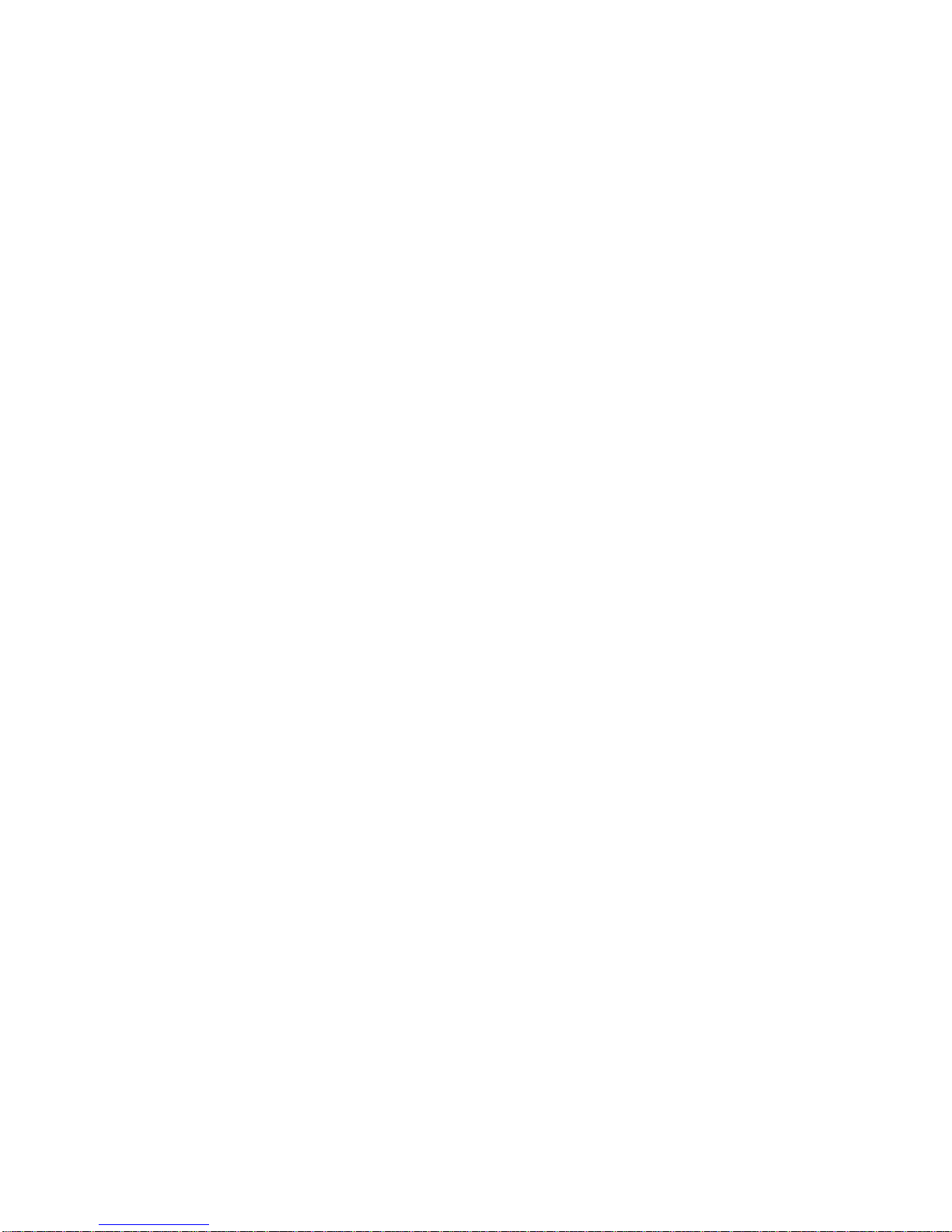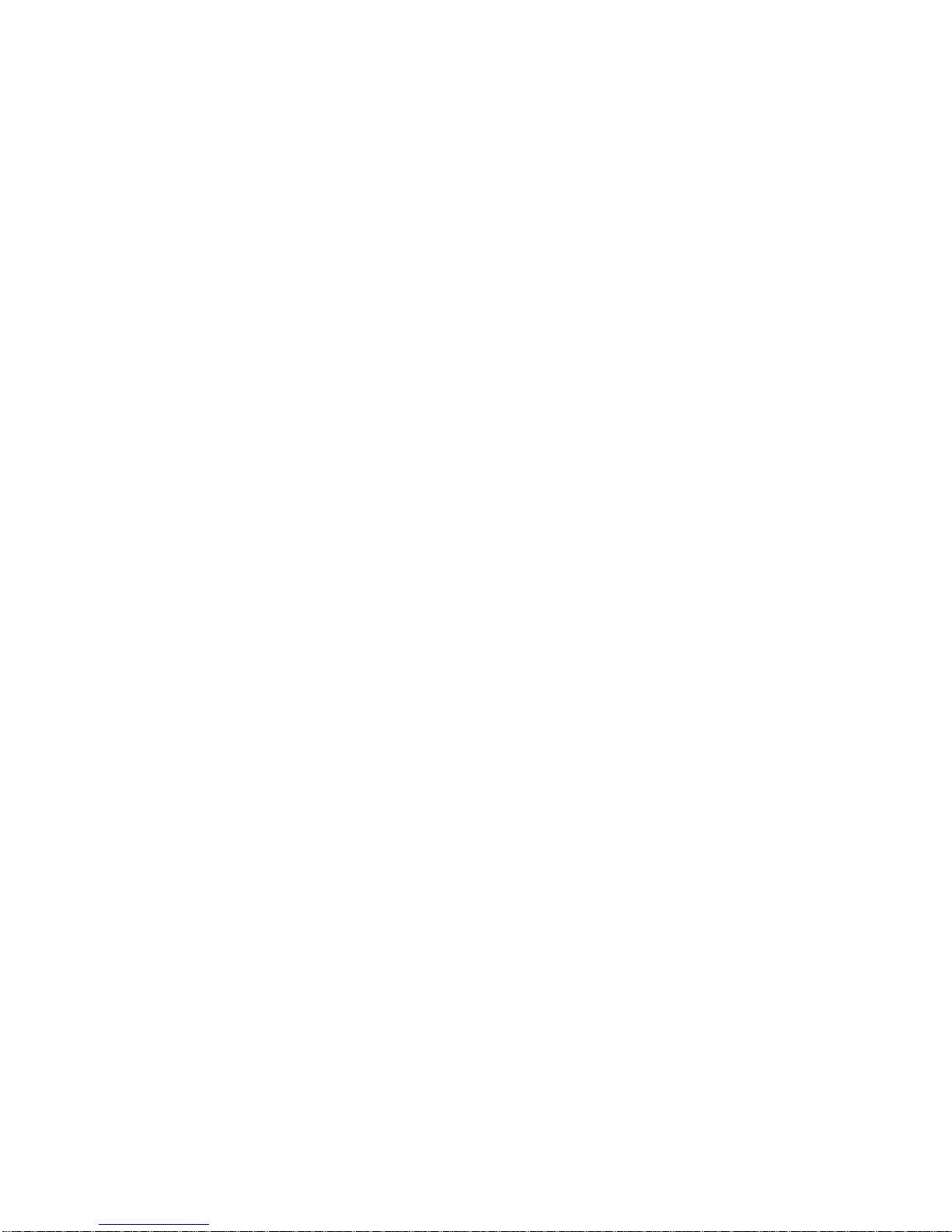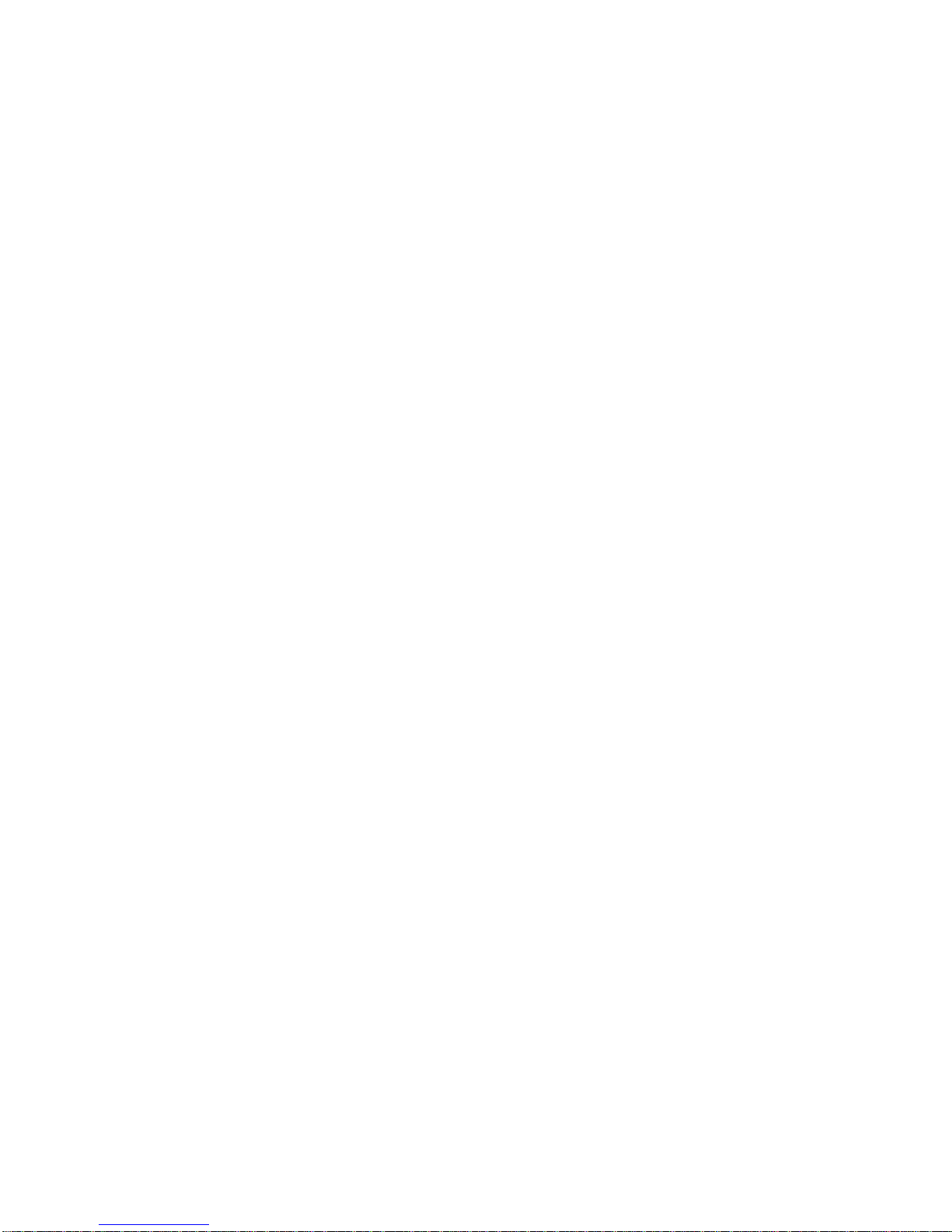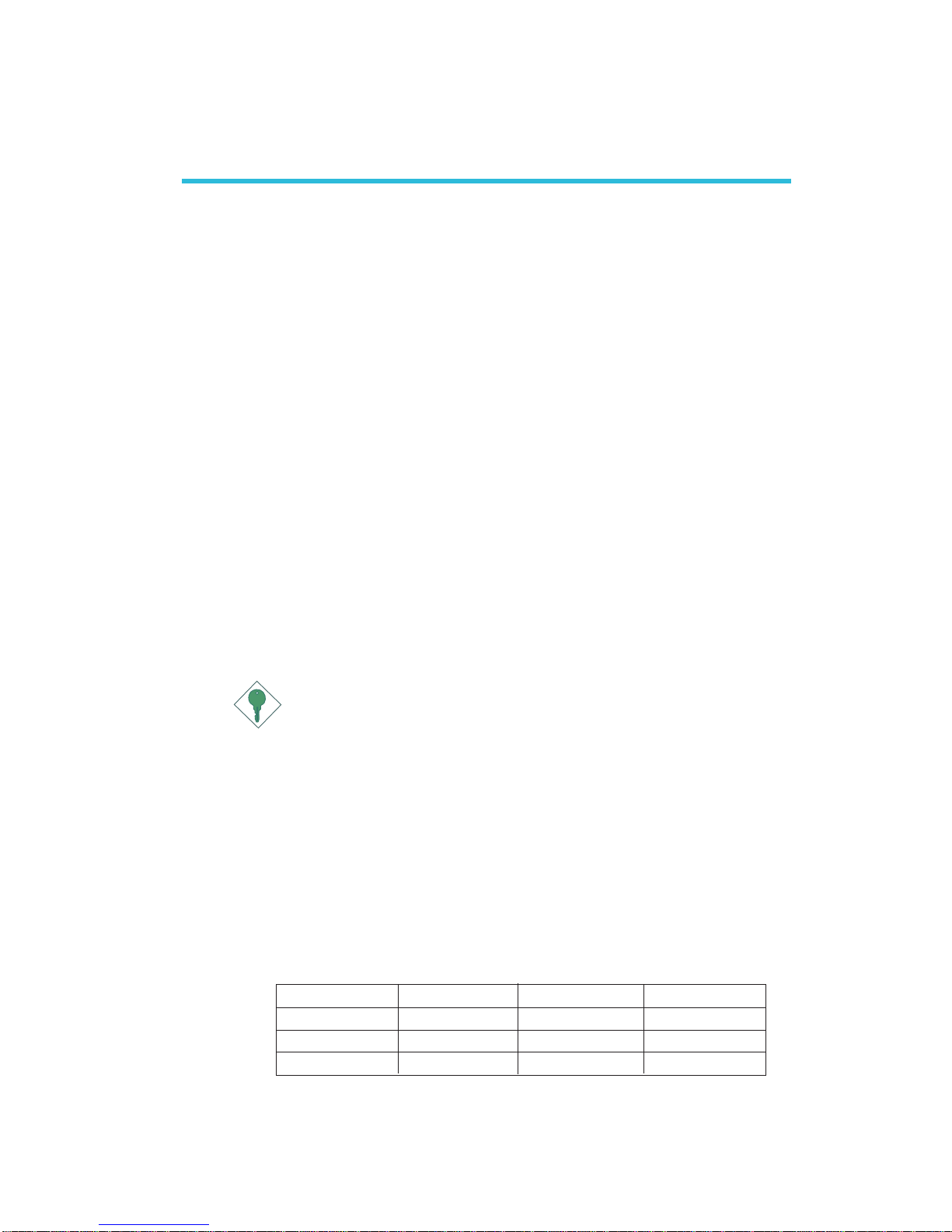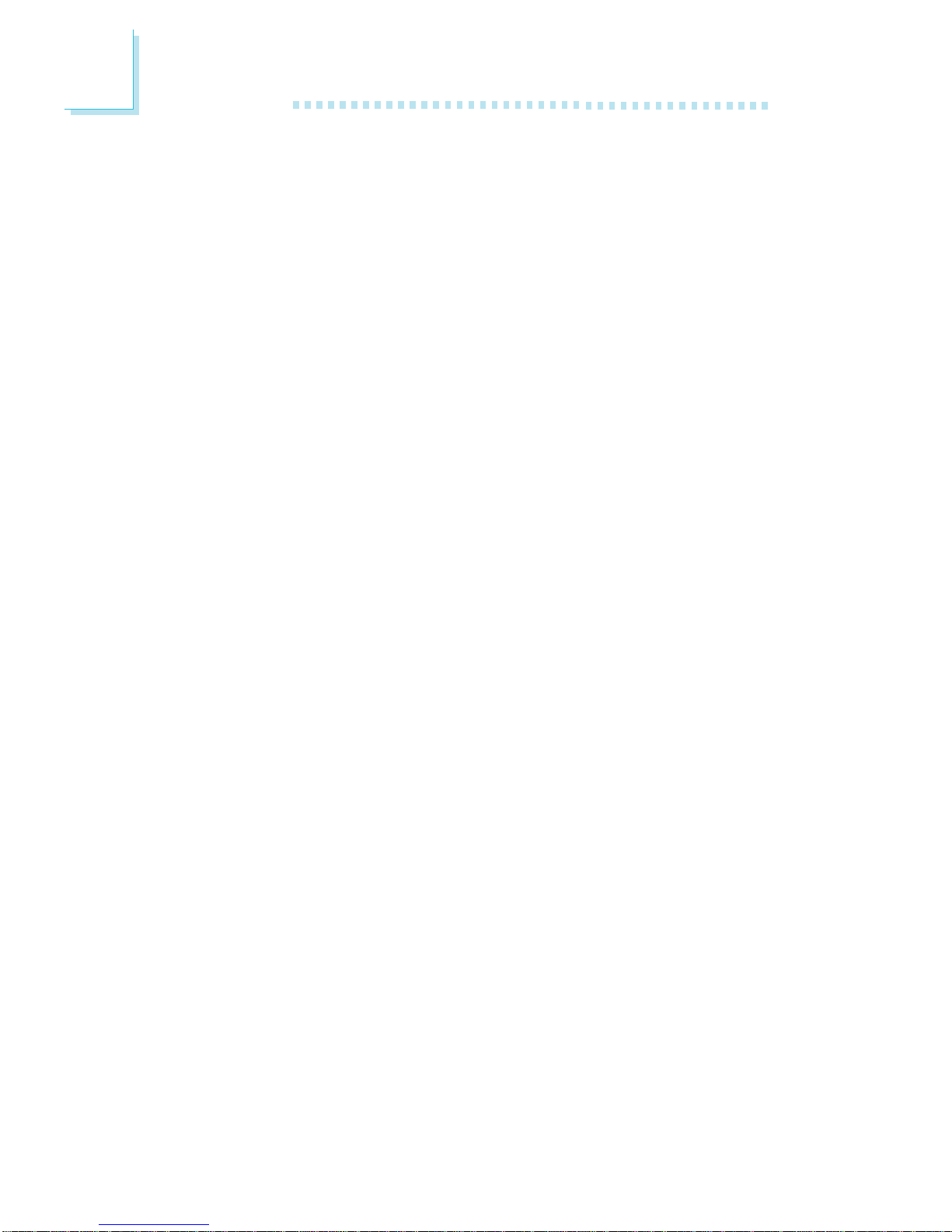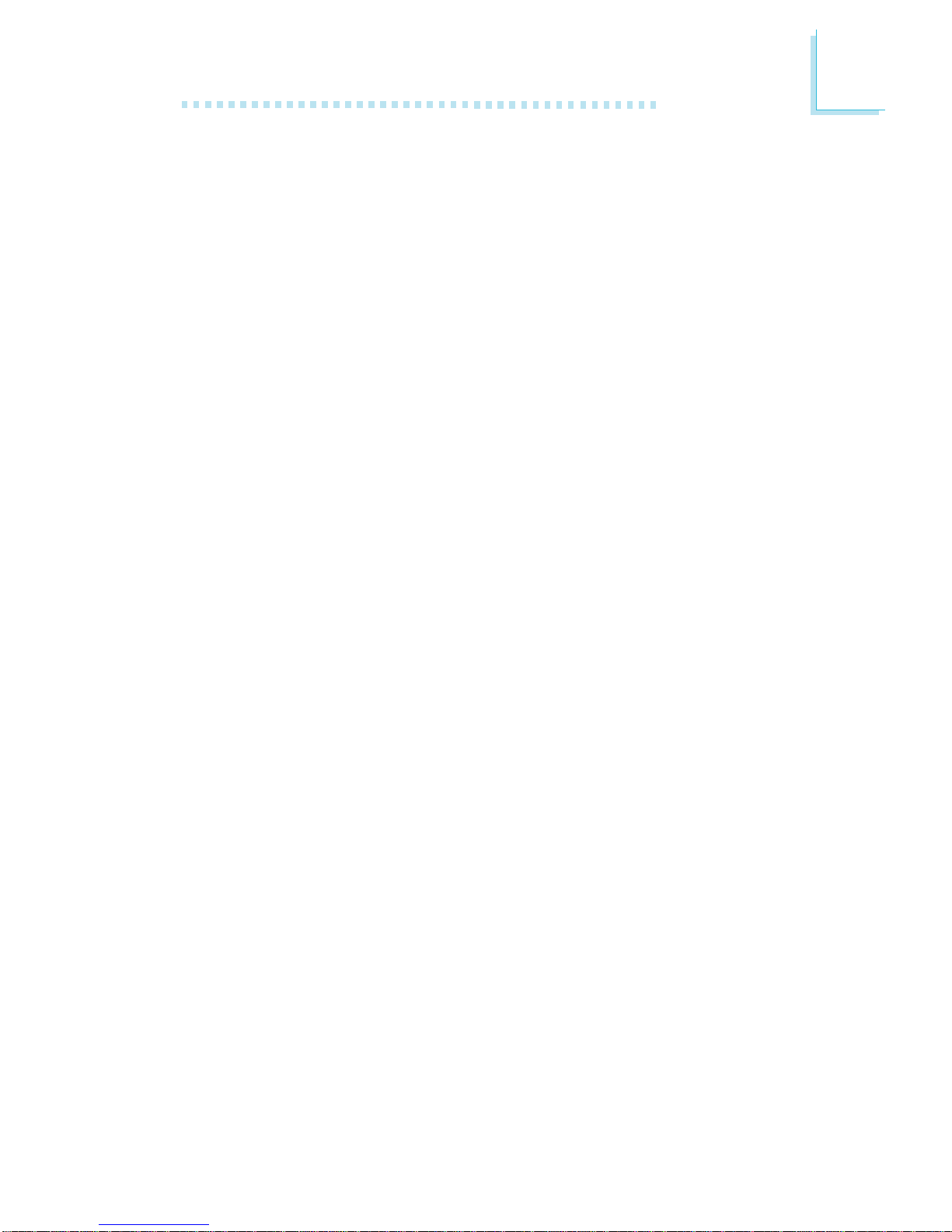Copyright
This publication contains information that is protected by copy-
right. No part of it may be reproduced in any form or by any
means or used to make any transformation/adaptation without
the prior written permission from the copyright holders.
This publication is provided for informational purposes only. The
manufacturer makes no representations or warranties with re-
spect to the contents or use of this manual and specifically dis-
claims any express or implied warranties of merchantability or
fitness for any particular purpose. The user will assume the entire
risk of the use or the results of the use of this document. Further,
the manufacturer reserves the right to revise this publication and
make changes to its contents at any time, without obligation to
notify any person or entity of such revisions or changes.
© 2003. All Rights Reserved.
Trademarks
Microsoft®MS-DOS®, WindowsTM, Windows®95, Windows®98,
Windows®98 SE, Windows®ME, Windows®200 and Windows®
XP are registered trademarks of Microsoft Corporation. AMD,
AthlonTM XP, AthlonTM and DuronTM are registered trademarks of
Advanced Micro Devices, Inc.VIA is a registered trademark of VIA
Technologies, Inc. Award is a registered trademark of Award Soft-
ware, Inc. Other trademarks and registered trademarks of prod-
ucts appearing in this manual are the properties of their respec-
tive holders.
Caution
To avoid damage to the system:
• Use the correct AC input voltage range.....
To reduce the risk of electric shock:
• Unplug the power cord before removing the system chassis
cover for installation or servicing. After installation or servic-
ing, cover the system chassis before plugging the power cord.