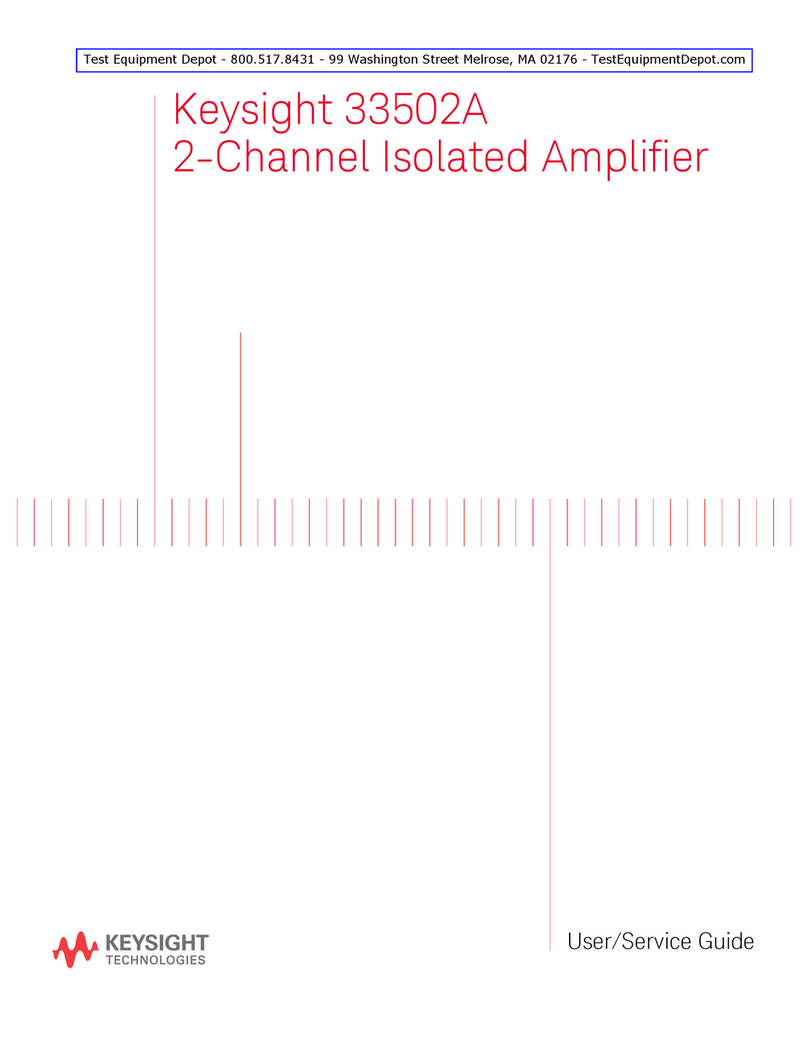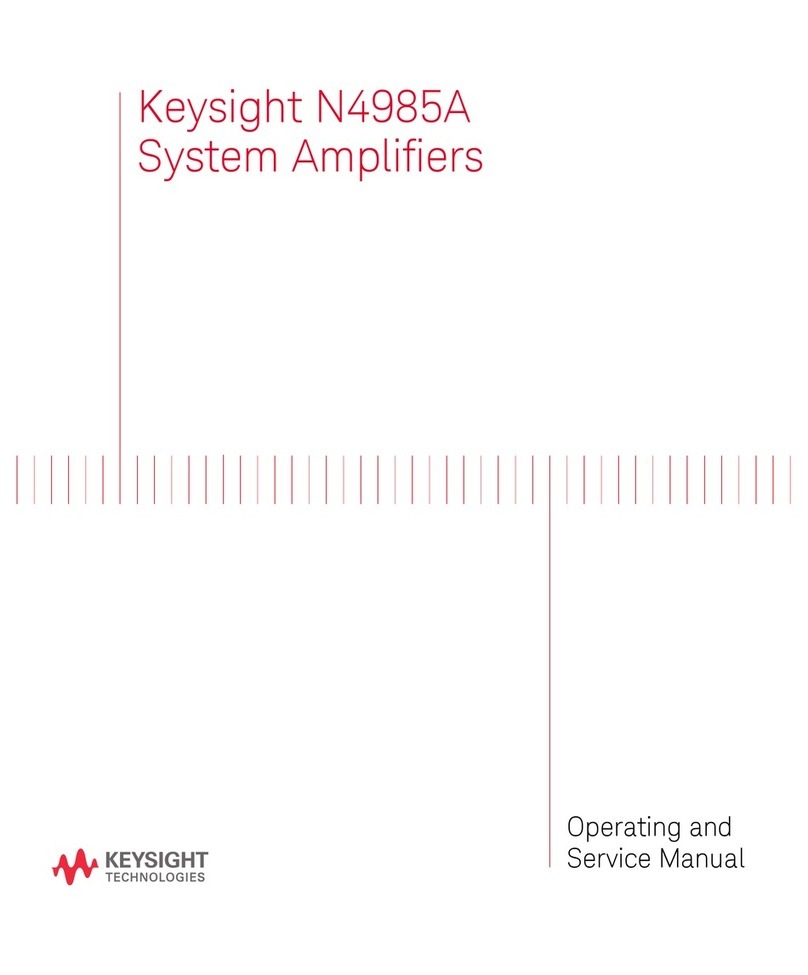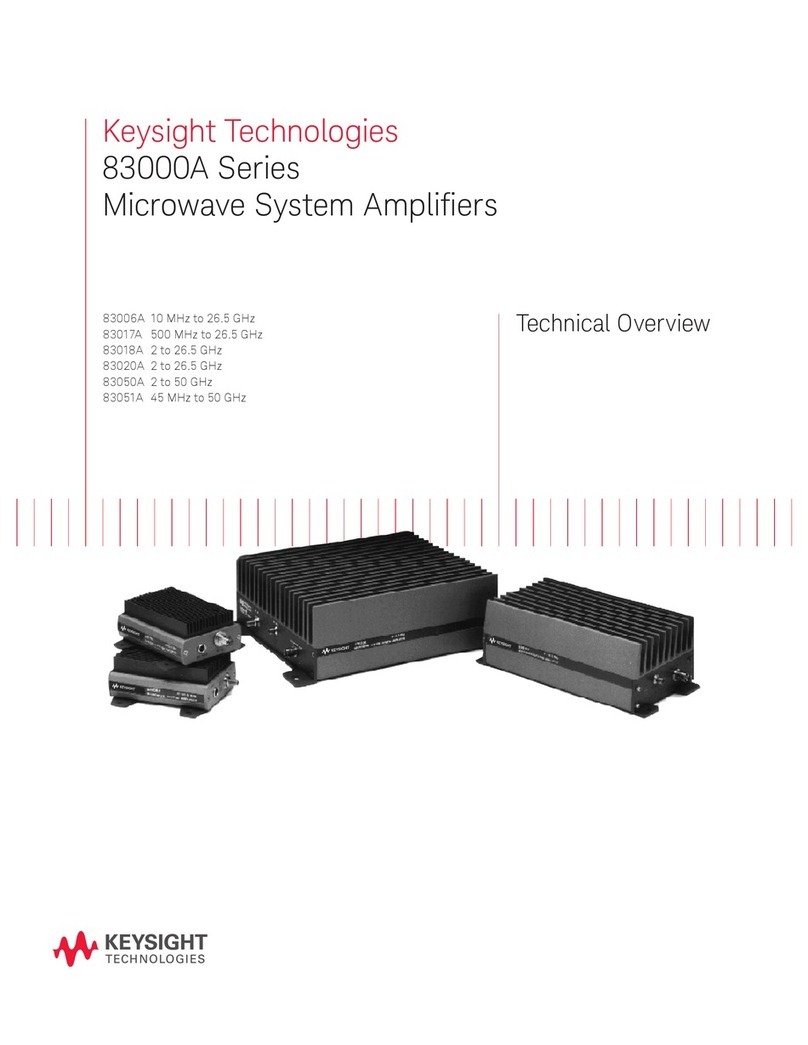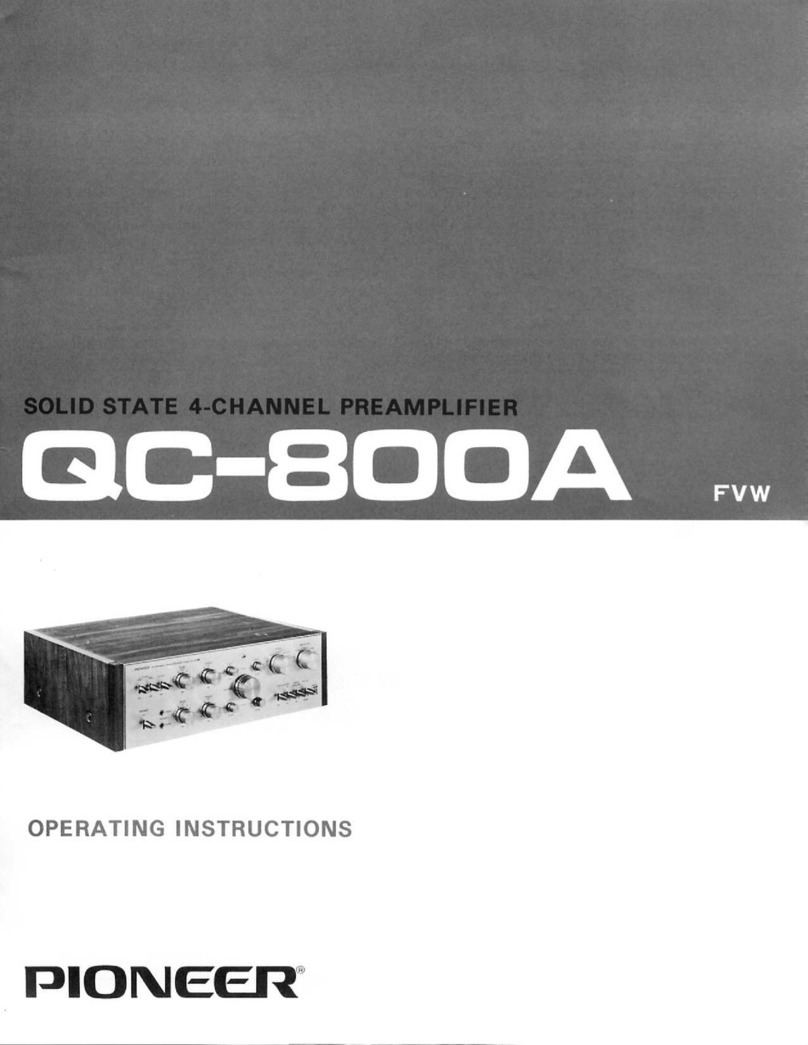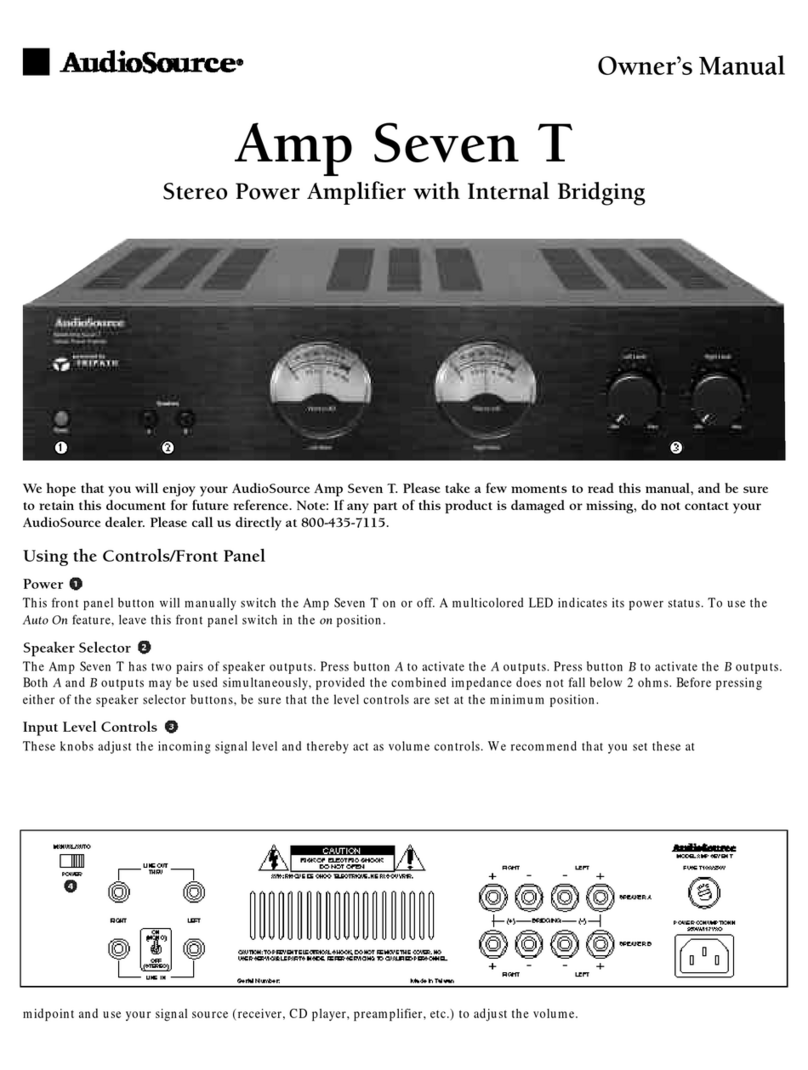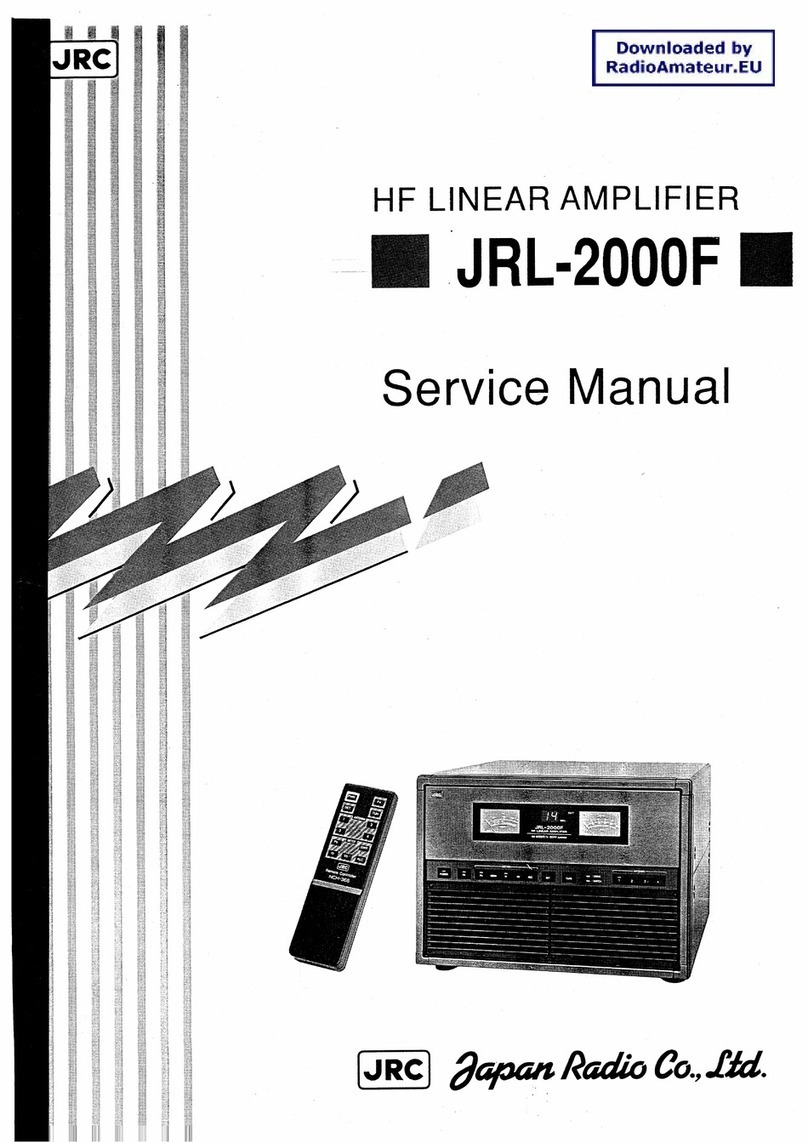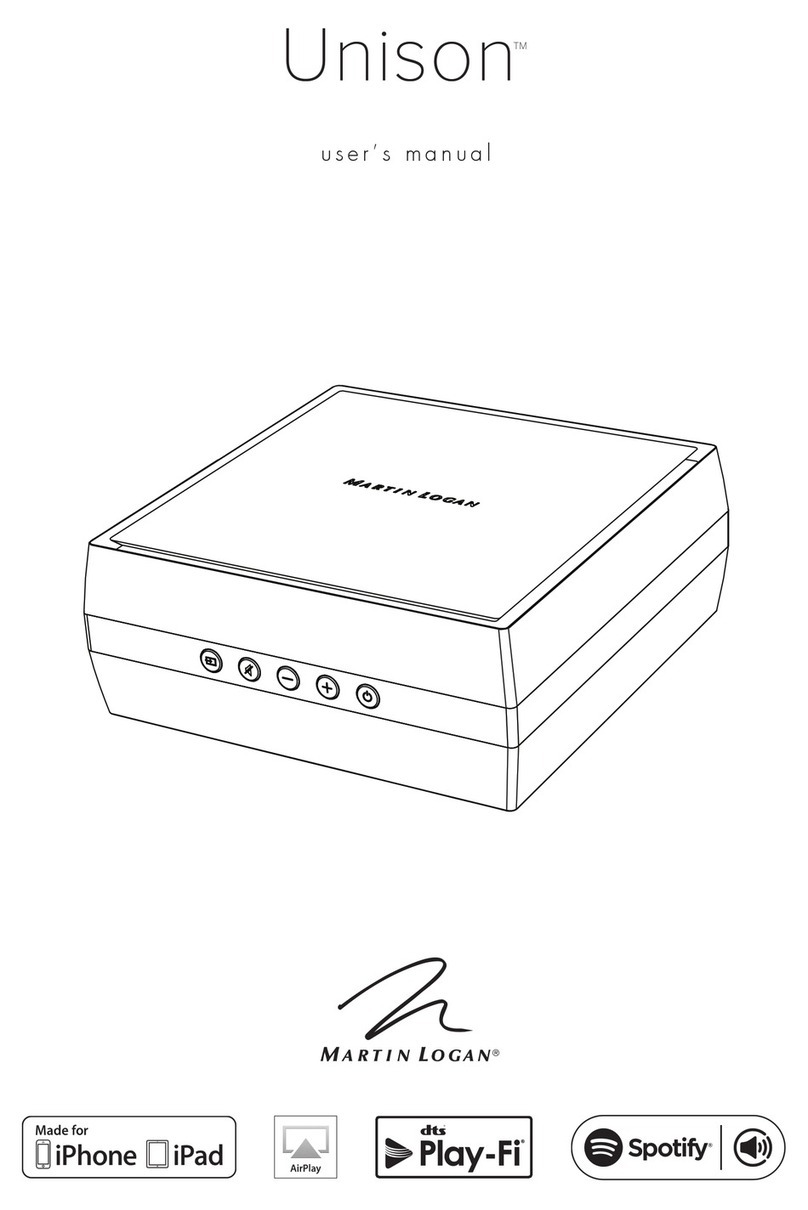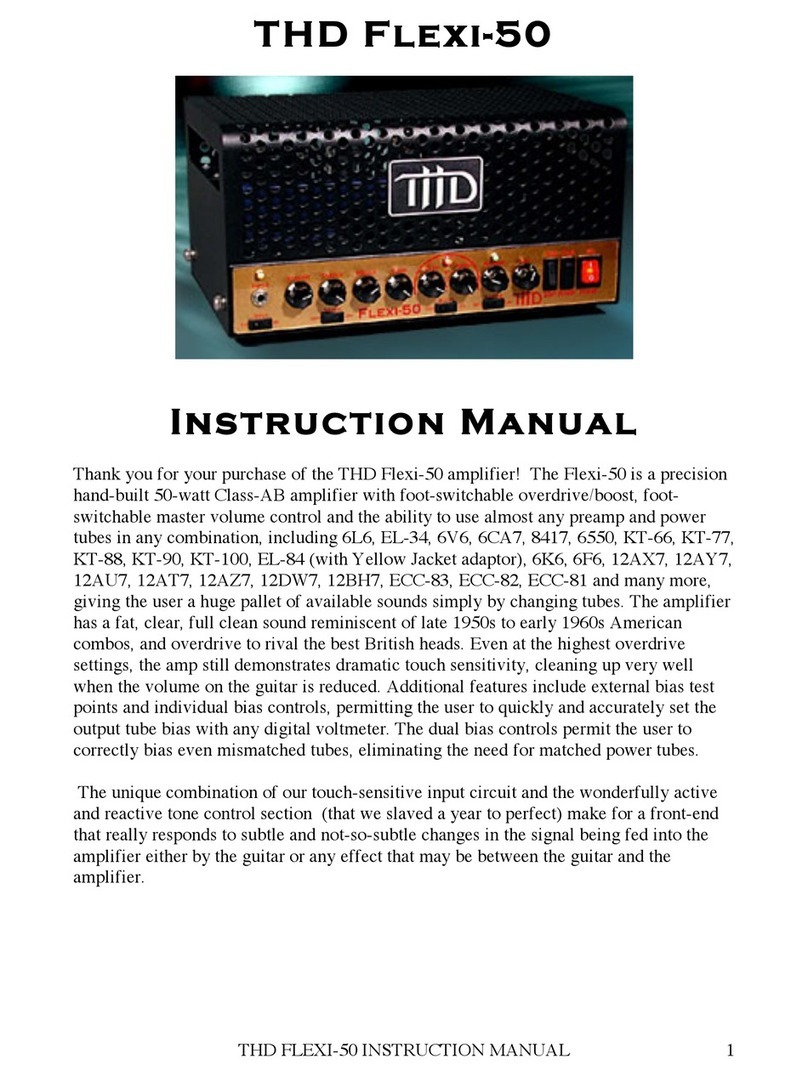Notices
© Keysight Technologies, Inc.
2015-2016
No part of this manual may be repr
oduced in any form or by any means (i
ncluding electronic storage and retri
eval or translation into a foreign lang
uage)withoutprioragreementandwri
tten consent from Keysight Technolog
ies, Inc. as governed by United States
and international copyright laws.
Trademark Acknowledgments
Manual Part Number
M9379-90000
Print Date
November, 2016
Published in Malaysia
Published by
Keysight Technologies Interna
tional Japan G.K,
1-3-3 Higashikawasaki-cho
Chuo-ku
Kobe-shi, Hyogo, Japan
Warranty
THE MATERIAL CONTAINED IN THIS
DOCUMENT IS PROVIDED “AS IS,”
AND IS SUBJECT TO BEING
CHANGED, WITHOUT NOTICE, IN
FUTUREEDITIONS.FURTHER, TOTHE
MAXIMUM EXTENT PERMITTED BY
APPLICABLE LAW, KEYSIGHT
DISCLAIMS ALL WARRANTIES,
EITHER EXPRESS OR IMPLIED WITH
REGARD TO THIS MANUAL AND ANY
INFORMATION CONTAINED HEREIN,
INCLUDINGBUTNOTLIMITEDTOTHE
IMPLIED WARRANTIES OF
MERCHANTABILITY AND FITNESS
FOR A PARTICULAR PURPOSE.
KEYSIGHTSHALLNOT BE LIABLE FOR
ERRORS OR FOR INCIDENTAL OR
CONSEQUENTIAL DAMAGES IN
CONNECTION WITH THE
FURNISHING, USE, OR
PERFORMANCE OF THIS DOCUMENT
OR ANY INFORMATION CONTAINED
HEREIN.SHOULDKEYSIGHTANDTHE
USER HAVE A SEPARATE WRITTEN
AGREEMENT WITH WARRANTY
TERMS COVERING THE MATERIAL IN
THIS DOCUMENT THAT CONFLICT
WITHTHESETERMS,THEWARRANTY
TERMS IN THE SEPARATE
AGREEMENT WILL CONTROL.
Technology Licenses
The hardware and/or software descri
bed in this document are furnished
under a license and may be used or c
opied only in accordance with the ter
ms of such license.
Restricted Rights Legend
Ifsoftwareis forusein the performanc
eofaU.S.Governmentprimecontract
or subcontract, Software is delivered
and licensed as “Commercial comp
uter software” as defined in DFAR
252.227-7014 (June 1995), or as a “c
ommercial item” asdefined in FAR
2.101(a) or as “Restricted computer
software” as defined in FAR
52.227-19 (June 1987) or any equiva
lent agency regulation or contract cla
use. Use, duplication or disclosure of
Software is subject to Keysight Tech
nologies’ standard commercial lic
ense terms, and non-DOD Depar
tmentsand Agenciesof theU.S.Gover
nment will receive no greater than
Restricted Rights as defined in FAR
52.227-19(c)(1-2) (June 1987). U.S.
Government users will receive no grea
ter than Limited Rights as defined in
FAR 52.227-14 (June 1987) or DFAR
252.227-7015 (b)(2) (November
1995), as applicable in any technical
data.
Safety Notices
ACAUTIONnoticedenotesahazard.It
calls attention to an operating proc
edure, practice, or the like that, if not
correctly performed or adhered to, c
ould result in damage to the product
or loss of important data. Do not proc
eed beyond a CAUTION notice until th
e indicated conditions are fully under
stood and met.
A WARNING notice denotes ahazard.
It calls attention to an operating proc
edure, practice, or the like that, if not
correctly performed or adhered to, c
ouldresultinpersonal injury or death.
Do not proceed beyond a WARNING
notice until the indicated conditions a
re fully understood and met.