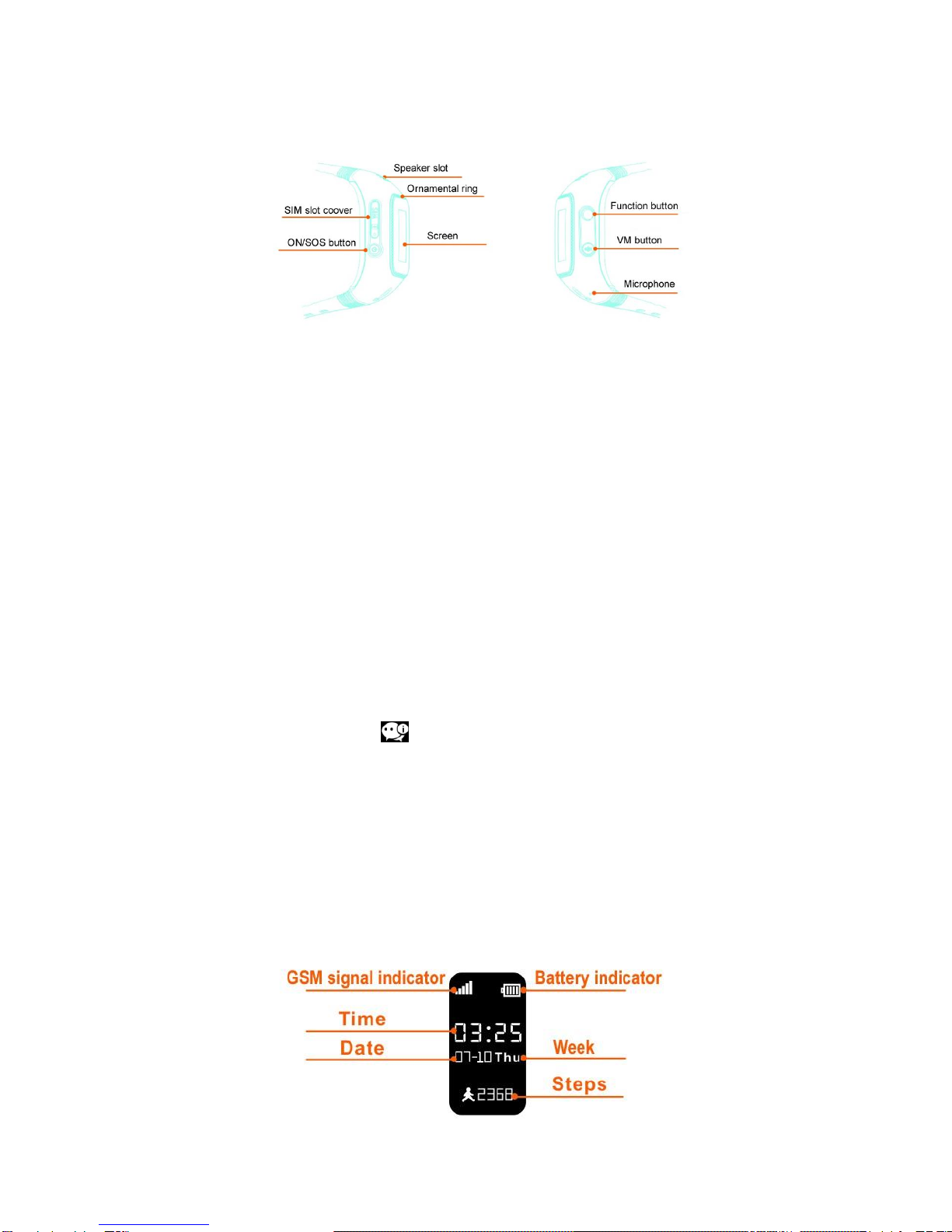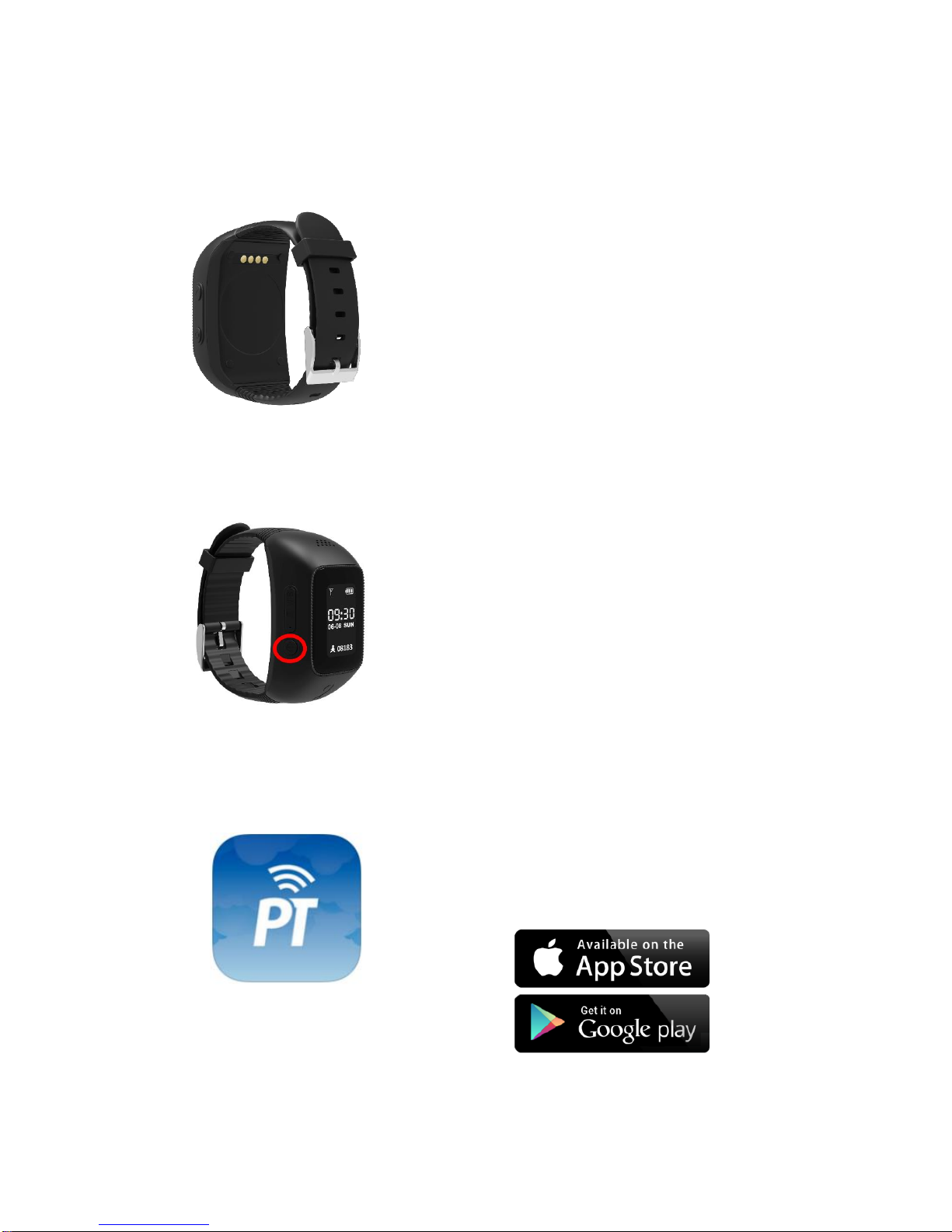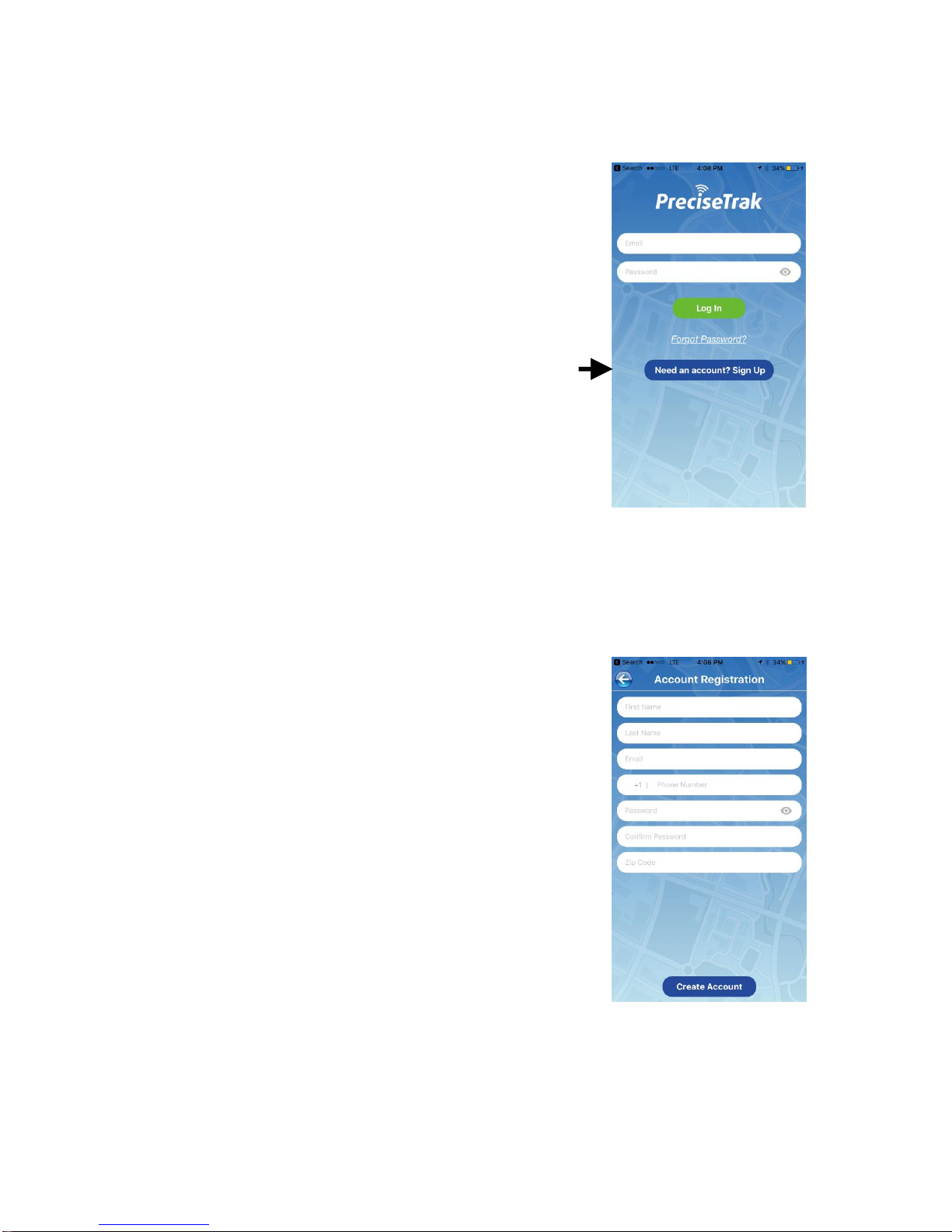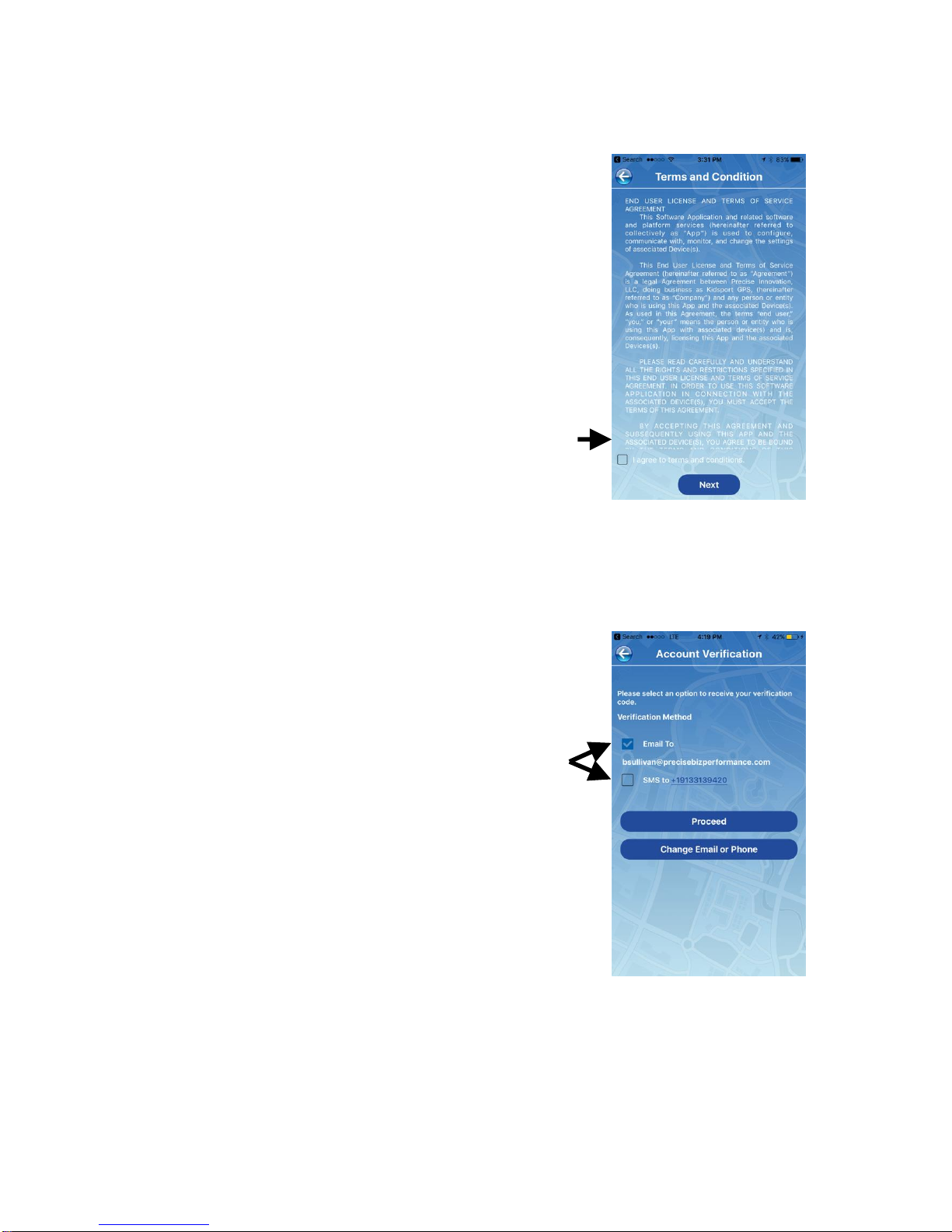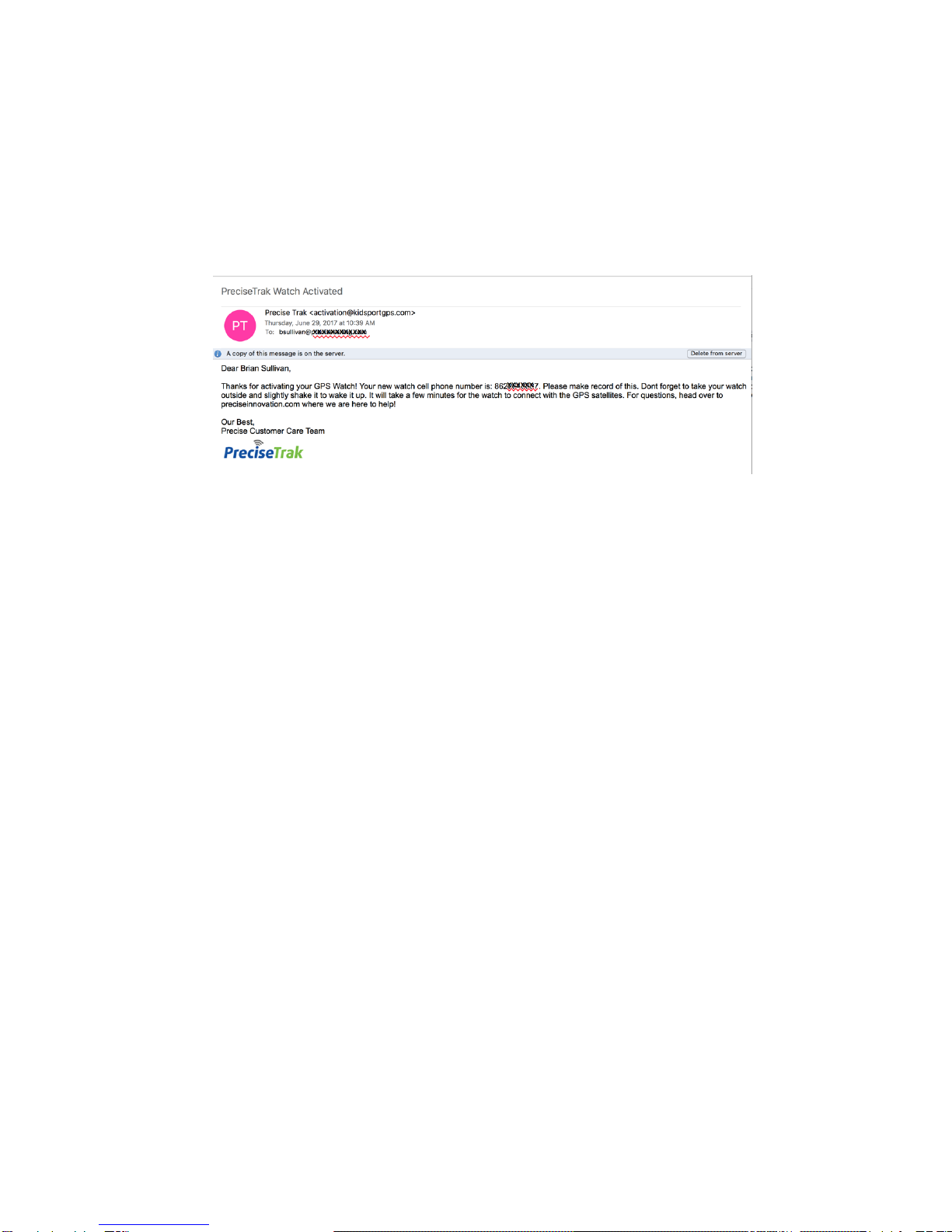INTRODUCTION
Let the FUN Begin! The goal of kidsport BURST is simple…to give parents greater
peace of mind and children a greater sense of freedom when they should be
focusing as much on fun as on safety. We believe in ACTIVE kids, and BURST will
allow your kids to stay in touch with you, and you them…wherever they may be!
BURST uses three different technologies to locate. In addition to GPS, Wi-Fi, and
Cell Tower Tracking, it also contains an SOS button, two-way voice communication,
voice
messaging, and step counter. And by simply using your mobile device,
you will be able to FIND your kids, allow them to have FUN, and give them the
FREEDOM to live!
BURST is not a substitute for supervision of any person wearing the product.
Accuracy of watch location is determined by GPS satellite, Wi-Fi, and cell signal
strength. GPS accuracy may be affected in rural areas with limited cellular coverage.
BEFORE YOU ACTIVATE
DO NOT DISCARD THE BOX. It has identification numbers needed for activation.
Please read this entire User Manual before activating your BURST GPS Phone
Watch…especially the Warranty and Return information. BURST is water resistant,
not waterproof. Water will damage the device if it gets wet inside. If you need a
waterproof device, please return the BURST for a refund prior to activation. Please
note, once activated, BURST cannot be returned for a refund.
What can kidsport BURST Phone Watch do?
Two-way calling to 16 programmable numbers
Voice Messaging for sending and receiving messages
Location tracking updated every minute
Indoor tracking
Step counter to keep kids active
SOS button and alerts for emergencies
Geo-fence safe zone alerts
Breadcrumbing location history
Reminder alarm
Remote turn-off and Find My Phone through the PreciseTrak App
What do you need to REGISTER Your Account and
ACTIVATE Your Watch?
Charged BURST Watch
BURST Box (contains activation numbers you will need)