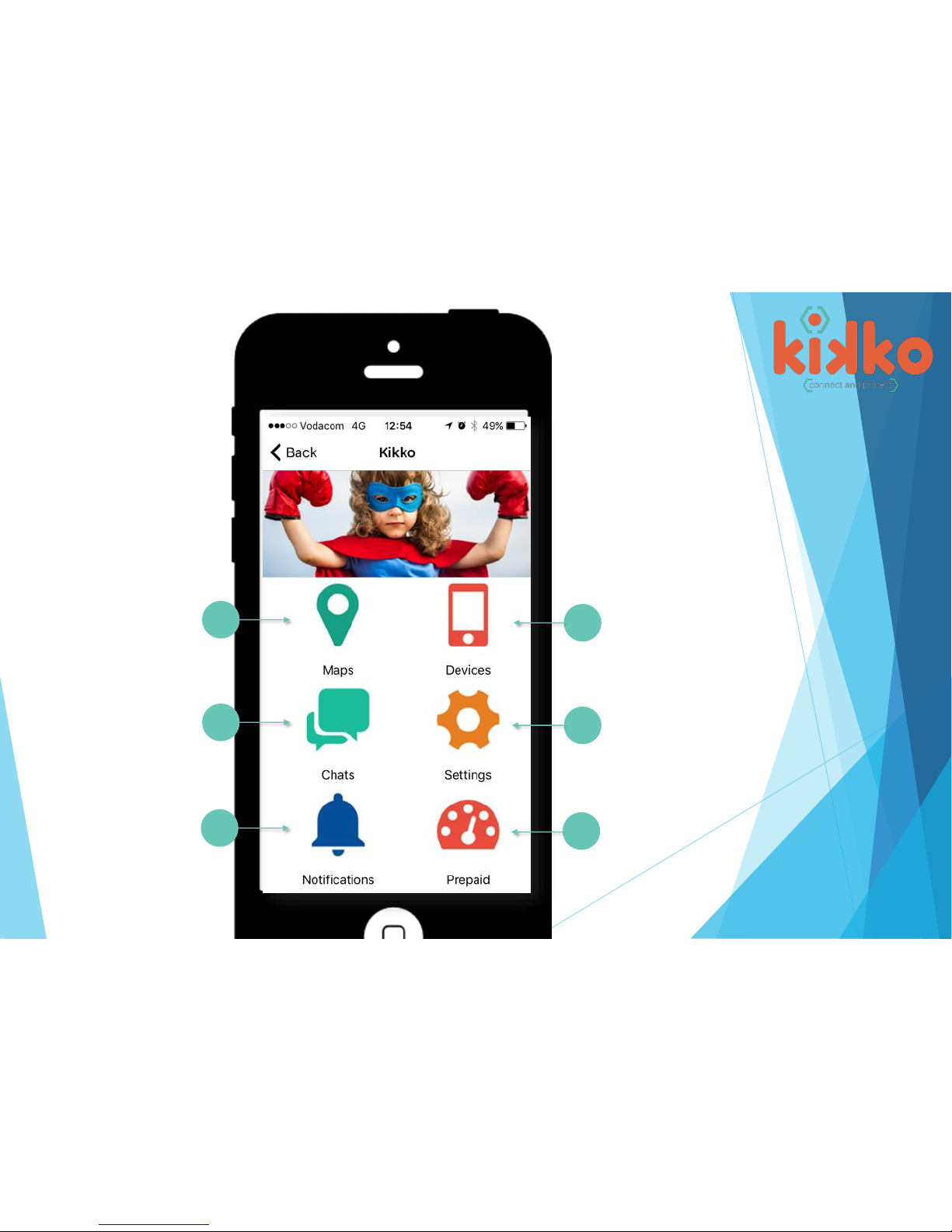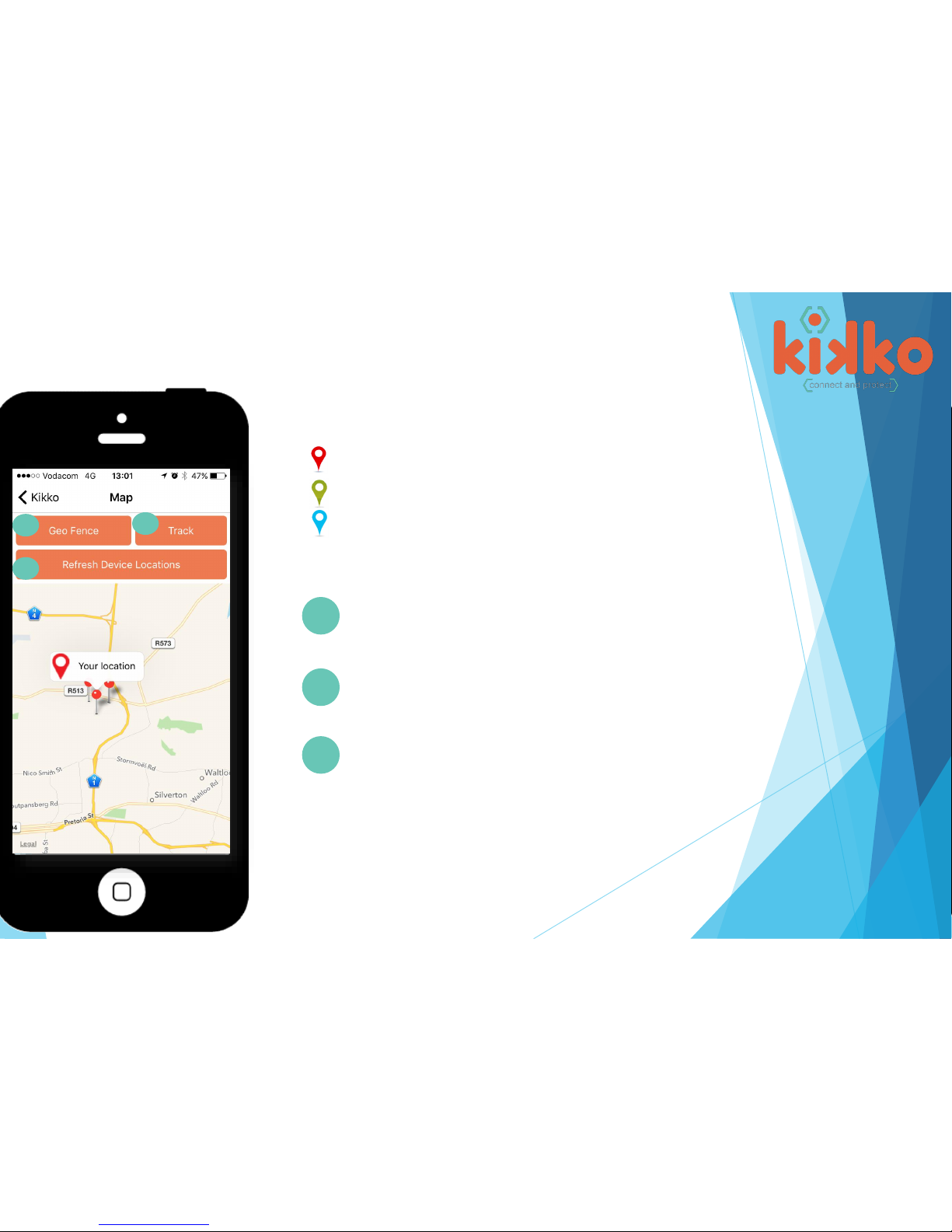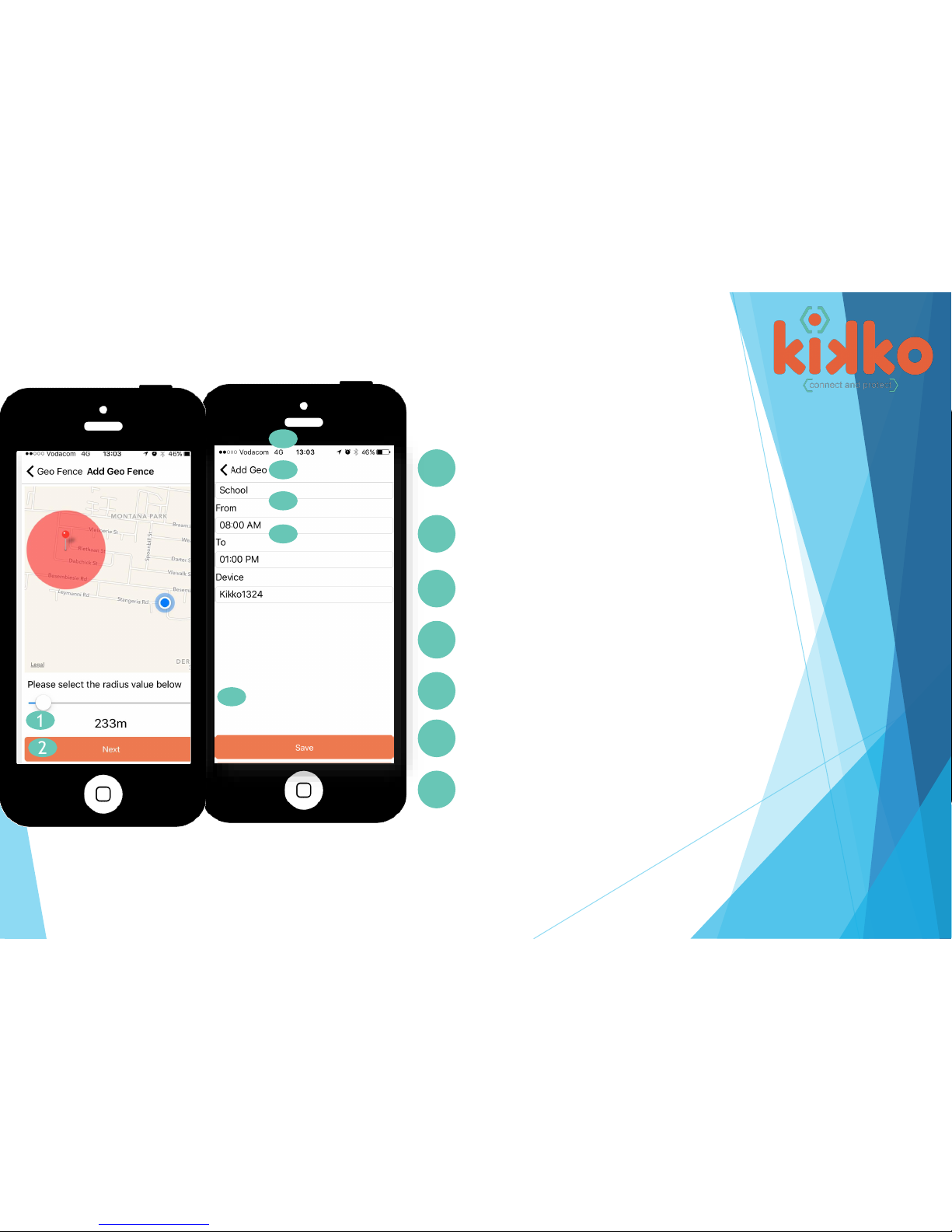Thank you for purchasing your Kikko GPS watch.
The Kikko watch is a small data and voice tracking device which has been developed for personal
positioning. It is based on the existing GSM/GPRS network and GPS satellites.
There are no tie-in contracts, just ensure you load a small data bundle and preferred airtime for phone calls.
All GPS devices requires a SIM card to transmit the GPS coordinates to a designated server by GPRS which we as
Kikko provide with your purchase. We use Vodacom by default.
Please Remember
- Make sure your device is charged
- Sim card provided please make sure to Rica your sim card first
- (ensure when visiting your Rica store to take along proof of residence no older than 3 months and your id)
- Make sure you load airtime + data bundle
- Make sure you the device is switched on and has signal.
- Make sure after each setting saved on the app, you get a Set OK afterwards.
- Make sure you put a screen protector on (provided in the tin)
-Do not use a power bank or car charger to charge the watch.
- The device is water resistant IP63, NOT WATERPROOF - NO swimming or bathing.
- It is splash proof but be VERY careful, accidents happen very quickly, rather safe than sorry.
-Don’t use on airplanes, switch off.
- The device will not function 100% if there is weak/ no GPS/no GSM signal.
- Kikko does not accept any liability or responsibility for the use of the Kikko watch. You are using the
- device solely at your own risk.
Important To Remember
1