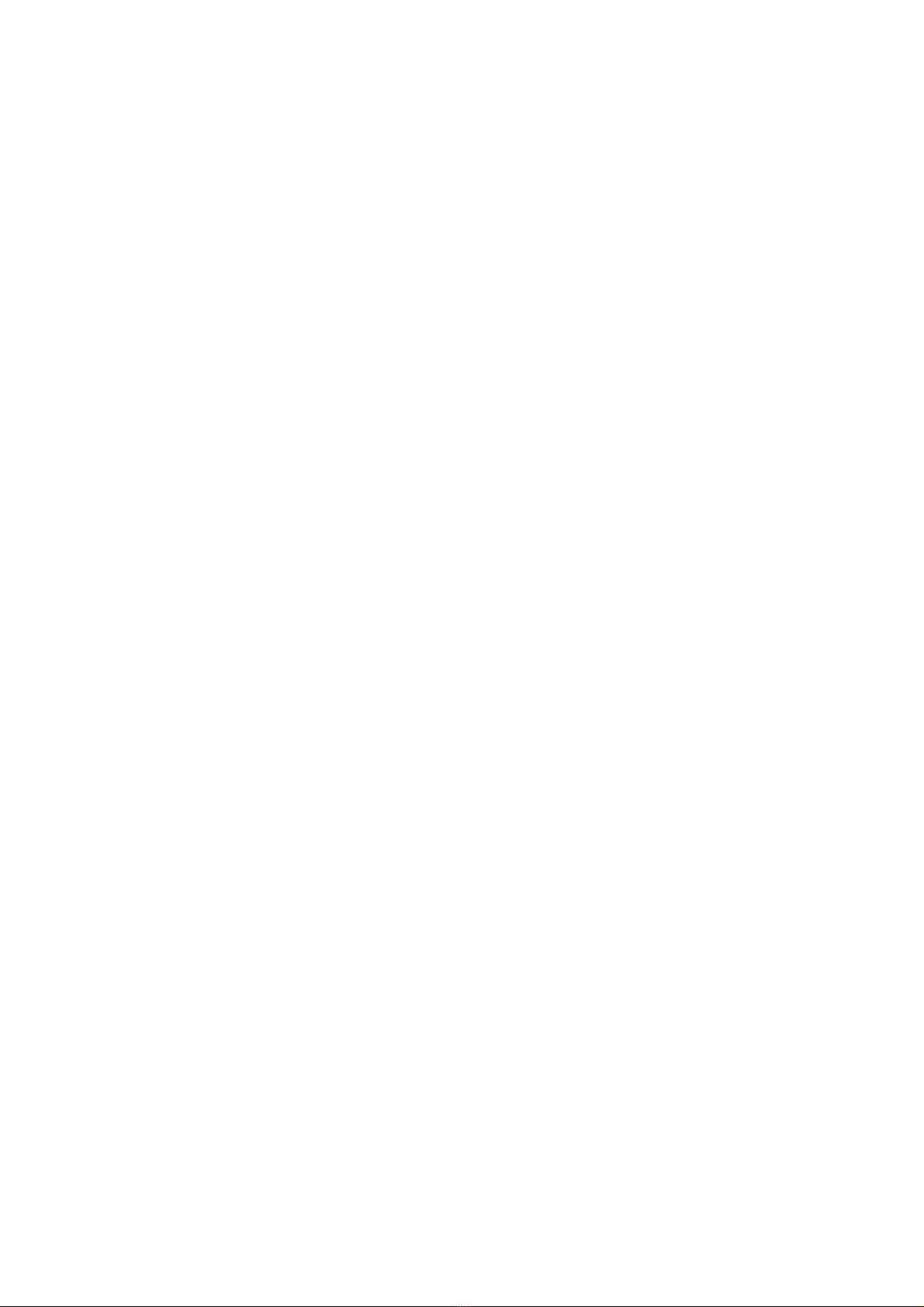Table of contents
1. Introduction..........................................................................................................................................5
1.1. General presentation...................................................................................................................5
1.2. Technical specifications...............................................................................................................6
1.2.1 General technical specifications............................................................................................6
1.2.2 Technical specifications in measurement and pressure generation......................................6
1.3. Electrical connections..................................................................................................................
2. Use of the GP 500...............................................................................................................................8
2.1. Turn on the device.......................................................................................................................8
2.2. Configure the device before a measurement or a generation.....................................................8
2.2.1 Activate or deactivate the automatic autozero......................................................................8
2.2.2 Set the integration.................................................................................................................8
2.2.3 Select the unit........................................................................................................................8
2.2.4 Perform a manual autozero...................................................................................................8
2.3. Set the customers corrections.....................................................................................................8
2.3.1 Visualize the points................................................................................................................9
2.3.2 Perform an internal generation (correction)..........................................................................9
2.3.3 Define the number of external points....................................................................................9
2.3.4 Perform an external generation.............................................................................................9
2.3.5 Delete the points....................................................................................................................9
2.4. Configure the measurement programs........................................................................................9
2.5. Launch a measurement program...............................................................................................10
2.6. Generate a pressure..................................................................................................................11
3. Perform a leak test............................................................................................................................12
4. Device settings and information........................................................................................................13
4.1. Device settings...........................................................................................................................13
4.1.1 Set the auto shut-off............................................................................................................13
4.1.2 Set the backlight..................................................................................................................13
4.1.3 Set the contrast....................................................................................................................13
4.1.4 Set the key beep..................................................................................................................13
4.1.5 Set the date and time..........................................................................................................13
4.1.6 Set the language.................................................................................................................13
4.2. Device information.....................................................................................................................14
5. Use of the software...........................................................................................................................15
5.1. Minimum configuration required................................................................................................15
5.2. Software installation...................................................................................................................15
5.3. Launch the software and detect the GP500..............................................................................15
5.4. Configure the programs.............................................................................................................16
5.5. Create a correction table...........................................................................................................1
5.6. Modify the integration of the pressure measurement................................................................18
5. . Update the GP500.....................................................................................................................18
5.8. Modify the software language....................................................................................................19