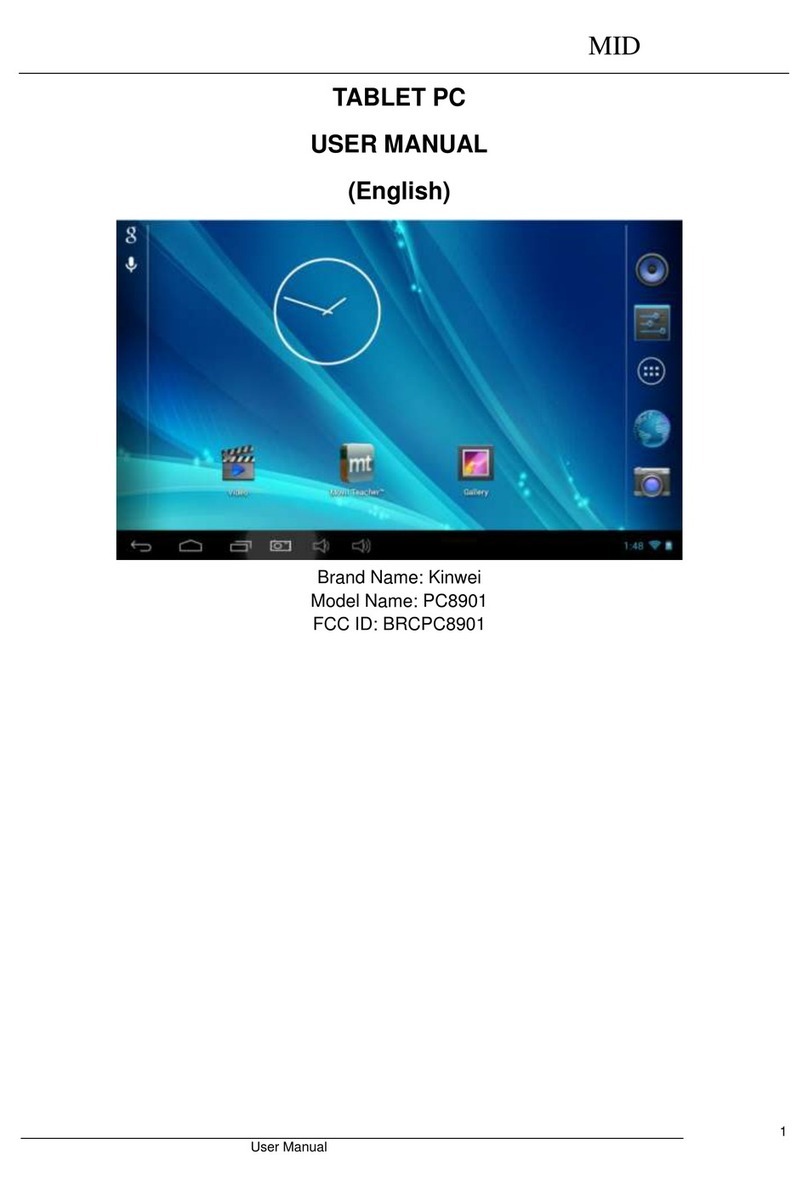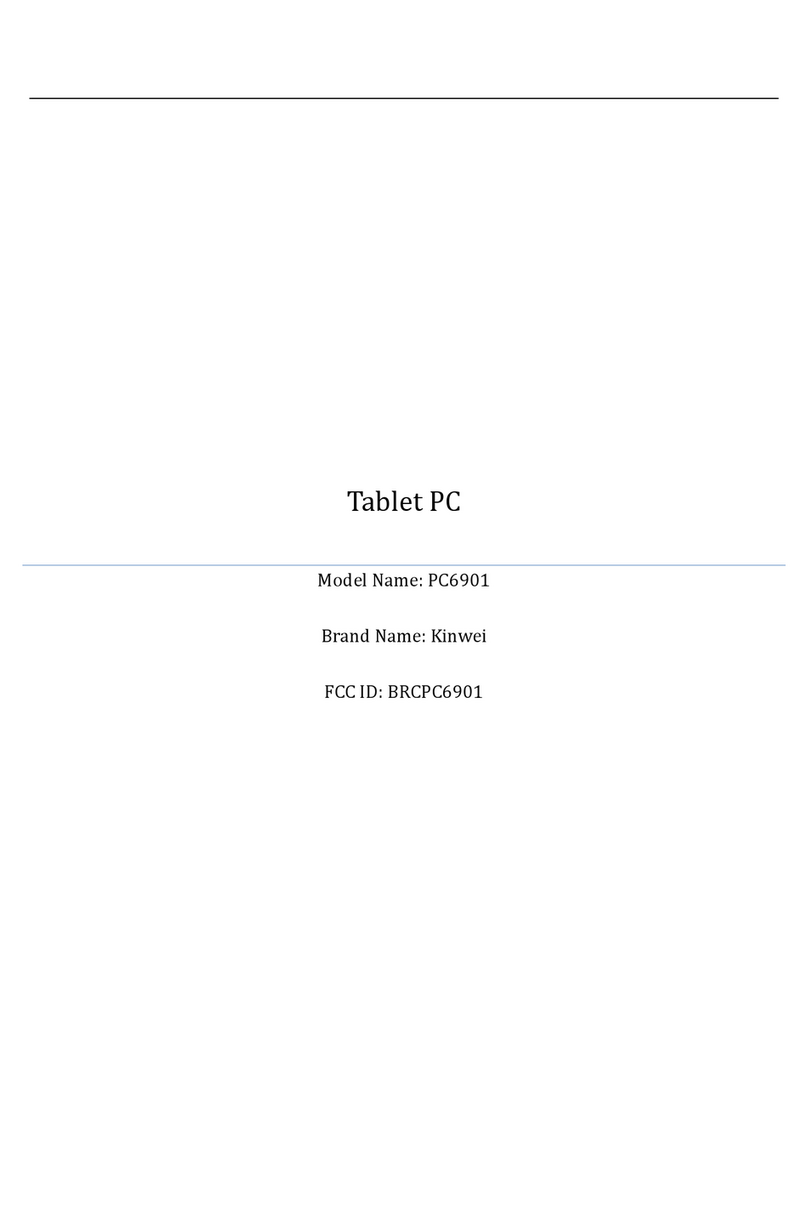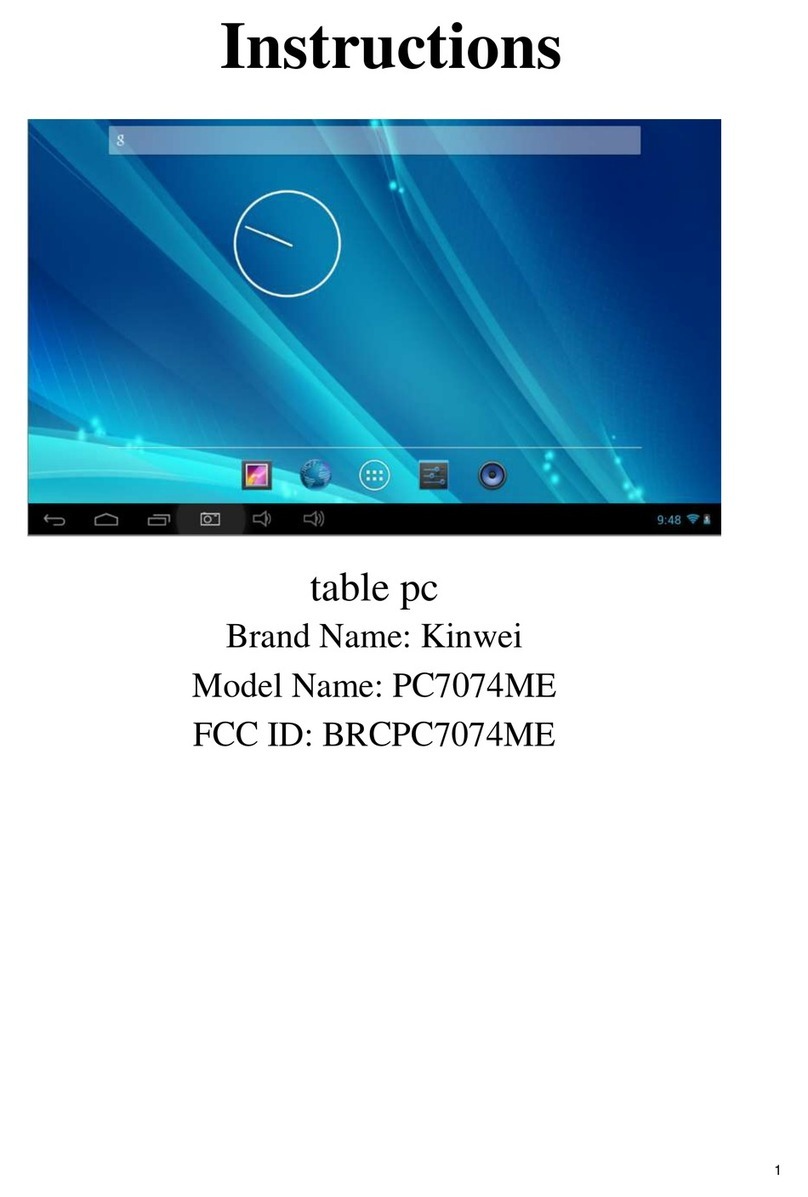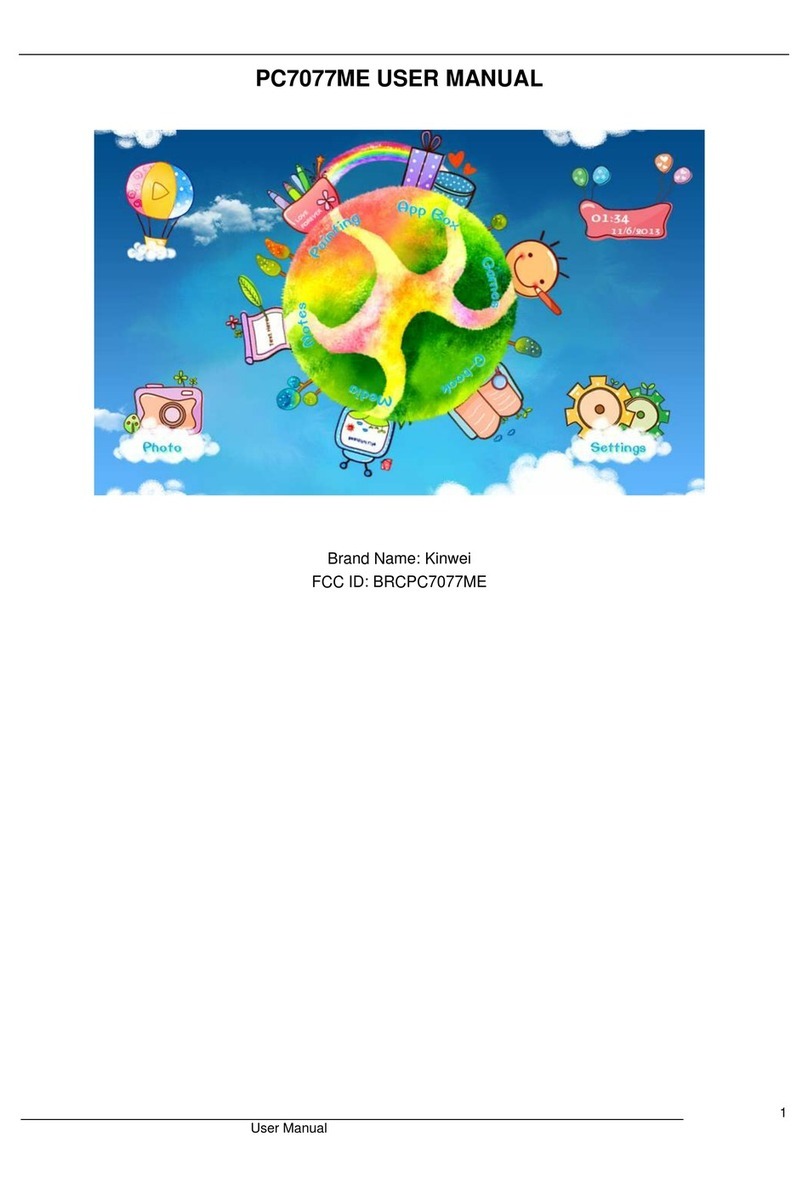MID
User Manual
information. However, there is inevitably some error and oversight, please understand, and we
welcome your suggestions. If any problem occurs during your use of this product, please
immediately contact your local seller)
Thanks for your support and please pay attention to our other products。
2. Safety Notices
1) Please keep the Tablet PC away from strong magnetic fields in order to avoid damage to the
product.
2) Please do not let the Tablet PC fall onto, rub against or knock against hard objects during
use, because this may cause surface scratches on the Tablet PC, battery damage, data loss or
other damage to the hardware.
3) Never let this product be exposed to a humid environment or rain as the water leaking into
the Tablet PC could disable it to the extent of being beyond repair.
4) Never clean the Tablet PC with any chemicals or detergent, these will damage the product
surface and corrode the finish.
5) You are recommended not to use the headset with the volume at its highest settings, please
adjust the volume to an appropriate safe level and limit the amount of time you spend using
headphones to avoid possible damage to your hearing. Excessive volume will cause permanent
hearing damage.
6) Please do not cut off the power abruptly during software updates or downloading, because
this may cause data loss or system errors.
7) Over-voltage, power cable strain and bending or squeezing of the power cable by heavy
objects must be avoided to prevent the possibility of overheating or fire.
8) In order to eliminate the risk of electric shock, do not touch the cable power plug with wet
hands.
9) Some movies, music and pictures are under the protection of copyright, unauthorized usage
is deemed as an infringement to the laws of copyright.
10) Please don’t turn on the Tablet PC on in locations where wireless equipment is forbidden or
when the usage of the Tablet PC will cause interference and possible danger.
11) All the wireless equipment is subject to external interference and this can affect its
performance.
12) Please comply with any related restrictions and rules, wireless equipment can influence the
flight of the plane; please consult the relevant airline company if you intend to use the Tablet PC
on a plane.
13) Please don’t use the Tablet PC in a petrol station, or near to fuel or chemicals.
14) Please comply with any related restrictions and rules; do not use the Tablet PC where
blasting operations are in progress.
15) Only qualified maintenance personnel can install or repair the Tablet PC. Opening the
Tablet PC in any way will invalidate the warranty.
16) Please use the original accessories and battery provided with the Tablet PC, do not use the
incompatible products.
17) The Tablet PC is not waterproof, please keep it dry.