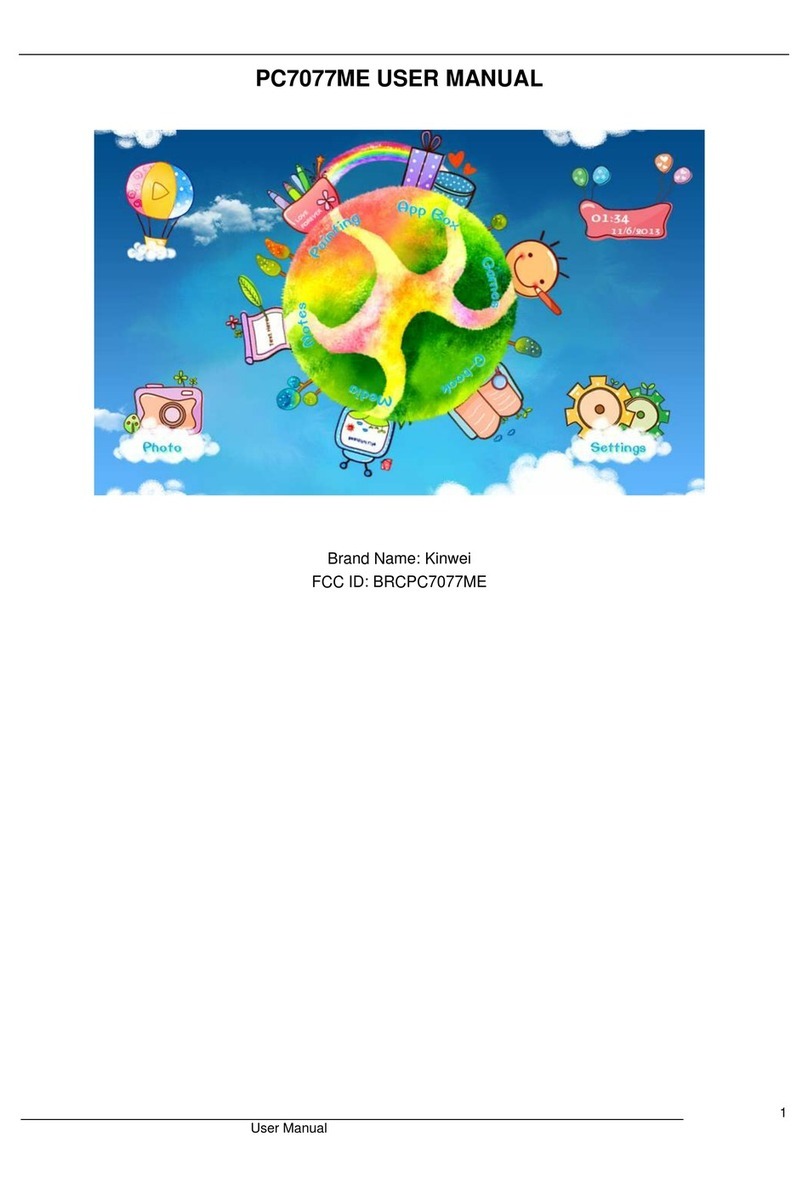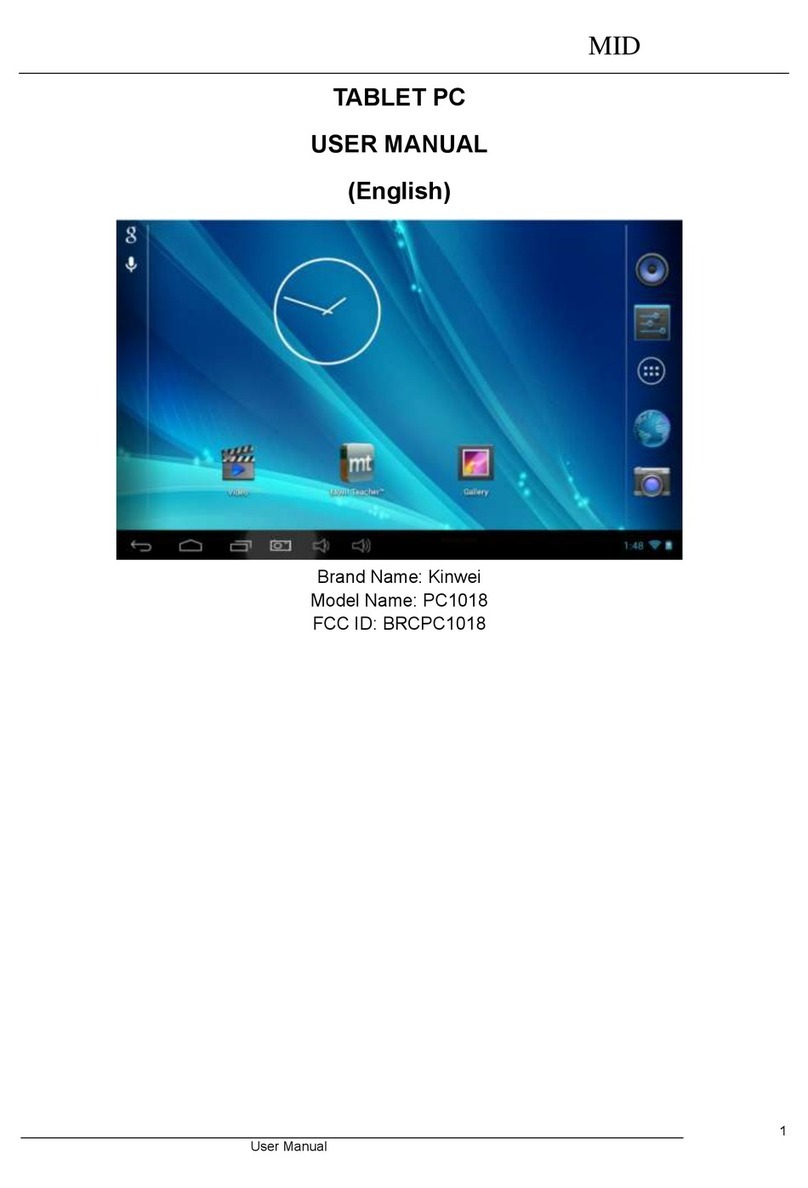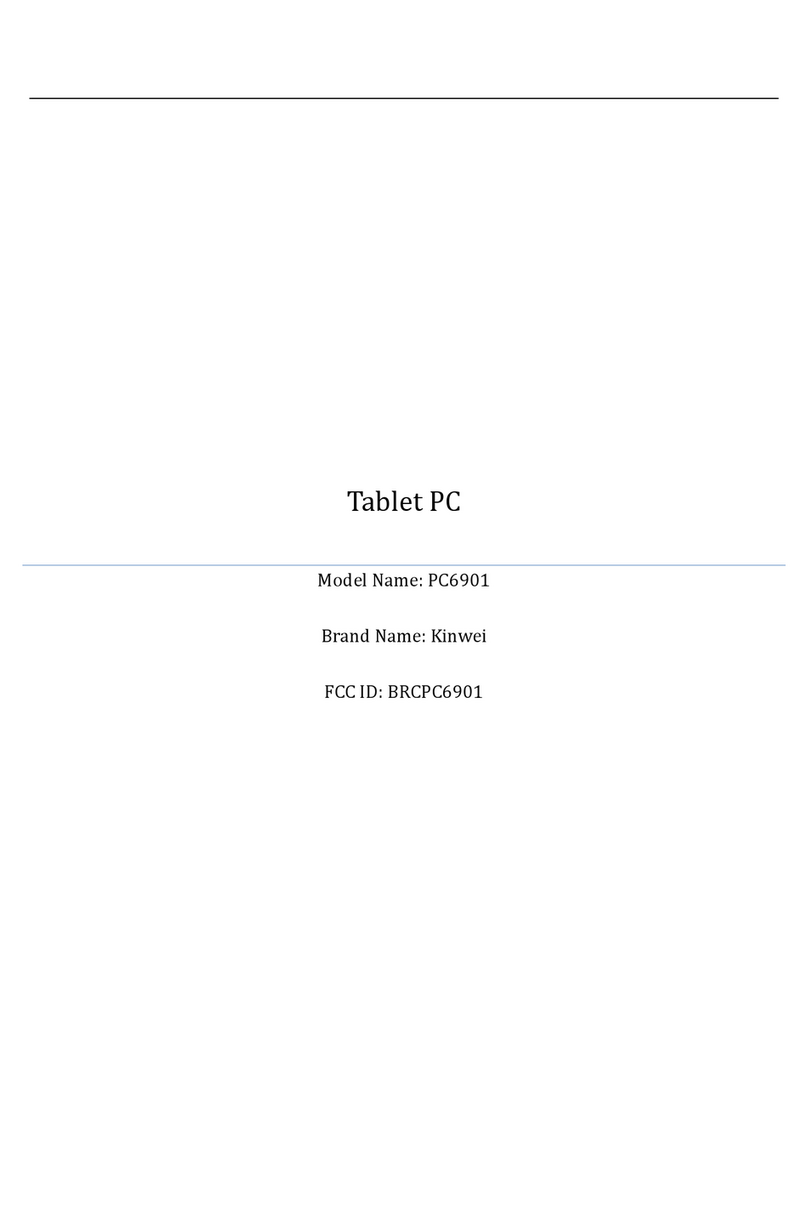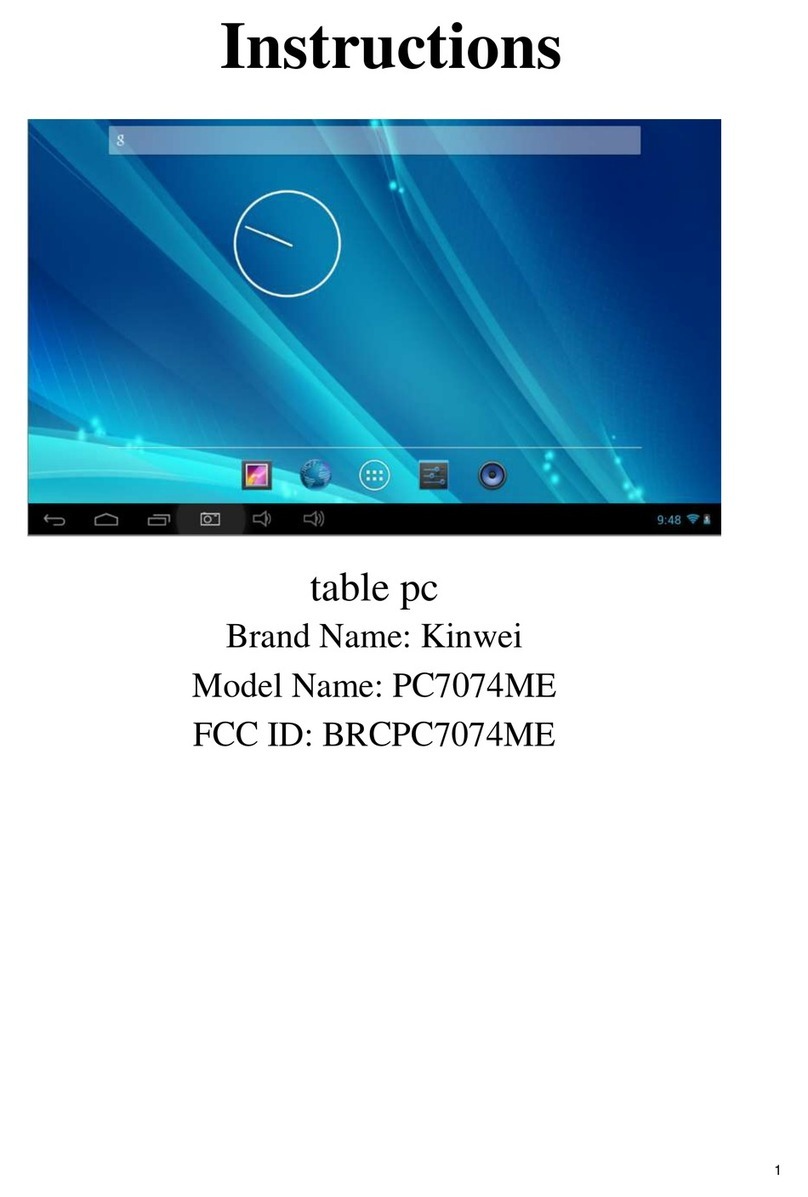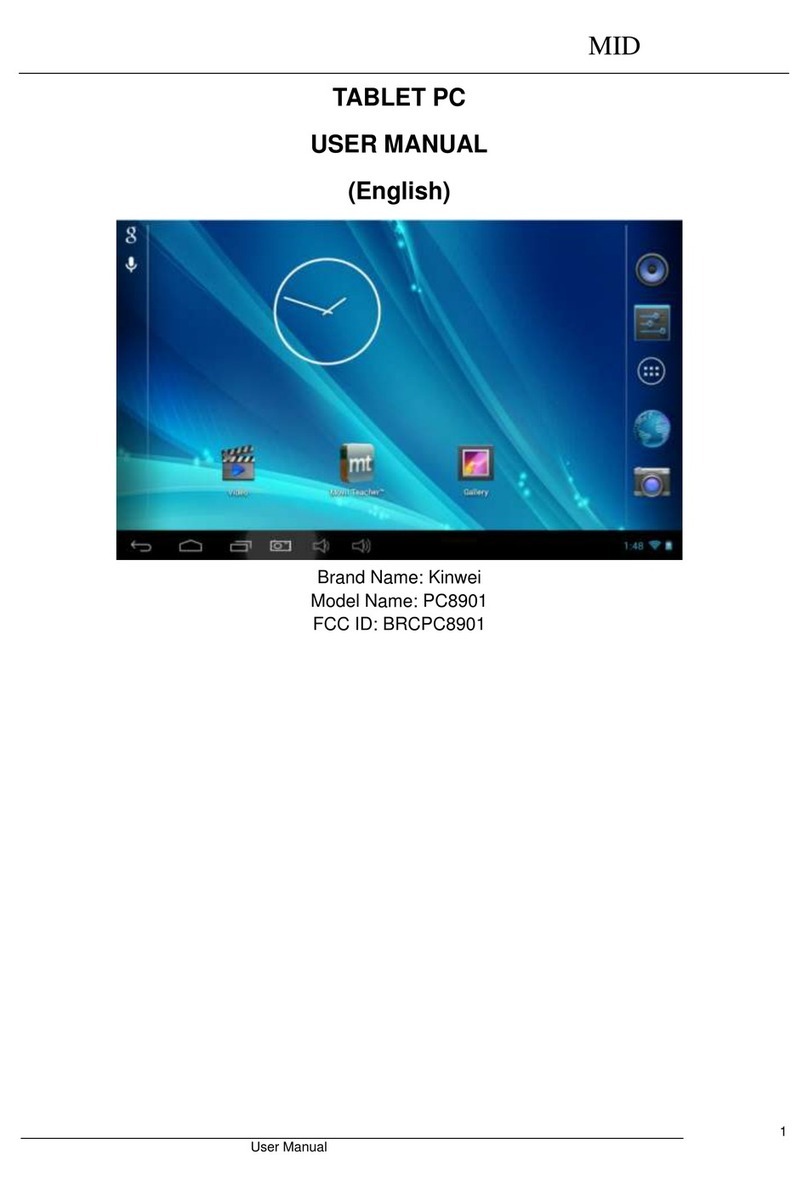3) Never let this product be exposed to a humid environment or rain as the water leaking into the
Tablet PC could disable it to the extent of being beyond repair.
4) Never clean the Tablet PC with any chemicals or detergent, these will damage the product surface
and corrode the finish.
5) You are recommended not to use the headset with the volume at its highest settings, please adjust
the volume to an appropriate safe level and limit the amount of time you spend using headphones to
avoid possible damage to your hearing. Excessive volume will cause permanent hearing damage.
6) Please do not cut off the power abruptly during software updates or downloading, because this
may cause data loss or system errors.
7) Over-voltage, power cable strain and bending or squeezing of the power cable by heavy objects
must be avoided to prevent the possibility of overheating or fire.
8) In order to eliminate the risk of electric shock, do not touch the cable power plug with wet hands.
9) Some movies, music and pictures are under the protection of copyright, unauthorized usage is
deemed as an infringement to the laws of copyright.
10) Please don’t turn on the Tablet PC on in locations where wireless equipment is forbidden or when
the usage of the Tablet PC will cause interference and possible danger.
11) All the wireless equipment is subject to external interference and this can affect its performance.
12) Please comply with any related restrictions and rules, wireless equipment can influence the flight
of the plane; please consult the relevant airline company if you intend to use the Tablet PC on a plane.
You must be very careful when using electronic equipment in flight.
13) Please don’t use the Tablet PC in a petrol station, or near to fuel or chemicals.
14) Please comply with any related restrictions and rules; do not use the Tablet PC where blasting
operations are in progress.
15) Only qualified maintenance personnel can install or repair the Tablet PC.
16) Please use the original accessories and battery provided with the Tablet PC, do not use the
incompatible products.
17) The Tablet PC is not waterproof, please keep it dry.
18) For the sake of data safety, please back up any important information stored in MID or keep a
handwritten record.
19) When the Tablet PC is connecting with other devices, please read the user manual for detailed
safety instructions. Don’t connect the Tablet PC to incompatible products.
20) Please upgrade device with enclosed optical disk when the practical usage of the device is
inconsistent with this manual caused by the loss of firmware.
Note: Android4.2.2 system using the MTP protocol transfer files, rather than the original MSC
agreement (ordinary U-disk), currently supports the MTP protocol only (10) and (11) in Windows
Media Player or above version. If there are no updates to the above two versions of the Player, the
computer will not recognize MID or existing file cannot be copied down, etc., please correct in the
computer, which is connected with the MID above installed version of the Player, can be installed to
the computer, do not need to run for connection to the MID.
3. Ready to Use
3.1 Packing list