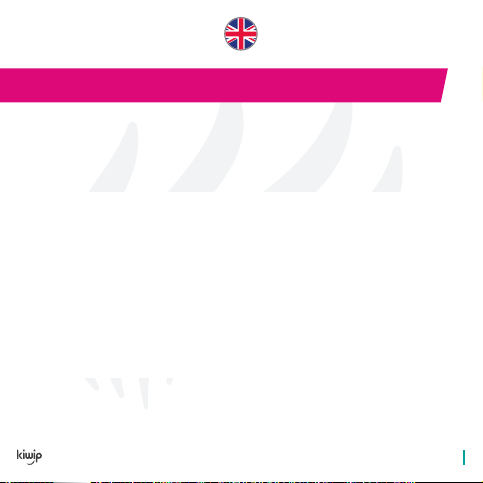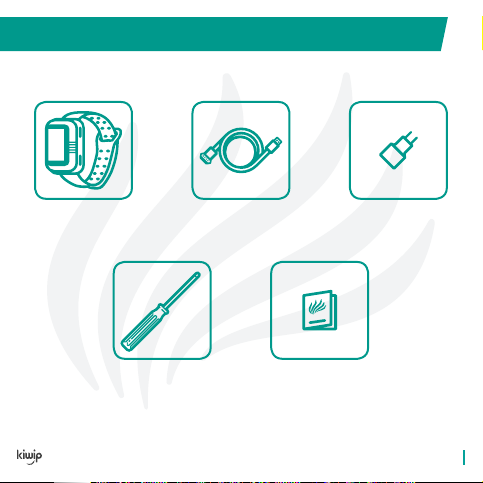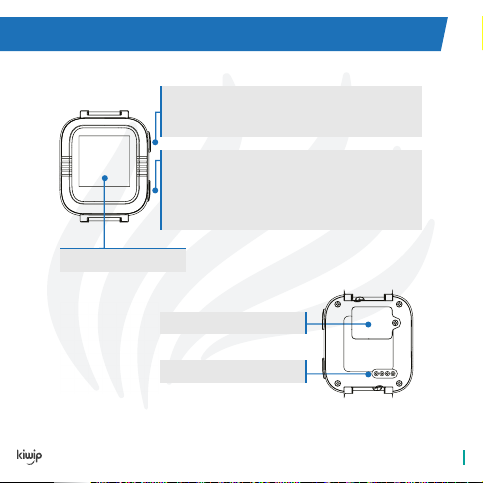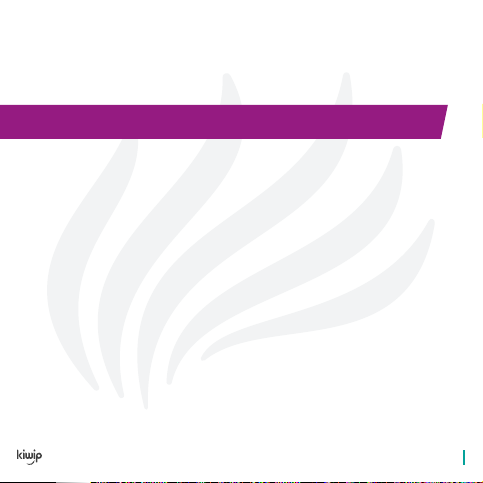ACTIVATING THE DEVICE FOR THE 1ST TIME
You have the option of entering your KiwipWatch’s IMEI number using the small
pencil icon at the top right. You will nd the IMEI number on the underside of the
box, on the back of this user manual or by using the watch:
On the QR Code screen, press quickly 10 times on the button at the top and then
once on the button at the bottom of the watch and the number will be dis-
played at the bottom of the screen.
Open the KiwipWatch application and authorise all of the requested settings
Go to “Create a new user account”
Enter your mobile phone number and press next
Enter the verication code sent to you in a text message
Switch on your watch and then verify the quality of the network
signal, the time and the weather.
Follow the synchronisation instructions on your KiwipWatch appli-
cation and scan the QR code on your watch (available by swip-
ing up on the home page).
Enter the activation code located beneath the QR code on the watch.
Congratulations! Your KiwipWatch and your smartphone are
now connected.
If you are not able to scan the QR Code:
STEP 1: CREATING AN ADMINISTRATOR ACCOUNT
STEP 2: SYNCHRONISING YOUR WATCH WITH YOUR SMARTPHONE
9