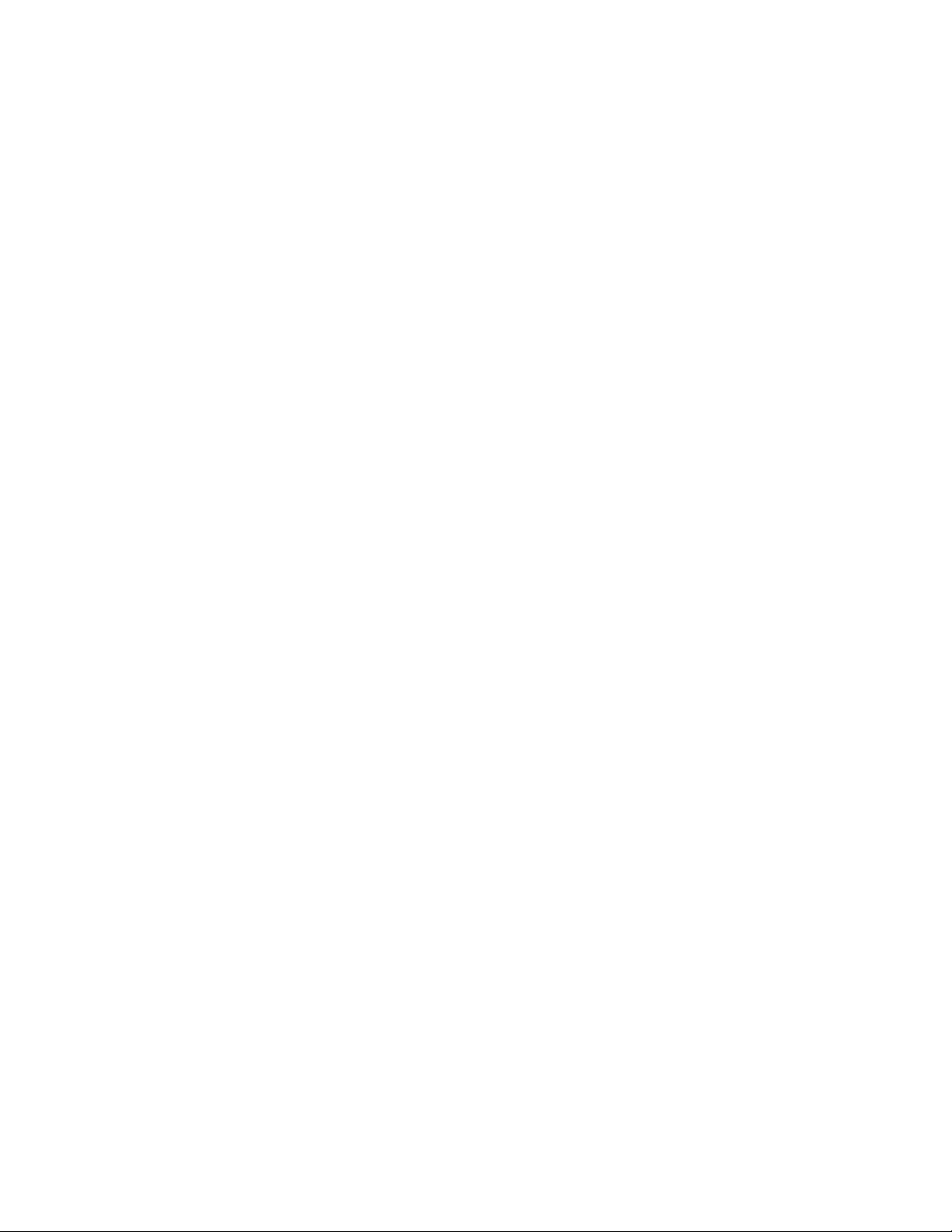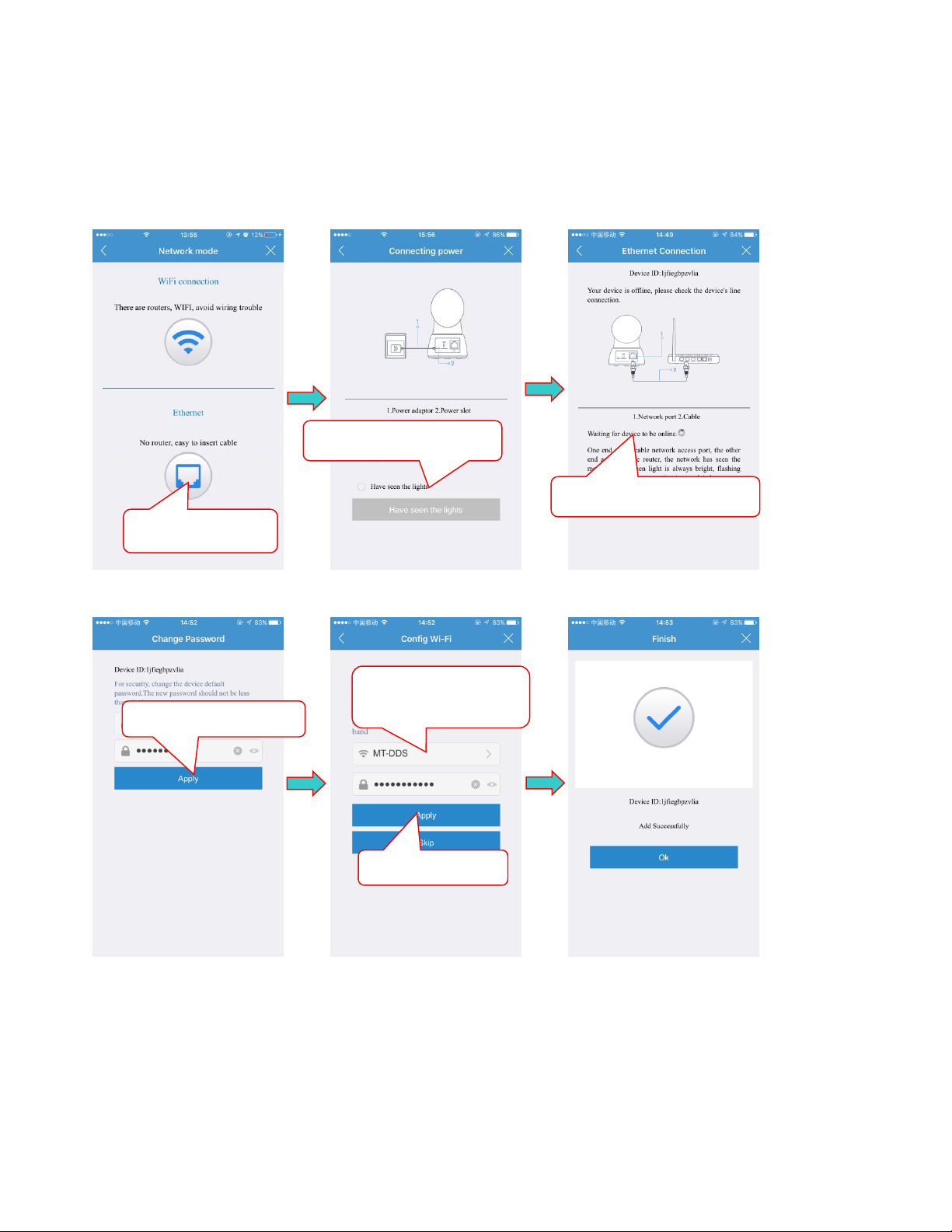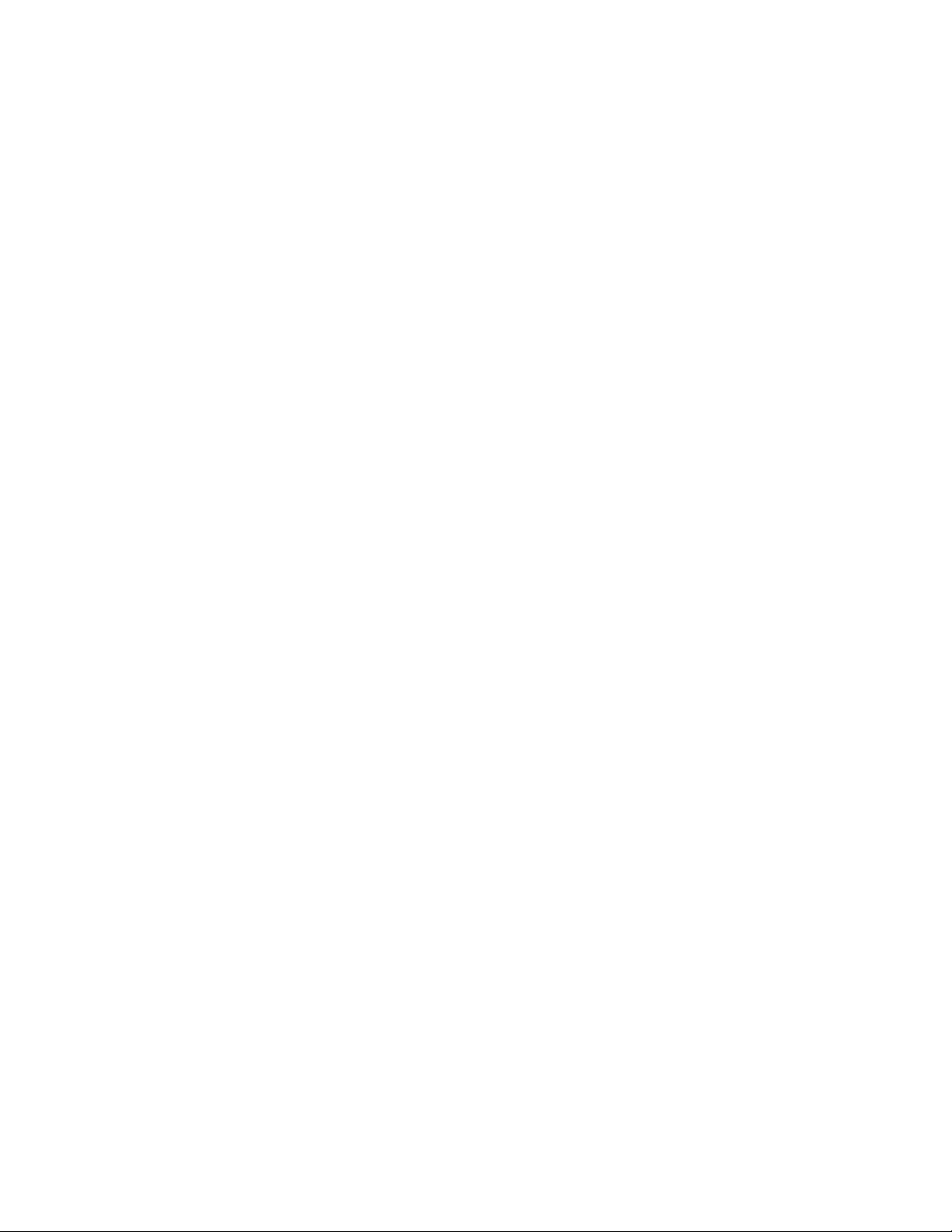
Contents
1. Introduction................................................................................................................................................................2
1.1 What Is the Cloud IP Camera? ..........................................................................................................................2
1.2 What are the benifits? ......................................................................................................................................2
2. Installing and Using Apps for iPhone and Android .....................................................................................................3
2.1 Downloading the VSmaHome App ...................................................................................................................3
2.2 Creating an Account..........................................................................................................................................4
2.3 Connecting the Device......................................................................................................................................4
2.3 Add camera to account.....................................................................................................................................5
2.4 Select network connection method .................................................................................................................5
2.4.1 Wi-Fi connection....................................................................................................................................6
2.4.2 Ethernet connection ..............................................................................................................................7
2.5 SD card video recording setup ..........................................................................................................................8
2.6 Camera List Previews ........................................................................................................................................8
2.7 Account Settings for Mobile Devices ................................................................................................................9
2.8 View a camera’s live video ...............................................................................................................................9
2.9 Pan, Tilt, Zoom ................................................................................................................................................10
2.10 The records page ..........................................................................................................................................10
2.11 The settings page..........................................................................................................................................11
2.11.1 About .................................................................................................................................................11
2.11.2 Nickname...........................................................................................................................................12
2.11.3 Device Admin/Guest Password.......................................................................................................12
2.11.4 Network ..........................................................................................................................................13
2.11.5 OSD (On Screen Display).................................................................................................................13
2.11.6 SD Card ...........................................................................................................................................14
2.11.7 Storage Device ................................................................................................................................14
2.11.8 Motion and Notification .................................................................................................................15
2.11.9 Scheduling Alerts ............................................................................................................................16
2.11.10 Schedule Recording ......................................................................................................................16
2.11.11 Date/Time.....................................................................................................................................17
2.11.12 System Settings.............................................................................................................................17
2.11.13 Others ...........................................................................................................................................18
3. Using the Website browser or PC client ...................................................................................................................19
3.1 Log In & Sign Up..............................................................................................................................................19
3.2 Main Interface ................................................................................................................................................20
3.3 Pan, Tilt ...........................................................................................................................................................21
3.4 Playback ..........................................................................................................................................................22
3.5 Settings ...........................................................................................................................................................23
3.6 More (Account Settings) .................................................................................................................................24