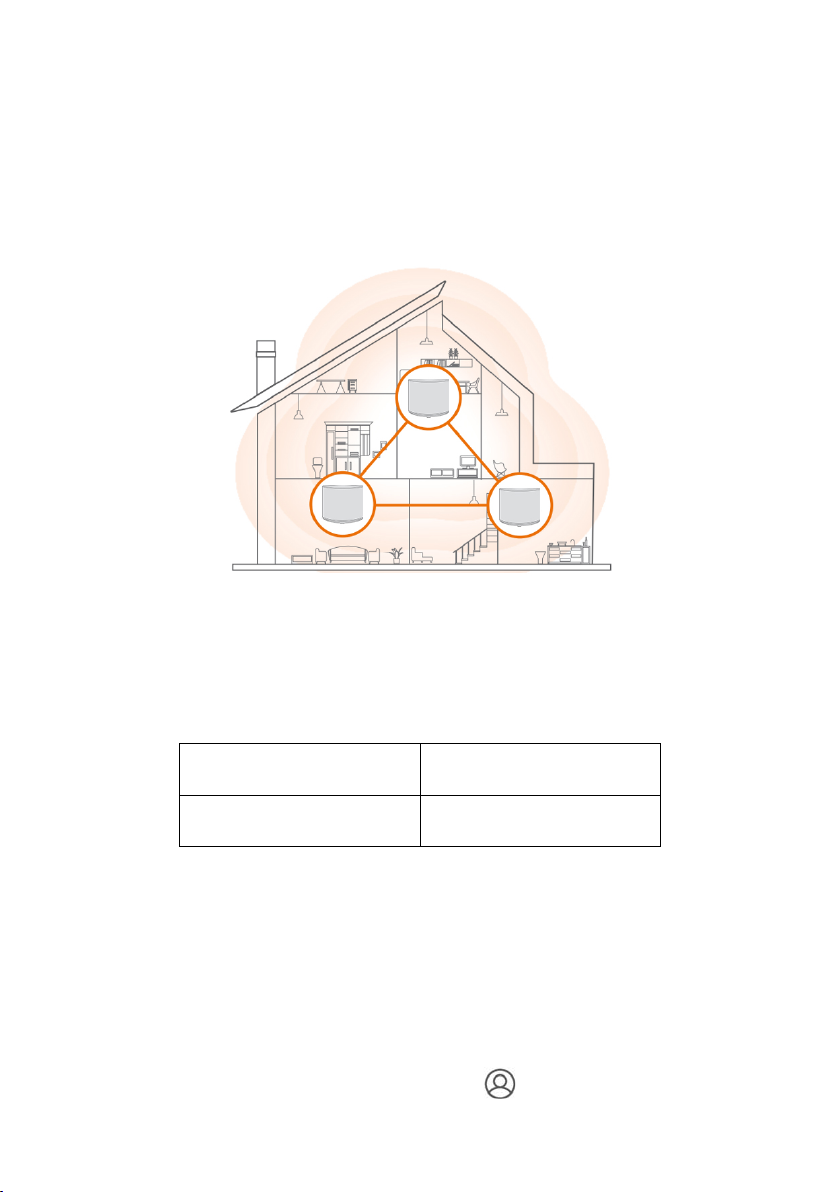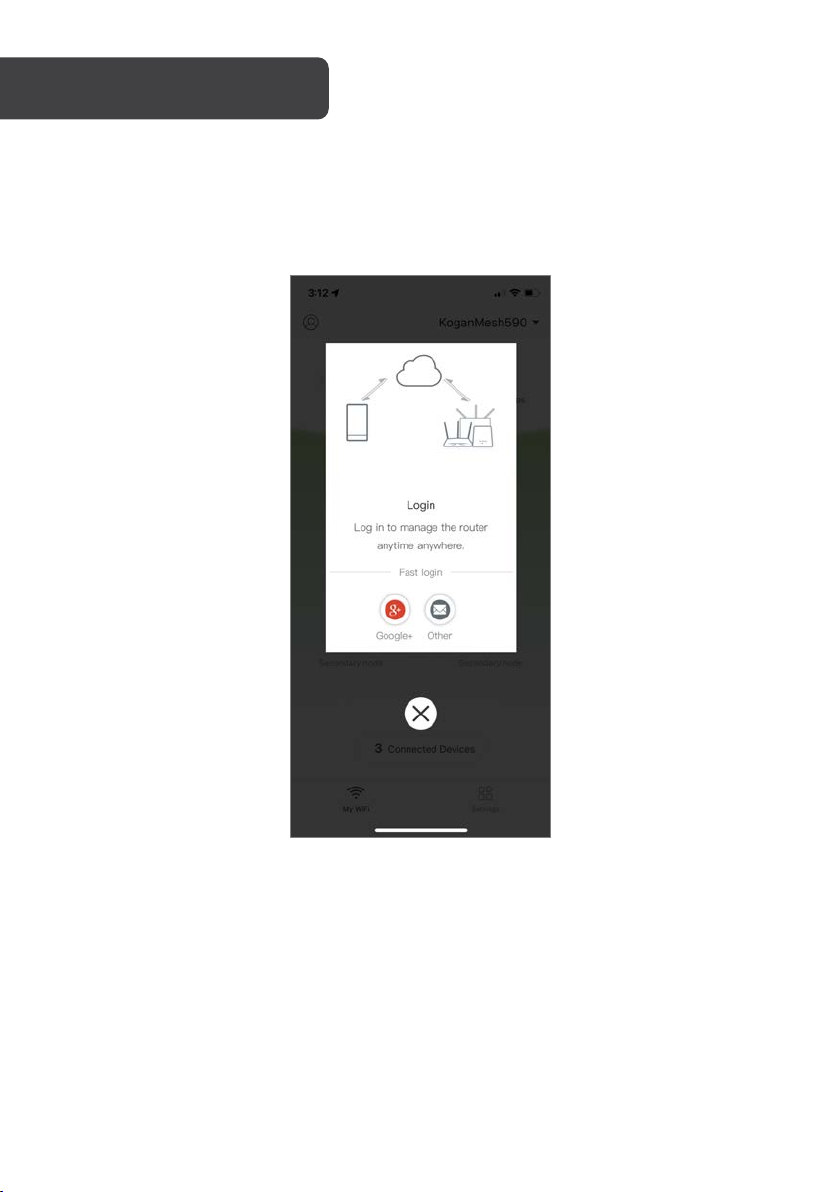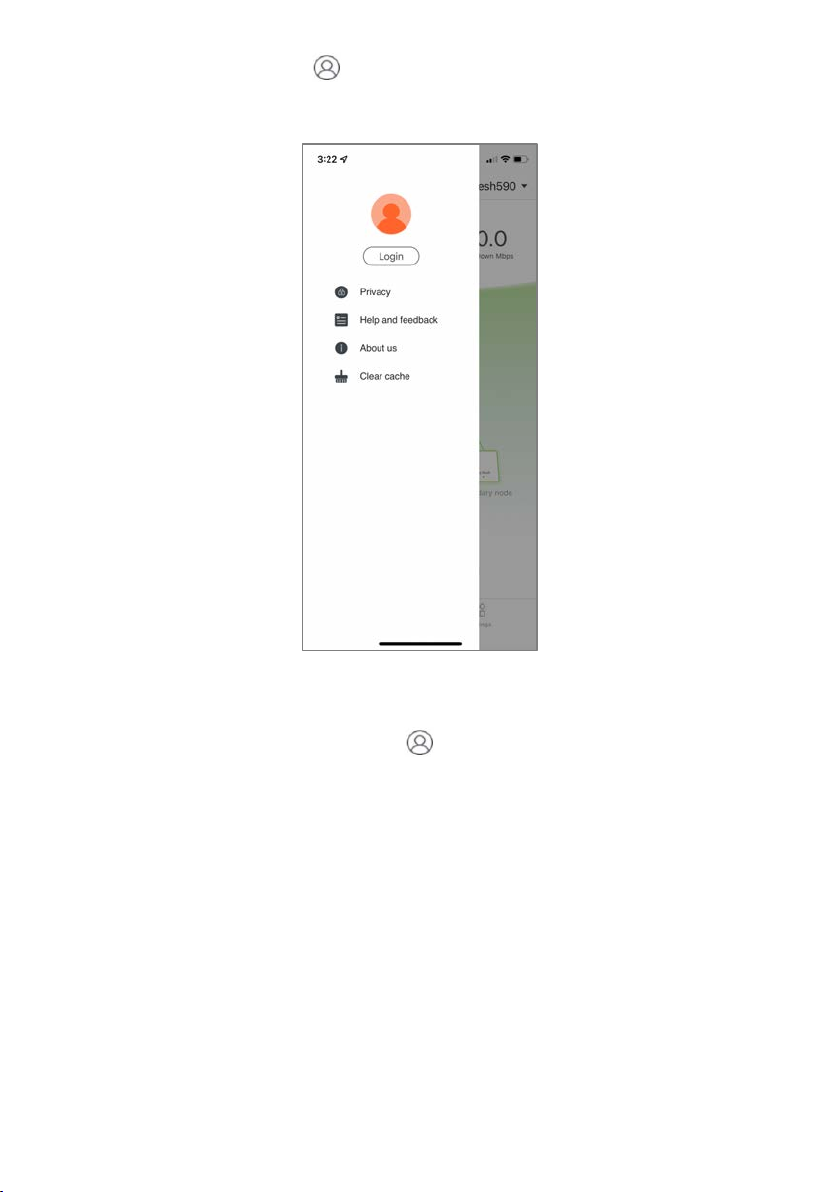Connect the secondary nodes to the internet
1. Place each node:
• In a high and open area.
• Ensure that there are less than two walls between any two nodes.
• Keep your nodes away from electronics with strong interference, such as microwave
ovens, induction cookers and refrigerators.
2. Use other power adapters to connect the secondary nodes to a power outlet, the LED
indicators will turn solid green. Wait for about 40 seconds. The secondary node is
connecting to another node when its LED indicator flashes blue.
3. Observe the LED indicator of the secondary nodes until their LED indicators are one of
the following colours:
4. If a node's LED indicator does not light solid blue, you can relocate it ensuring you avoid
obstructions and any electronic interference.
To access the internet:
• Wired devices: Connect wired devices to the LAN ports of your nodes.
• Wireless devices: Connect wireless devices to the Wi-Fi network using the SSID and Wi-
Fi password you set.
• To manage the network anytime anywhere, tap “ ” icon in the app and use your
account to login.