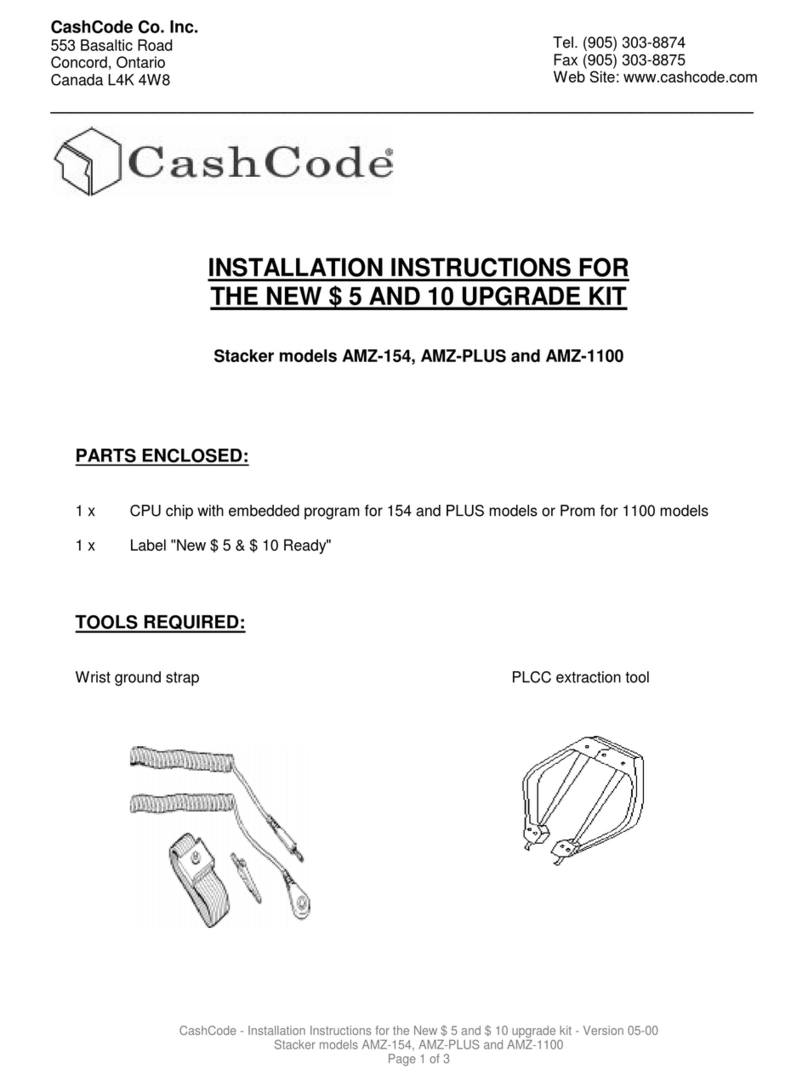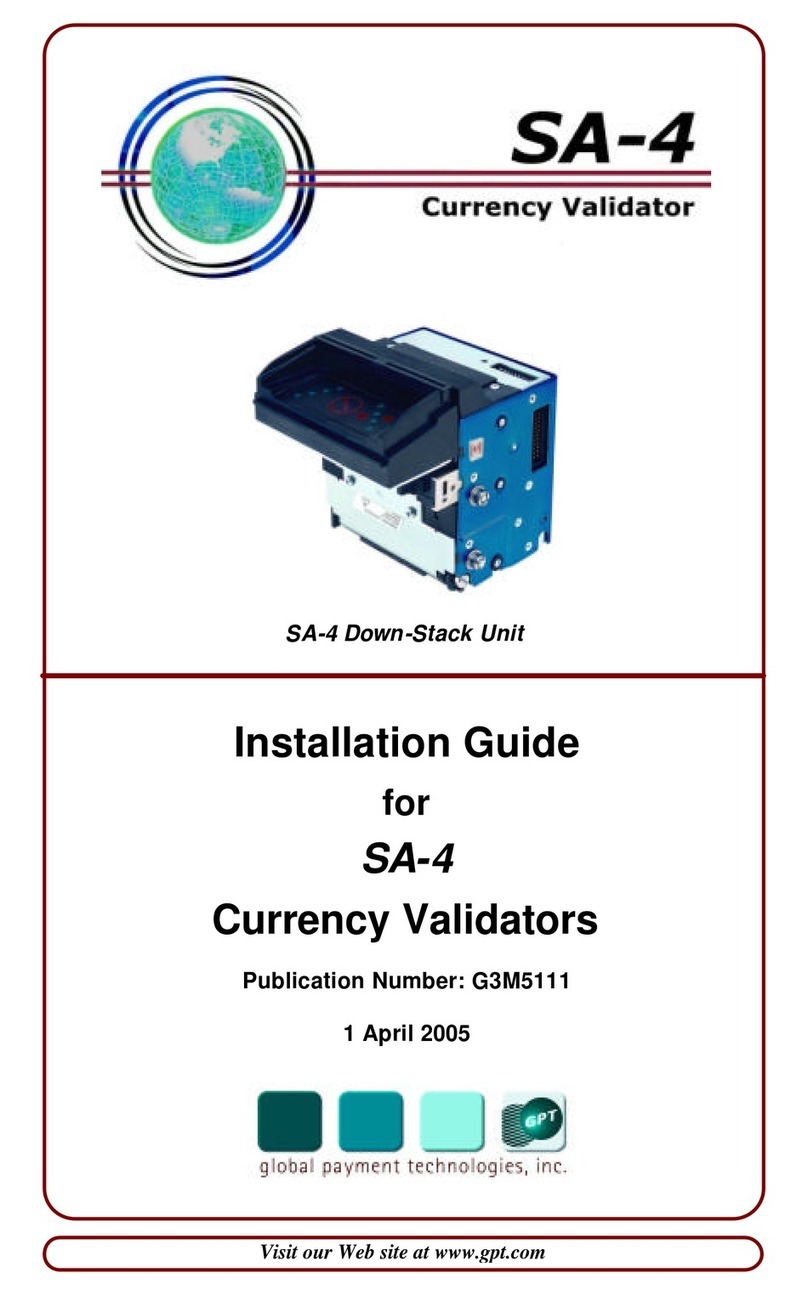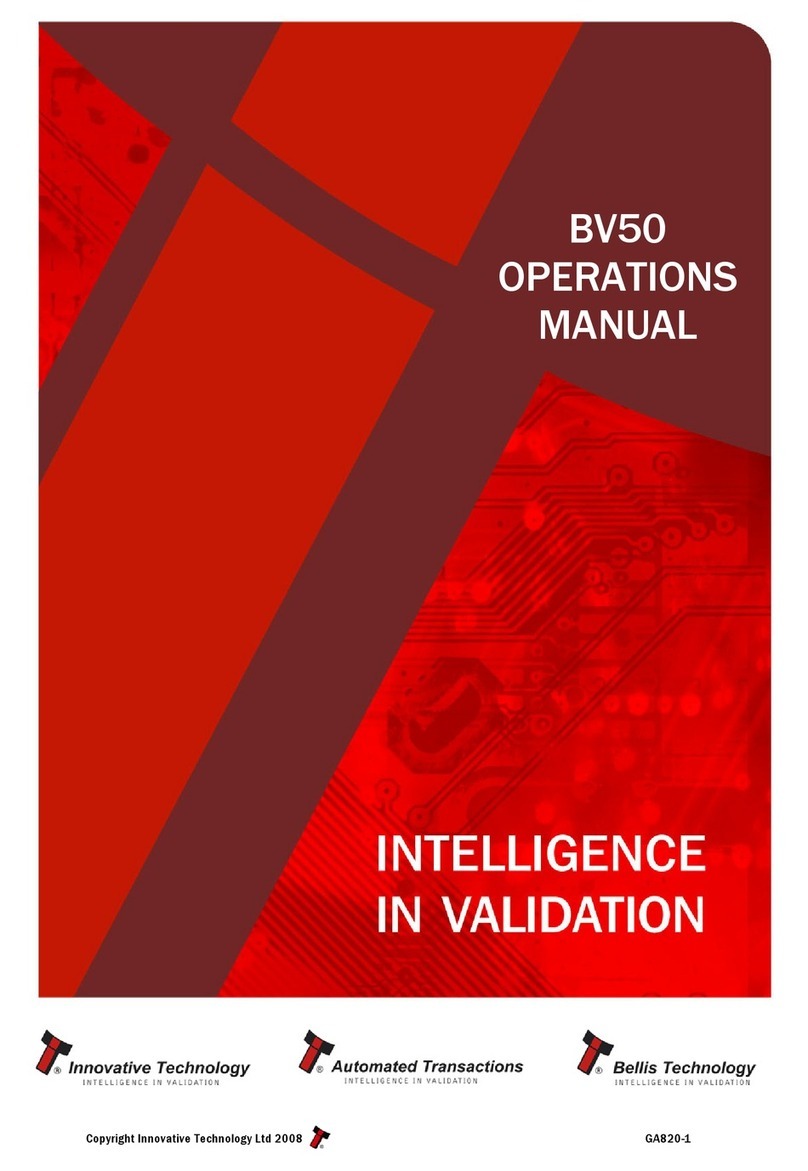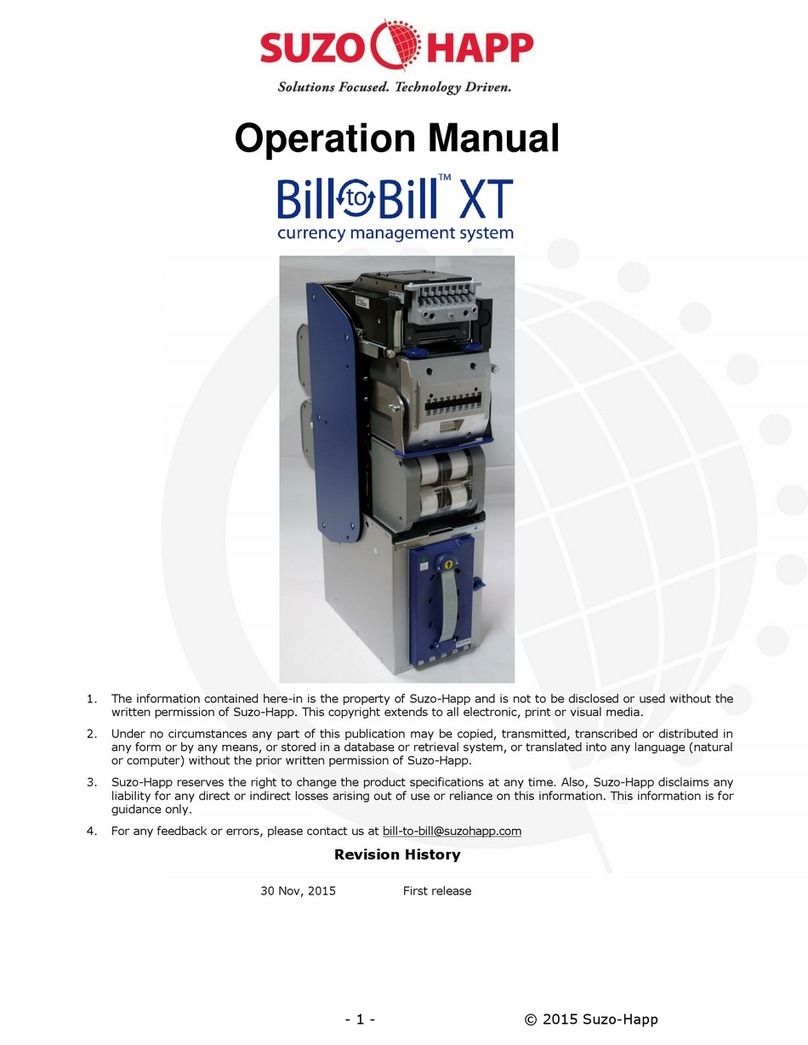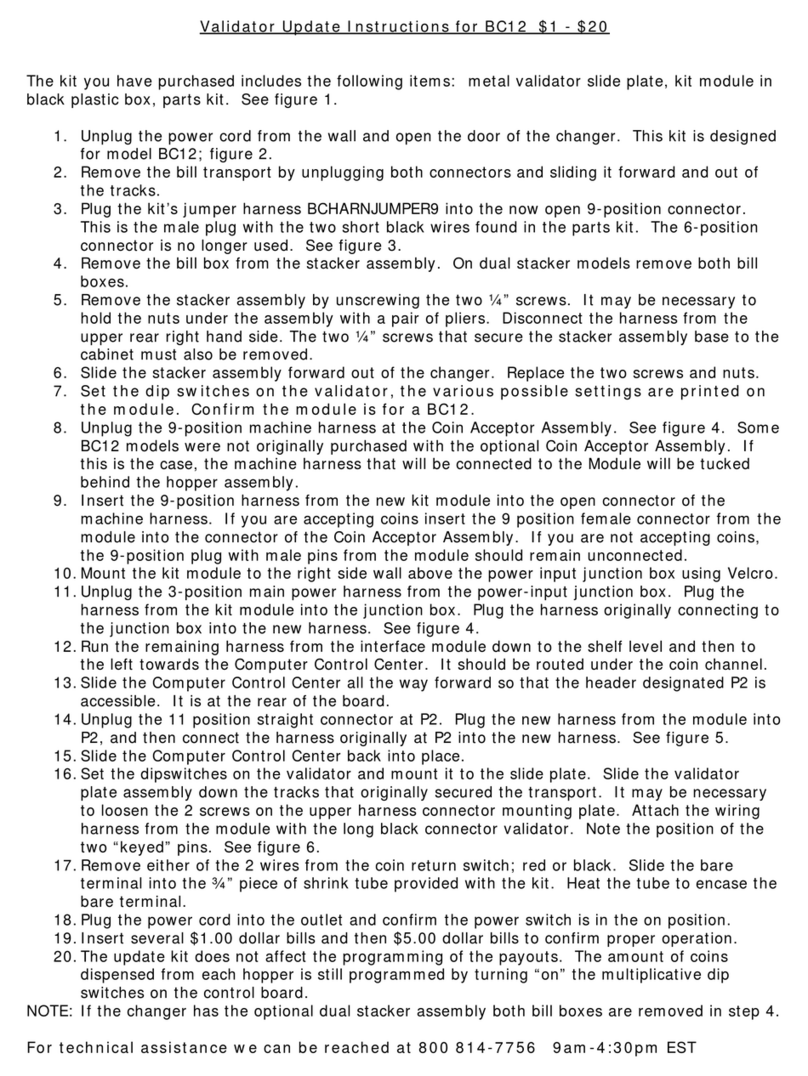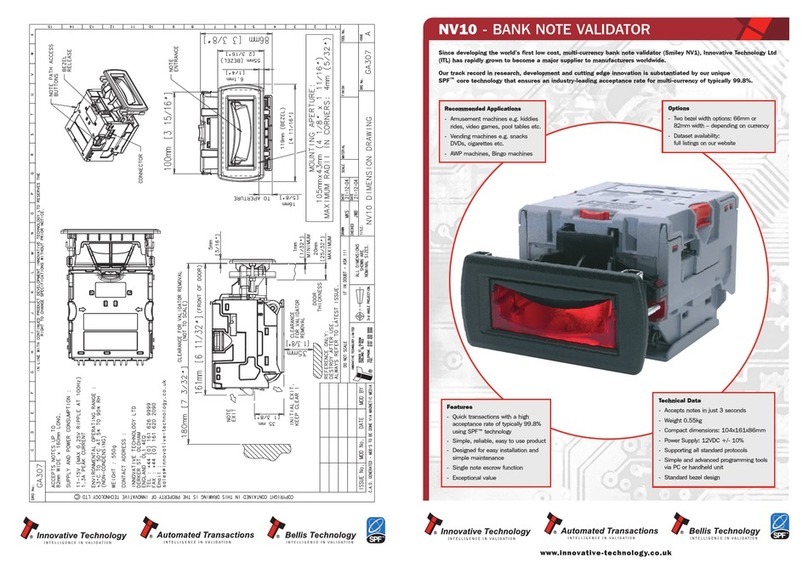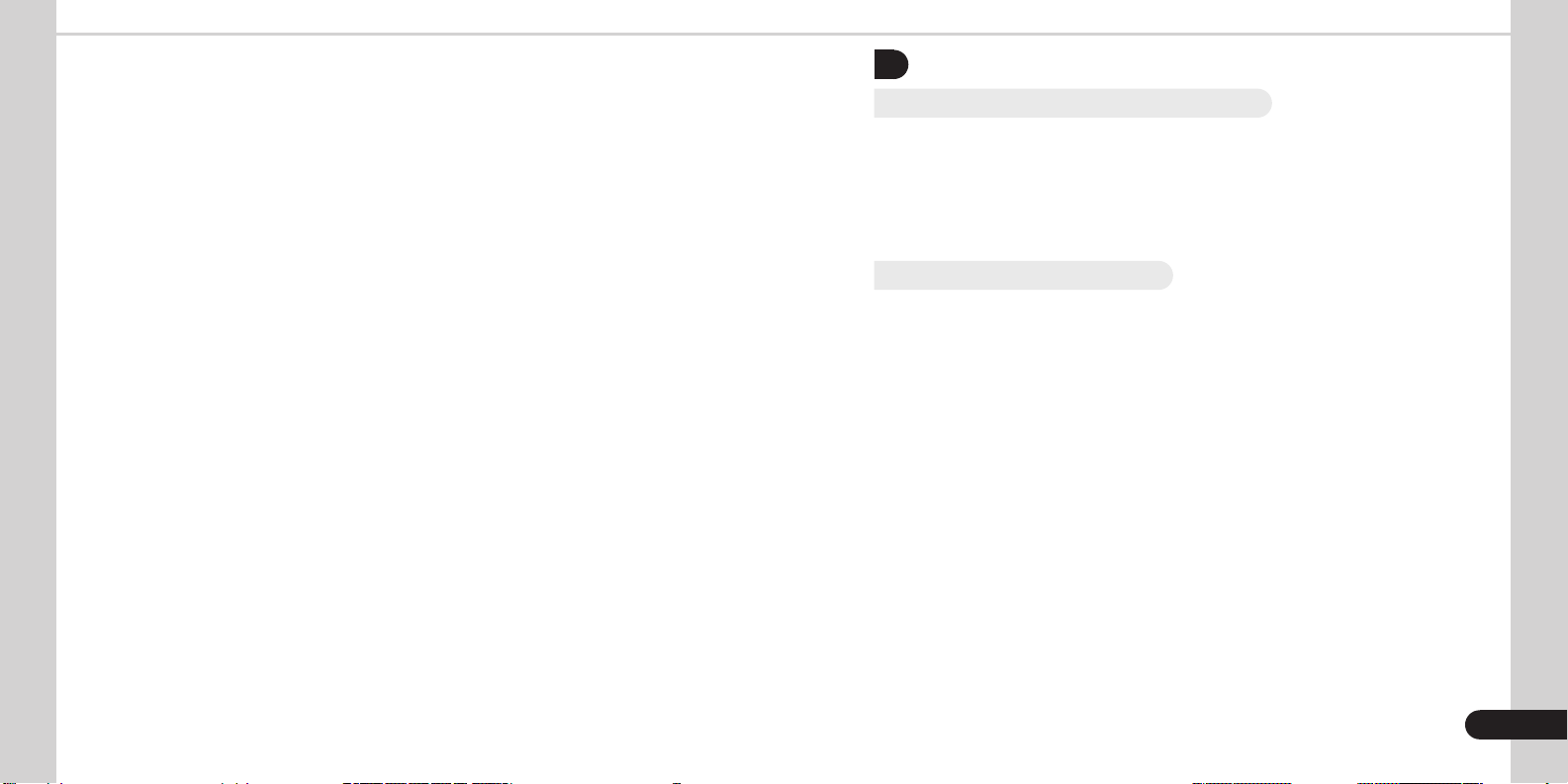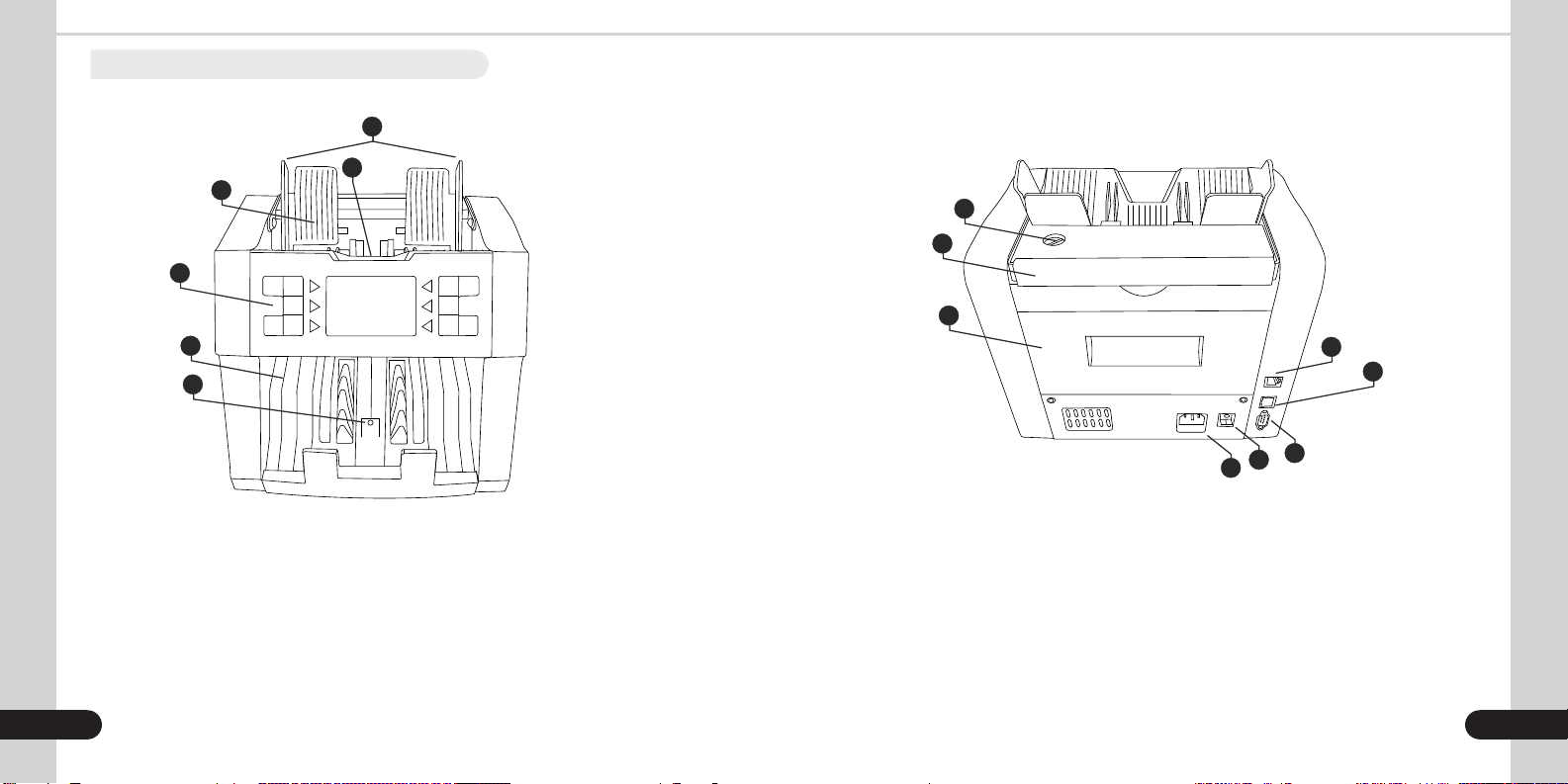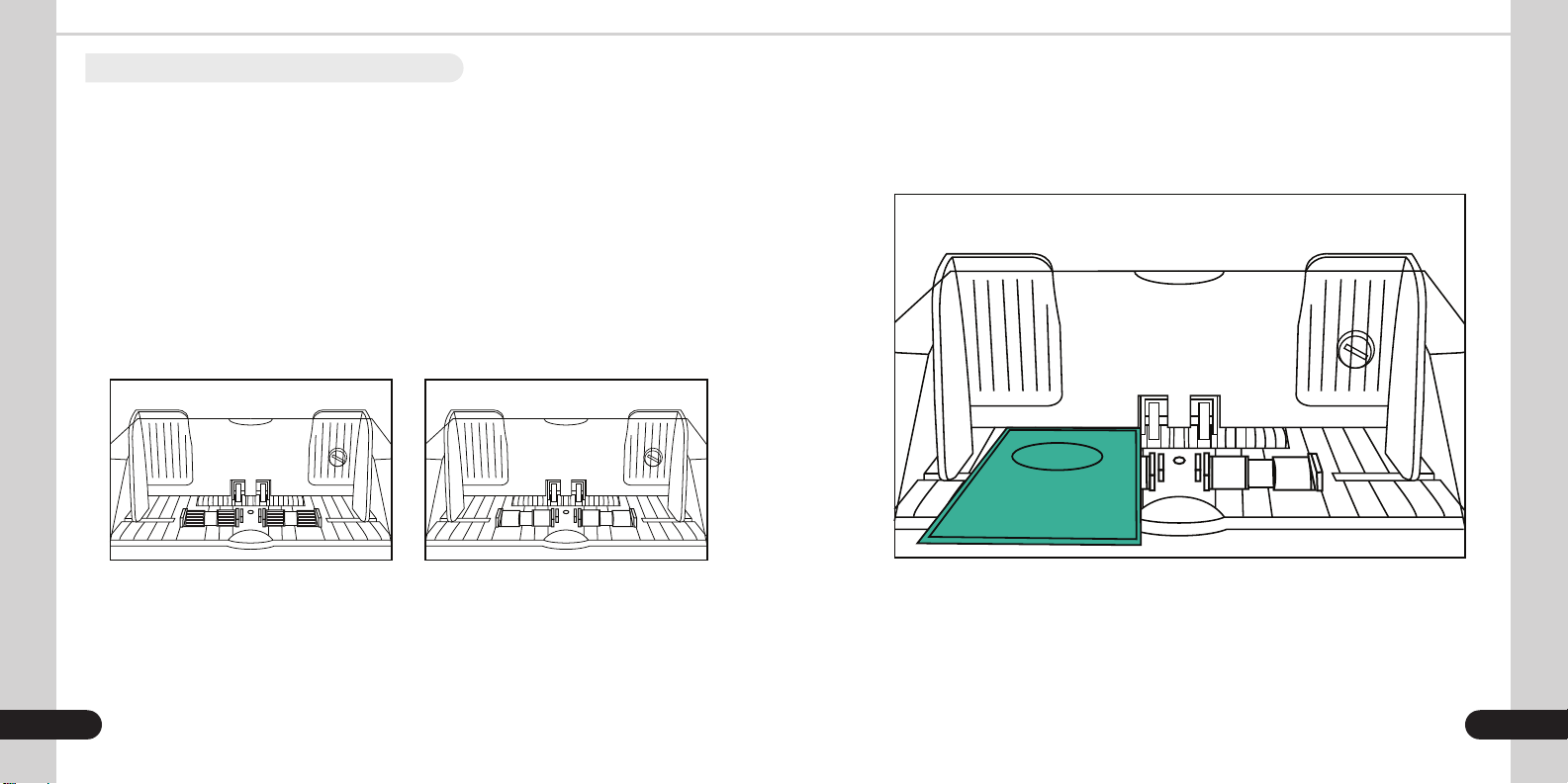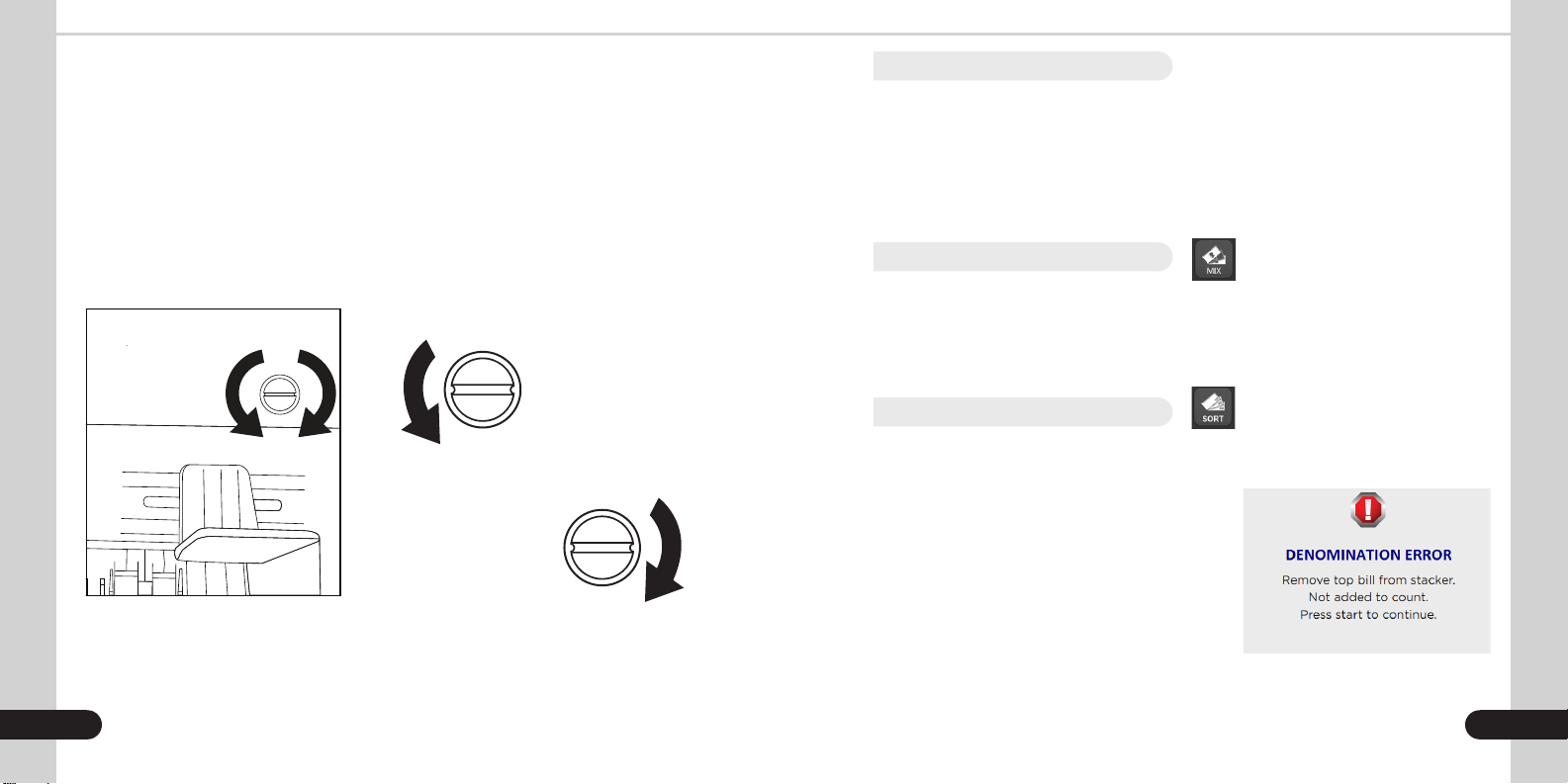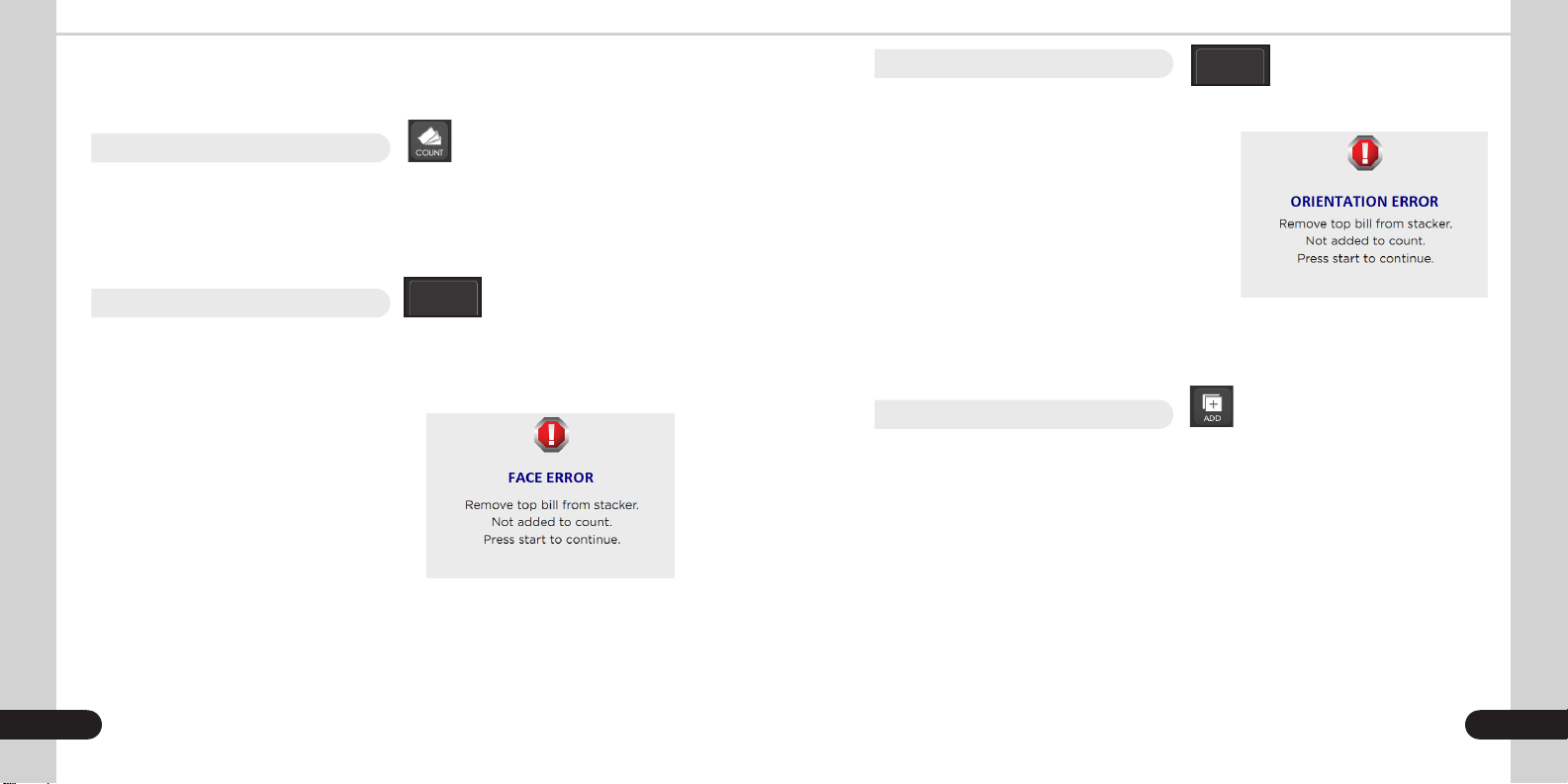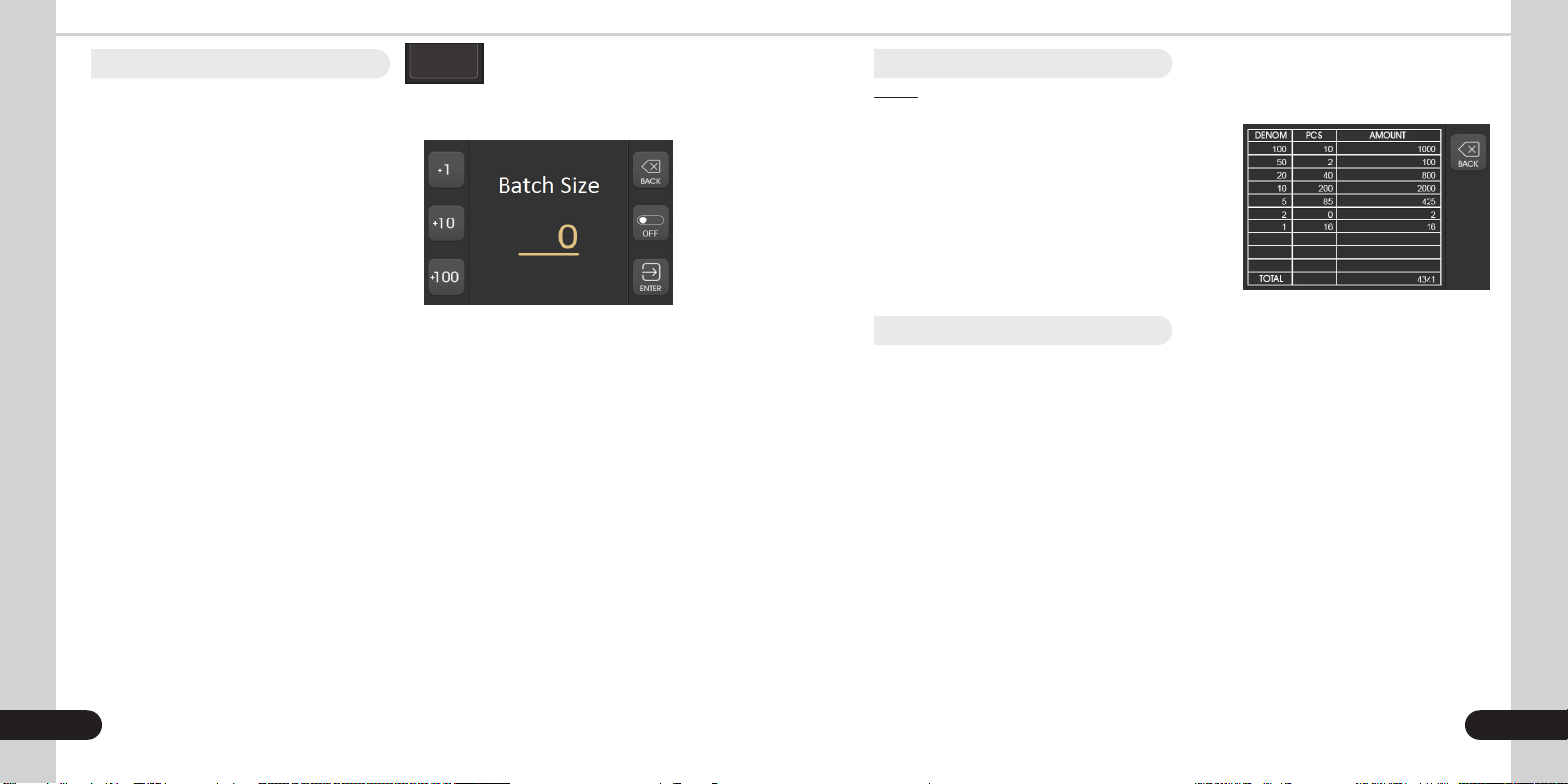H
CHOKING HAZARD.
SMALL PARTS.
Not for children under
3 years old.
DO NOT DISPOSE
IN TRASH. Follow
appropriate local electronics
scrap procedures.
WARNING: RISK OF
ELECTRICAL SHOCK. This
equipment is to be serviced by
trained personnel only.
WARNING: HAZARDOUS
MOVING PARTS. Do not
place fingers, hair, clothes,
lanyard... near moving parts.
PROP 65 WARNING. This product may contain chemicals known to the State
of California to cause cancer, or birth defects or other reproductive harm.
https://oehha.ca.gov/
This manual contains important information on safety measures
and operational features of the Kolibri Domino 1-pocket currency
discriminator. Please read it carefully before operating your machine
and keep it for future reference.
While every effort has been made to include all features into this user
manual, specications stated may not reect all the features of the later
software versions.
If you have questions about your Kolibri Domino and its operation,
please contact technical support at www.kolibriusa.com/support.
Table of contents:
1. INTRODUCTION
1.1 About the Kolibri Domino ____________________________________________________ 1
1.2 Box contents________________________________________________________________ 1
1.3 Views of the Kolibri Domino _________________________________________________ 2
1.4 Control panel _______________________________________________________________ 4
1.5 Display _____________________________________________________________________ 5
2. OPERATION
2.1 Getting started ______________________________________________________________ 6
2.2 Bill Loading Procedure ______________________________________________________ 6
2.3 Feed Gap Adjustment Procedure_____________________________________________ 8
2.3.1 Counting Modes ___________________________________________________________ 11
2.3.2 MIX mode _________________________________________________________________ 11
2.3.3 SORT mode ________________________________________________________________ 11
2.3.4 COUNT mode ______________________________________________________________ 12
2.3.5 FACE mode ________________________________________________________________ 12
2.3.6 ORIENTATION Mode________________________________________________________ 13
2.3.7 ADD Mode _________________________________________________________________ 13
2.3.8 BATCH Mode ______________________________________________________________ 14
2.4 After-Count Functions ______________________________________________________ 15
2.4.1 Print _______________________________________________________________________ 15
2.5 Menus _____________________________________________________________________ 16
2.6 Important Safety Notes_____________________________________________________ 17
3. ERROR MESSAGES
4. MAINTENANCE, WARRANTY, CONTACT, SPECIFICATIONS
4.1 Maintenance_______________________________________________________________ 19
4.2 Cleaning Procedure ________________________________________________________ 19
4.3 Calibration Procedure ______________________________________________________ 20
4.4 Trouble Shooting___________________________________________________________ 21
4.5 Warranty___________________________________________________________________ 22
4.6 Shipping ___________________________________________________________________ 22
4.7 Specications______________________________________________________________ 23
4.8 Contact Information________________________________________________________ 23