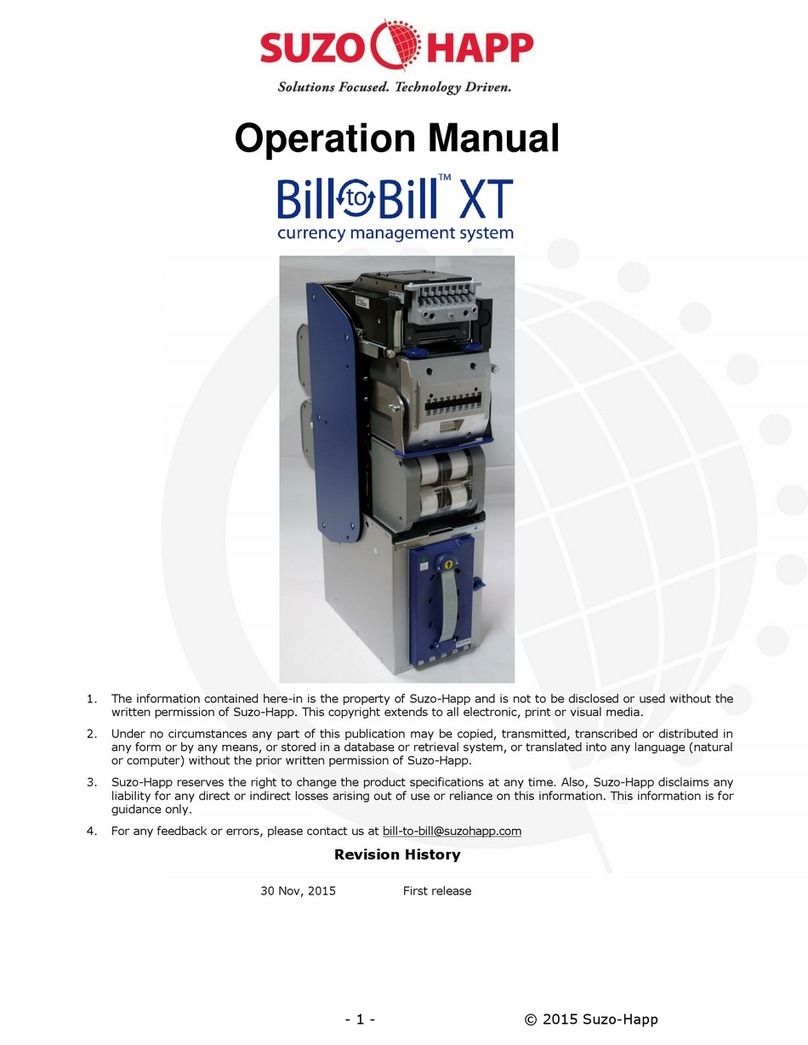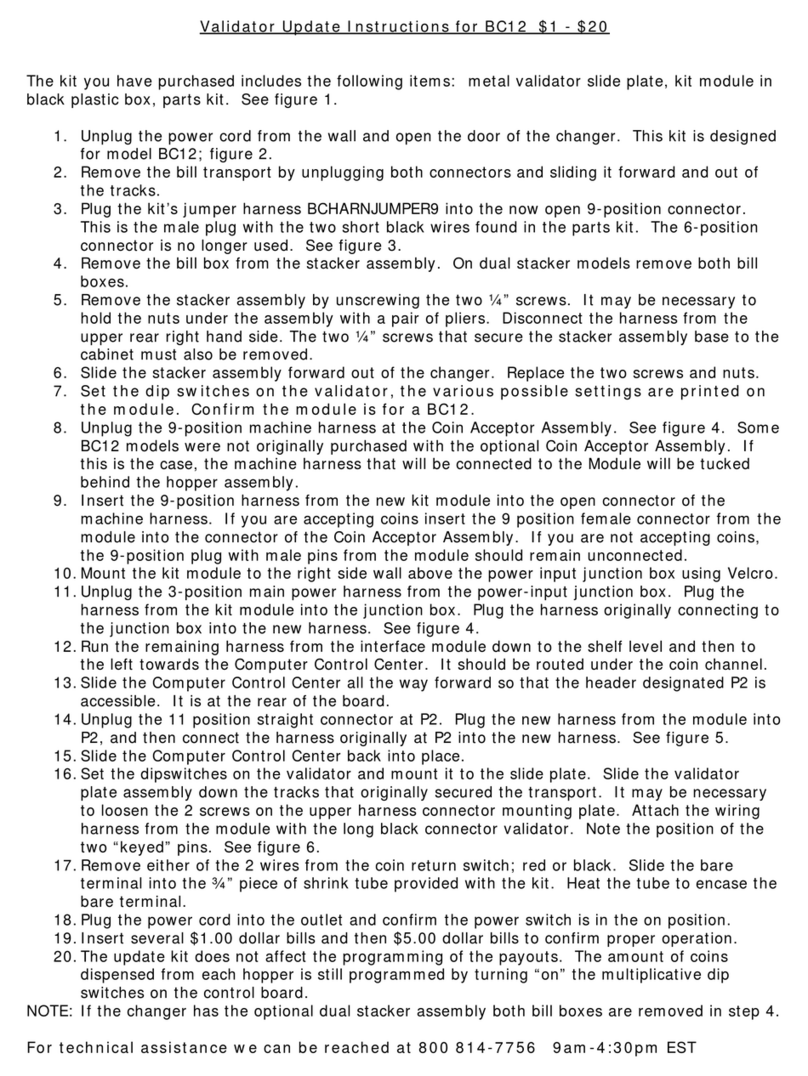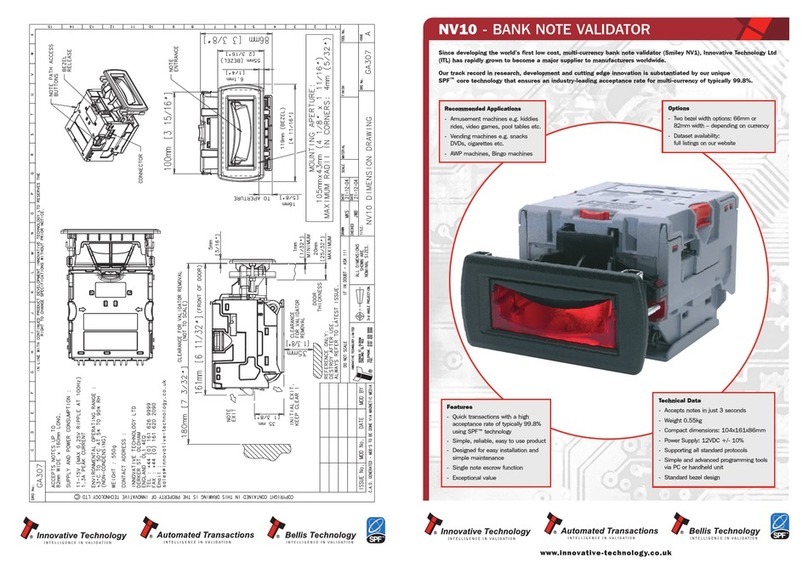Kolibri Signature User manual

Signature
Kolibri Signature Two-Pocket Currency Discriminator
USER MANUAL

H
This manual contains important information on safety measures
and operational features of the Kolibri Signature 2-pocket currency
discriminator. Please read it carefully before operating your machine
and keep it for future reference.
While every effort has been made to include all features into this user
manual, specications stated may not reect all the features of the
later software versions.
If you have questions about your Kolibri Signature and its operation,
please contact technical support at www.kolibriusa.com/contact/
CHOKING HAZARD.
SMALL PARTS.
Not for children under
3 years old.
DO NOT DISPOSE
IN TRASH. Follow
appropriate local electronics
scrap procedures.
WARNING: RISK OF
ELECTRICAL SHOCK. This
equipment is to be serviced by
trained personnel only.
WARNING: HAZARDOUS
MOVING PARTS. Do not
place fingers, hair, clothes,
lanyard... near moving parts.
PROP 65 WARNING. This product may contain chemicals known to the State
of California to cause cancer, or birth defects or other reproductive harm.
https://oehha.ca.gov/

Table of Contents:
1. INTRODUCTION
1.1 About the Kolibri Signature ___________________________________________________________ 1
1.2 Important Safety Notes ______________________________________________________________ 1
1.3 Box Contents ________________________________________________________________________ 2
1.4 Specications _______________________________________________________________________ 2
1.5 Views of the Kolibri Signature ________________________________________________________ 3
1.6 Control Panel ________________________________________________________________________ 4
1.7 Home Screen ________________________________________________________________________ 5
2. GETTING STARTED
2.1 Powering Up_________________________________________________________________________ 6
2.2 Loading the Hopper__________________________________________________________________ 6
3. OPERATING MODES
3.1 Mix Mode ___________________________________________________________________________ 8
3.2 Sort Mode ___________________________________________________________________________ 8
3.3 DSort Mode _________________________________________________________________________ 9
3.4 Count Mode _________________________________________________________________________ 9
3.5 Face Mode __________________________________________________________________________ 9
3.6 Orientation Mode ___________________________________________________________________ 10
3.7 VBatch Mode _______________________________________________________________________ 10
4. FUNCTIONS
4.1 Auto & Manual Start Function _______________________________________________________ 12
4.2 Add Function _______________________________________________________________________ 12
4.3 Batch Function _____________________________________________________________________ 13
4.4 Add+Batch Function ________________________________________________________________ 13
4.5 Auto-Currency Function _____________________________________________________________ 13
4.6 Multi-Currency Function_____________________________________________________________ 14
5. AFTER-COUNT FUNCTIONS
5.1 Report______________________________________________________________________________ 15
5.2 Serial Number Report _______________________________________________________________ 15
5.3 Print________________________________________________________________________________ 15
5.4 Reject ______________________________________________________________________________ 17
5.5 Menu_______________________________________________________________________________ 17
6. MAINTENANCE AND TROUBLESHOOTING
6.1 Maintenance _______________________________________________________________________ 18
6.2 Adjusting Feed Gap _________________________________________________________________ 20
6.3 Calibration Procedure _______________________________________________________________ 22
6.4 Troubleshooting ____________________________________________________________________ 23
6.5 Warranty ___________________________________________________________________________ 25
6.6 Contact Information ________________________________________________________________ 26

1.1 About the Kolibri Signature
Thank you for choosing the Kolibri Signature 2-pocket currency discriminator.
The Kolibri Signature is a professional, powerful, value counter and sorter, with a reject
pocket meaning that the machine will never have to stop for a counterfeit, wrong
denomination or incorrect face. Kolibri Signature has a convenient user-friendly interface,
intuitive control panel, and a variety of counting modes. All of these features come with a
strong built-in counterfeit detection and high level of performance.
1.2 Important Safety Notes
When using this product, basic safety precautions should always be followed, including
the following:
• Do not use this product in areas where it may be exposed to water or any
other liquids.
• Unplug this product from the wall outlet before cleaning. Use a damp cloth or air
duster to clean the unit.
• To avoid the risk of electrical shock, do not disassemble this unit. Disassembling will
expose you to dangerous voltages and other safety risks. Incorrect reassembly may
cause electrical shock when the unit is subsequently used.
• Only use this product with the power cord supplied with the it. Plug the power cord
into a properly grounded wall outlet. Do not remove the grounding pin from the power
cord. Failure to properly ground the unit can result in severe injury or re.
• Make sure the device is placed on a at surface. Do not operate the unit in areas with
high temperature, humidity or smoke as these conditions may impede performance.
• This product is designed for indoor use in a well-ventilated environment. Keep the
unit away from direct sunlight and strong magnetic elds which may interfere with the
counterfeit detection sensors.
• When not using the unit for an extended period of time, disconnect the power cord
from the wall outlet.
INTRODUCTION
1.
1
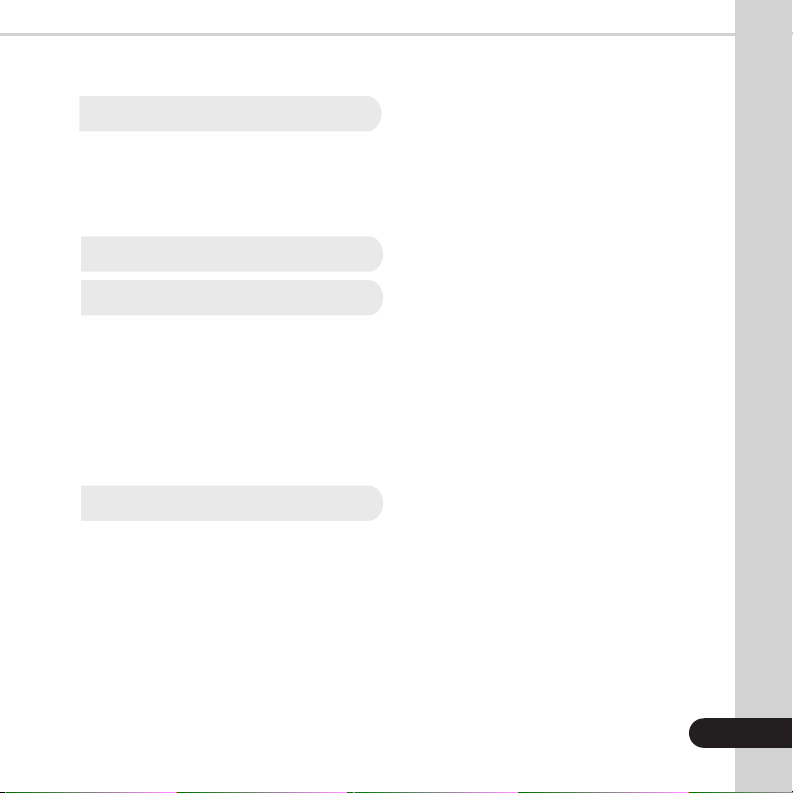
1.3 Box Contents
1. Kolibri Signature 2 - Pocket Currency Discriminator
2. Power Cord
3. User Manual
4. Cleaning Brush
5. Calibration Card
1.4 Specications
1.4.1 Product
Counting speed: Adjustable 800, 1000 and 1200 bills/min
Hopper capacity: 500 bills
Stacker capacity: 200 bills
Weight: 22 lbs (10 kg)
Dimensions: 10.5’’ x 10.5’’ x 11.7’’ (267 x 267 x 298 mm)
Power source: AC 100-240 V, 50/60Hz, ≤ 100W
1.4.2 Printer
Paper: Thermal Paper
Roll Width: 2
1/4
” (58mm)
Roll Diameter: 1
1/2
(40mm)
Speed: 60mm/s
Paper Length: 60ft (18m)
2
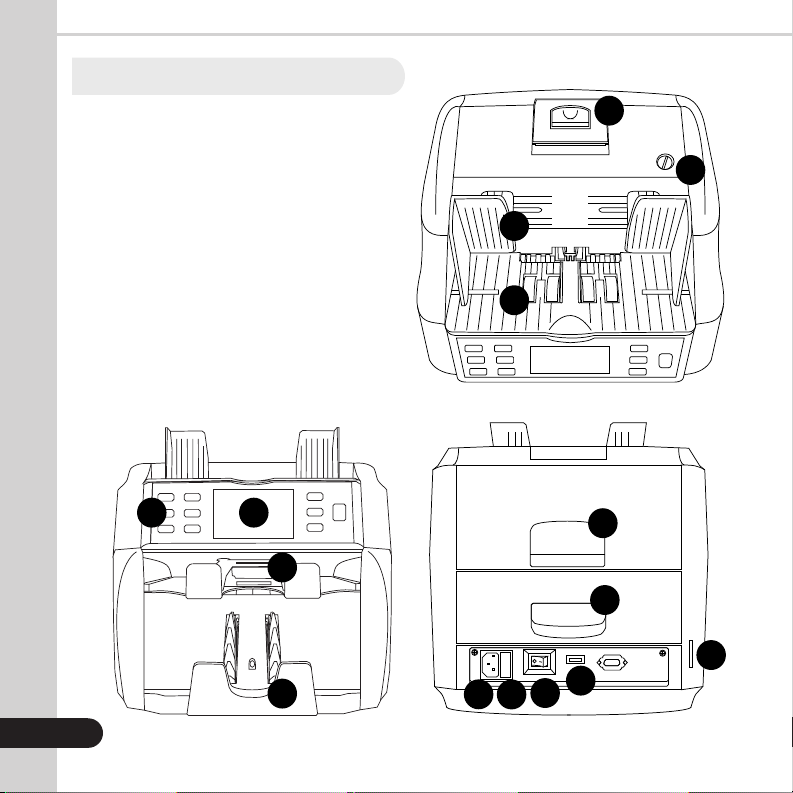
1. Built-in Printer
2. Feed Gap Adjuster
3. Bill Guides
4. Hopper
5. Control Panel
6. LCD Screen
7. Reject Pocket
8. Stacker
9. Top Cover
10. Back Drawer
11. AC Power
12. Fuse
13. Power Switch
14. USB Port
15. SD Card Port
1.5 Views of the Kolibri Signature
1
2
3
4
TOP VIEW
5 6
8
7
FRONT VIEW
11
9
10
12 13 14
15
BACK VIEW
3

4
1.6 Control Panel
Key Function
1. REJECT Button Shows the rejected bills and the reason
2. BATCH Button Activates/Deactivates Batch function and sets Batch
amount
3. ADD Button Activates/Deactivates Add function
4. PRINT Button Starts printing receipt when Report screen displayed
5. REPORT Button Shows the detailed Report screen
6. DISPLAY Displays information (see 1.7 Home Screen)
7. MENU Button Shows menu and works as a back button
8. MODE Button Changes mode and moves cursor up in Menu
9. CLEAR Button Resets the count and moves cursor down in Menu
10. START/STOP Button Starts or Stops the count or validate/conrm settings
1
2
3
4
5
6
7
8
9
10

1. Currency Selected
2. Mode (MIX, SORT, DSORT, COUNT, FACE, ORIENT, VBATCH)
3. ADD Function Active/Inactive
4. BATCH Function Quantity
5. Number of Bills Counted
6. Total Value Counted
7. Auto/Manual Start On/Off
8. Date & Time
9. Counterfeit Detection Active/Inactive
10. Instruction Message
11. Number of Rejected Bills
12. Serial Number
1.7 Home Screen
5
1 2 34
5
6
7
8
9
10
11
12
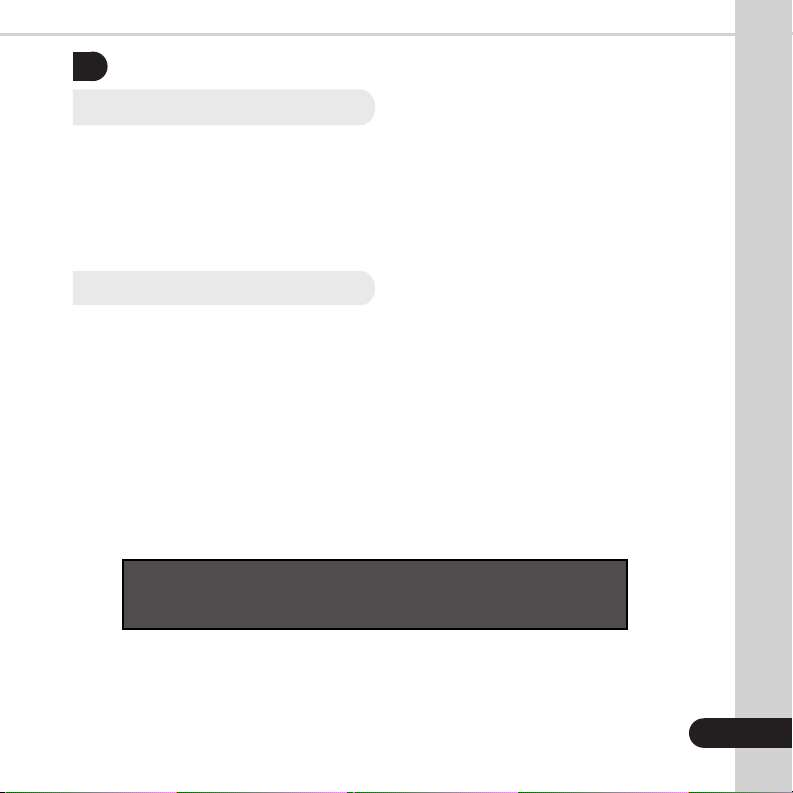
6
GETTING STARTED
2.
2.1 Powering Up
Ensure the hopper and stacker are empty. Then, attach power cable to rear of the
machine, plug into a three-prong outlet and turn the power switch, located on the rear
of the machine, to the on position.
The unit will load and conduct a self-checking. The screen will display “0” when the
unit is ready to operate.
2.2 Loading the Hopper
In order to avoid jams and ensure proper operating speed of the machine, it is
important to correctly load the hopper. Bills should be placed in a neat stack prior to
being placed into the hopper.
Avoid counting bills that are wet, excessively dirty, spoiled, folded, curled or with
foreign material like clips, bands, etc. Bills such as these can cause the machine
to malfunction.
Adjust the hopper bill guides to a size slightly wider (0.10’’ on each side) than the width
of the bills in the stack (all US dollar denomination are the same size). This will help to
correctly place the bills in the hopper, and will ensue smooth bill feeding.
WARNING: Hazardous moving parts!
Donotplacengers,hair,clothes,etc.nearthemovingparts.
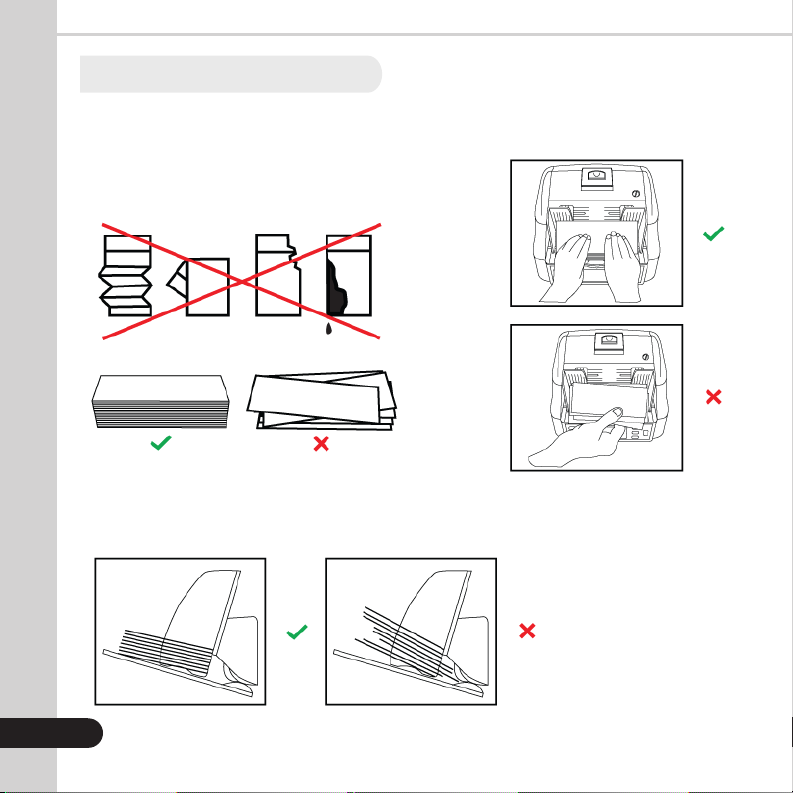
TIPS: To Reduce Rejects
7
Correct or remove bills that are severely
wrinkled, damaged or folded. Square the
bill stack.
1. MAKE A STACK
3. FEED THE BILLS
2. LOAD THE STACK
Other manuals for Signature
3
Table of contents
Other Kolibri Bank Note Validator manuals
Popular Bank Note Validator manuals by other brands
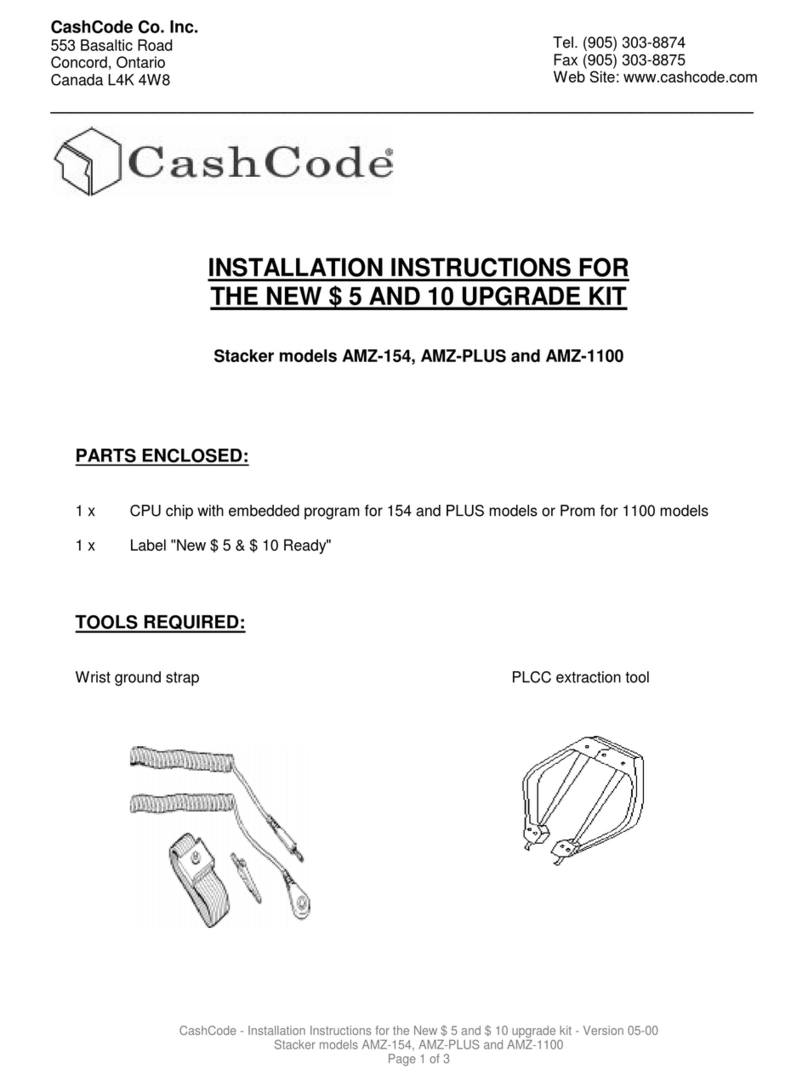
CashCode
CashCode AMZ-154 installation instructions
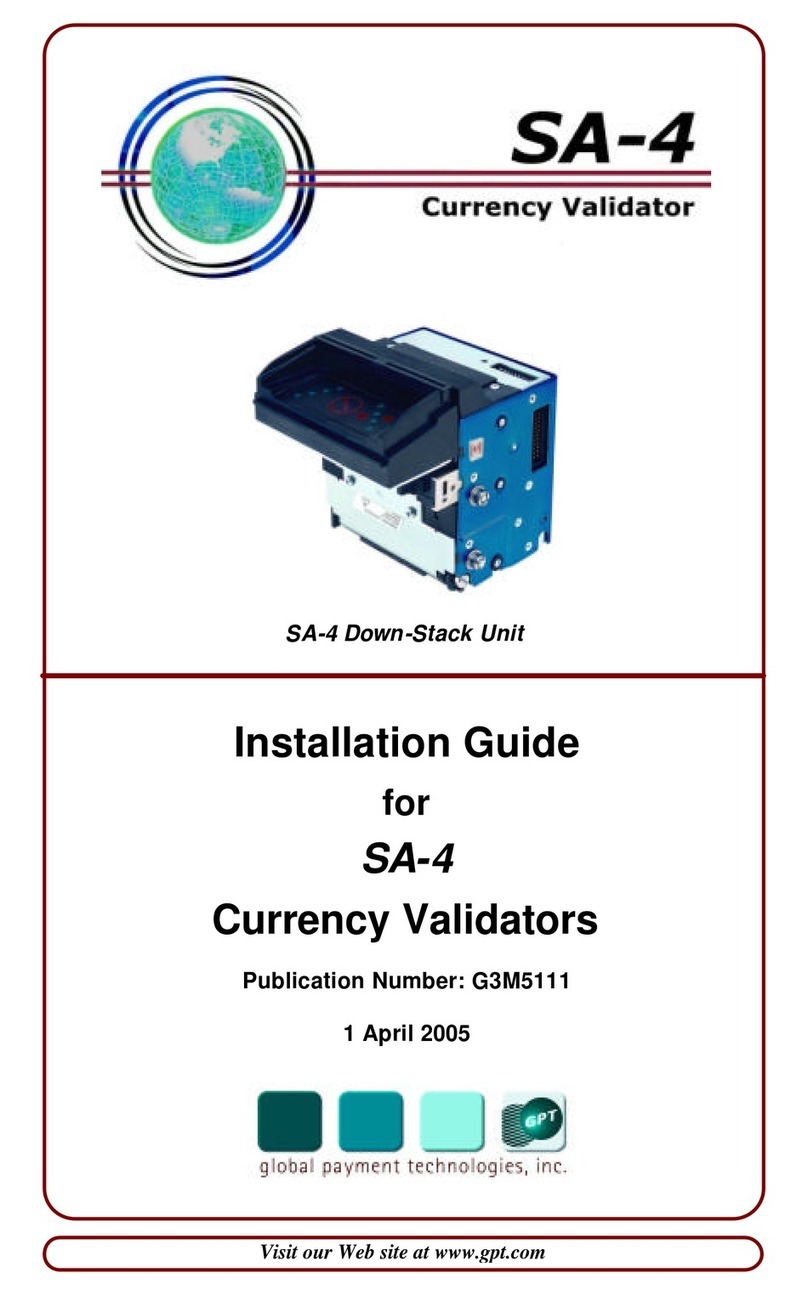
Global Payment Technologies
Global Payment Technologies SA-4 installation guide

PRO Intellect Technology
PRO Intellect Technology PRO-1500 LCD Series user manual

RAYLASE
RAYLASE SUPERSCAN II manual

Clas Ohlson
Clas Ohlson MD188GS instruction manual
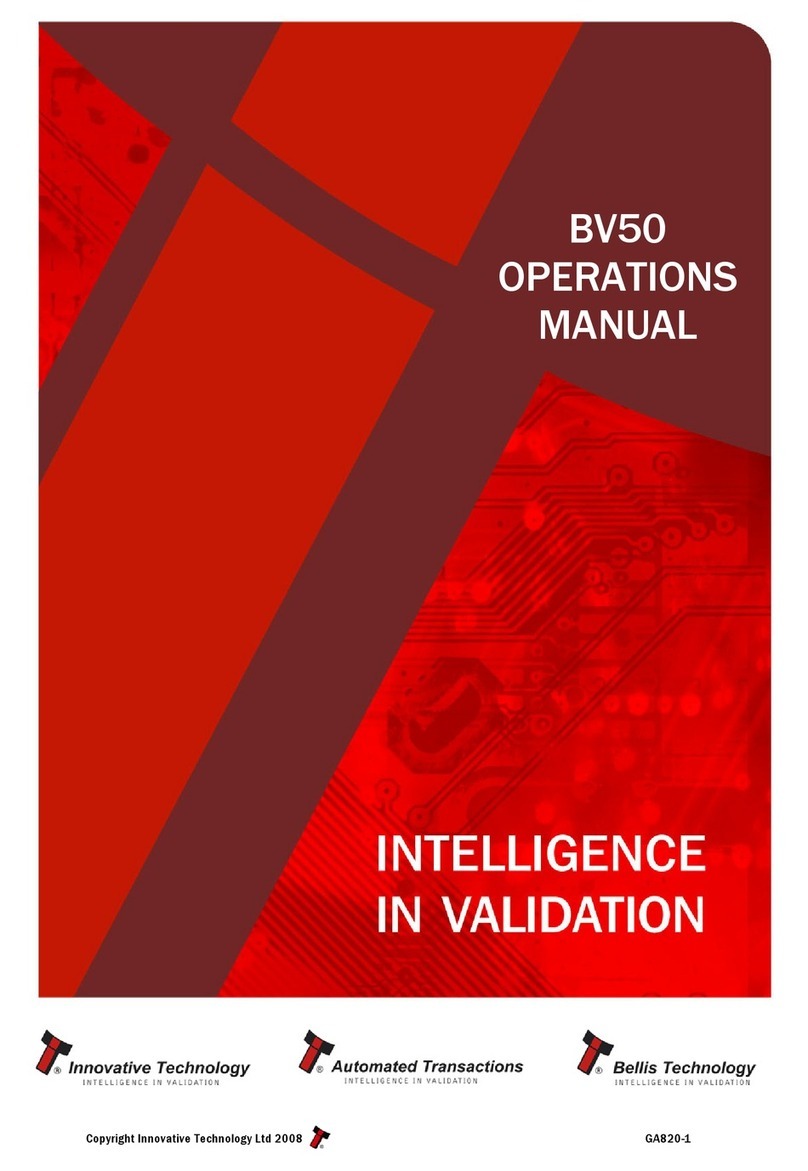
Innovative
Innovative BV50 Operation manual