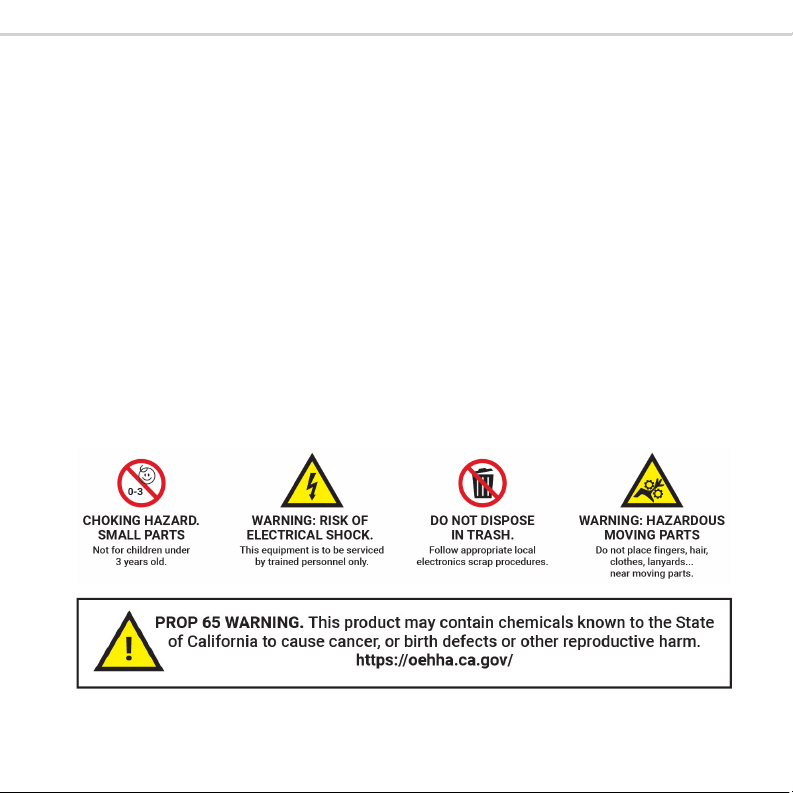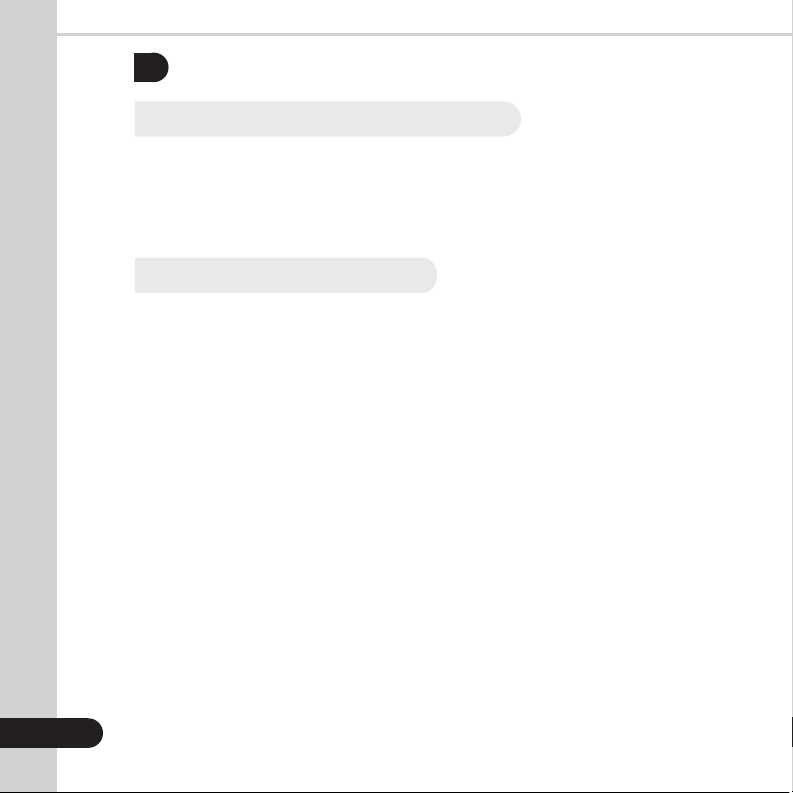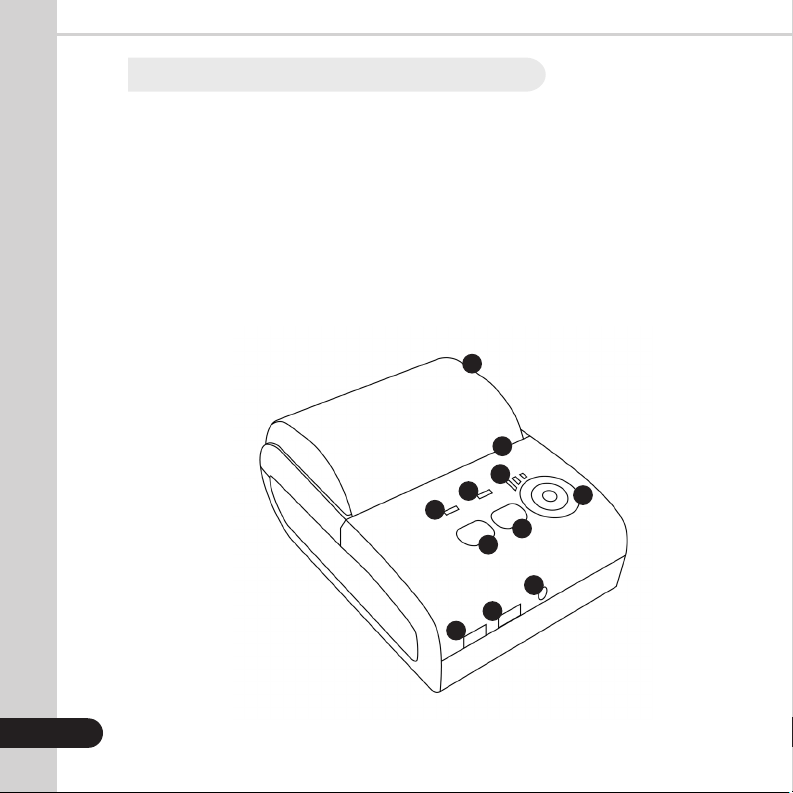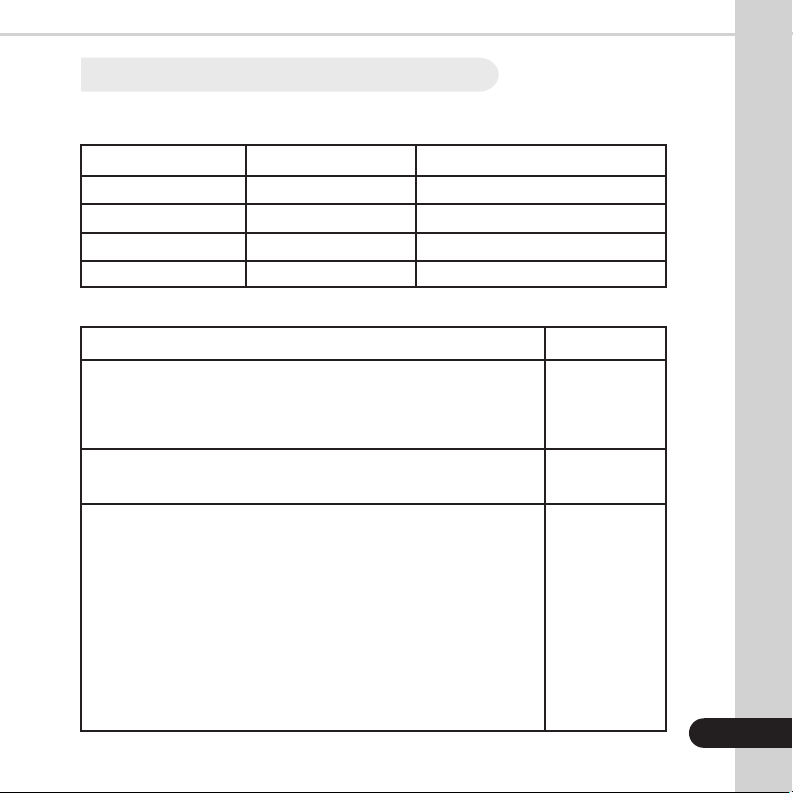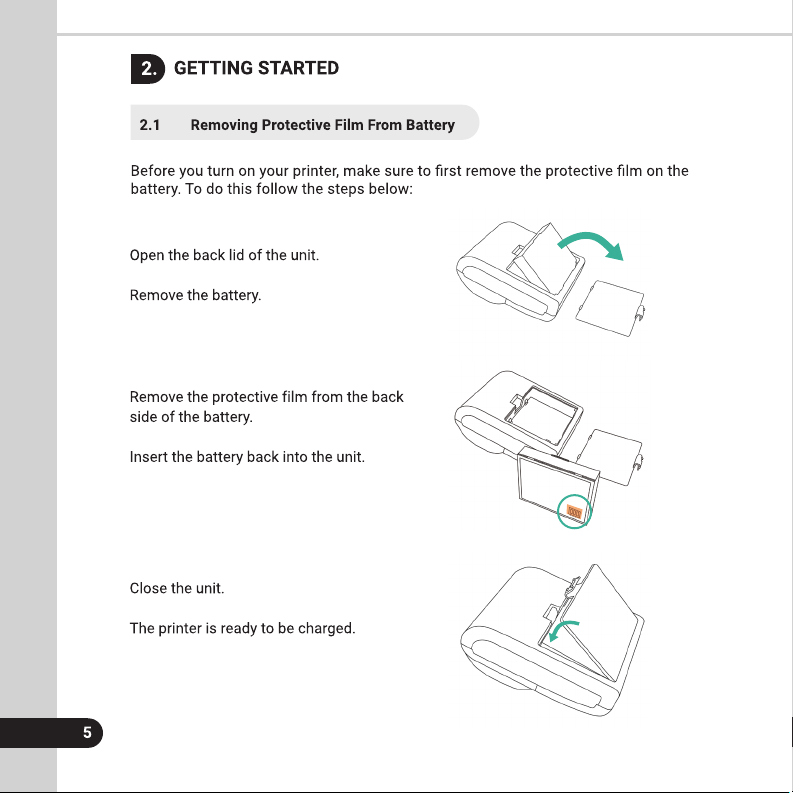1.1 About the KTP-1000 Portable Thermal Printer
Thank you for choosing the KTP-1000 Portable Thermal Printer.
The KTP-1000 Portable Thermal Printer is a lightweight portable printer that is compact
and simple to operate. It saves space and works with a variety of bill counters (with the
use of proper adaptor and cables).
1.2 Important Safety Notes
This section presents important infromation intended to ensure safety and effective use
of the printer. Please read carefully. Basic safety precautions should always be followed,
including the following:
• Be sure the specied battery and power source provided with your KTP-1000.
Connection to an improper power source may cause re, explosion or damage to
the printer.
• Don’t put the battery into re or water, don’t disassemble or modify the battery, be
cautious of short circuits, otherwise may result in injury or re, or even explosion.
• When storing the unit for long periods of time, be sure to remove the battery,
other wise the battery may leak corrosive uid. If battery uid is spattered on
clothes or skin, wash it with water immediately. If spattered in eyes, please rise
them with water thoroughly and see a doctor.
• Do not open the paper roll cover when unit is printing. Do not touch the printer
head, it may be hot and may cause burn.
• Do not store the printer in hot and humid conditions.
• Make sure the printer’s power adapter is connected to a stable power of
110~220 V. If unit is plugged into a socket with other multiple devices, voltage
uctuations may occur.
• Make sure a paper roll is always correctly installed when operating the unit.
INTRODUCTION
1.
1