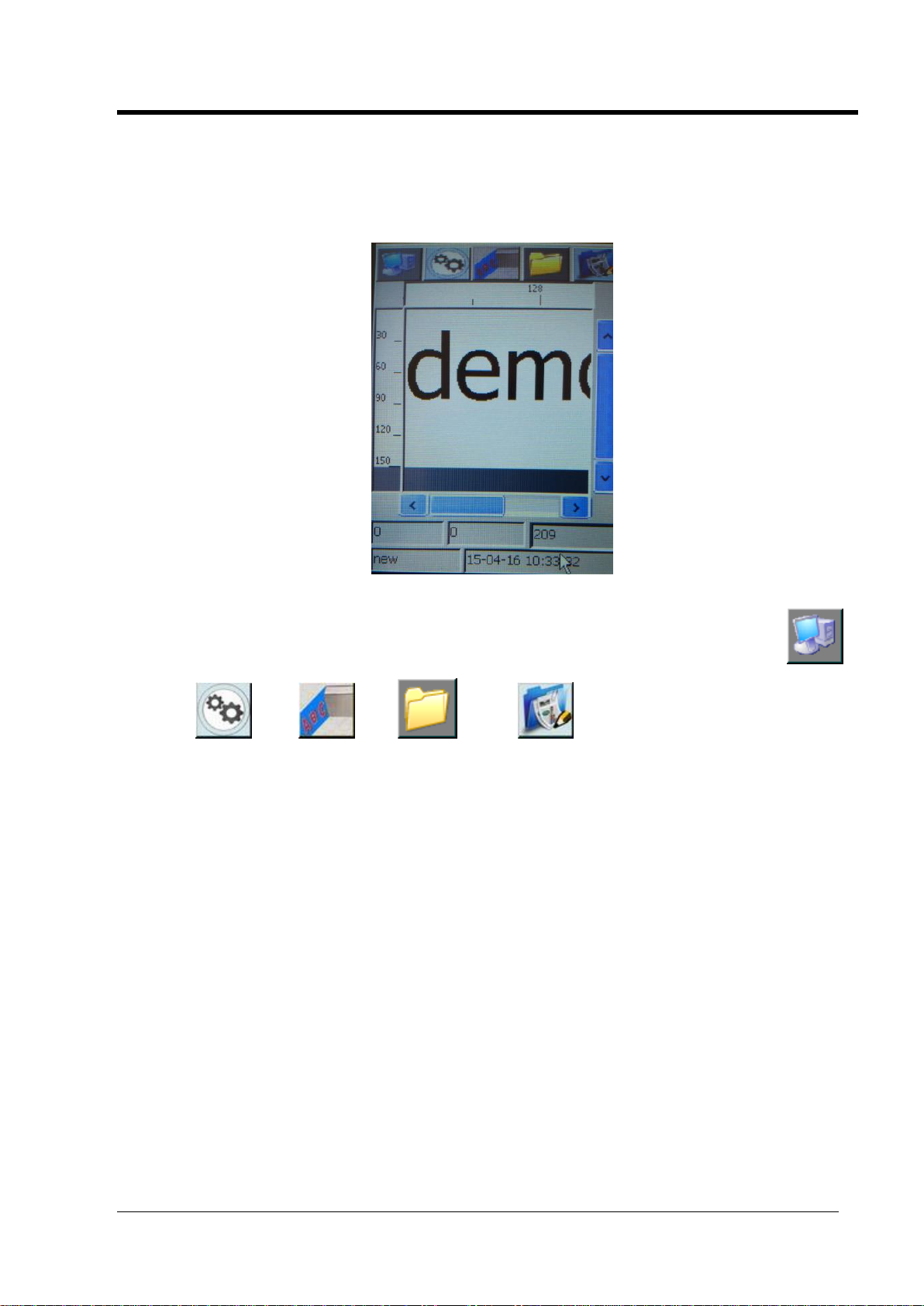The Manual of Ink-jet Printer
Safety Instructions
Personal Safety
Some inks & cleaners are harmful, please installing & running machine in well ventilated conditions.
Some inks& cleaners are flammable, keep away from all sources of heat and ignition.
Fire-extinguisher shall be equipped with nearby the machine.
Wear safety glasses, gloves and masks when using inks & cleaners.
In the condition of inhalation and eye contact, please flush thoroughly with water and seek medical
aid immediately.
Turn the power off before maintenance.
Forbid to disassemble machine without our technician’s instruction. The ink-jet printer must be
properly grounded. When connecting electricity, the cabinet is powered with high voltage to risk life.
Only trained technicians are authorized to carry out installation, maintenance or repair.
Machine Safety
Loading Requirement
1、Ink-jet printer shall be packaged in standard container which filled with anti-vibration materials.
2、Purge the inside and outside of print head and plug up the ink inlet. The print head shall be covered by
cap and packed by anti-vibration film to prevent from scratch.
3、Just left an empty cartridge in Ink system before loading.
The warranty claims will not be accepted in the following situations:.
1、Print head or inks system damages caused by using unauthorized inks and cleaners.
2、Print head or inks system damages caused by replacing different types of consumable randomly.
Such as replaced oil-base inks into solvent-base inks, the two types of ink will cause chemical
reaction to damage machine.
3、Damages caused by running in unsuitable environments or electrical requirements.
4、Damages caused by non-approved disassembling and assembling.
5、The permanent damages caused by not performing schedules maintenance, or print head
scratching.
6、Damages caused by incorrect operation of non-approved people .
7、Damages caused by the Force Majeure.
Environmental Protection
Dispose of the waste inks & cleaners shall be in accordance with Local Authority Regulation. The
wastes are not allowed into the sewer system.