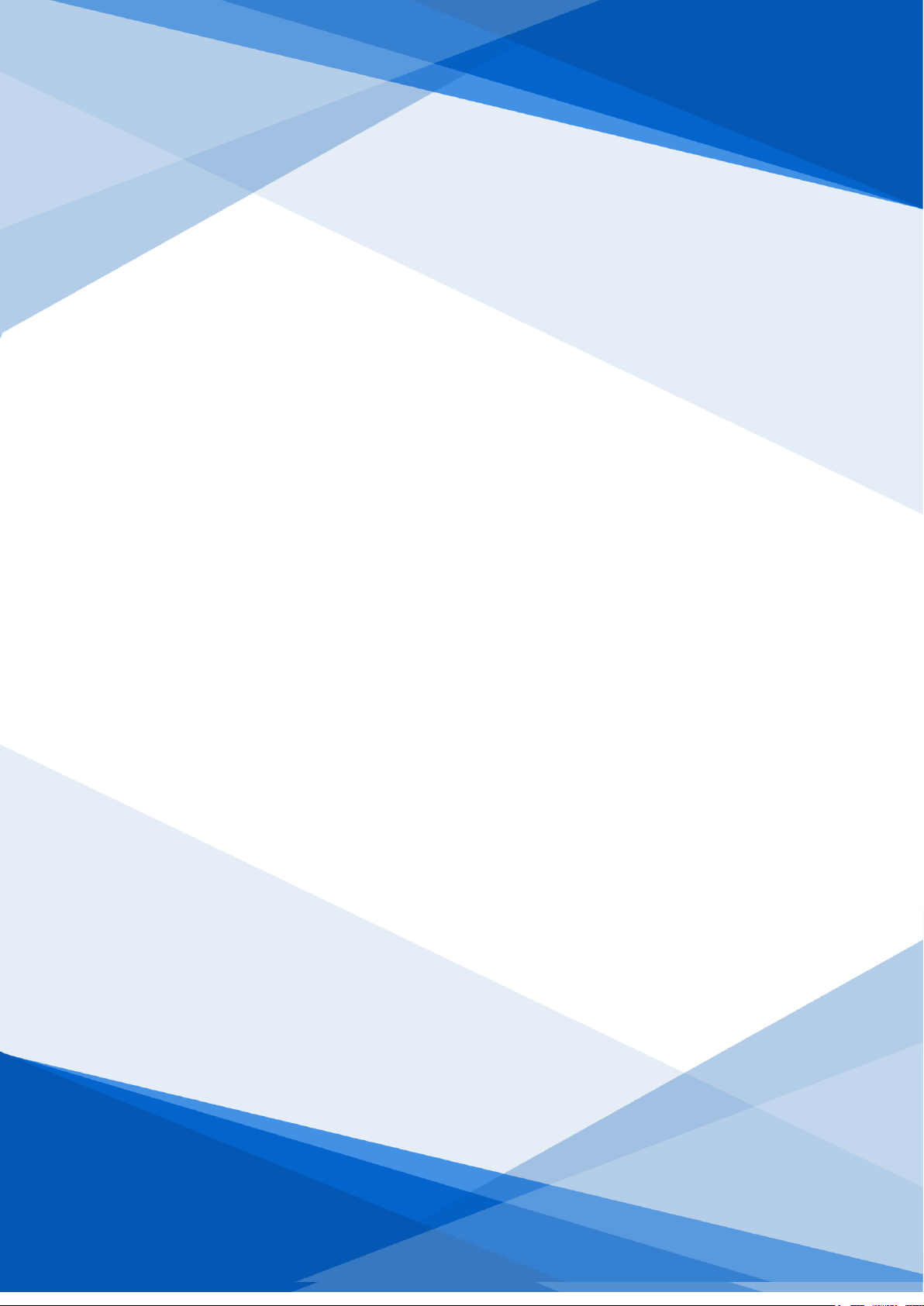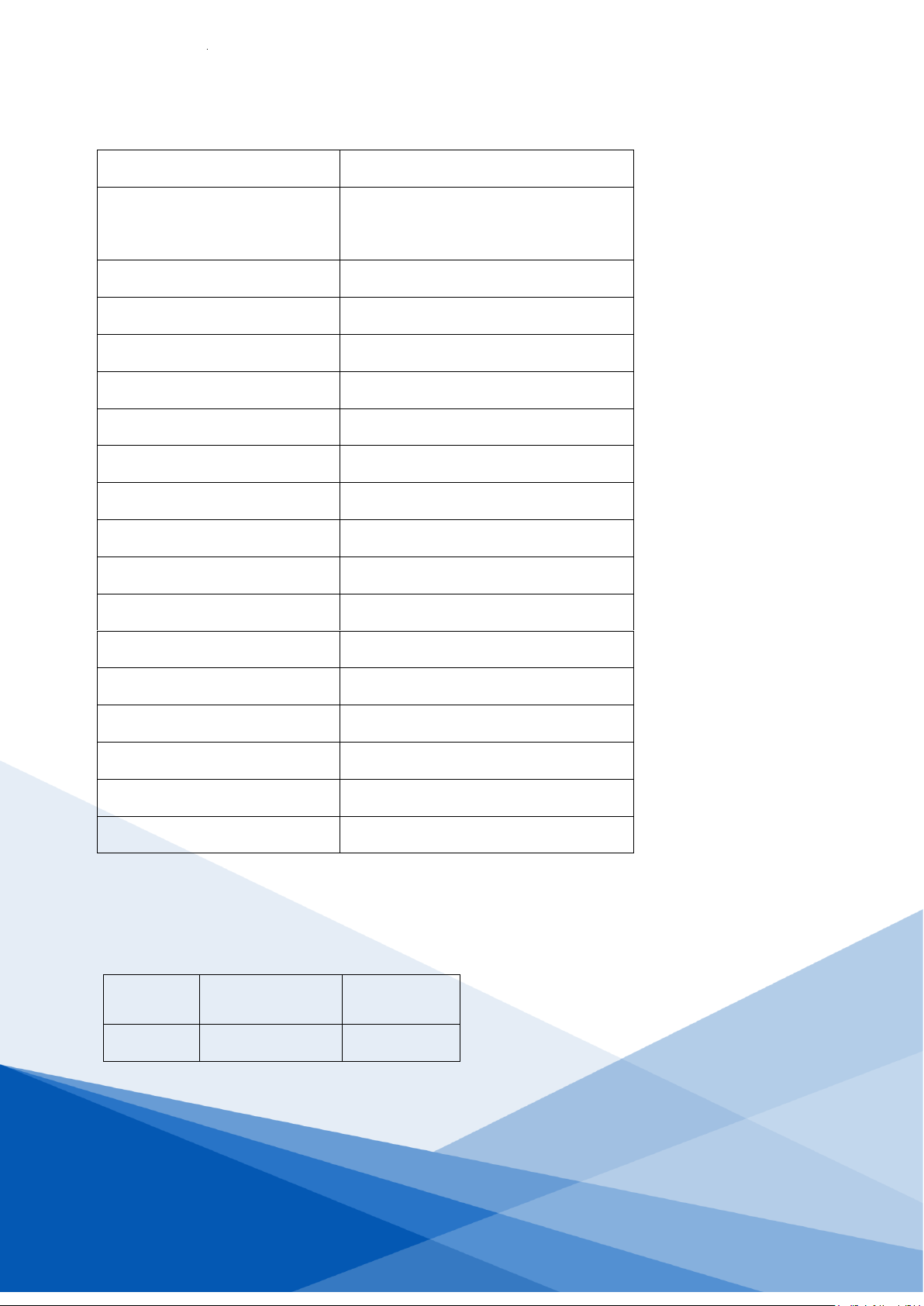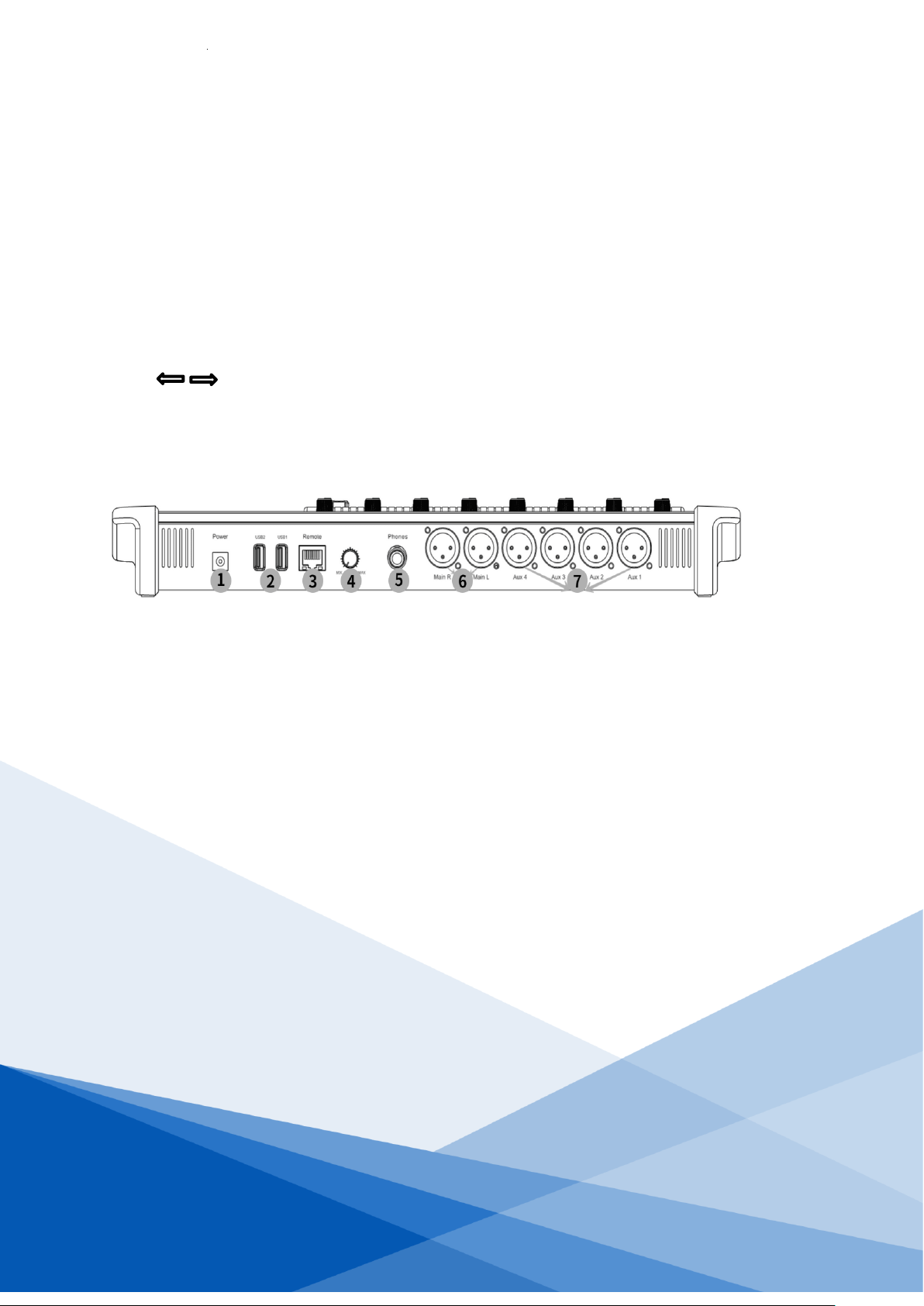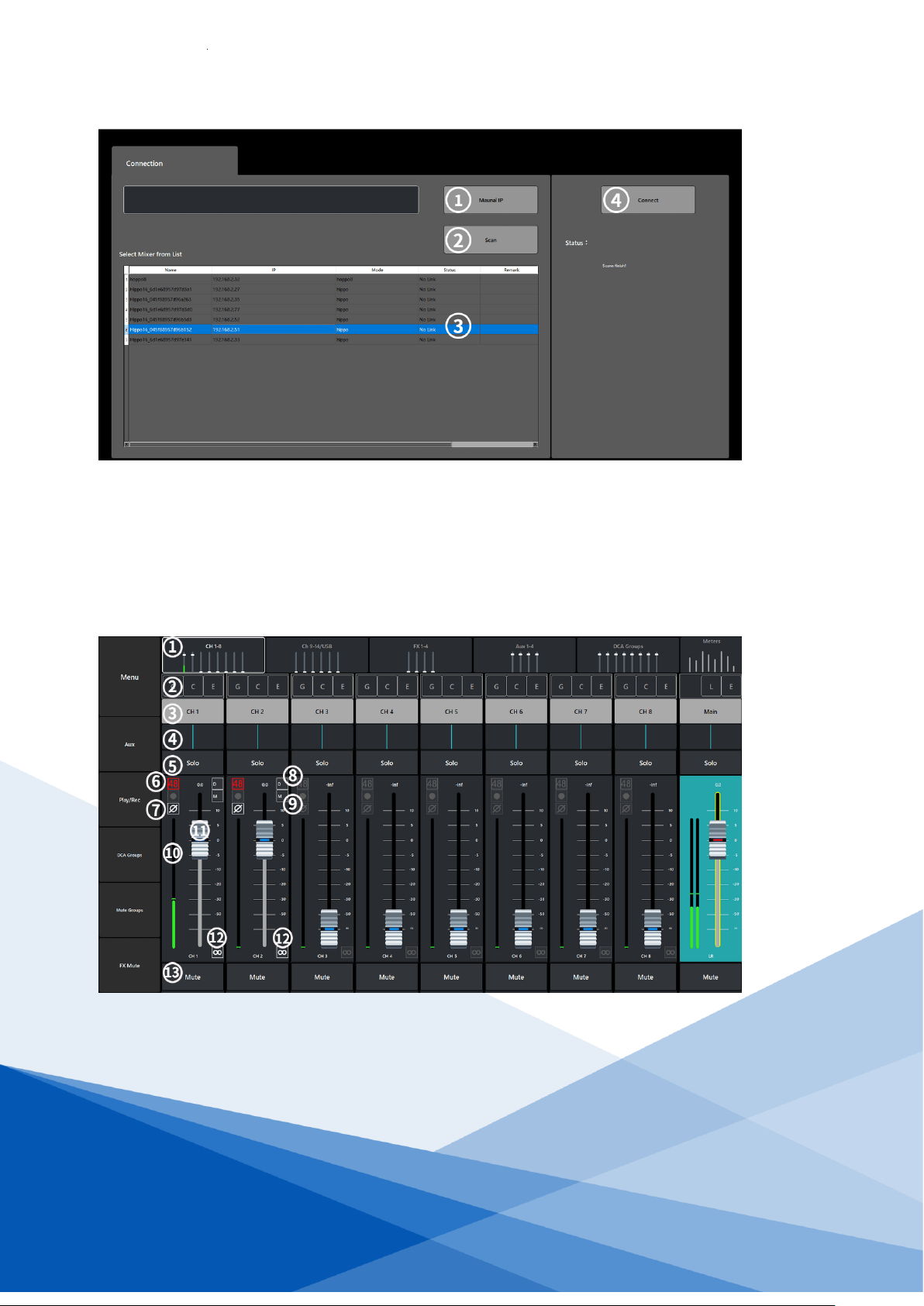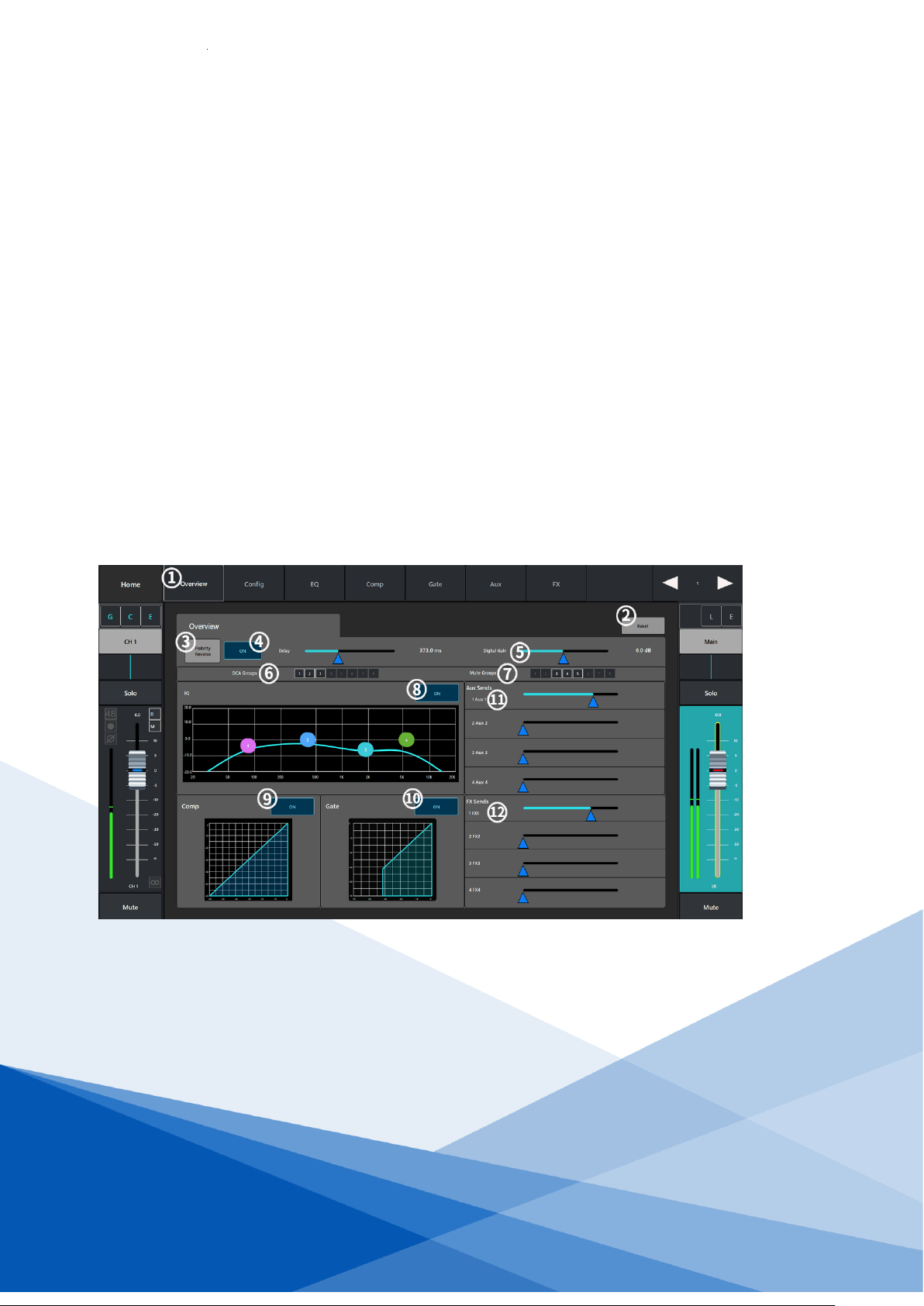1、Introduction
The KSP-M1406 digital mixing console brings a very professional functional experience to the user
with its innovative design and powerful DSP functions to effectively integrate digital mixing
systems, using a new concept that blends modern digital and traditional operation. Its compact
size, easy-to-use interface and professional mixing effects enable it to perform excellently at a
professional gig as well as fully satisfy less experienced individual users by providing powerful
effects.
KSP-M1406 has powerful processing power and advanced features for the convenience and speed
brought by the software operation process designed to quickly call up the mixing interface. A
convenient and fast operating experience that allows everyone to enjoy the convenience and
power of a digital mixer.
Product Features.
➢16 analogue inputs (8 digital gain amplifier channels,4 2 stereo input channels, 2 high-resistance
mono channels, 2 USB playback channels) with minimal distortion and ultra-low noise floor,
adjustable multi-function parameters, and good consistency due to digital gain to prevent misuse.
➢7" HD touch screen, user-friendly software interface, clear navigation design; digital encoder and
dedicated keypad for quick and easy access to all settings.
➢4 built-in effects for vocal and performance use, with built-in effects to simplify system wiring; the unit
comes with its own effects module for classic reverb, big room reverb, etc.; FX effects can be returned
to the mix using a dedicated return channel and do not occupy the mono and stereo input channels.
➢Scene storage is one of the most practical and significant features that distinguishes an analogue
mixer, storing 30a complete scene, all of which can be exported to an external storage device for
backup storage so that it can be recalled at any time later.
Features.
7" HD touch screen 1024x600 resolution.
Built-in USB recording and playback function (supports APE, FLAC, MP3, WAV lossless audio
formats).
8 DCA groupings, 8 mute groupings, inputs, auxiliary outputs, FX effects channels can be
programmed in.
4-band parametric equalizer, compressor, noise gate, polarity, delay for each input channel.
Each output channel with 6segment parameter equalisation, 31-terminal graphic equalisation, high
and low pass, voltage limiter, delay, feedback suppression.
Selectable signal send positions (Pre_Fdr, Psot-Fdr, Pre_Dyn, Per_All) for each of the 4 AUX auxiliary
output channels and the 4 FX effects channels.
Support30 for group scene presetting functions.
Built-in signal generator: sine wave, pink noise, white noise.
Channel parameter copy function, fast duplication of data for identical channels.
Channel Link function, where adjacent channels can be bound to each other for the same settings.
With a panel lock button (to prevent misuse).
Customizable channel names.