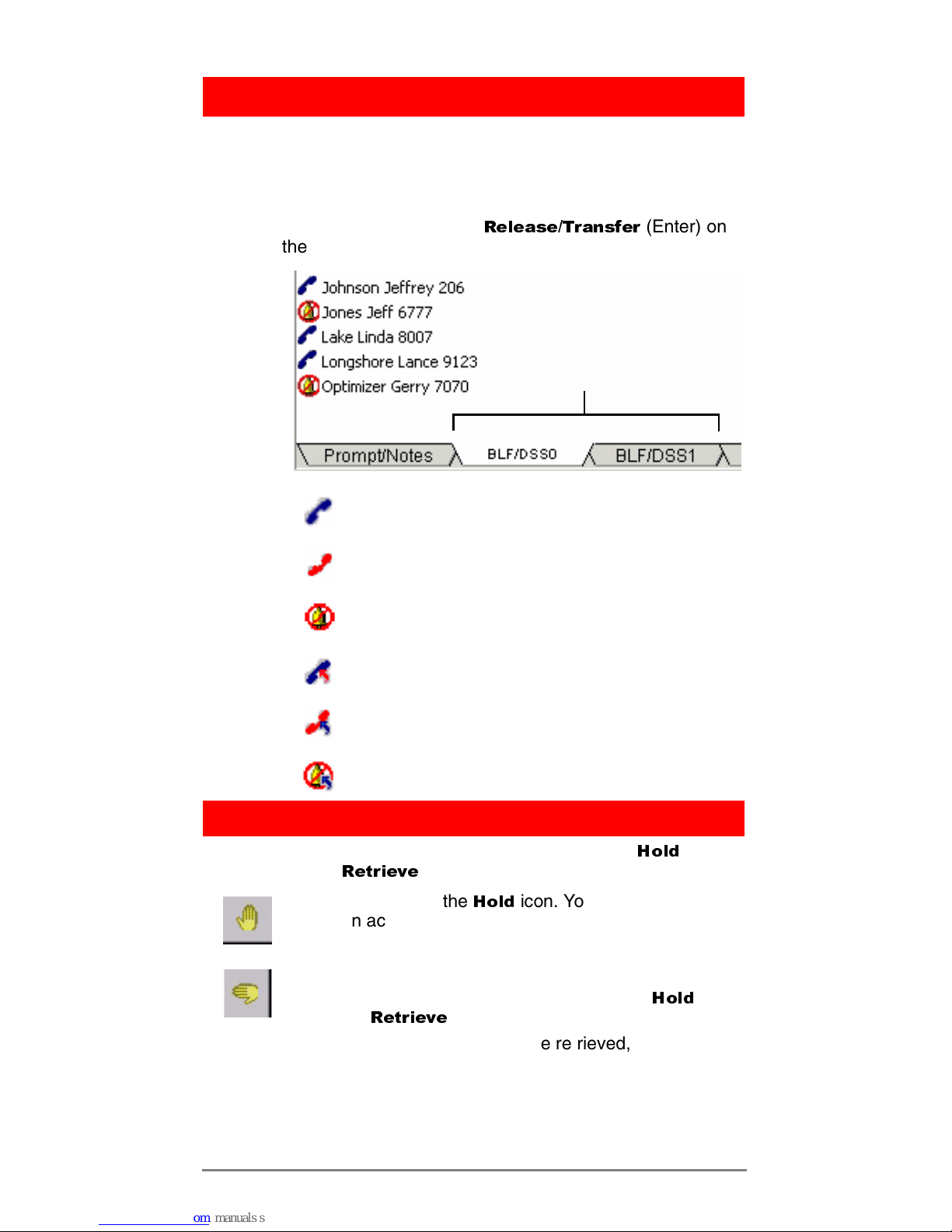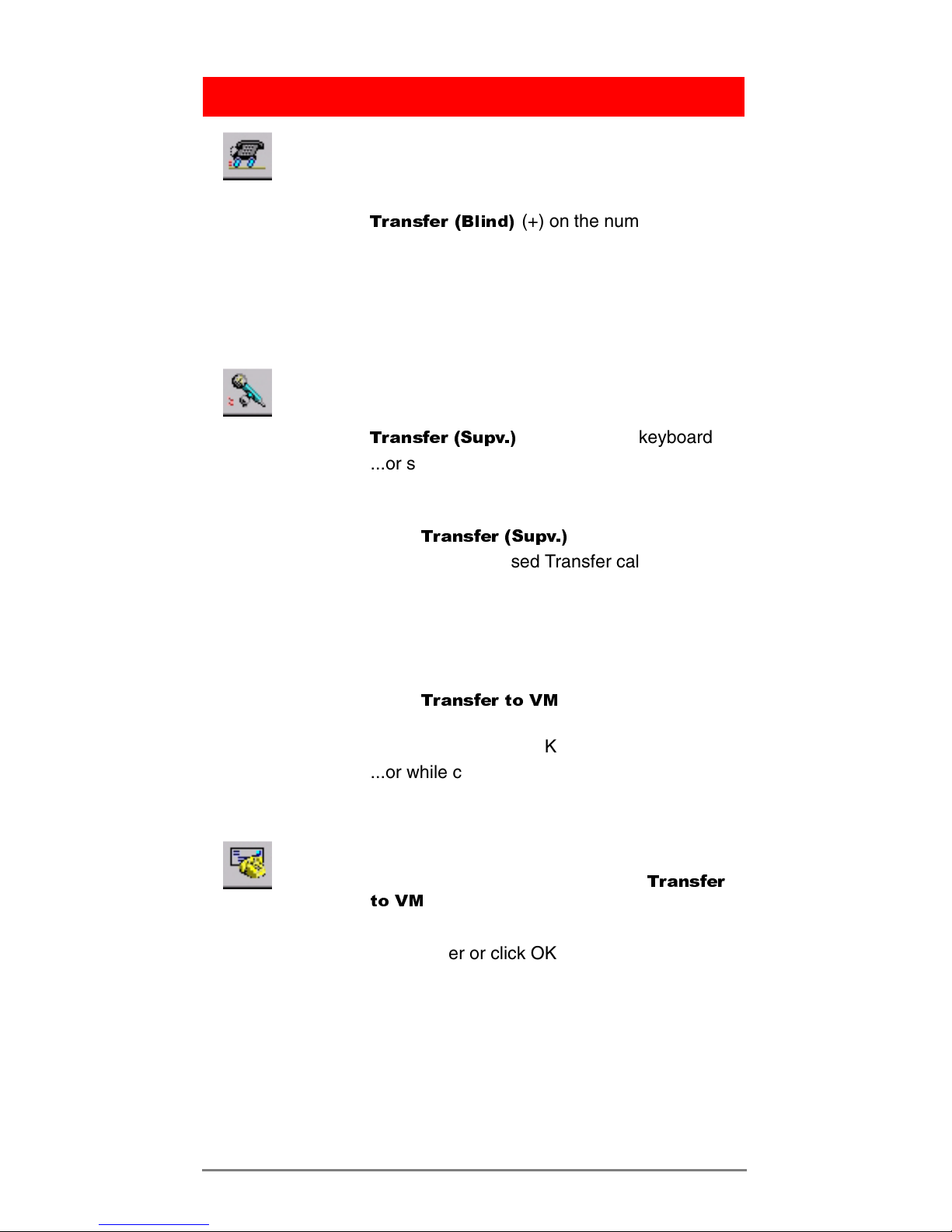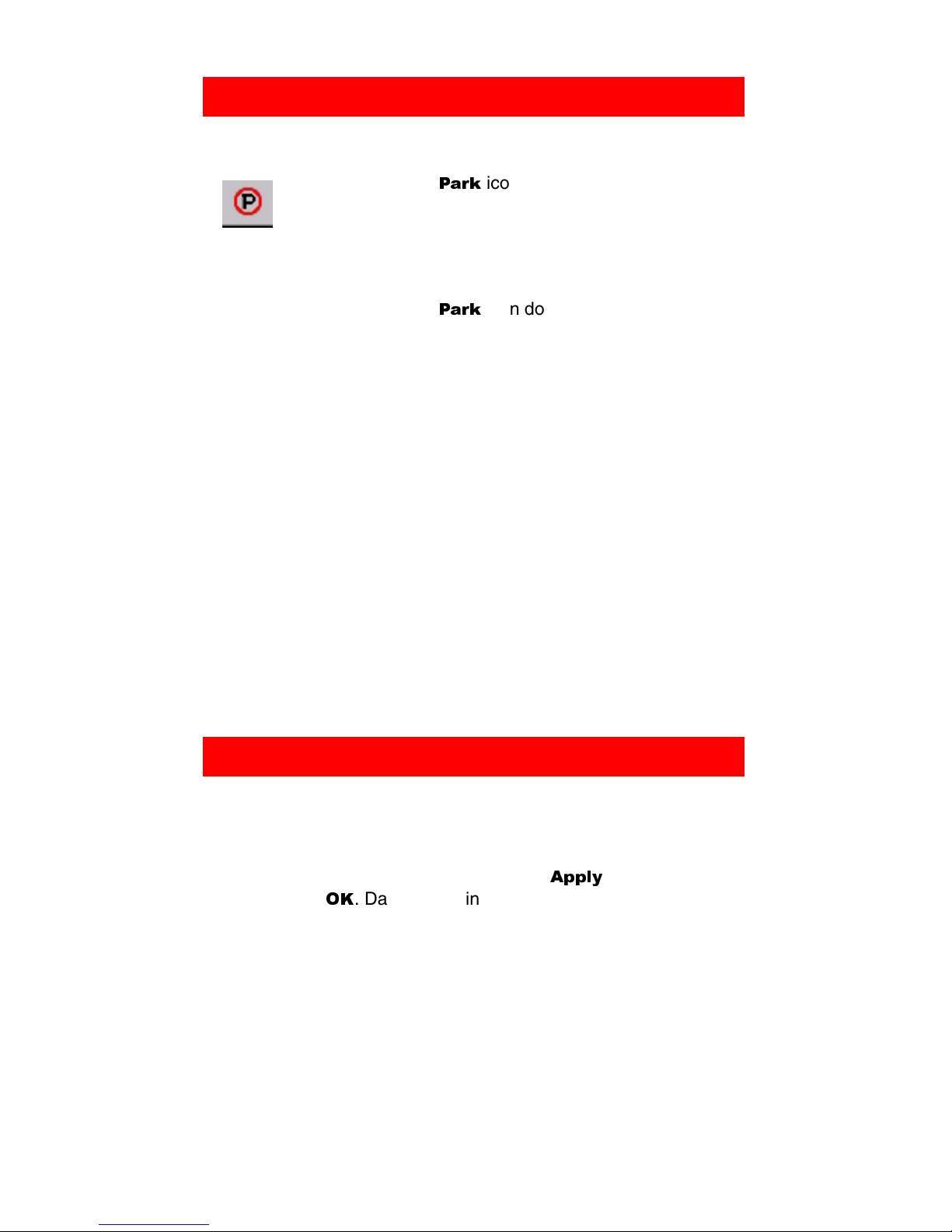Toshiba America Information Systems, Inc.,
Digital Solutions Division
9740 Irvine Blvd., Irvine, CA 92618-1697
(949) 583-3700 www.telecom.toshiba.com
© 2004 Toshiba America Information Systems, Inc. Printed in
U.S.A. Digital Solutions Division. Strata is a registered
trademark of Toshiba Corporation. Specifications subject to
change without notice. Some features require optional
hardware to support full capabilities.
Call Park
³To Park a call
1. Select a call.
2. Click the
3DUN
icon. The call is parked by the
system at a location set in the Administration
view under the Primary setting.
³To select primary park, alternate park or
retrieve
1. Select a call.
2. Click the
3DUN
icon down arrow, then select a
park option. If you select Primary or Alternate
Park, you can choose:
•Station lets you type or select a park station.
•Auto Park enables the system to select a
location to park the call.
•Park button parks the call and enables you to
make a page announcement.
•Park Page enables you to park the call the
call per your selection and then make an
announcement.
•Retrieve enables you to retrieve the last (or
highlighted) parked call.
³To retrieve a parked call
1. Right click in the call list view area, then select
Park Retrieve
...or select Call > Park Retrieve.
2. In the Call Retrieve dialog box, type or select
an orbit or extension number, then click
Retrieve.
Status
³To change Console, Overflow or Night Mode Status
³Right click on the item on the Status bar, and select the new
choice.To change Date and Time
1. Right click on the current time showing.
2. Type or select new settings, click
$SSO\
.
3. Click
2.
. Date/Time window closes.
CIX-QR-IPATT-VA
Version A, December 2004
-&'%))+