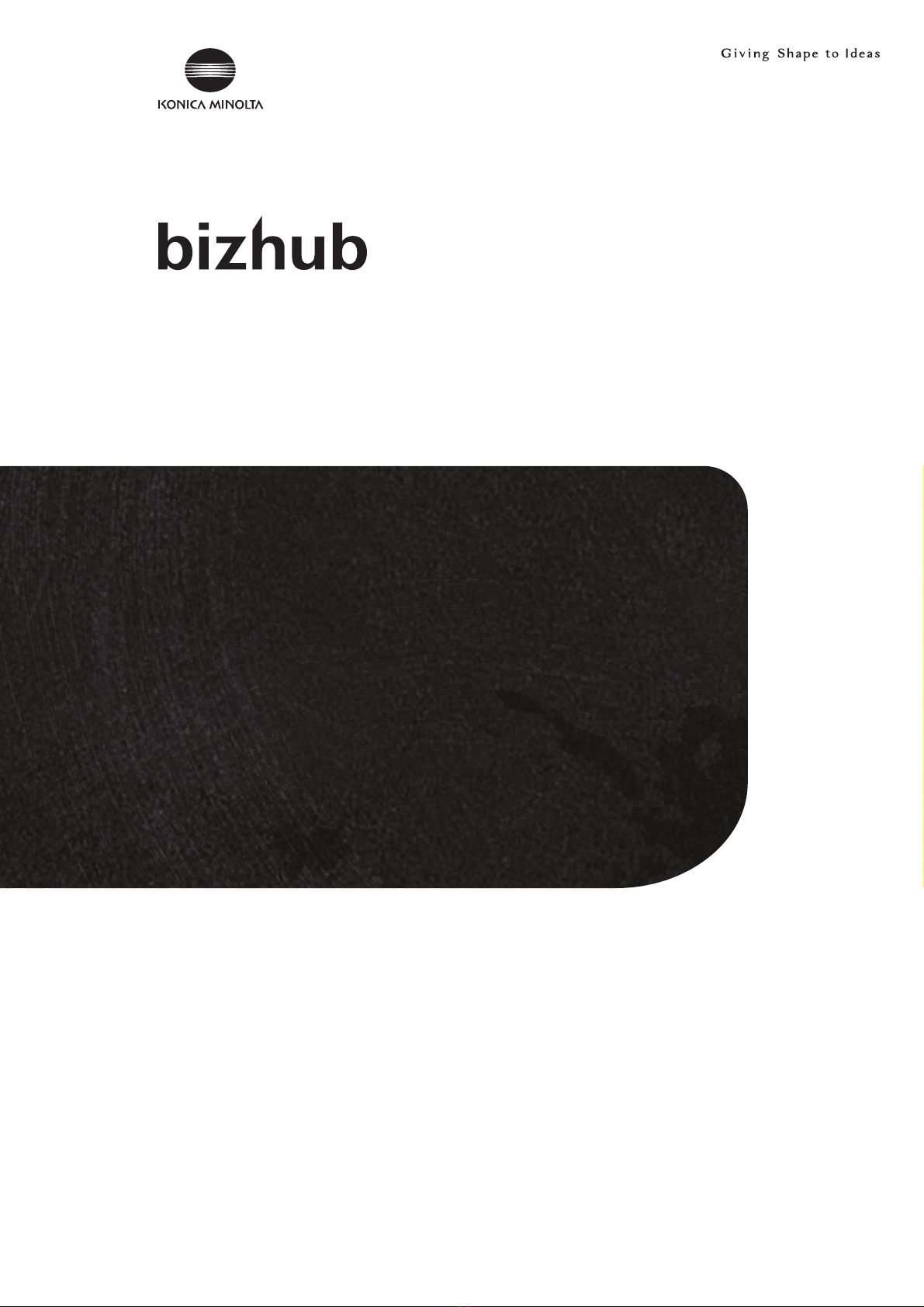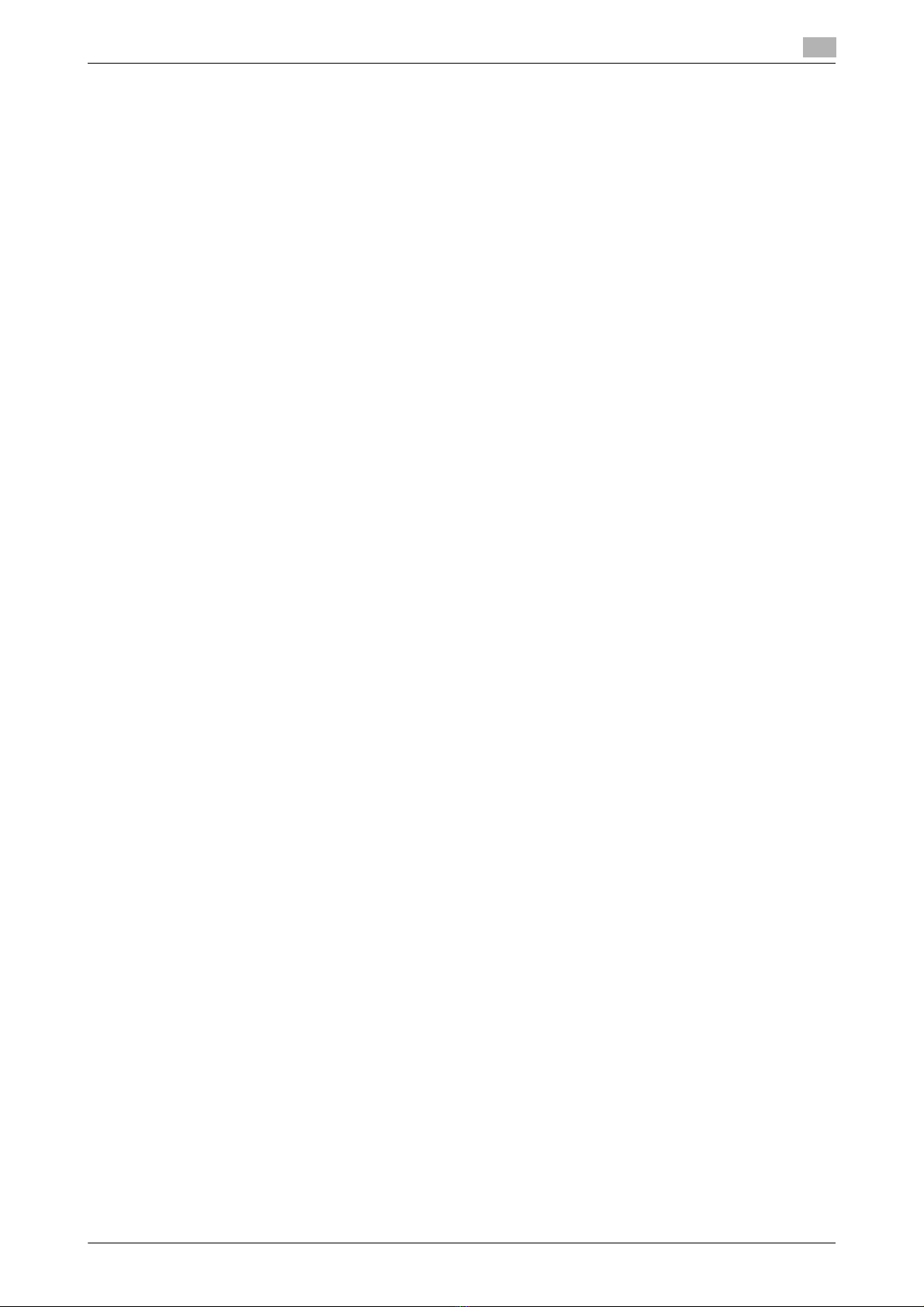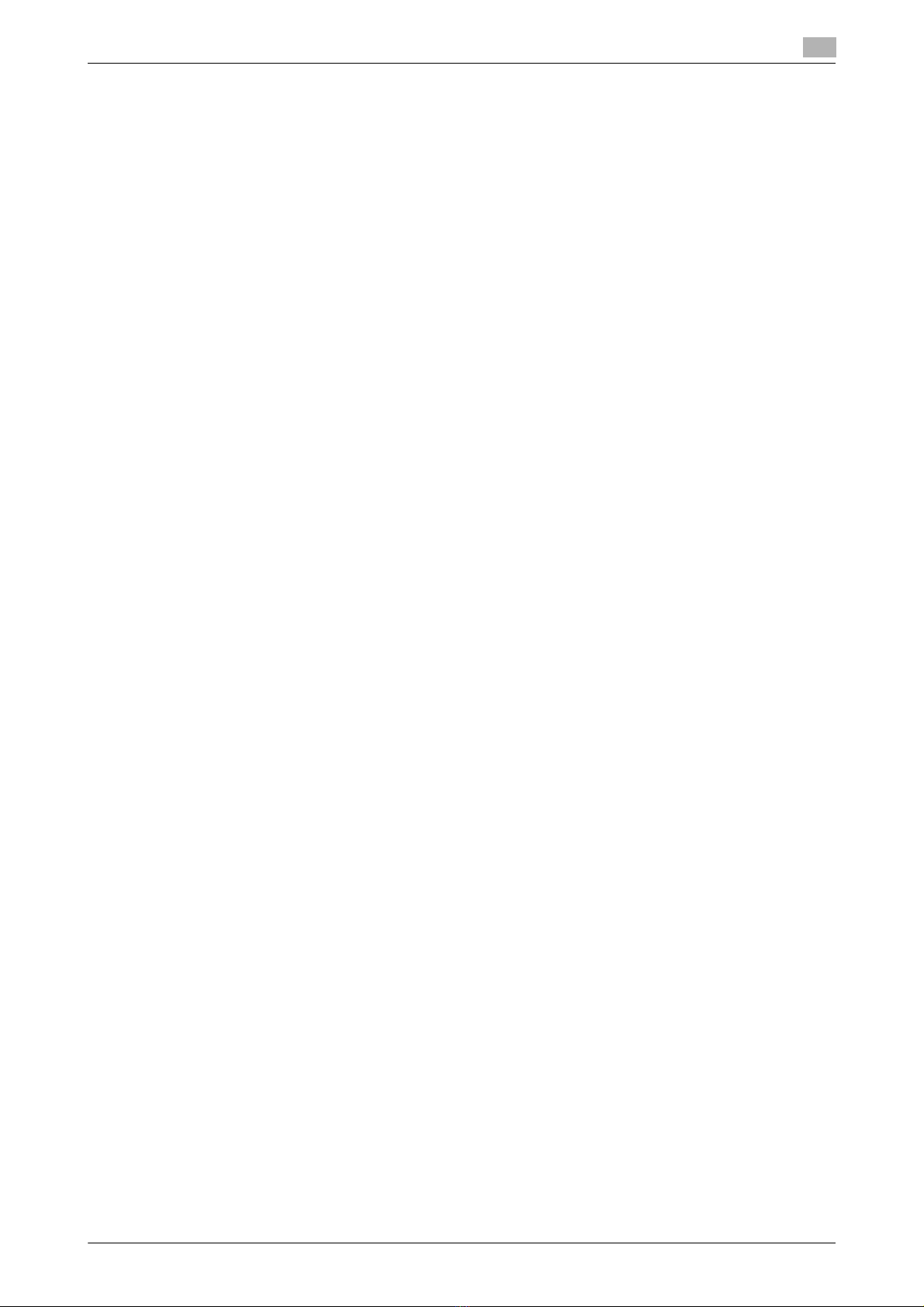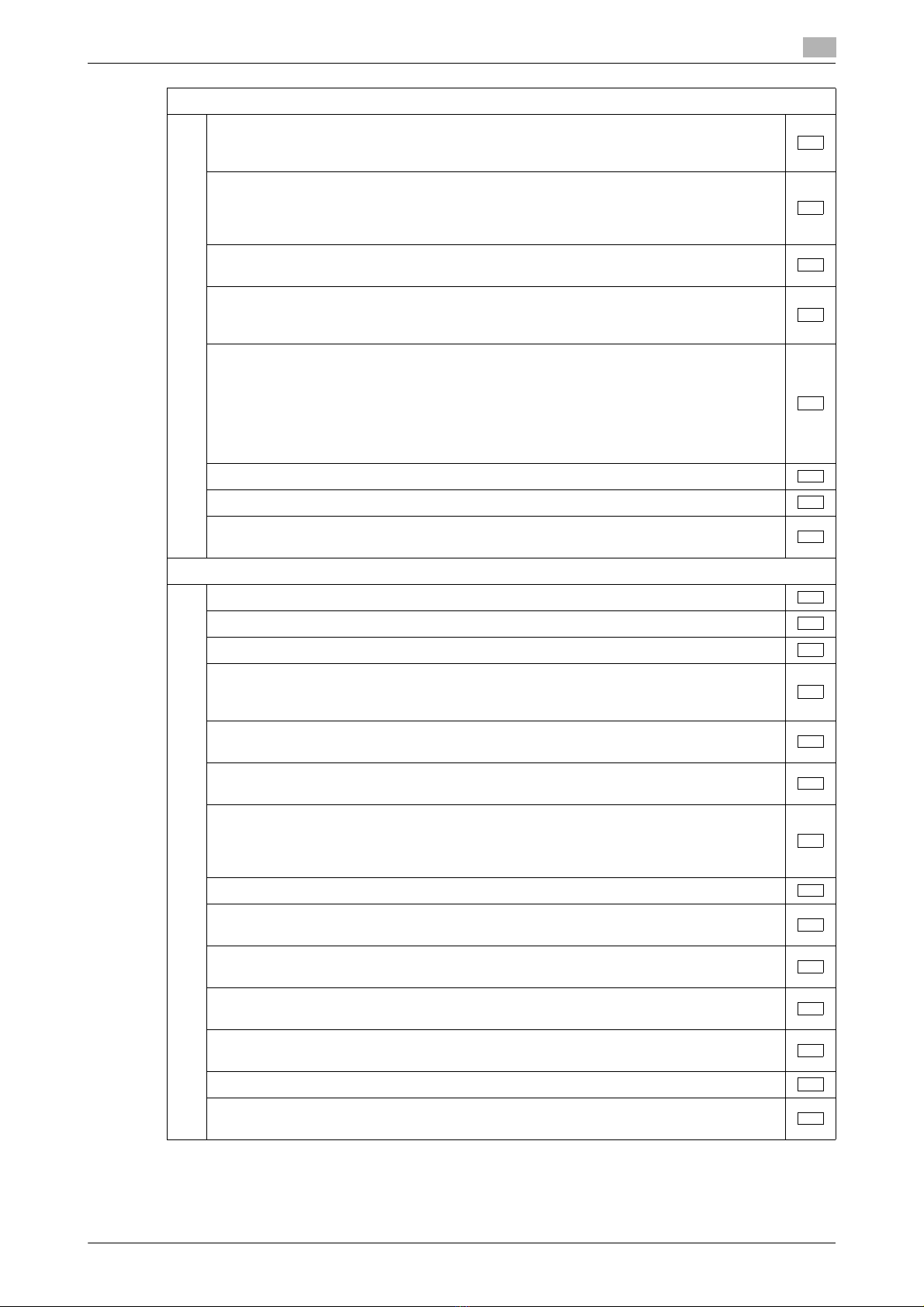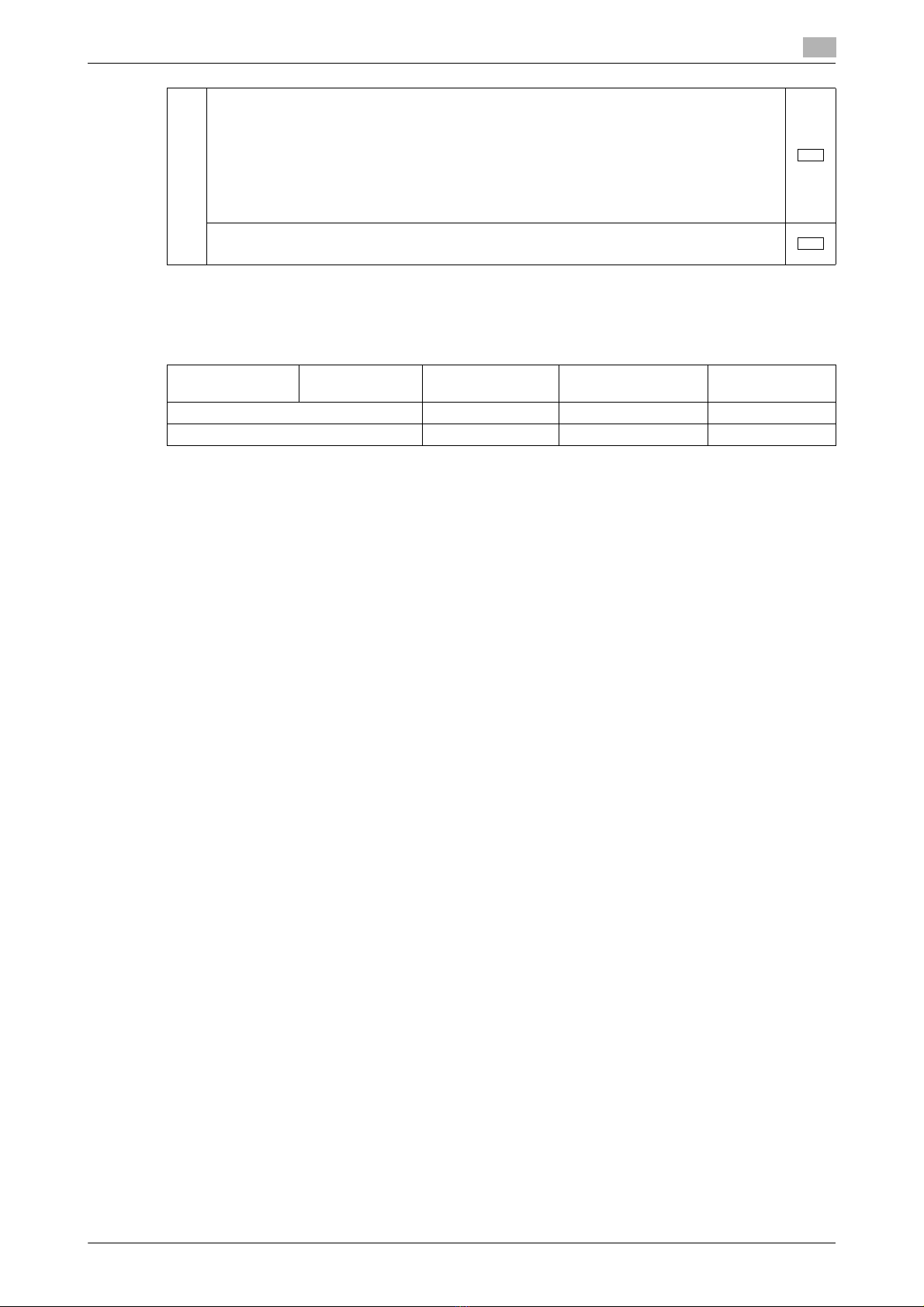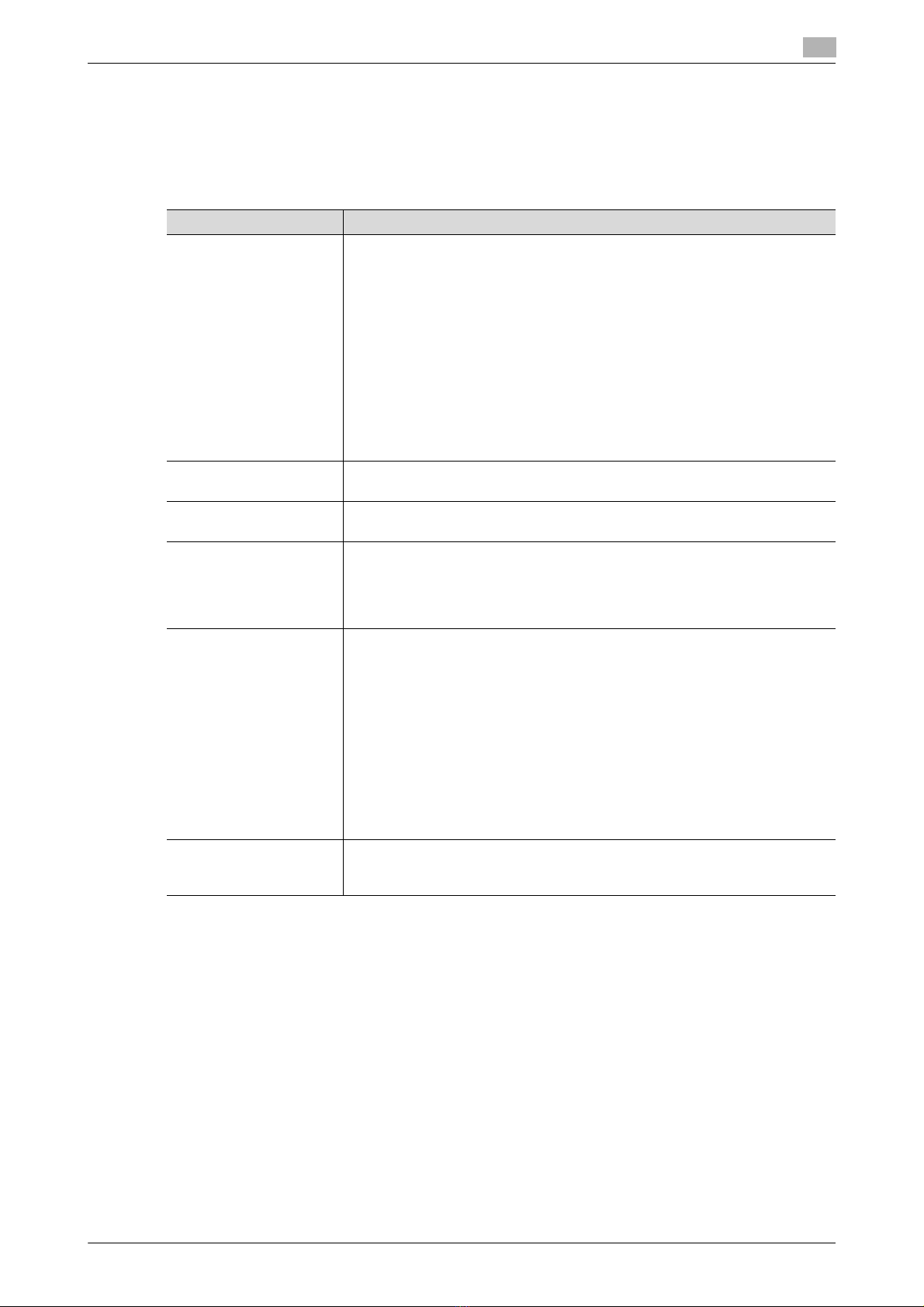bizhub 367/287/227 Contents-1
Contents
1 Security
1.1 Introduction ..................................................................................................................................... 1-2
Compliance with the ISO15408 Standard ......................................................................................... 1-2
Operating Precautions ....................................................................................................................... 1-2
INSTALLATION CHECKLIST.............................................................................................................. 1-3
1.2 Security Functions .......................................................................................................................... 1-6
Check Count Clear Conditions .......................................................................................................... 1-6
1.3 Precautions for Operation Control ................................................................................................ 1-8
Roles of the Owner of the Machine ................................................................................................... 1-8
Roles and Requirements of the Administrator of the machine .......................................................... 1-8
Password Usage Requirements ........................................................................................................ 1-8
External authentication server control requirements ......................................................................... 1-9
Security function operation setting operating requirements.............................................................. 1-9
Operation and control of the machine ............................................................................................... 1-9
Machine Maintenance Control......................................................................................................... 1-11
Precautions for using the printer driver............................................................................................ 1-11
1.4 Miscellaneous................................................................................................................................ 1-12
Password Rules ............................................................................................................................... 1-12
Precautions for Use of Various Types of Applications..................................................................... 1-12
Encrypting communications ............................................................................................................ 1-13
Print functions.................................................................................................................................. 1-13
IPP printing ...................................................................................................................................... 1-13
Items of Data Cleared by Overwrite All Data Function .................................................................... 1-14
Fax functions.................................................................................................................................... 1-15
USB keyboard.................................................................................................................................. 1-15
Different types of boxes................................................................................................................... 1-15
Hardware and software used in the machine .................................................................................. 1-15
Firmware integrity verification function............................................................................................ 1-16
IPsec setting .................................................................................................................................... 1-16
CS Remote Care function................................................................................................................ 1-16
Terminating a Session and Logging out .......................................................................................... 1-16
Authentication error during external server authentication.............................................................. 1-17
2 Administrator Operations
2.1 Accessing the Administrator Settings .......................................................................................... 2-2
2.1.1 Accessing the Administrator Settings................................................................................................ 2-2
2.1.2 Accessing the User Mode.................................................................................................................. 2-4
2.2 Enhancing the Security Function................................................................................................... 2-8
2.2.1 Items cleared by HDD Format ......................................................................................................... 2-10
2.2.2 Setting the Password Rules............................................................................................................. 2-11
2.2.3 Setting the Enhanced Security Mode .............................................................................................. 2-13
2.3 Preventing Unauthorized Access ................................................................................................ 2-16
Setting Prohibited Functions When Authentication Error ................................................................ 2-16
2.4 Canceling the Operation Prohibited State.................................................................................. 2-18
Performing Release Setting ............................................................................................................. 2-18
2.5 Setting the Authentication Method ............................................................................................. 2-20
2.5.1 Setting the Authentication Method .................................................................................................. 2-20
2.5.2 Setting the External Server .............................................................................................................. 2-23
2.6 ID & Print Setting Function........................................................................................................... 2-26
Setting ID & Print.............................................................................................................................. 2-26
2.7 System Auto Reset Function ....................................................................................................... 2-28
Setting the System Auto Reset function.......................................................................................... 2-28
2.8 User Setting Function ................................................................................................................... 2-30
Making user setting.......................................................................................................................... 2-31