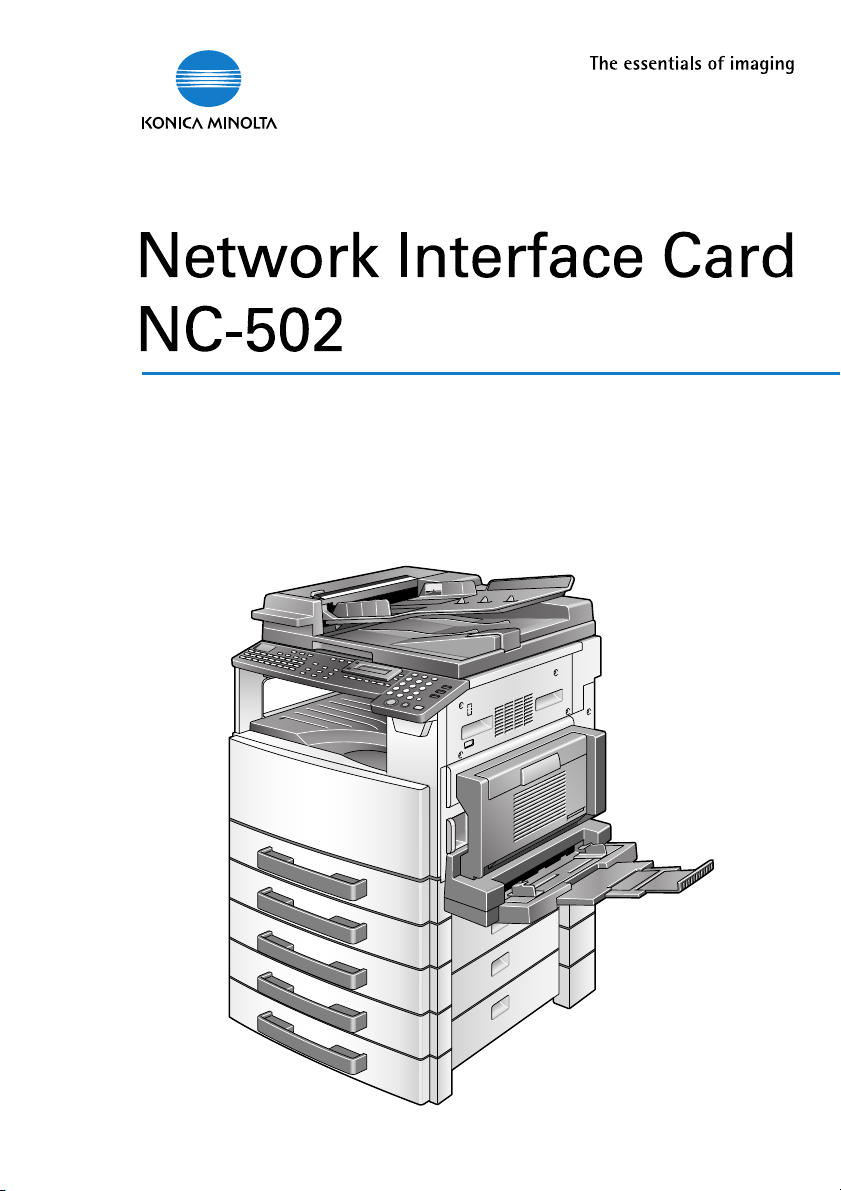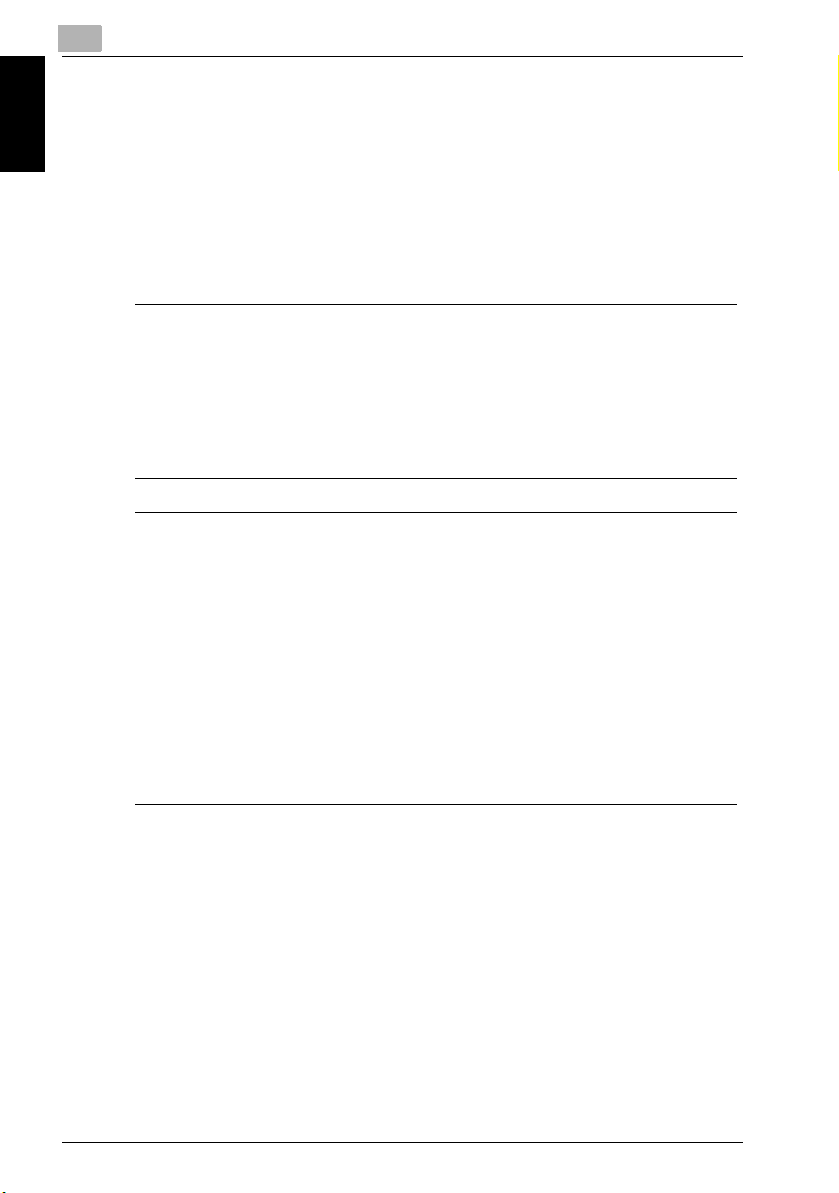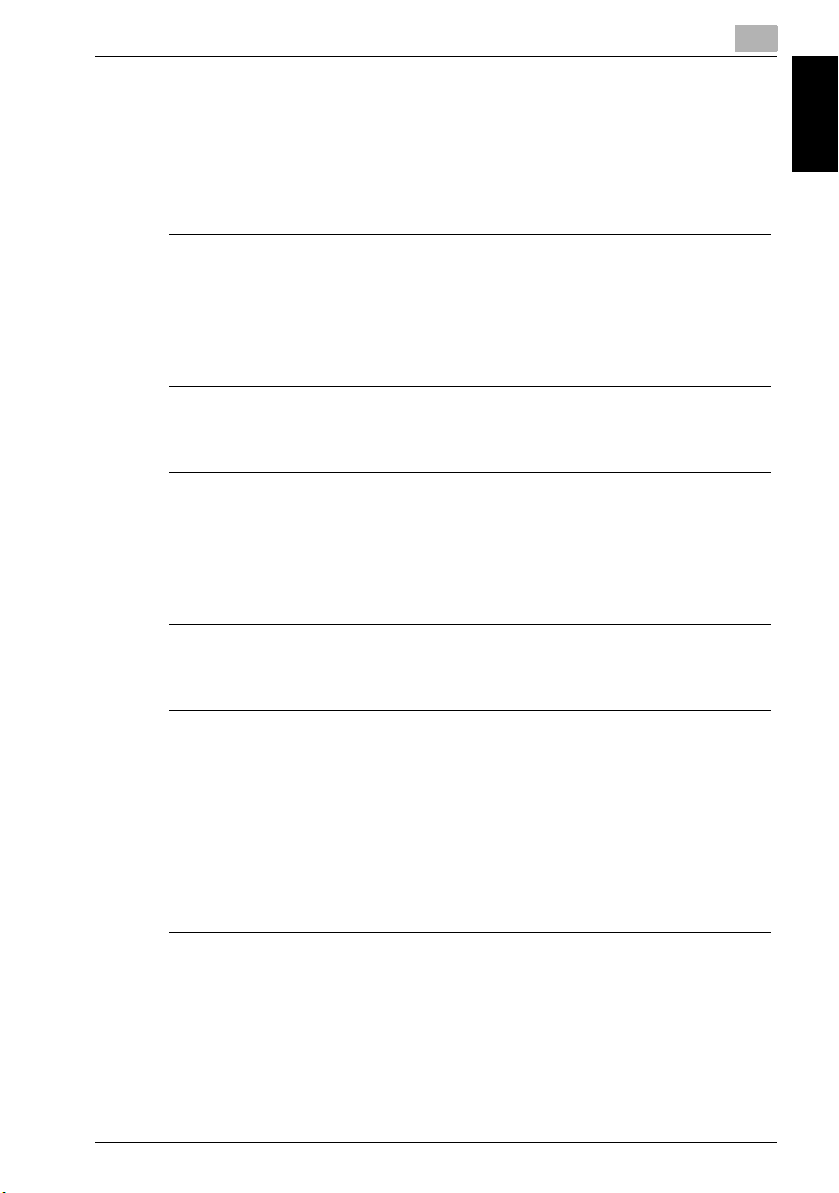NC-502 x-3
4 Connecting the network cable
4.1 Types of cable that can be used ..................................................... 4-2
4.2 Connecting the network cable ........................................................ 4-2
How to connect the network cable ................................................ 4-2
5 Assigning an IP address
5.1 Entering the IP address from the control panel ............................. 5-2
5.2 Assigning an IP address .................................................................. 5-3
How to assign an IP address ......................................................... 5-3
6 Printing the configuration page
How to print the configuration page .............................................. 6-2
7 Connecting the computer and copier
7.1 Procedures described in this chapter ............................................ 7-2
7.2 Setting up the network connections ............................................... 7-3
7.2.1 Peer-to-Peer printing ..................................................................... 7-3
Windows 98/ Windows 98 SE/ Windows Me ................................. 7-3
7.2.2 LPR Printing ................................................................................... 7-4
Windows 2000 ............................................................................... 7-4
Windows NT 4.0 ............................................................................. 7-5
Installing the Microsoft TCP/IP Printing Service ............................ 7-5
7.2.3 Printing to Port 9100 ...................................................................... 7-6
Windows 2000/ Windows XP/ Server 2003 ................................... 7-6
7.2.4 IPP Printing .................................................................................... 7-7
Windows 2000/ Windows XP/ Windows Server 2003 ................... 7-7
Check the IPP Settings using PageScope Web Connection ......... 7-7
Setting up the IPP print connection ............................................... 7-8
7.2.5 Connecting a copier to the NetWare server ................................... 7-9
Supported environments ............................................................... 7-9
Setting up NetWare 4.x/ 5.x/ 6 print server mode ......................... 7-9
Setting up NetWare 4.x/ 5.x/ 6 remote printer mode ................... 7-11
Setting up NetWare 5.x/ 6
Novell distributed print service (NDPS) ........................................ 7-13
Creating an NDPS printer agent .................................................. 7-13
Setting up the Windows computer for the NetWare client .......... 7-14