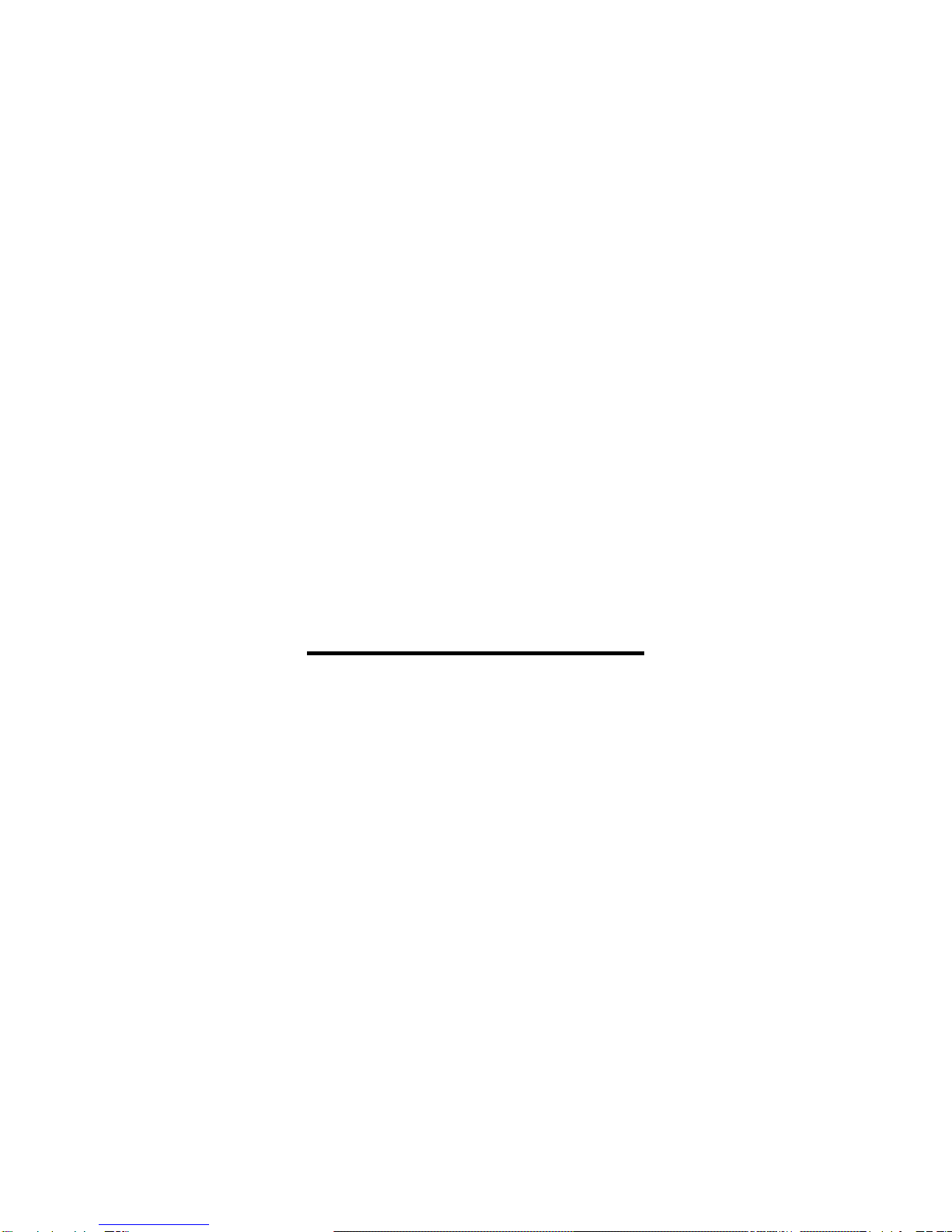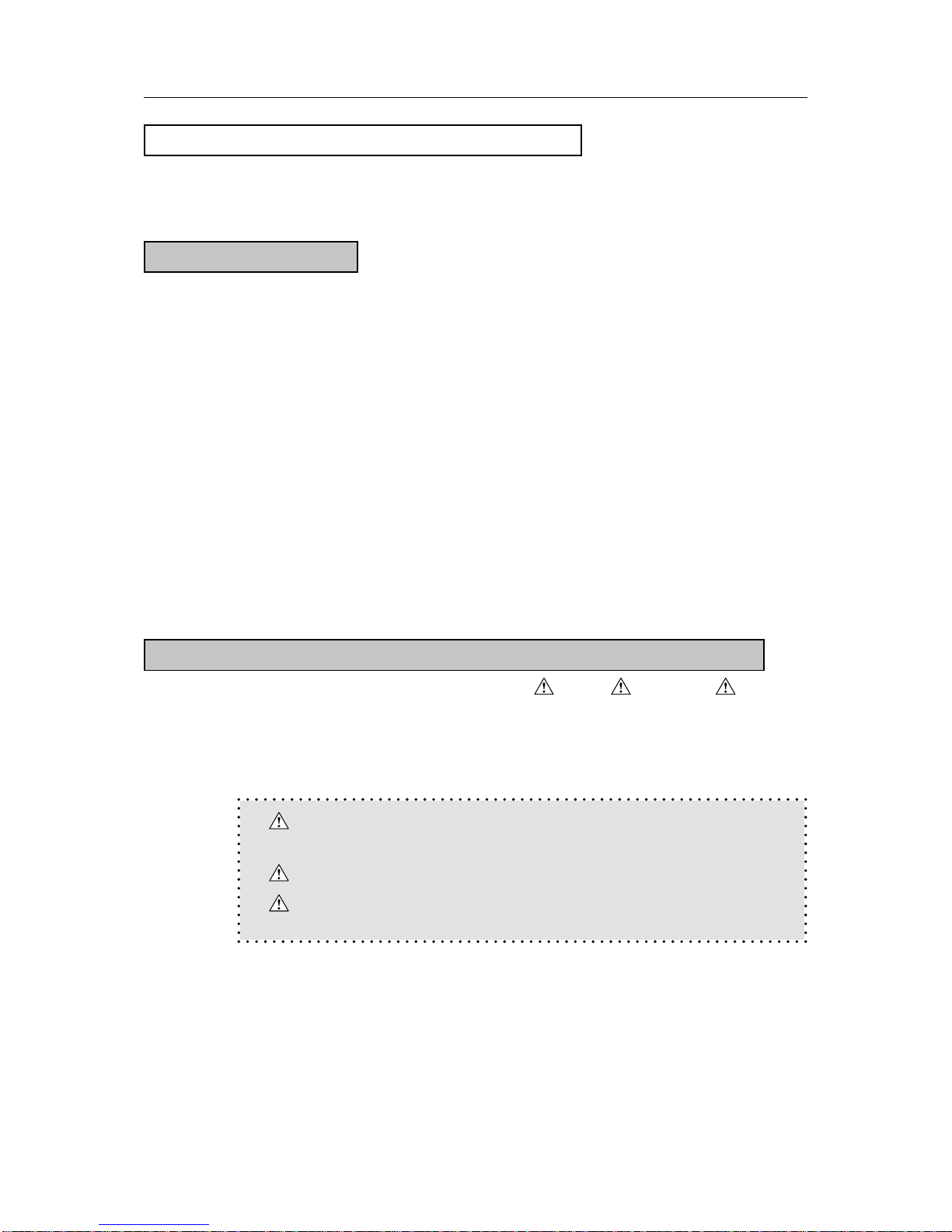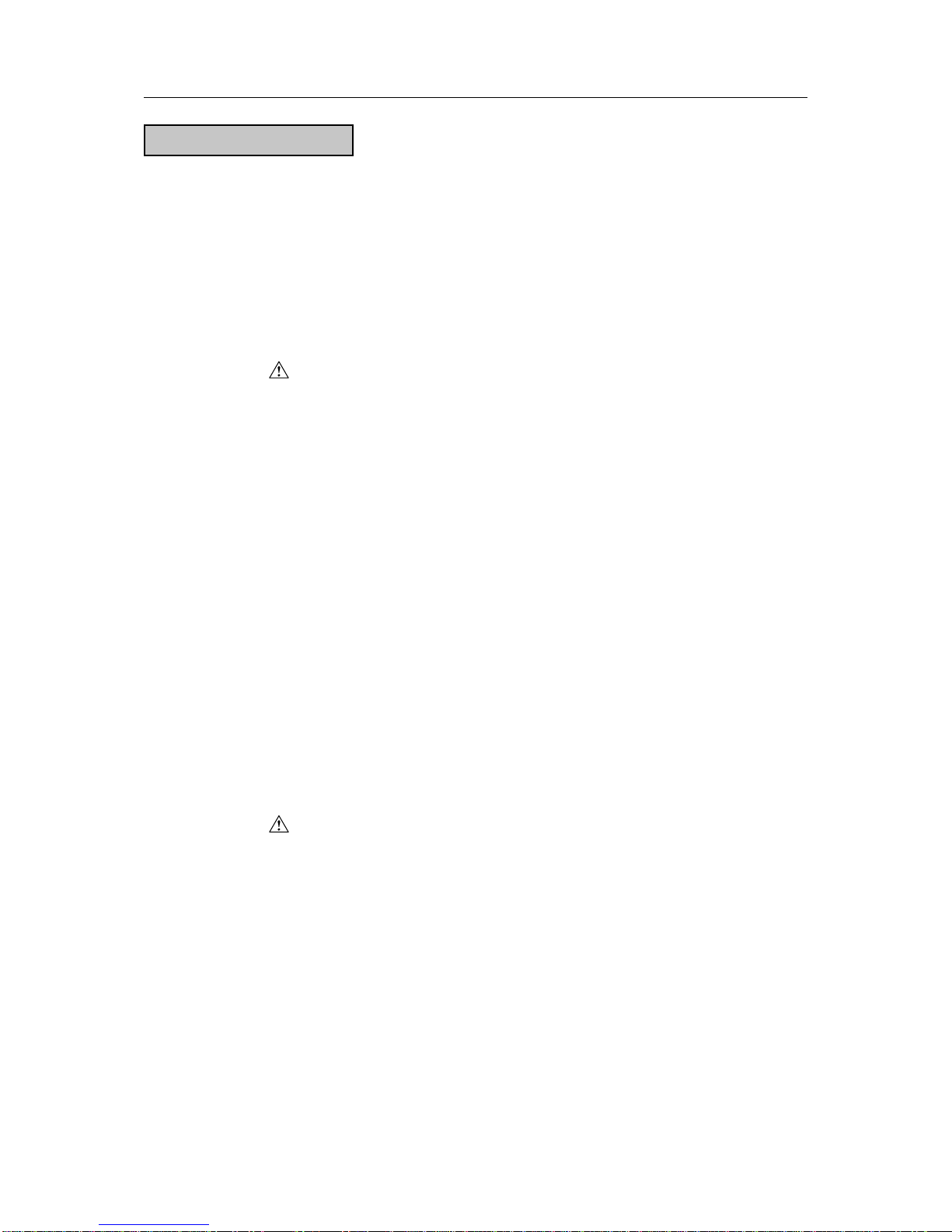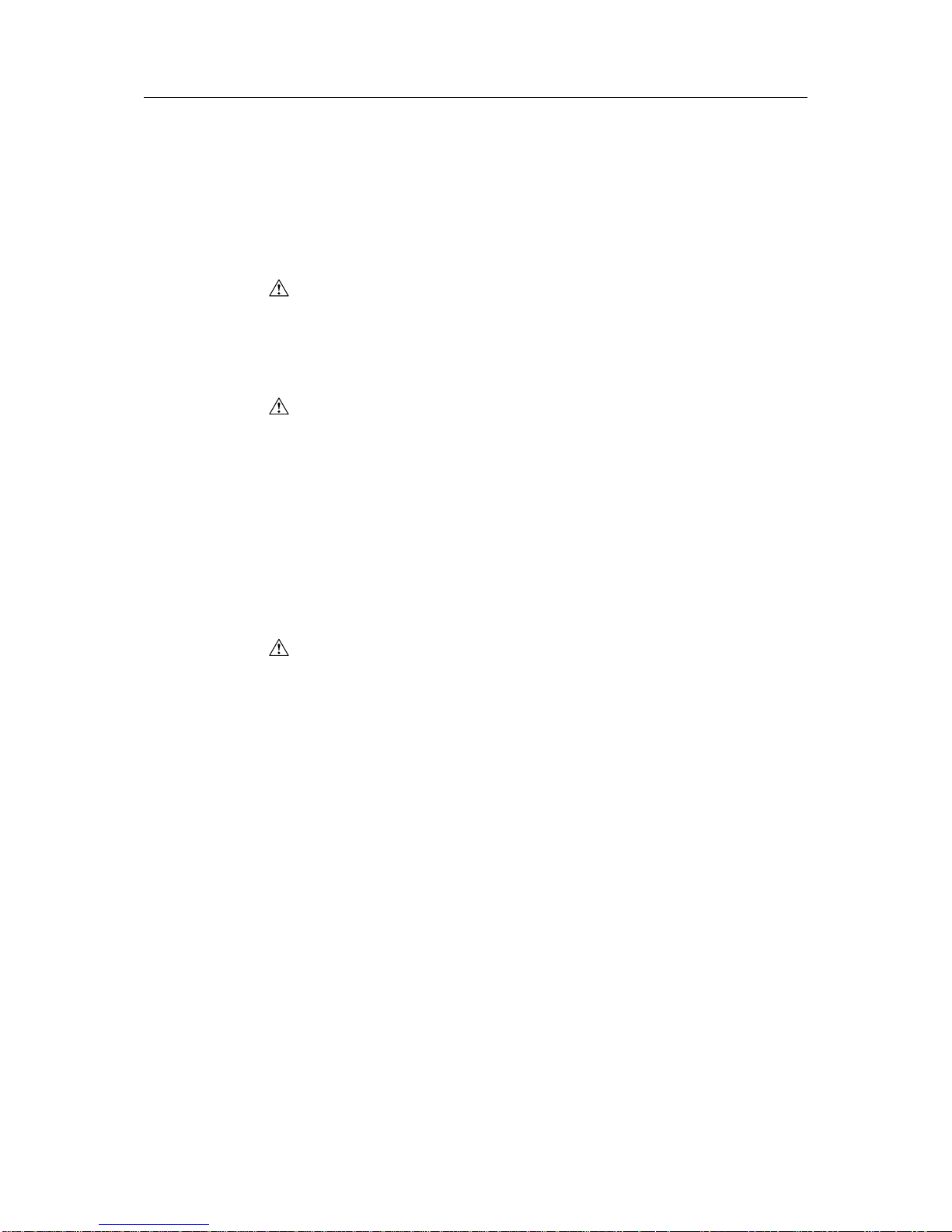C-3 KN-303 Network Interface Card
Safety and Important Warning Items
The following list is not exhaustive, but it includes actions which must be carried out at every ser-
vice call.
Caution :
(1) Check external covers and the frame for sharp edges, burrs, or nicks.
(2) Check external covers and hinges for loosening or damage.
(3) Check wiring for squeezing or damage.
(4) Check power cord for insulation problems (conductor must not be exposed).
(5) Check that power cord is properly connected.
Warning :
(1) Verify that the copier is properly grounded. If a problem is detected, estab-
lish a proper ground connection.
(2) Connecting the ground lead to an improper point such as listed below re-
sults in a risk of explosion and electric shock.
Unsuitable ground points:
- Gas pipe
- Lightning rod
- Telephone line ground
- Plastic water pipe or water pipe or faucet that has not been approved by
authorities for grounding use
●PRECAUTIONS FOR ON-SITE SERVICE
Caution :
(1) Before performing maintenance work, read all relevant documentation (ser-
vice handbook, technical notices, etc.) and proceed according to the pre-
scribed procedure, using only the prescribed tools. Do not carry out any
adjustments not described in the documentation.
(2) If the power cord is damaged, replace it only with the specified power cord.
If the power cord insulation has been damaged and there are exposed sec-
tions, shortcircuits and overheating may occur, leading to a serious fire risk.
(3) Do not route the power cord so that it can be stepped on or pinched. Other-
wise overheating may occur, leading to a serious fire risk.
(4) When disconnecting any cables, always grasp the connector and not the
cable (especially in the case of AC and high-voltage leads).
(5) Carefully remove all toner remnants from electrical parts, electrodes, etc.
(6) Make sure that wiring cannot come into contact with sharp edges, burrs, or
other pointed parts.
(7) Double-check to make sure that all screws, components, wiring, connec-
tors, etc. that were removed for maintenance have been reinstalled in the
original location. (Pay special attention to forgotten connectors, pinched
cables, forgotten screws, etc.)
(8) When installation and preventive maintenance, verify that the power cord
has been securely plugged into the AC outlet. Contact problems may lead
to increased resistance, overheating, and the risk of fire.
Warning :
(1) Before disassembling or adjusting the optical unit or any parts that use a
laser, make sure that the power cord has been disconnected.