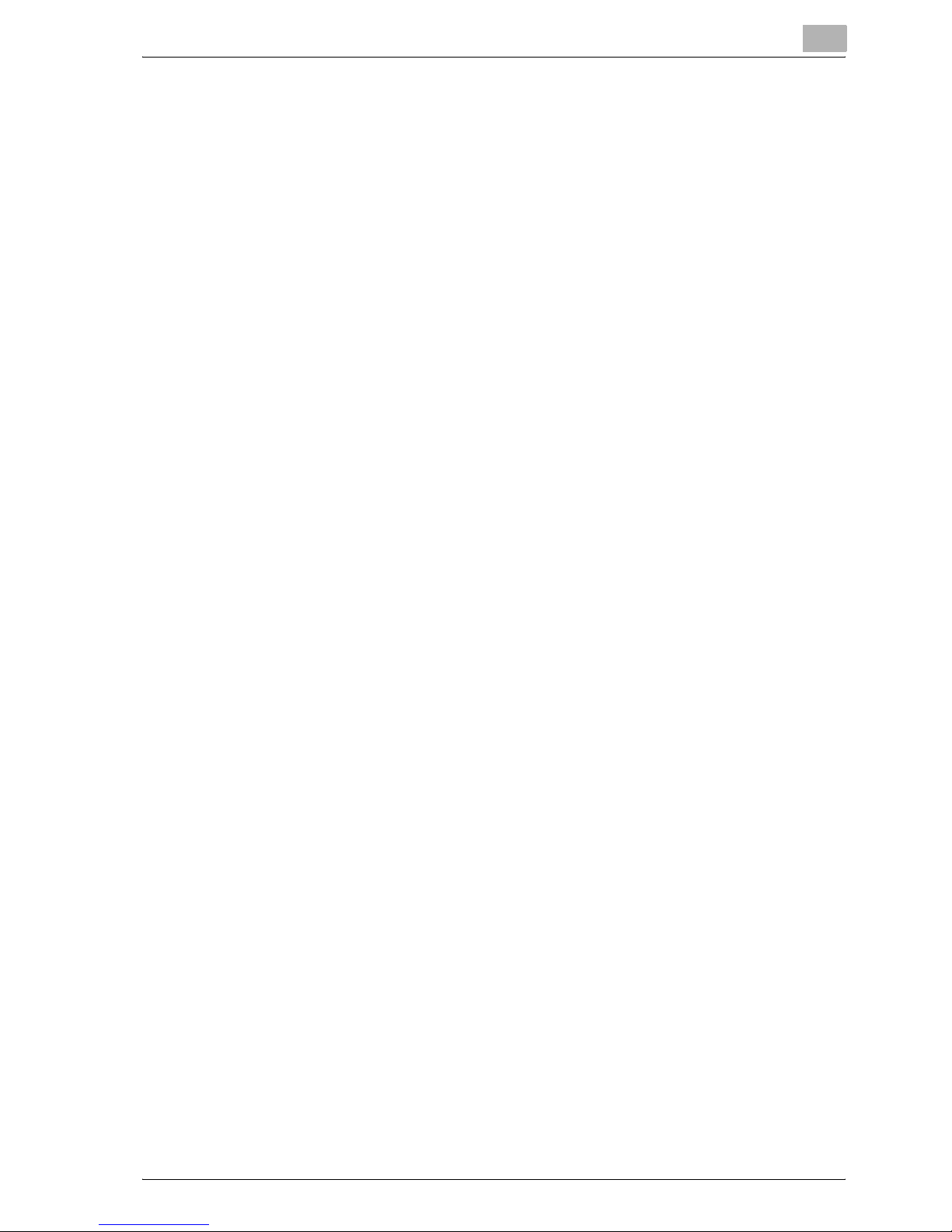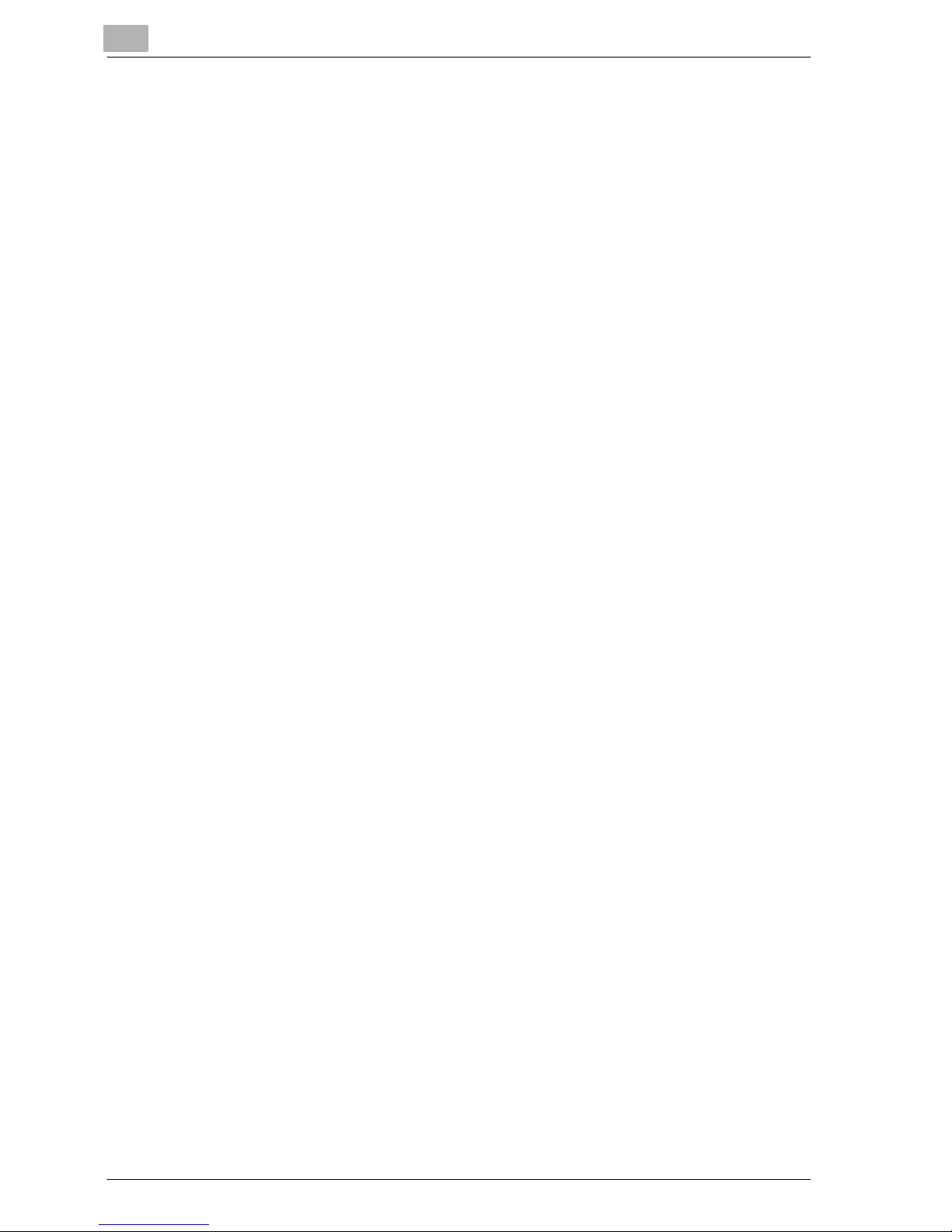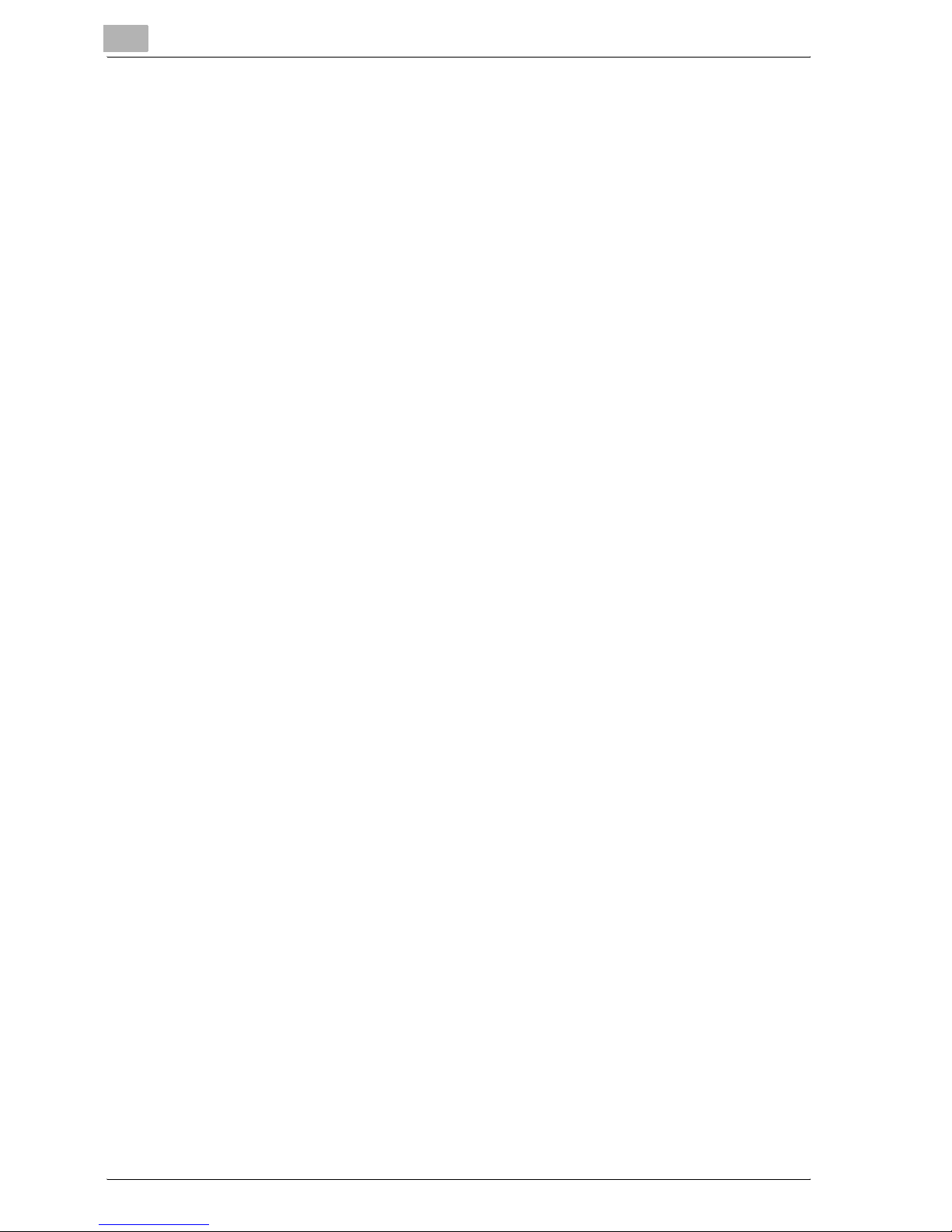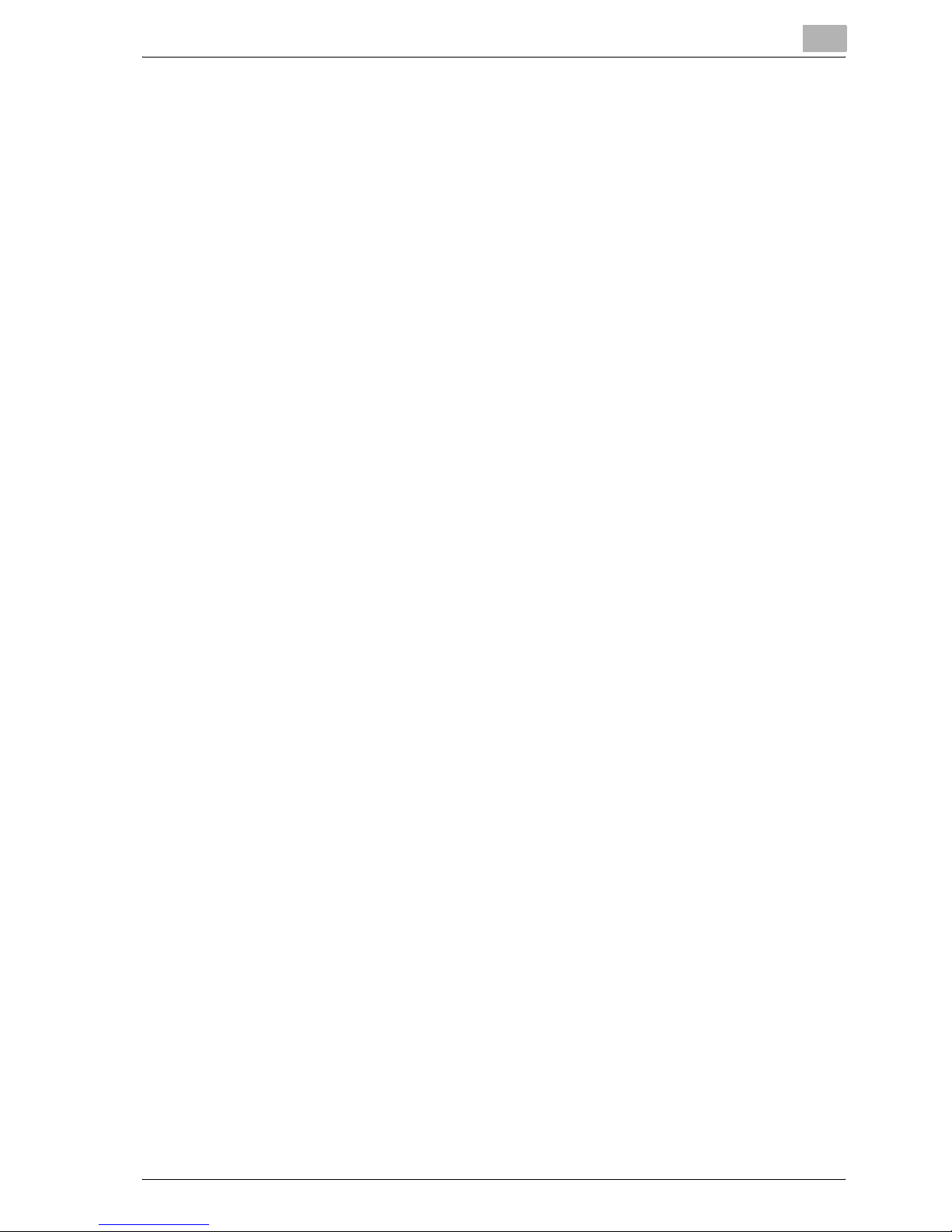x-6 NC-503
7 Performing a Scan to Server (FTP) operation
7.1 Basic transmission ............................................................................7-1
Using the automatic document feeder ...........................................7-1
Positioning documents on the original glass ..................................7-5
7.2 If the memory becomes full while scanning documents .............7-11
8 Using PageScope Web Connection
8.1 When using PageScope Web Connection .......................................8-1
8.2 About PageScope Web Connection ................................................8-1
8.3 System requirements ........................................................................8-3
8.4 Accessing PageScope Web Connection .........................................8-4
8.5 Structure of pages .............................................................................8-5
Description of the pages .................................................................8-5
Operation ........................................................................................8-6
Web browser cache ........................................................................8-6
With Internet Explorer: ....................................................................8-7
With Netscape Navigator: ...............................................................8-7
8.6 Logging on to Administrator mode ..................................................8-8
To log on to Administrator mode ....................................................8-8
8.7 User mode ........................................................................................8-10
User mode tabs ............................................................................8-10
System tab — Summary ...............................................................8-11
System tab — Details — Input Tray .............................................8-12
System tab — Details — Output Tray ...........................................8-13
System tab — Details — ROM Version ........................................8-14
System tab — Details — Interface Information ............................8-15
System tab — Details — Consumable .........................................8-16
System tab — Maintenance — Counter .......................................8-17
System tab — Online Assistance .................................................8-18
Job tab — Print Job Management ................................................8-19
Job tab — File Download .............................................................8-20
Print tab — Settings — Paper Handling .......................................8-21
Print tab — Settings — Page Layout ............................................8-22
Print tab — Settings — Printer Setting .........................................8-23
Print tab — Test Print ...................................................................8-24
Print tab — Font Information ........................................................8-25
Scan tab — One-Touch Dial Setting ............................................8-26
Scan tab — Speed Dial Setting ....................................................8-27
Scan tab — Group Dial Setting ....................................................8-28
Network tab — Summary .............................................................8-29