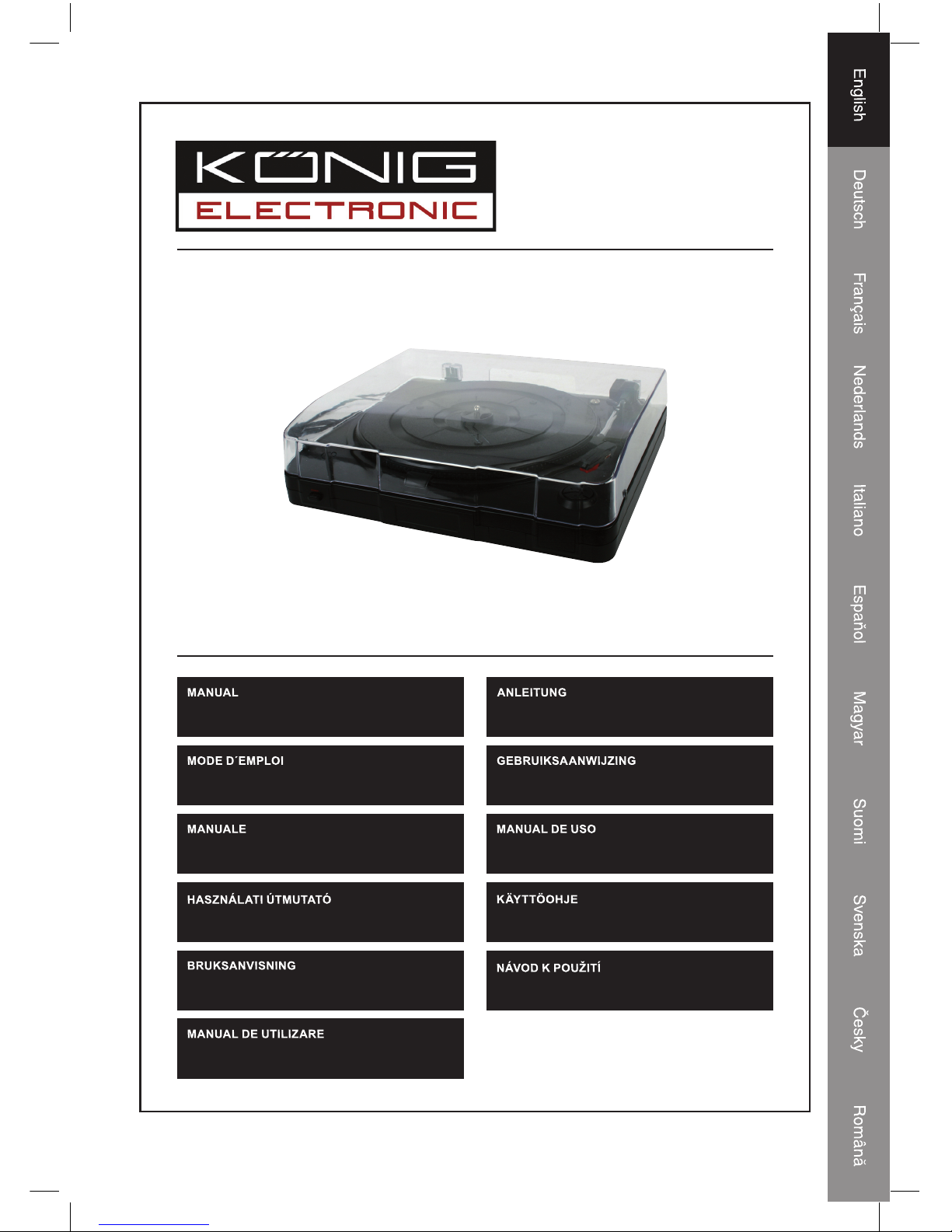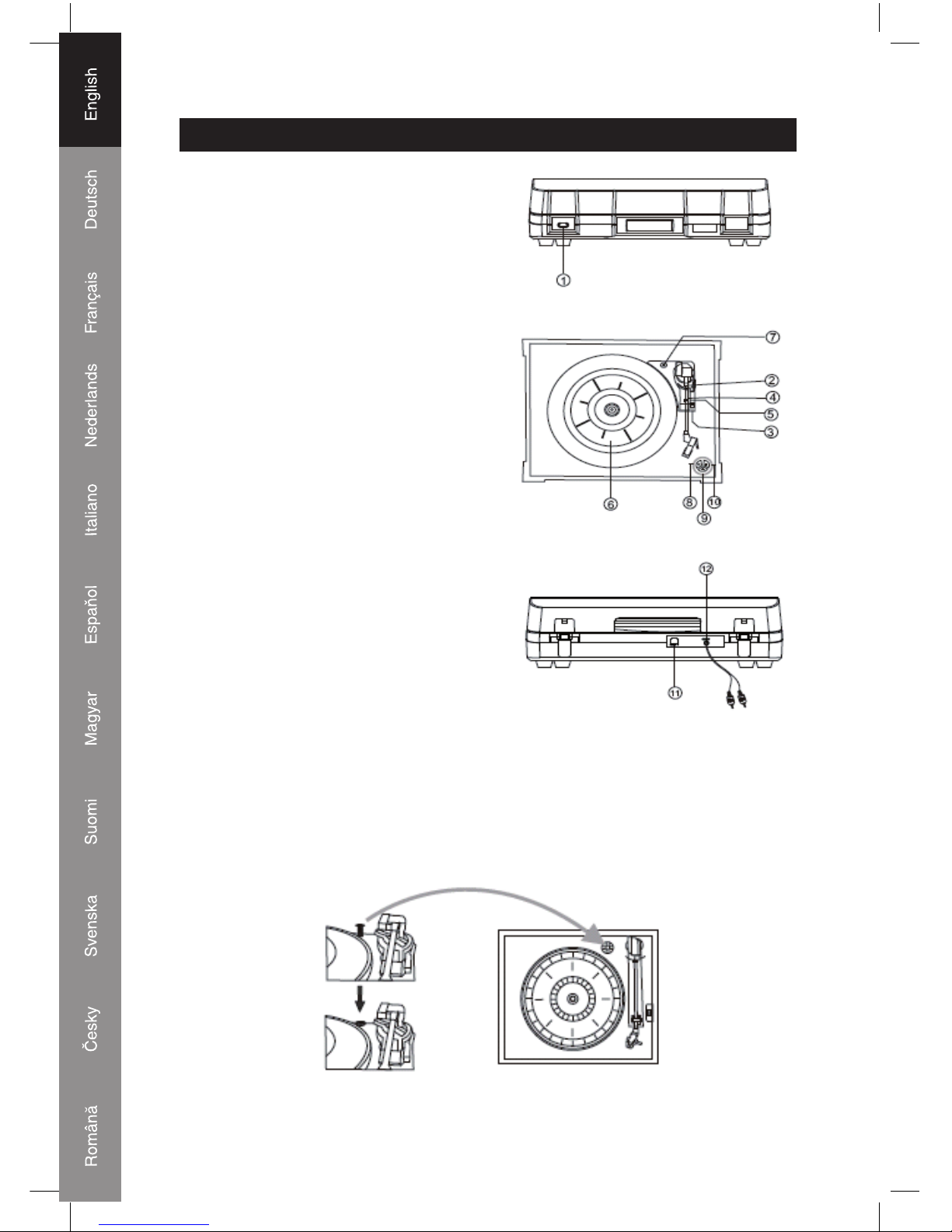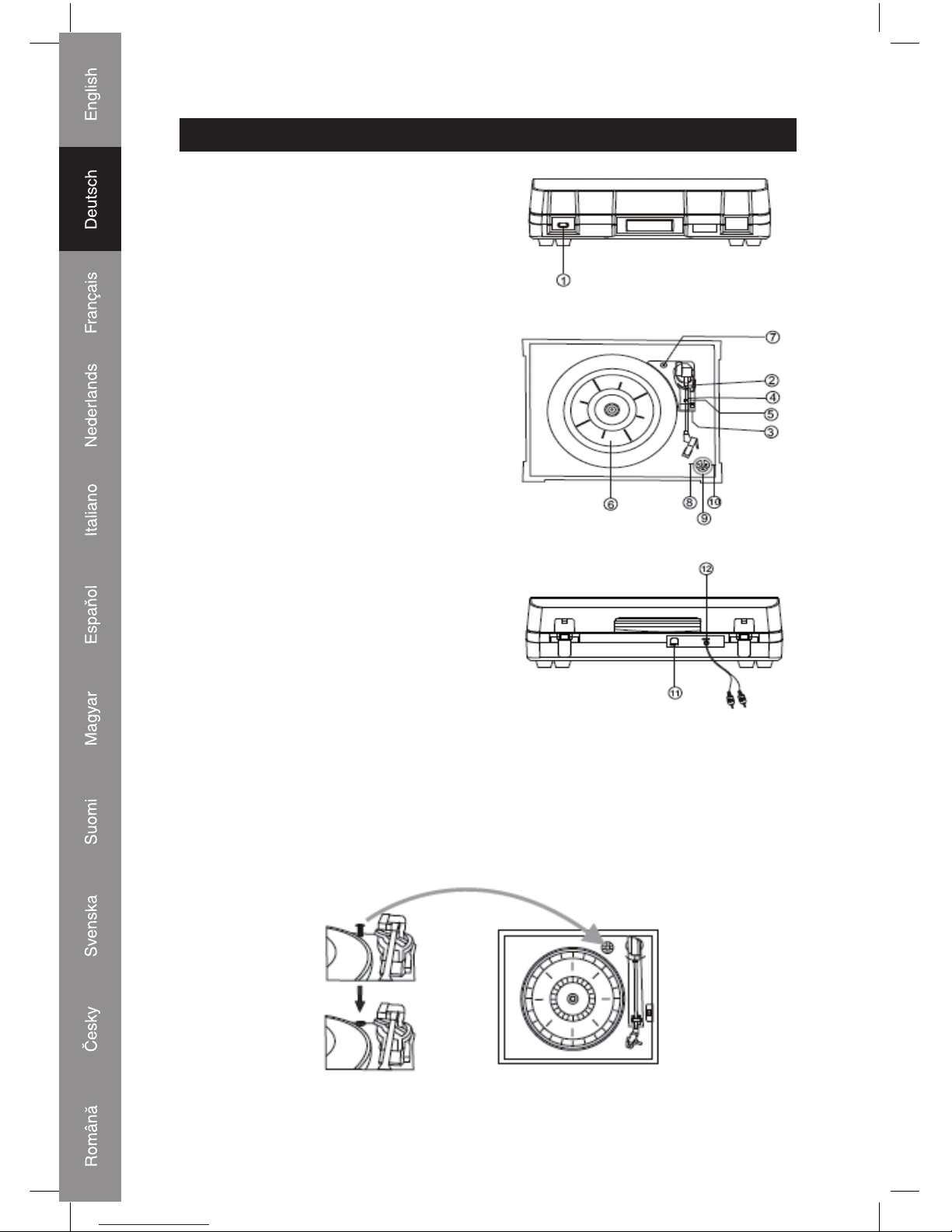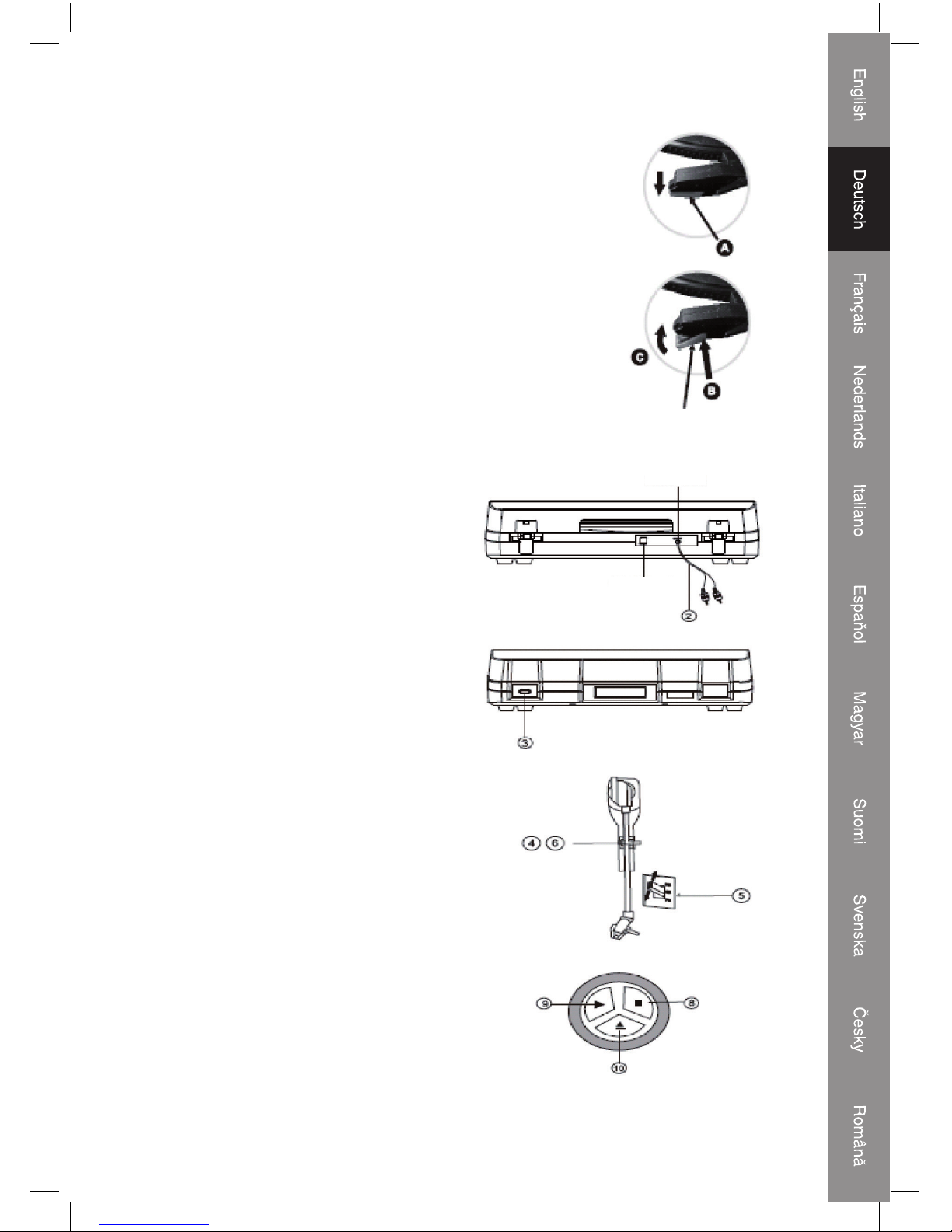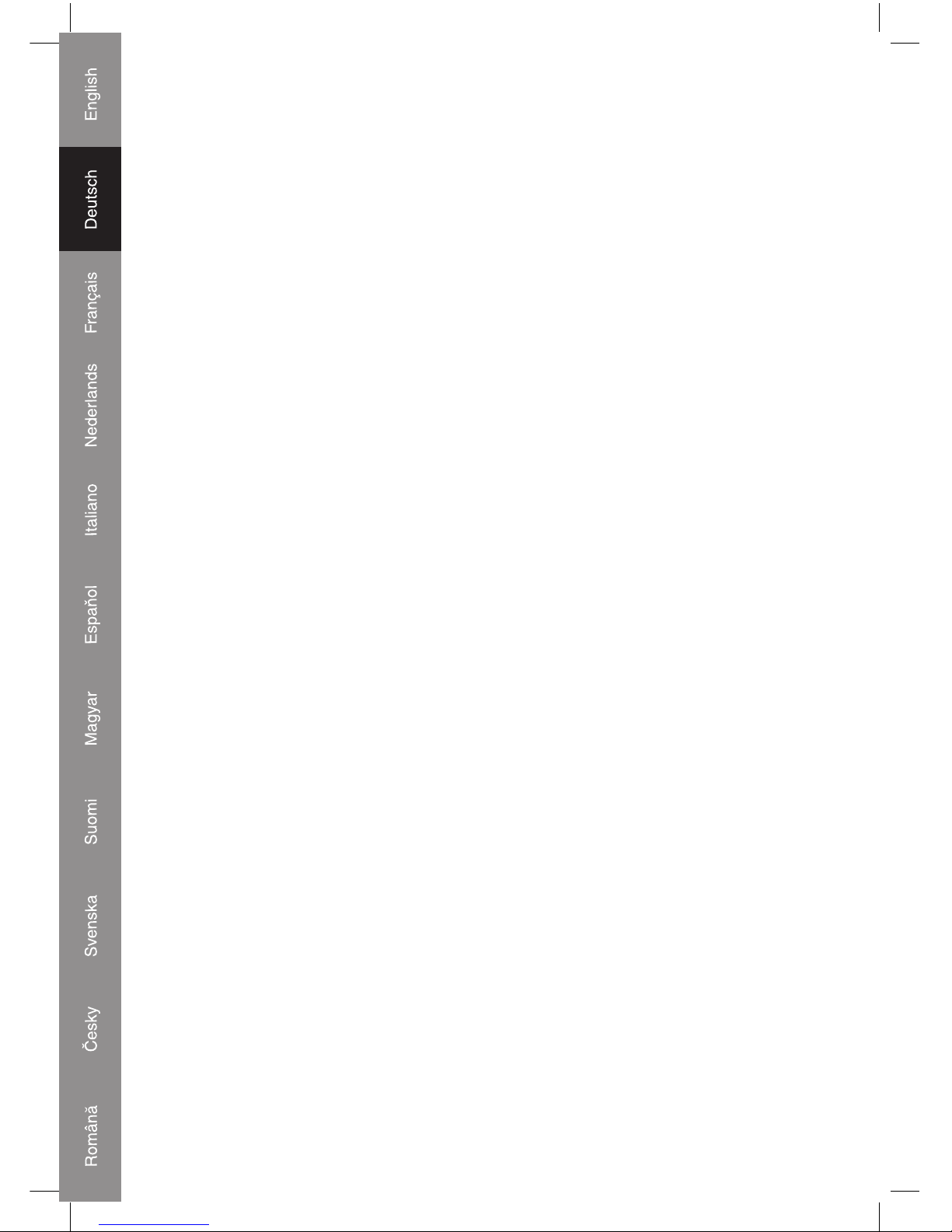10
Audacity und USB-Verbindung
Installation der Audacity-Software
Installieren Sie die Audacity-Software auf Ihrem Computer, die CD ist auf den USB-
Plattenspieler abgestimmt. Legen Sie die Audacity-CD in das CD-Laufwerk Ihres Computers.
Klicken Sie auf Ihrem Desktop auf Arbeitsplatz. Doppelklicken Sie auf das CD-Laufwerk, um
den Inhalt der Audacity-CD zu betrachten. Doppelklicken Sie auf Audacity Set Up, um die
Audacity Software entsprechend der Anweisungen zu installieren.
Installation des USB-Treibers
Stellen Sie sicher, dass sich die Audacity-CD noch immer in Ihrem CD-Laufwerk befindet.
Verwenden Sie das beiliegende USB-Kabel zum Anschluss des Plattenspielers an Ihren
Computer. Befolgen Sie die Anweisungen auf dem Bildschirm, um den USB-Treiber zu
installieren.
Aufrufen der Software
1. Doppelklicken Sie auf die Audacity Software, bei der rote und orangefarbene "Kugelköpfe"
blaue Kopfhörer tragen. Die folgende Benutzeroberfläche wird aufgerufen;
2. Mithilfe der Steuerungs-Schaltflächen im oberen Bereich des Bildschirms können Sie zum
Anfang gehen, die Wiedergabe starten, eine Aufzeichnung starten, pausieren, stoppen und
zum Ende gehen. Nutzen Sie die Menüs Datei, Bearbeiten, Ansicht, Projekt, Generieren,
Effekt und Analyse zum Speichern, Exportieren und Bearbeiten der Musik.
3. Durch Auswahl von "Eigenschaften" im unteren Bereich des Menüs "Datei" werden die
Eigenschaften von Audacity geöffnet. Sie können Audio E/A, Qualität, Dateiformate,
Spektogramme, Verzeichnisse, Interface, Tastatur und Maus in der Benutzeroberfläche von
Audacity einstellen.
4. Stellen Sie die Ausgangs- und Eingangs-Lautstärke ein.
5. Wählen Sie die Aufnahme-Taste, um die Platte aufzunehmen; die linken und rechten
Tonspuren werden in der Benutzeroberfläche angezeigt; Wenn Sie bei der Aufnahme die
Frequenzwelle nicht in der Benutzeroberfläche sehen, justieren Sie bitte die Eingangs-
Lautstärke wie folgt:
1. Klicken Sie auf "Start" in der linken unteren Ecke Ihres Computers, wählen Sie "Programme",
"Zubehör", "Unterhaltungsmedien", "Audiorecorder". Die Benutzeroberfläche des
Audiorecorders wird gestartet.
2. Audiorecorder Benutzeroberfläche
3. Wählen Sie "Bearbeiten" und klicken Sie auf "Audioeigenschaften" im unteren Bereich des
Menüs, um das gleichnamige Fenster zu öffnen;
A. Klicken Sie auf die Zurück-Schaltfläche, um zum Anfang zu springen;
B. Klicken Sie auf die Vorwärts-Schaltfläche, um zum Ende zu springen;
C. Klicken Sie auf die Wiedergabe-Schaltfläche, um die Wiedergabe zu starten;
D. Klicken Sie auf die Pause-Schaltfläche, um die Wiedergabe zu pausieren;
E. Klicken Sie auf die Stopp-Schaltfläche, um die Aufzeichnung zu stoppen.
4. Wählen Sie Audioaufzeichnungs-Lautstärke, das Fenster "Aufnahmesteuerung" öffnet sich;
Stellen Sie die Line In-Lautstärke auf den maximalen oder einen mittleren Wert ein, damit
die Frequenzwelle bei der Aufnahme in der Benutzeroberfläche angezeigt wird.