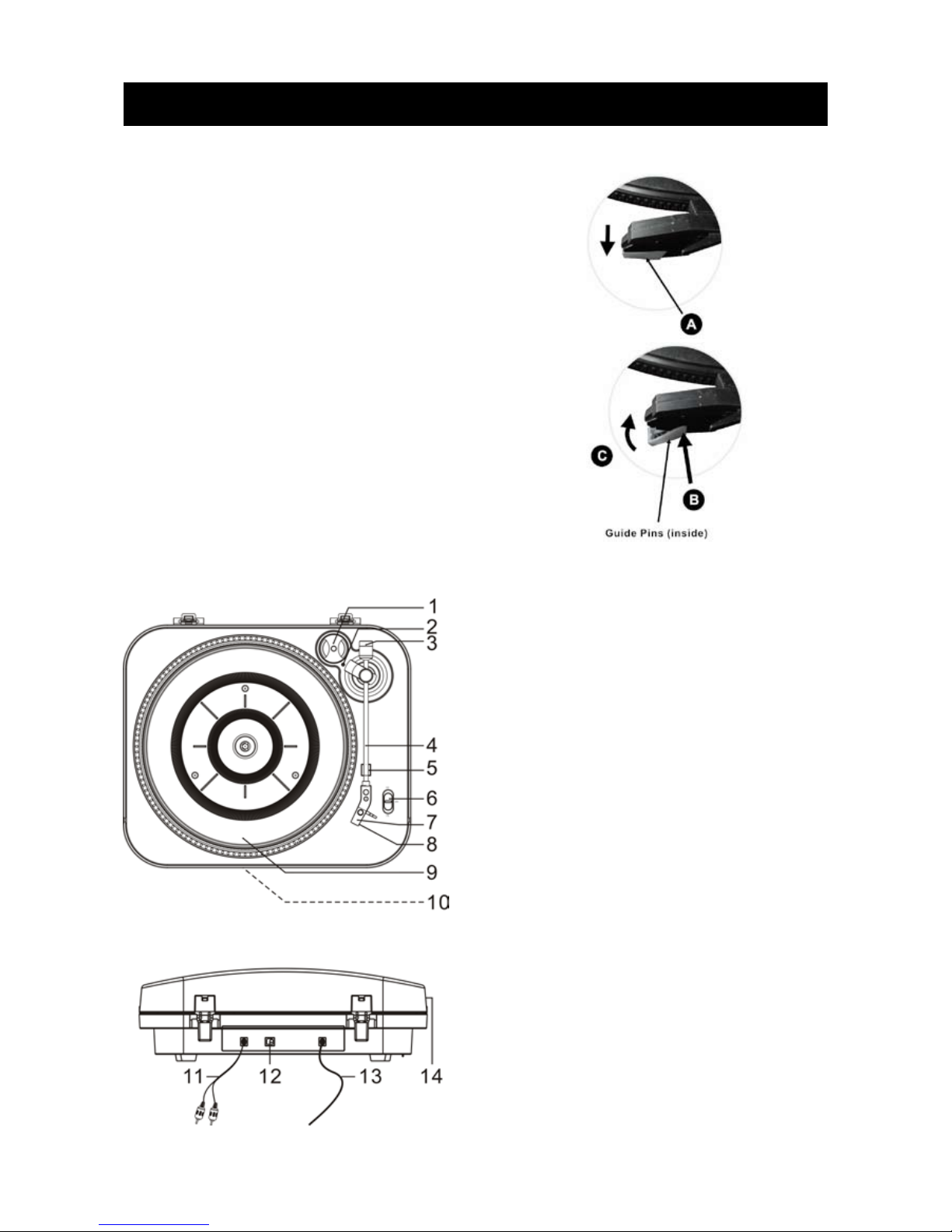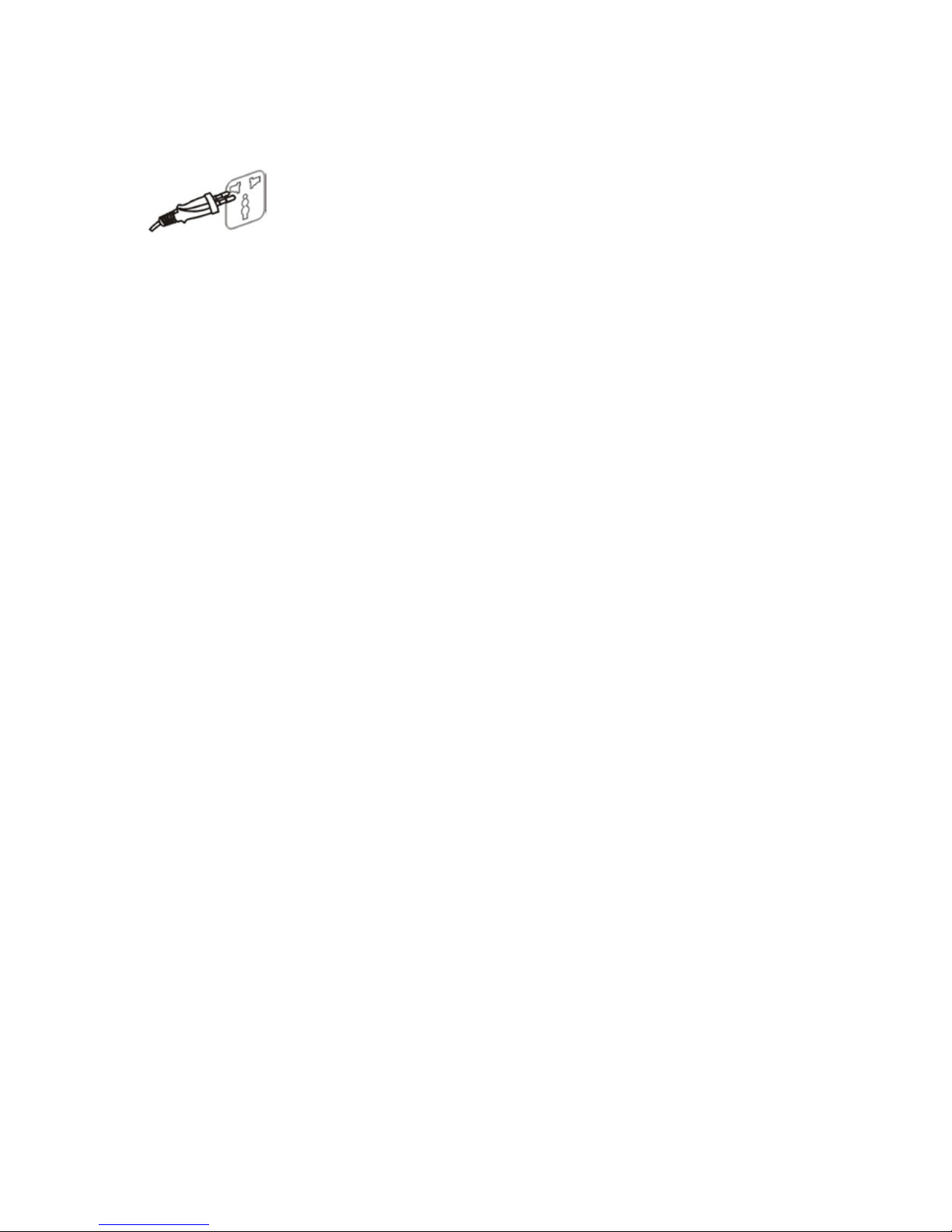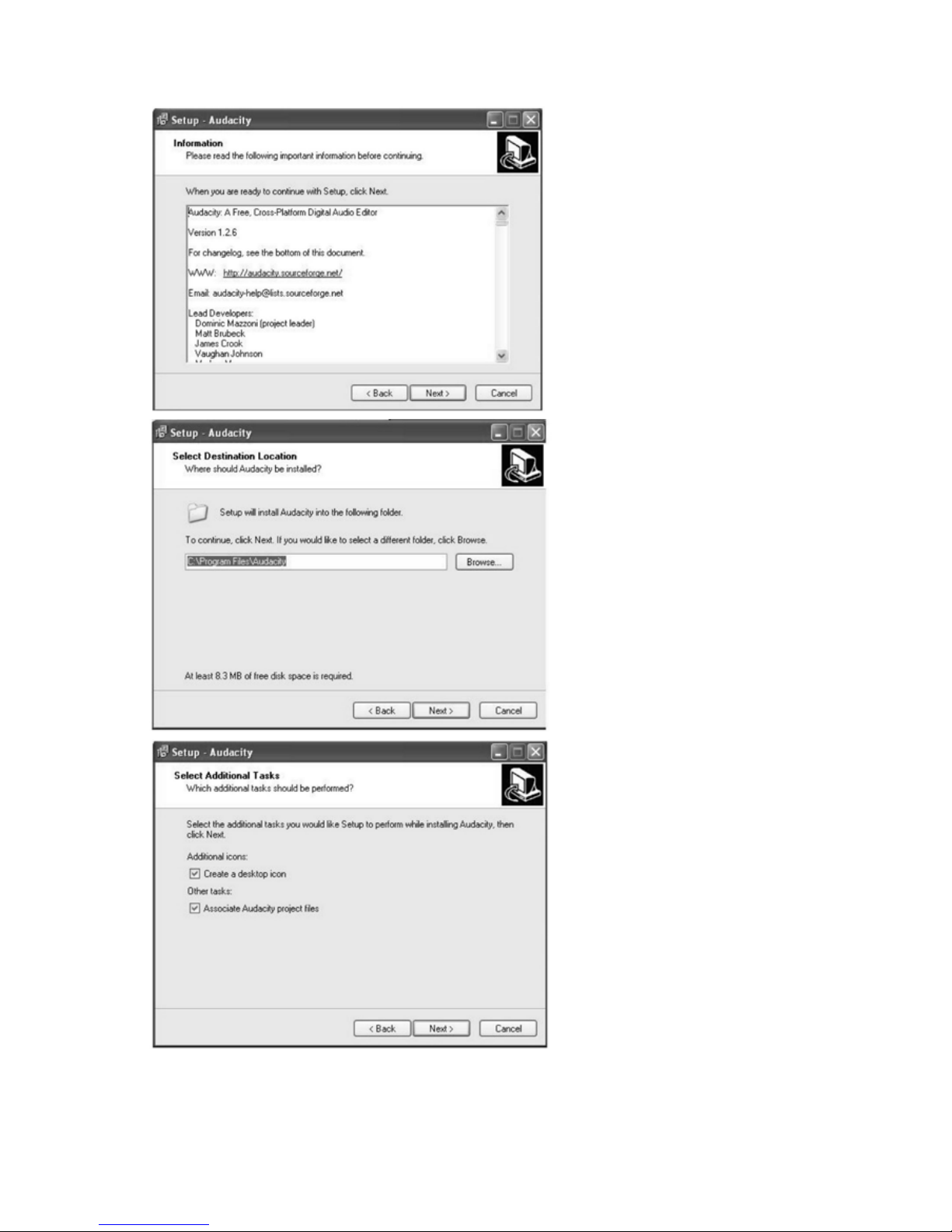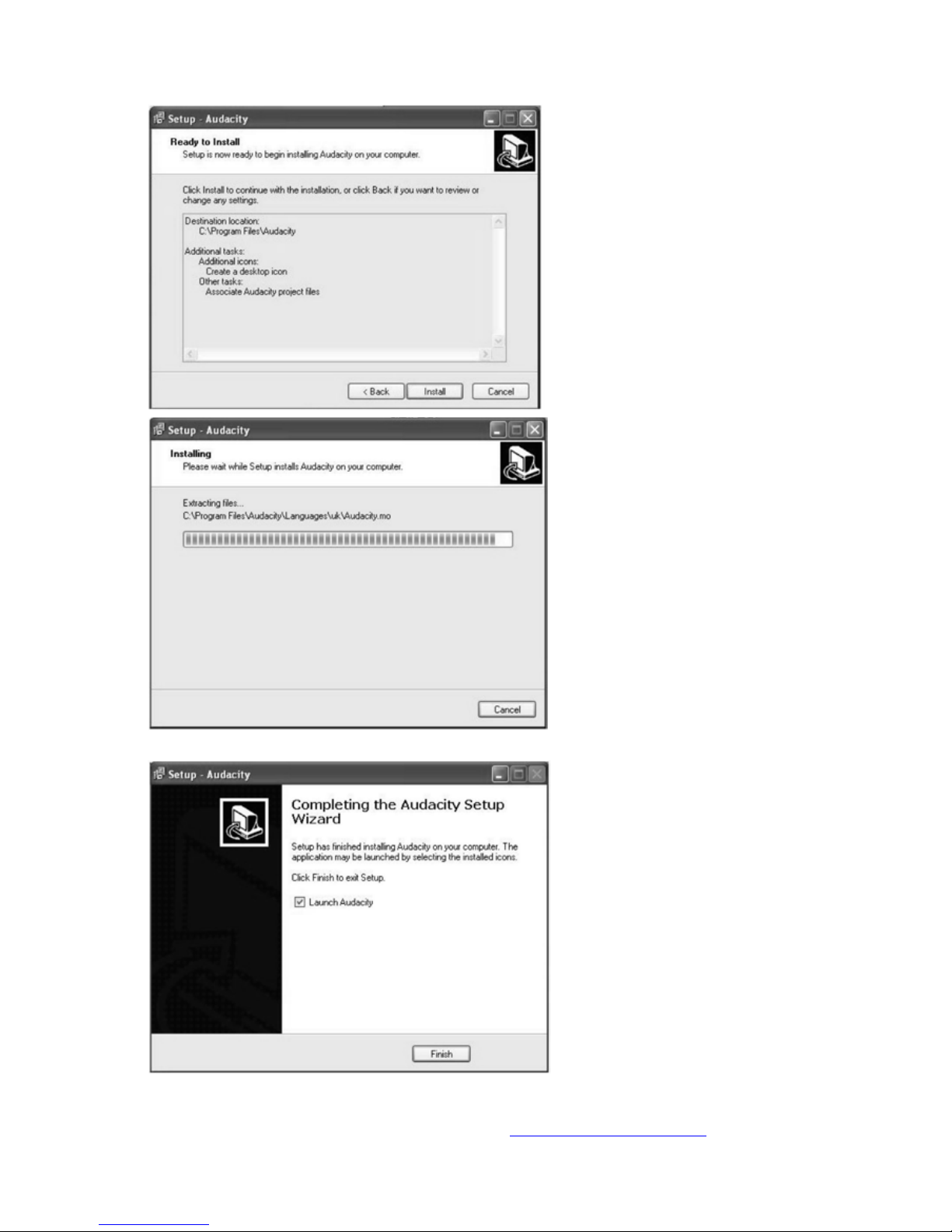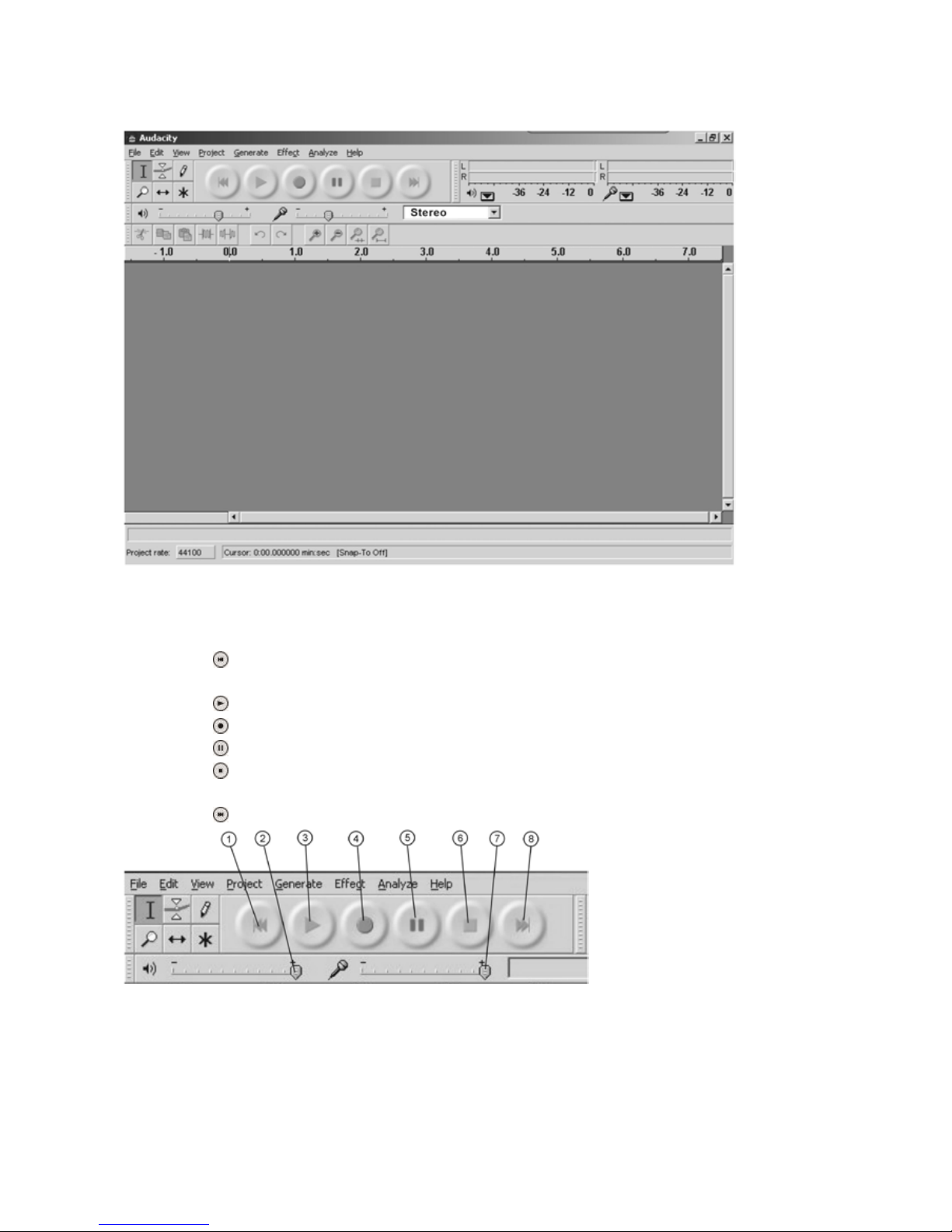PART I: Phonograph
1. Connect the RCA line out jacks to the auxiliary input sockets of your amplifier. Make sure to match the
socket colours with the jack colours.
2. Connect the AC plug to a household socket. The atmosphere light will be lit blue the whole time.
3. Place a record on the turntable. Remember to use the 45 RPM adapter located in the top right corner
when playing a 45 RPM record.
4. Select the speed according to the record you are playing.
5. Lift and move the tonearm to the turntable, the TONEARM TRACKING INDICATOR will light up. Place
the tonearm on the edge of the record and the record starts playing.
NOTE: It is strongly recommended to close the transparent cover while playing a record to prevent dust
from getting inside. Also, please do not place anything on top of the dust cover, especially while
playing a record.
6. To pause or stop playing, you need to lift and move the tonearm back to the tonearm rest manually.
7. When the record reaches the end, the tonearm stops rotating. Lift the tonearm and place it on the
tonearm rest manually.
PLEASE NOTE:
• TheTONEARMTRACKINGINDICATORremainsonuntilthetonearmisreturnedtothetonearmrest.
• Whenarecordplaystotheend,youhavetoreturnthetonearmtothetonearmrestbeforeplayback.
Otherwise, neither the turntable nor playback will work.
PART II: Audacity Software
The provided CD contains the following software:
(1) audacity-src-1.2.6----------For source codes
(2) Audacity_for_MAC---------For Macintosh
(3) Audacity_for_WIN----------For Windows
(4) AUTORUN.INF
(5) The GNU General Public License.html
The software is compatible with Windows®98, 2000, ME, XP, Vista, 7 and Macintosh®.