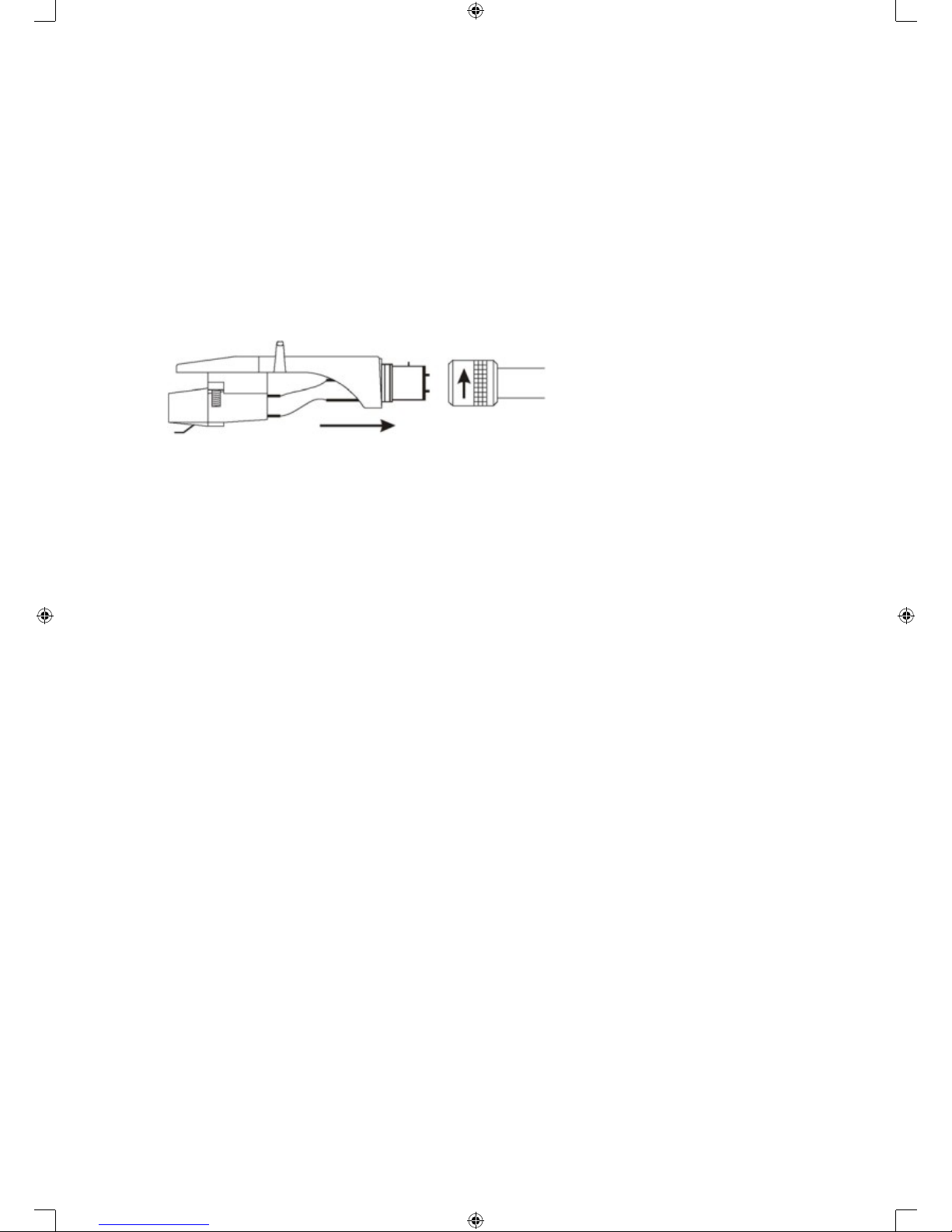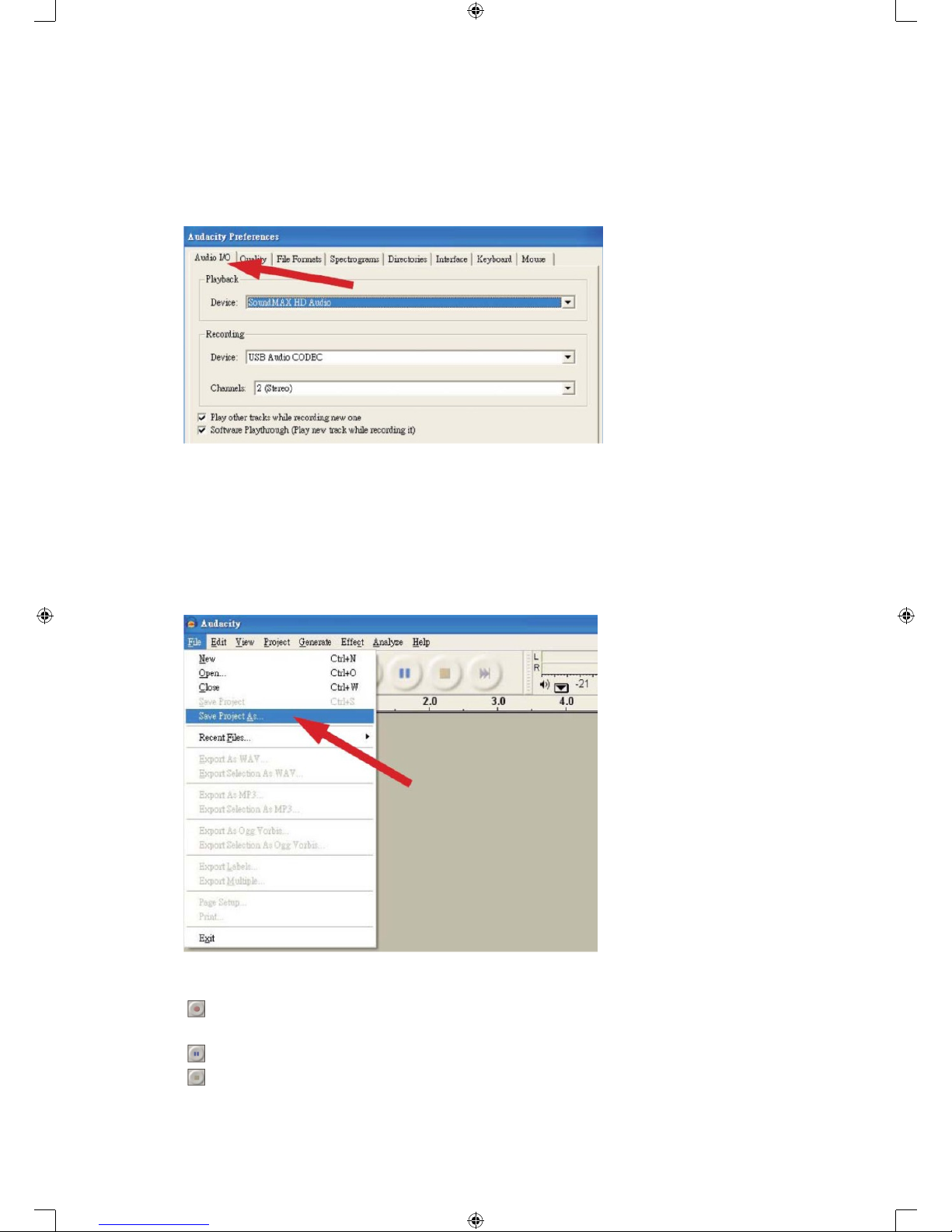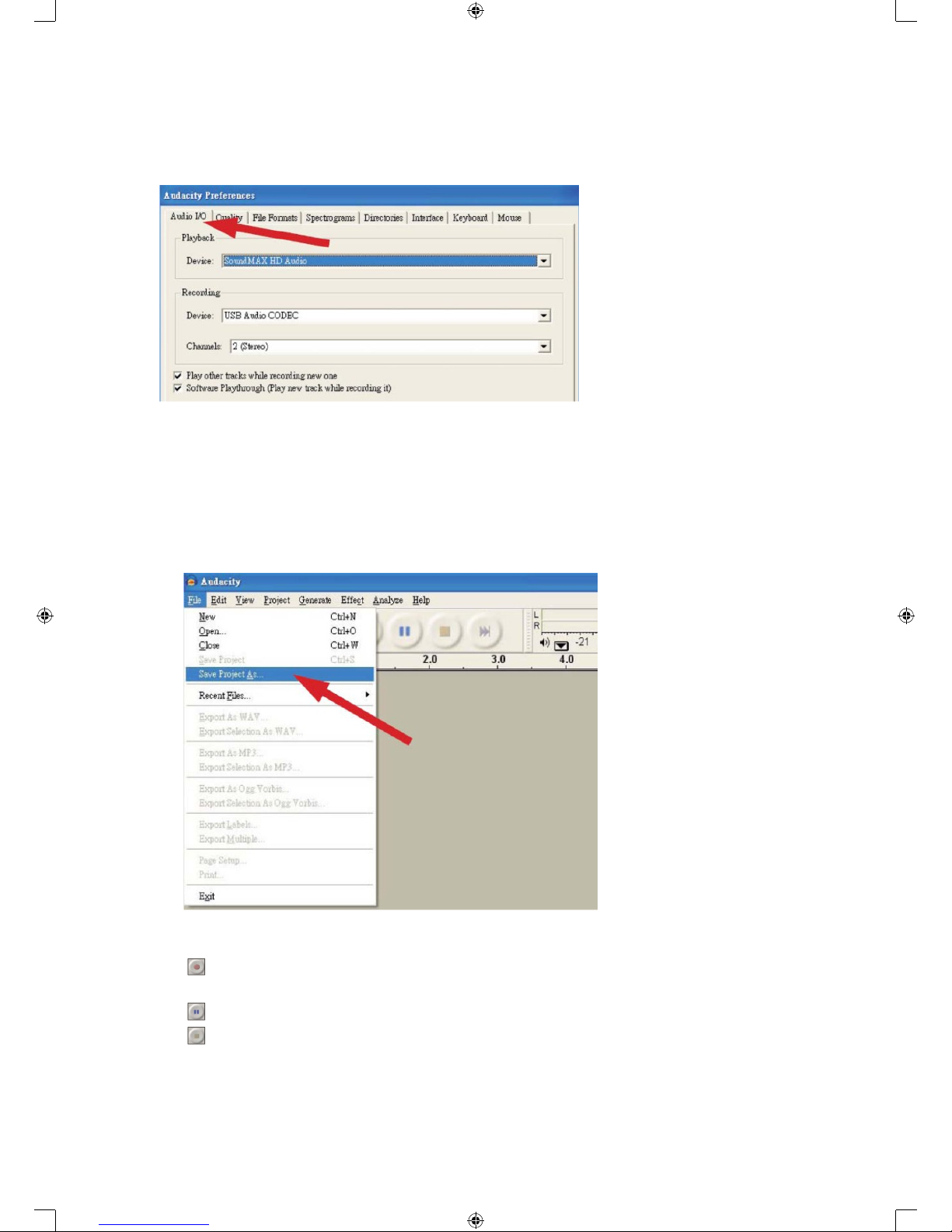Note: CDs cannot be burned directly from the Audacity application. Other CD burning applications should be
used.
FAQ:
Software:
Q: I Cannot listen to the record while recording
A: Please activate “Software Playthrough” in Audacity as shown in IM.
Check the record source (USB Audio Codec) as shown in IM.
Check the volume settings of your computer.
Q: I Cannot store songs as MP3
A: Please download LAME MP3-Codec from the internet.
Q: I Cannot record
A: The player has to be connected with the computer first, then Audacity may be started.
Q: I Can only record MONO
A: This occurs mostly with VISTA. Please select “stereo”, not “mono” or “microphone”, in Windows
configuration recording source.
Player:
Q: The sound is crackling
A: Please make sure that this player is connected to a high-level-input of your amplifier. High-level inputs
are: CD, AUX and TAPE. The input PHONE is not suitable. The player has a built-in pre-amplifier.
Clean the stylus and the vinyl.
Check for correct counterweight setting.
Check for correct anti-skating level.
Q: Direct coding is not possible
A: The USB stick/card is write-protected.
Check the correct file system (FAT16).
Q: Direct coded songs are oversteered when recorded
A: Check for the correct recording level, see point 20 of IM.
Safety precautions:
To reduce risk of electric shock, this product should ONLY be opened
by an authorized technician when service is required. Disconnect the
product from mains and other equipment if a problem should occur.
Do not expose the product to water or moisture.
Maintenance:
Clean only with a dry cloth. Do not use cleaning solvents or abrasives.
Warranty:
Noguaranteeorliabilitycanbeacceptedforanychangesandmodicationsoftheproductordamage
caused due to incorrect use of this product.
General:
Designsandspecicationsaresubjecttochangewithoutnotice.
All logos brands and product names are trademarks or registered trademarks of their respective holders and
are hereby recognized as such.
Keep this manual and packaging for future reference.
Attention:
This product is marked with this symbol. It means that used electrical and electronic products should
not be mixed with general household waste. There is a separate collections system for these products.