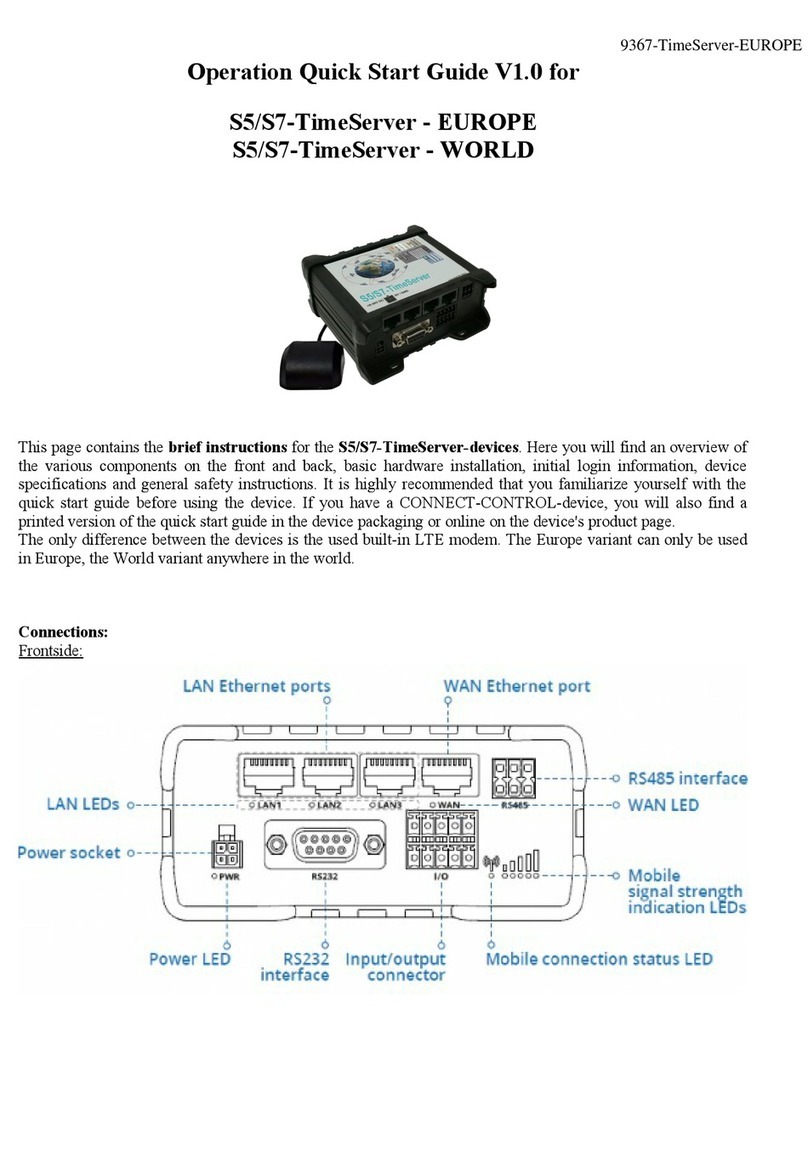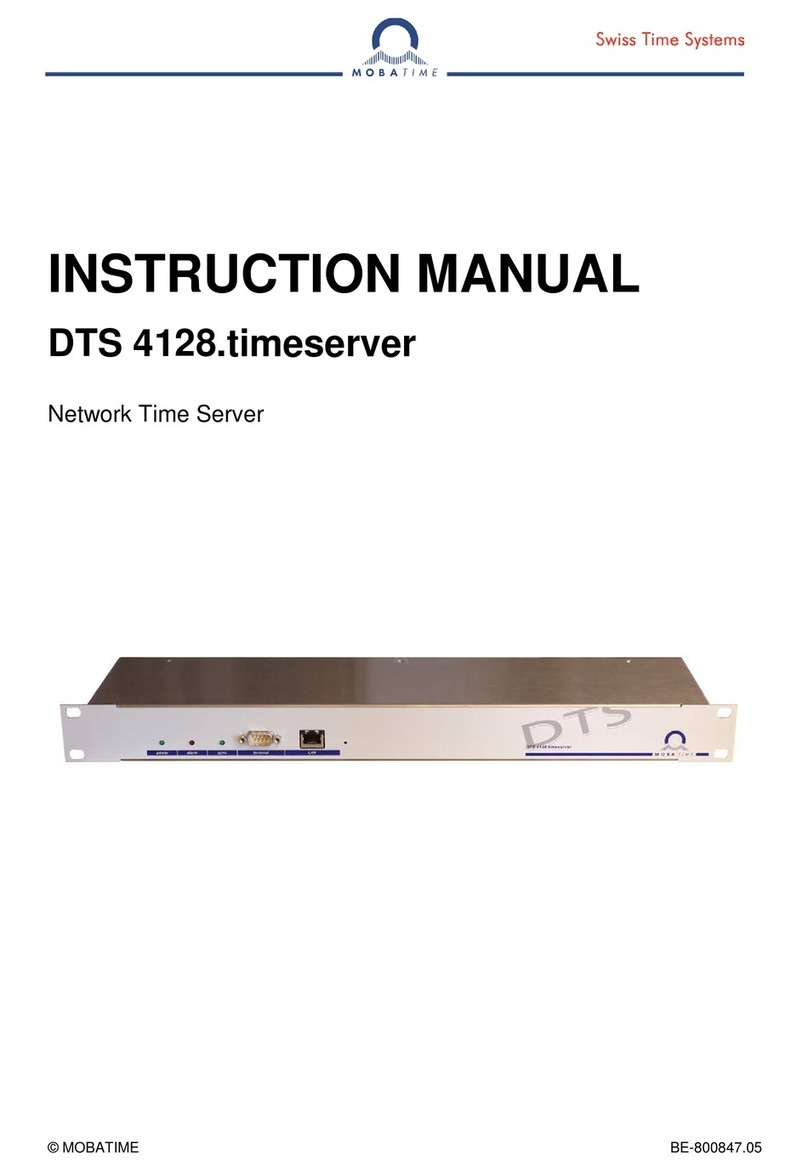2 | Page
Krontek Pty Ltd
www.krontek.com.au
KT2002 User Guide - 2022
Introduction
The Krontek GPS SNTP PoE Timeserver is a fully-featured, high-
performance Stratum 1 referenced timeserver that derives its time
from the GPS satellite system. Its accuracy is within a few
milliseconds of GPS time, referenced to the Atomic Clocks
maintained by the American National Institute of Standards and
Technology (NIST). The KT2002 Timeserver will provide time
according to the SNTP protocol with only three satellites in view.
The Timeserver's Configuration is simple and conducted via the
network using an easy-to-understand telnet interface. Once
configured and without any changes in network circumstances,
your Timeserver will be fit for years of service without additional
maintenance.
Installation
The most critical requirement in installing your GPS SNTP PoE
Timeserver is ensuring the antenna is exposed to as much clear sky
as possible.
To facilitate this, the Timeserver comes with a GPS antenna with
5m of cable, a second 5m antenna cable extension, and an
angled window bracket to mount the antenna. NB: Do not
connect or disconnect the antenna while power is applied, as this
may damage the GPS receiver.
Choose a window with an unobstructed view of the sky. You may
need to experiment to find a suitable position. Appropriate
positioning can be determined by placing the antenna in various
positions and logging into the server to check the satellite count.
The antenna is weather-sealed and may be mounted outside the
building if required.
Once a suitable position has been identified, the mounting
bracket can be attached to the window using the included
Velcro® tape. For windows exposed to high temperatures, a
silicon adhesive is recommended. The antenna is magnetic and
should be attached to the bracket's surface with the small hole.
Screw the antenna connector to the antenna socket on the
timeserver end plate. When tightening the antenna, ensure that
this is finger-tight only. Connect the server to your PoE-enabled
network hardware, and the device will power up.
When a suitable number of satellites are available, and the server
receives a valid time signal, the "Active" LED on the server will flash
once per second. During the initial installation, it can take 10 – 15
minutes to establish a "positional fix", which is then stored in
memory. Subsequent power-up sequences will be "warm starts"
and should only require about a minute or so before the server is
operational.