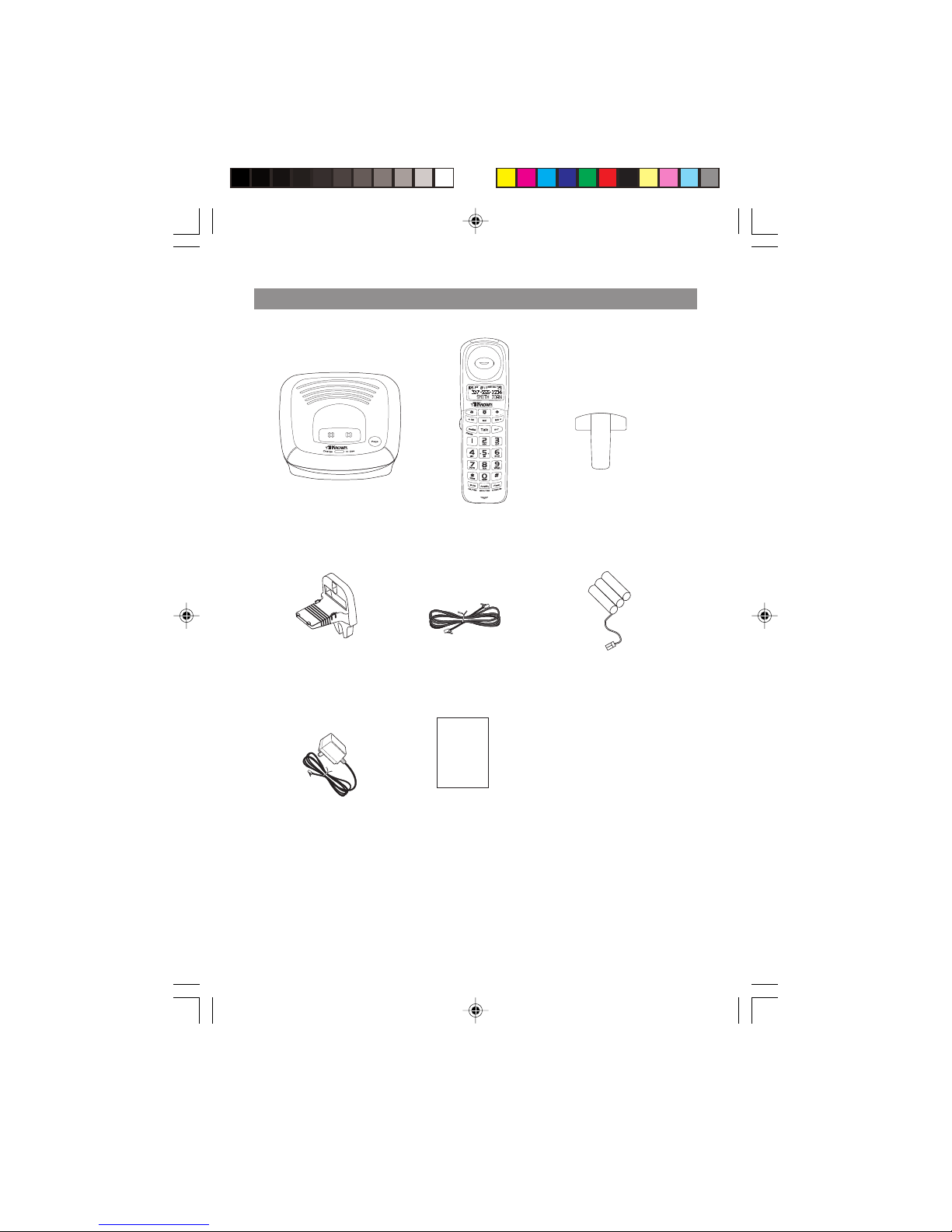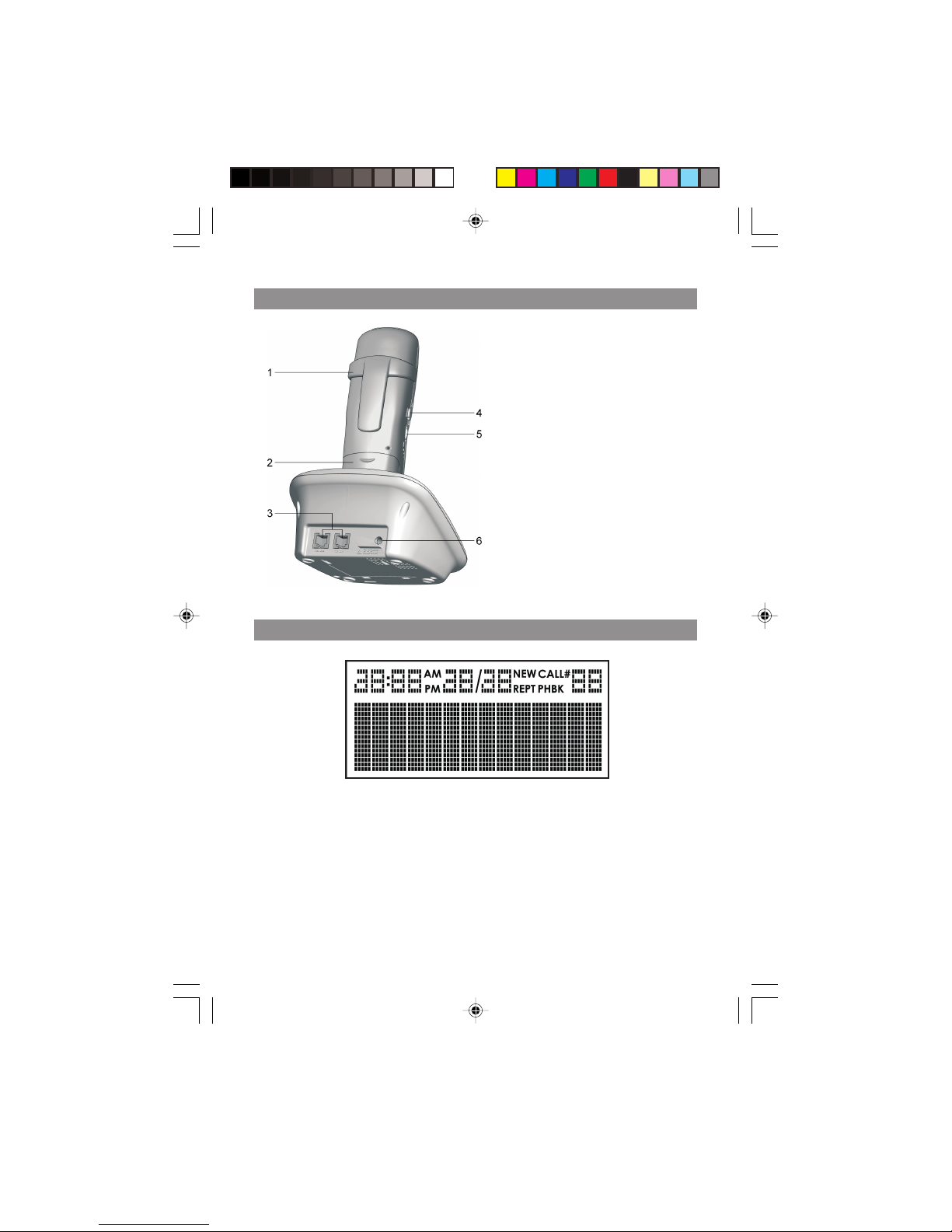4
When using Conference Phone equipment, basic safety precautions should
always be followed to reduce the risk of fire, electric shock and injury, including
the following:
1. Read and understand all instructions.
2. Follow all warnings and instructions marked on the product.
3. Unplug this product from the wall outlet before cleaning. Do not use liquid
cleaners or aerosol cleaners. Use a damp cloth for cleaning.
4. This product should not be used while you are in a bathtub, shower or pool.
Immersion of the product in water could cause an electrical shock.
5. Slots and openings in the cabinet back or bottom are provided for ventila-
tion, to protect it from overheating. These openings must not be blocked or
covered. The openings should never be blocked by placing the product on
the bed, sofa, rug, or other similar surface. This product should not be
placed in a built-in installation unless proper ventilation is provided.
6. This product should be operated only from the type of power source indi-
cated on the marking label. If you are not sure of the type of power supply
to your home, consult your dealer or local power company.
7. Do not allow anything to rest on the power cord. Do not locate this product
where the cord will be walked on.
8. Do not overload wall outlets and extension cords as this can result in the
risk of fire or electric shock.
9. Never push objects of any kind into this product through cabinet slots as
they may touch dangerous voltage points or short out parts that could
result in a risk of fire or electric shock. Never spill liquid of any kind on the
product.
10. To reduce the risk of electric shock, do not disassemble this product, but
take it to a qualified service facility if service is required. Opening or
removing covers may expose you to dangerous voltages or other risks.
Incorrect reassembly can cause electric shock when the telephone
equipment is subsequently used.
11. Do not expose the product to extreme temperatures such as areas near a
hot radiator or stove or in a hot car.
12. Do not place lighted candles, cigarettes, cigars, etc., on the telephone.
13. Never touch the un-insulated telephone wires or terminals unless the
telephone line has been disconnected at the network interface.
14. During a lightning storm, do not or modify telephone wiring.
15. Never install telephone jack in wet locations unless the jack is specifically
designed for wet locations.
IMPORTANT SAFETY INSTRUCTIONS