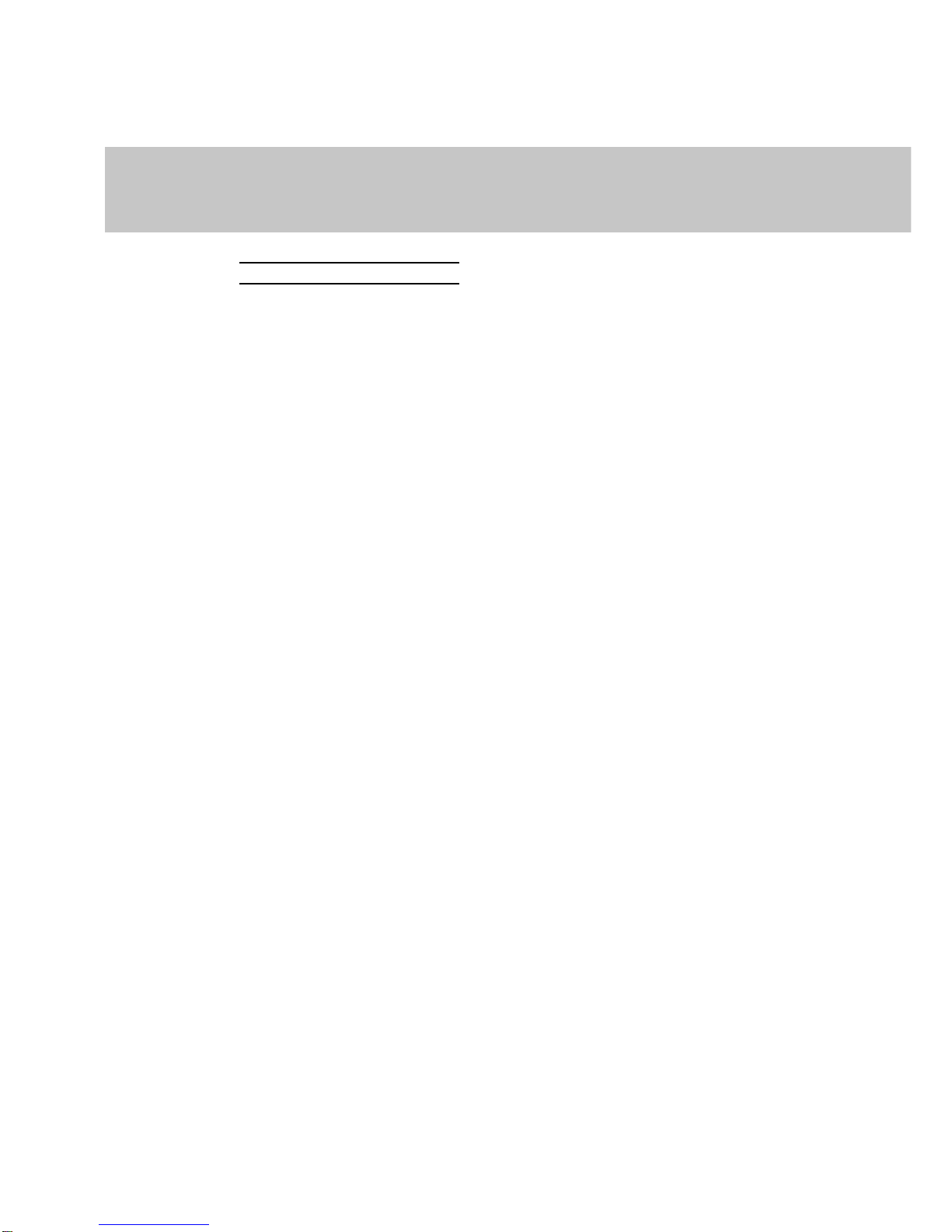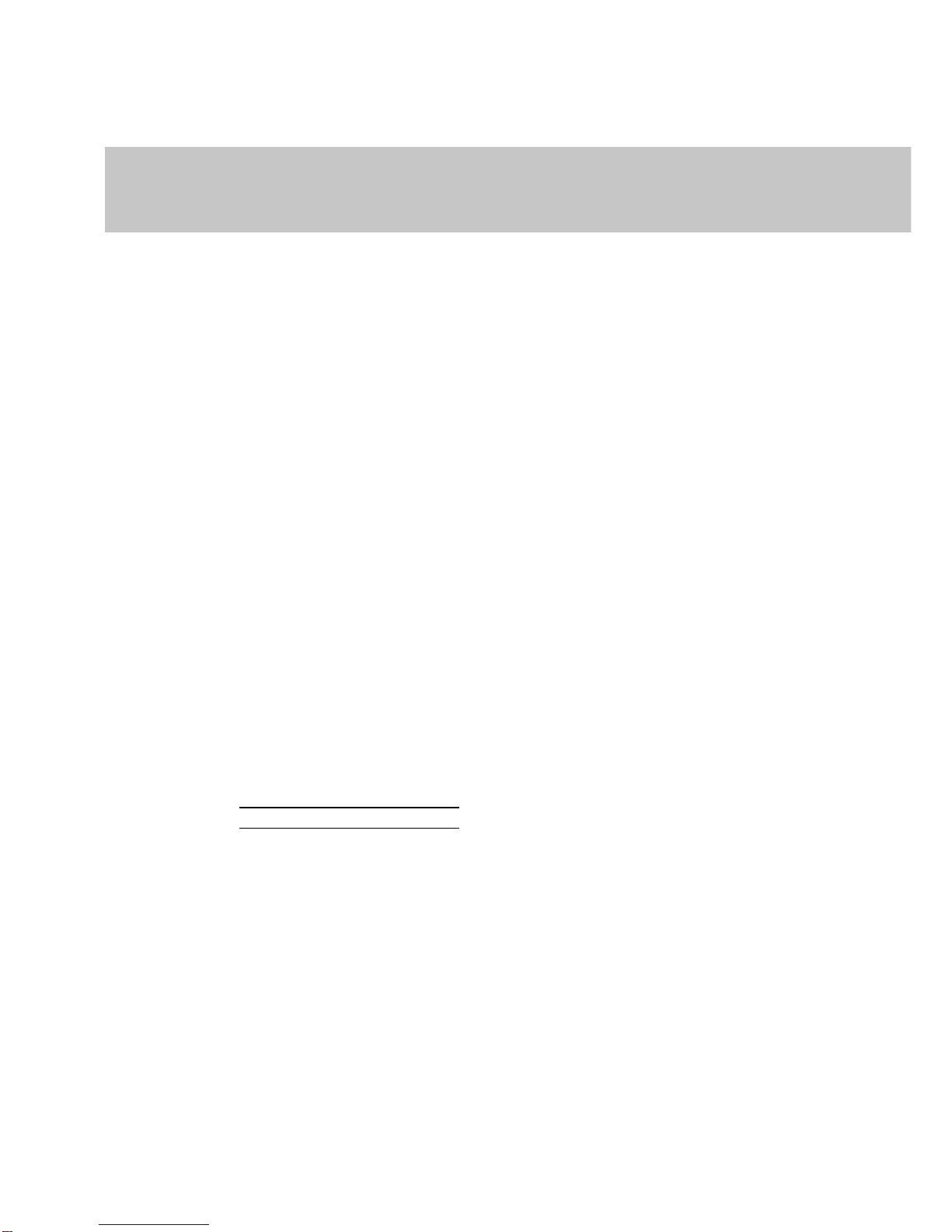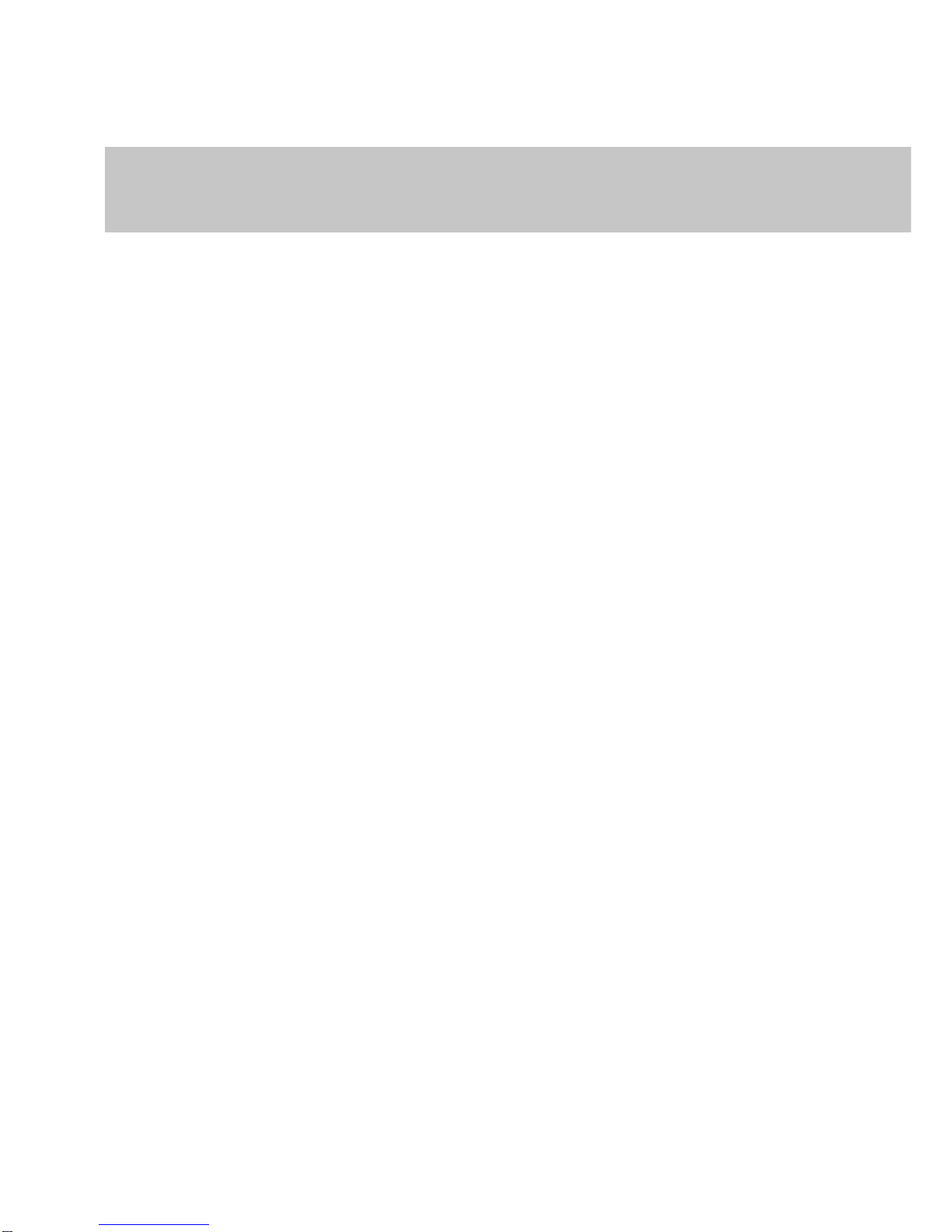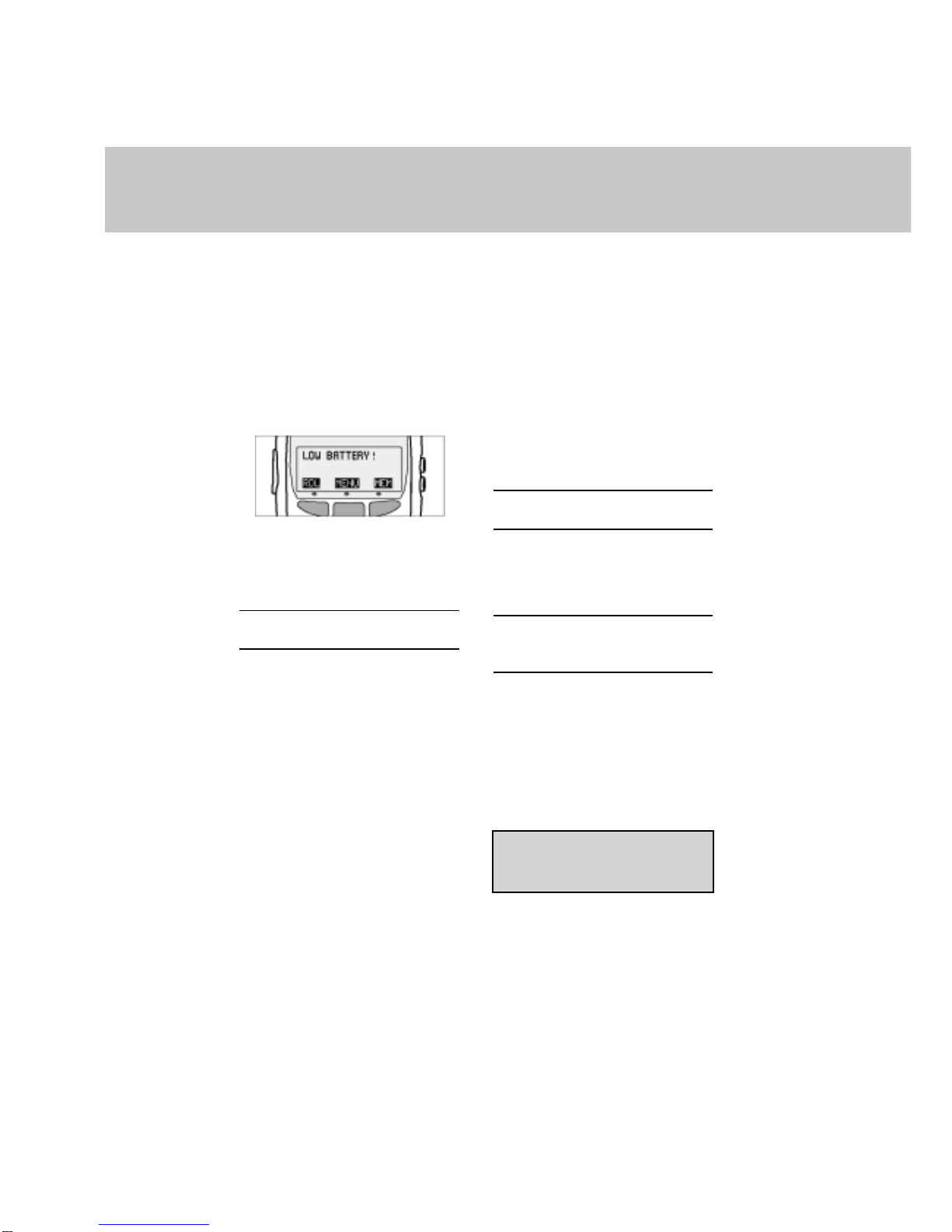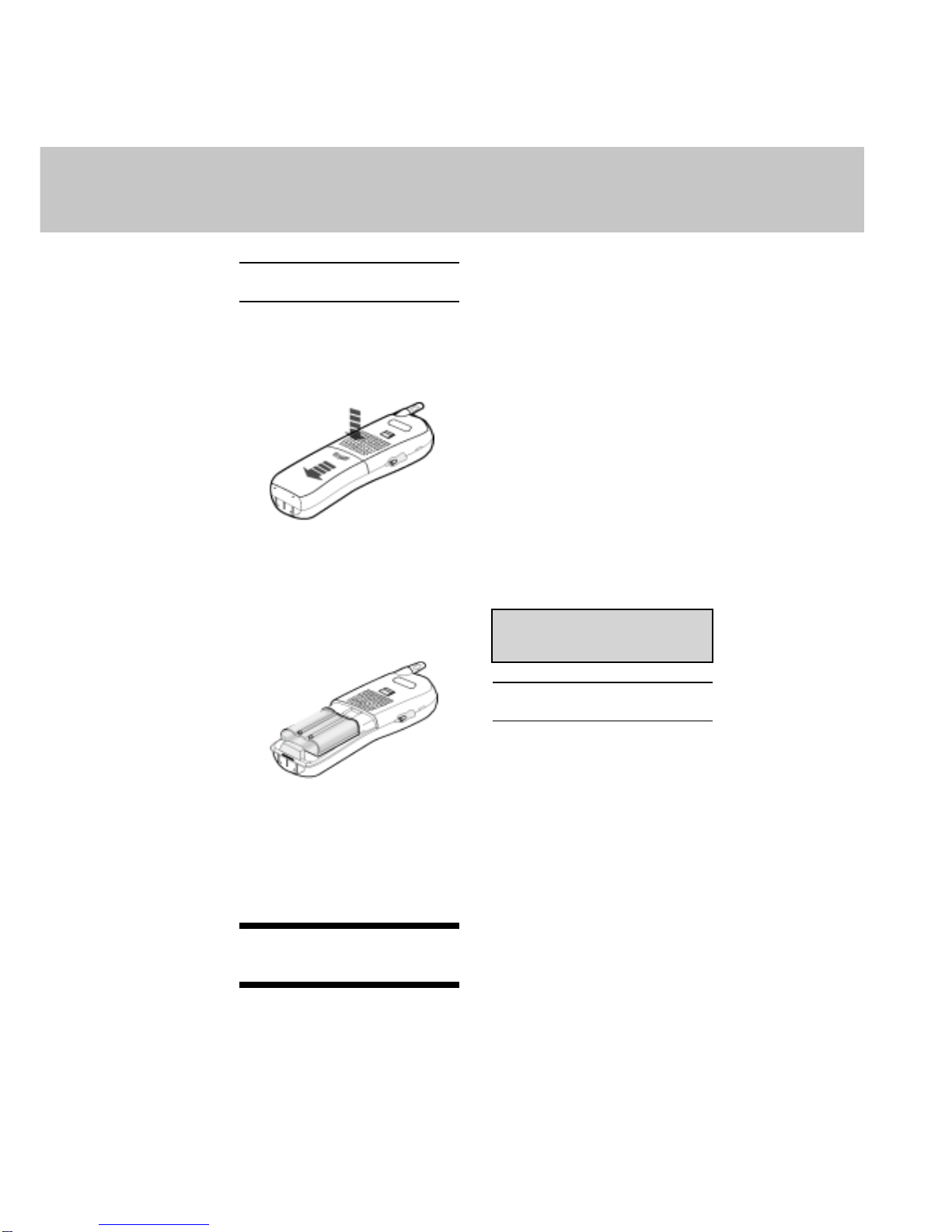6
When using your telephone
equipment, basic safety precautions
shouldalwaysbefollowedtoreducethe
risk of fire, electric shock and injury to
persons,includingthefollowing:
1.Readandunderstandallinstructions.
2.Follow all warnings and instructions
marked on the product.
3.Unplug this product from the wall
outlet before cleaning. Do not use
liquid cleaners or aerosol cleaners.
Use a damp cloth for cleaning.
4.Do not use this product near water
(forexample,nearabathtub,kitchen
sink, or swimming pool).
5.Do not place this product on an
unstable cart, stand, or table. The
product may fall, causing serious
damage to the product.
6.Slotsandopeningsinthecabineton
the back or bottom are provided for
ventilation.To protect it from
overheating, these openings must
notbeblockedbyplacingtheproduct
on a bed, sofa, rug, or other similar
surface. This product should never
be placed near or over a radiator or
heatregister.Thisproductshouldnot
be placed in a built-in installation
where proper ventilation is not
provided.
7.Thisproductshouldbeoperatedonly
from the type of power source
indicatedonthemarkinglabel. Ifyou
are not sure of the type of power
supply to your home, consult your
dealer or local power company.
IMPORTANT SAFETY INSTRUCTIONS
8.Do not allow anything to rest on the
power cord. Do not locate this
product where the cord will be
abused by persons walking on it.
9.Never push objects of any kind into
thisproductthroughcabinetslotsas
they may touch dangerous voltage
points or short out parts that could
resultinariskoffireorelectricshock.
Never spill liquid of any kind on the
product.
10.Toreducetheriskofelectricshock,
donotdisassemblethisproduct,but
take it to an authorized service
facility. Openingorremovingcabinet
parts other than specified access
doorsmayexposeyoutodangerous
voltage or other risks. Incorrect
reassembling can cause electric
shock when the appliance is
subsequently used.
11.Do not overload wall outlets and
extensioncords as thiscan result in
the risk of fire or electric shock.
12. Unplug this product from the wall
outlet and refer servicing to an
authorized service facility under the
followingconditions:
A.Whenthepowersupplycordorplug
is damaged or frayed.
B.If liquid has been spilled into the
product.
C.If the product has been exposed to
rain or water.