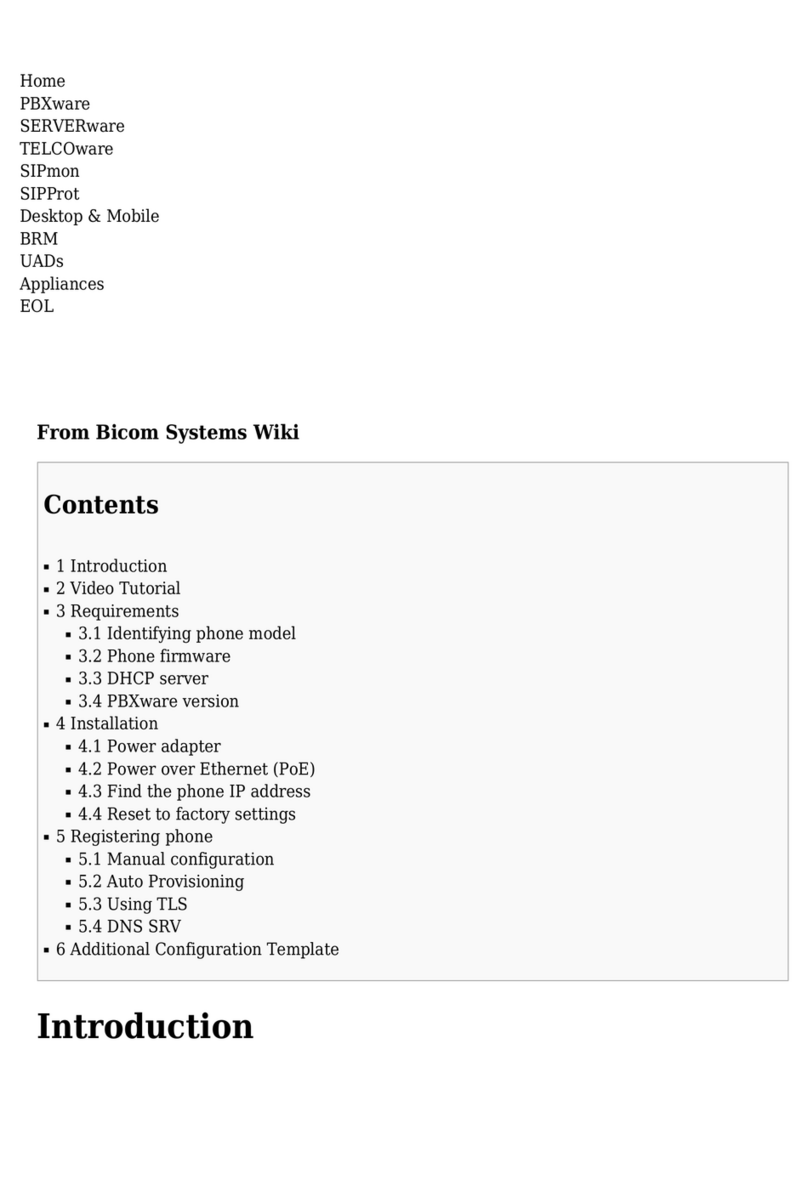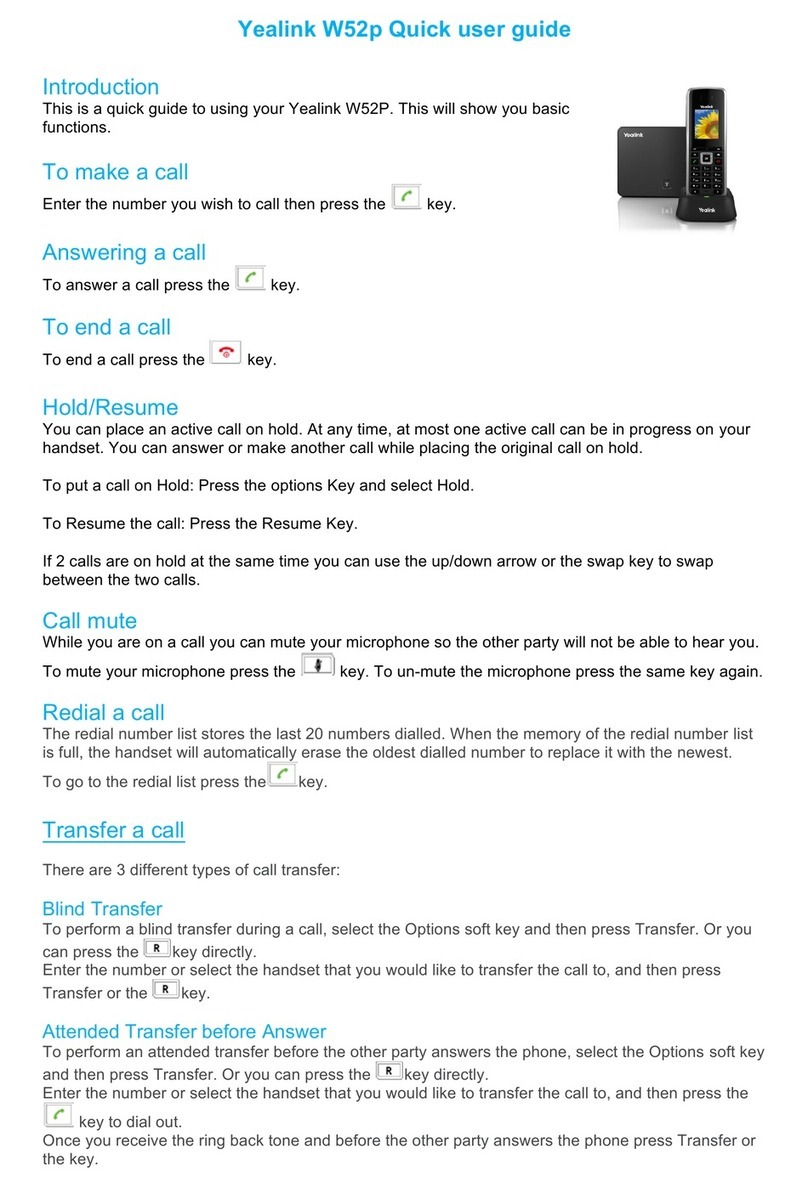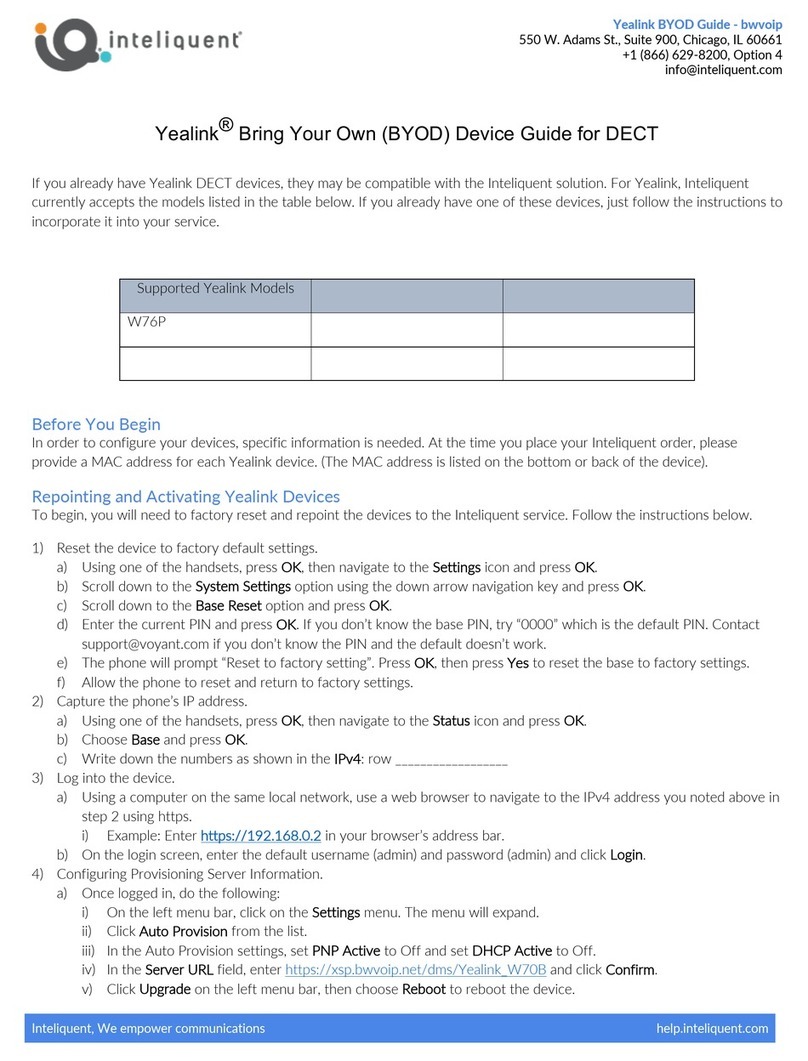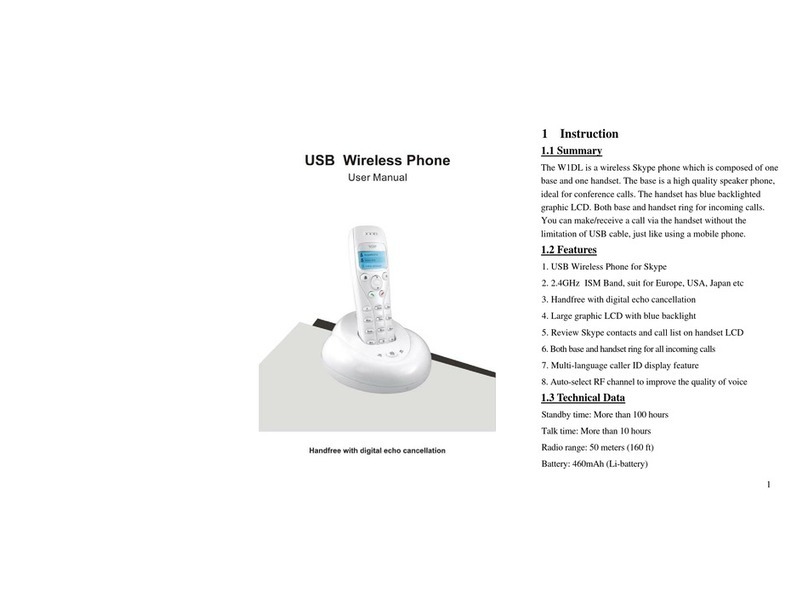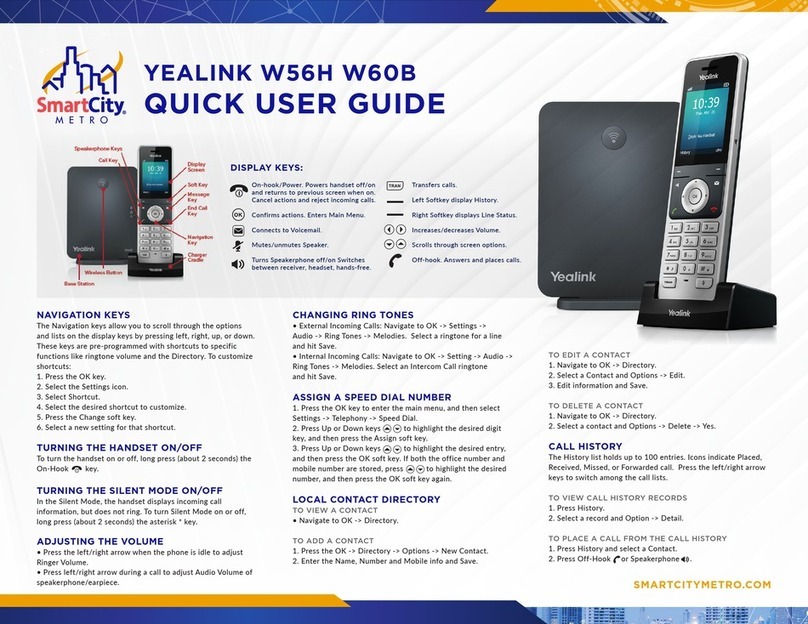QUICK REFERENCE GUIDE •
Yealink W59R
04.29.2022 2
Redial
• Press to display the last 20 numbers
dialed.
• Scroll to selected entry and then press .
CUSTOMIZING YOUR PHONE
Setting Ring Tones
• Press the OK key to enter the main
menu and then select Settings > Audio >
Ring Tones > Melodies.
• Press to highlight the Intercom
Call option or the desired line.
• Press to select the desired ring
tone.
• Press the Save soft key to accept the
change.
Adding a Contact
• Press the OK key to enter the main
menu, then select Directory.
• Press the Options soft key, then select New
Contact.
• Enter the desired values in the Name and
Number elds.
• Press the Save soft key to accept the
change.
Editing a Contact
• Press the OK key to enter the main
menu, then select Directory.
• Press to highlight the desired
entry.
• Press the Options soft key, then select Edit.
• Edit the value you wish to change.
• Press the Save soft key to accept the
change.
Deleting a Contact
• Press the OK key to enter the main
menu, then select Directory.
• Press to highlight the desired
entry.
• Press the Options soft key, then select
Delete to delete the selected entry.
Shortcuts
Press the left soft key to access the call
history.
Press the right soft key to check the line
status.
Press to place an internal call.
Press to decrease the ringer volume.
Press to increase the ringer volume.
Press to access the directory.
Central Notication Contact Information Needed | Per FCC reculations, your HPBX system is congured to notify a central location
on-site or o-site contact where someone is likely to see or hear the notication whenever a call is placed to a 911 operator. Relevant
FCC Rules require operators and managers of the HPBX system to designate a contact that will be notied if a 911 call is placed from
one of the users’ MLTS phones. It is your responsibility to provide Metronet with the relevant contact information in the Metronet Admin
CommPortal. We would be pleased to assist you if you do not know how to identify such a contact. Please contact us by email at
business-customer-ser
[email protected] or phone at (855) 769-0936 if you need assistance.Notify Metronet if You Move Your Phone | The location and address associated with a phone is the location and address identied
on the initial service order when your HPBX service was installed. If you move your phone to a location or address that is dierent
than that identied in the initial service order, 911 calls will appear to 911 emergency service operations to be coming from the address
identied in the service order and not the new location or address. Your organization is responsible for managing and updating any
changes to the location and address of the phone with dispatchable location information after the initial installation of your HPBX
service. Dispatchable location information should include the validated street address where the phone is located and any adequately
identify the location of the caller. In the event that you change the location of your phone, you can log on to the E911 Management
Portal at https://e911.metronetinc.com to update the “Detailed Location for 911.” You may also update the location of your phone by
contacting Metronet Business Customer Service at (855) 769-0936. Updates may take 1-2 business days to process. Failure to update
the location of the phone with dispatchable location information means that emergency responders may not have information to locate
the caller quickly and accurately.