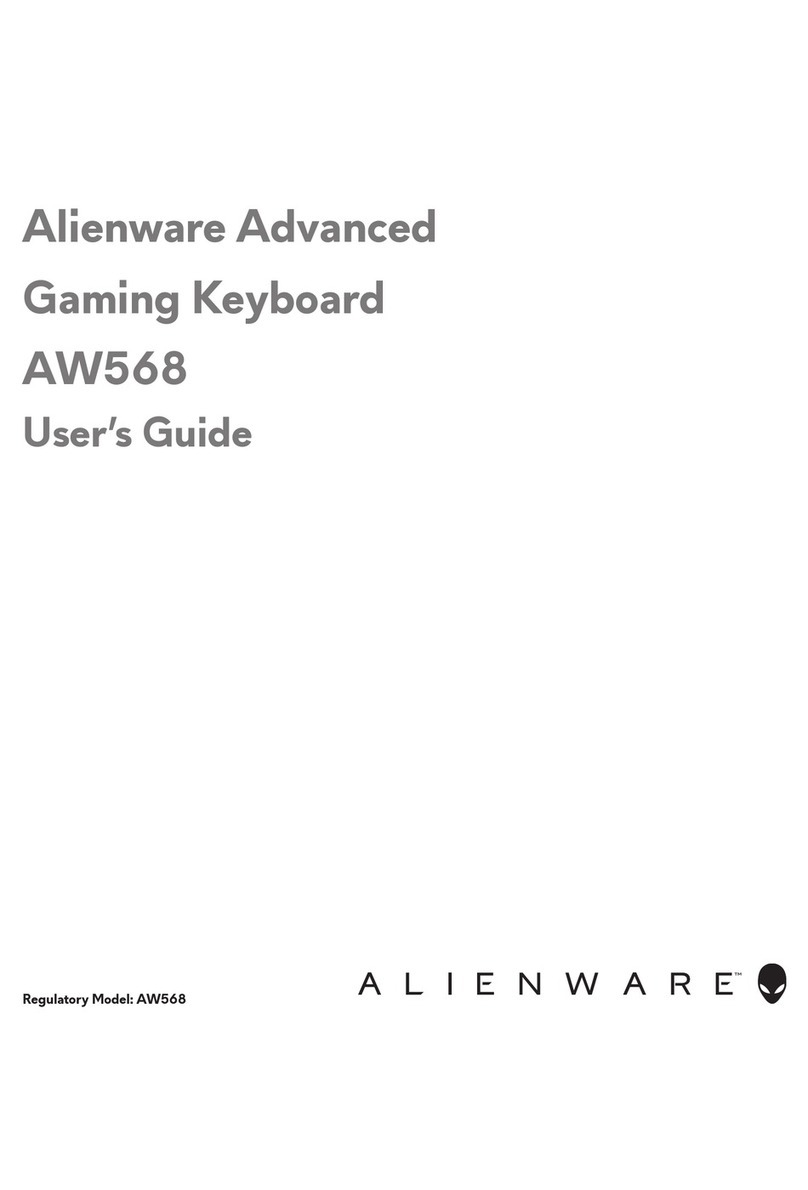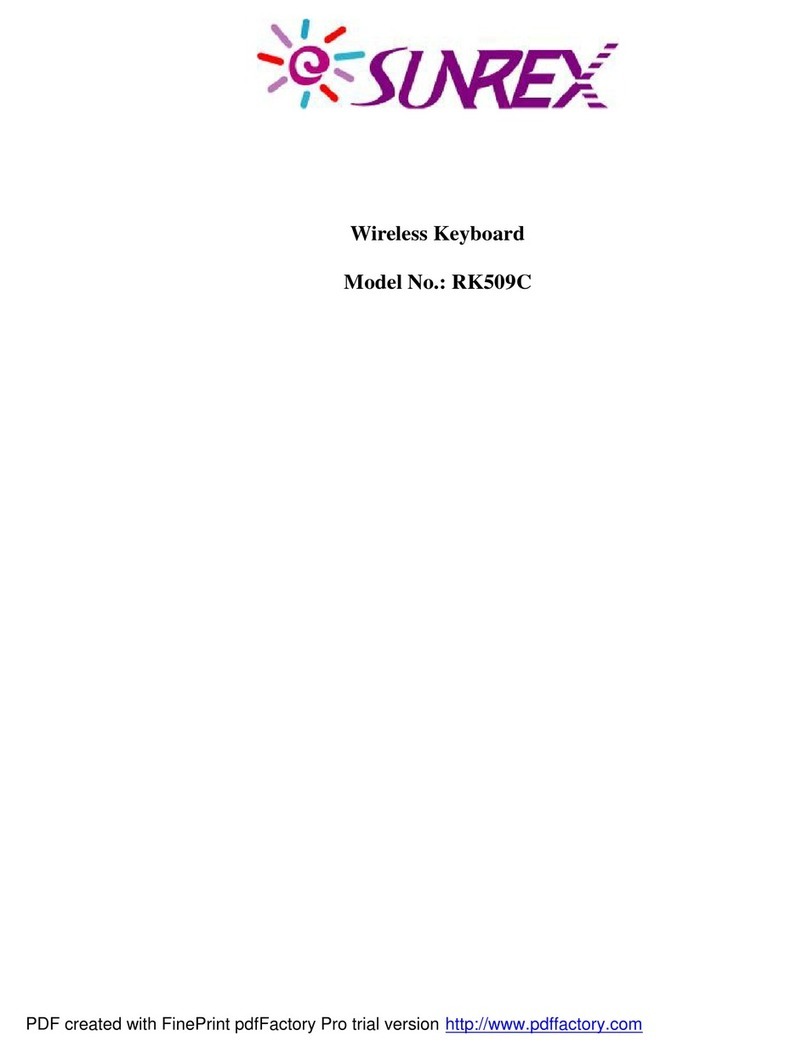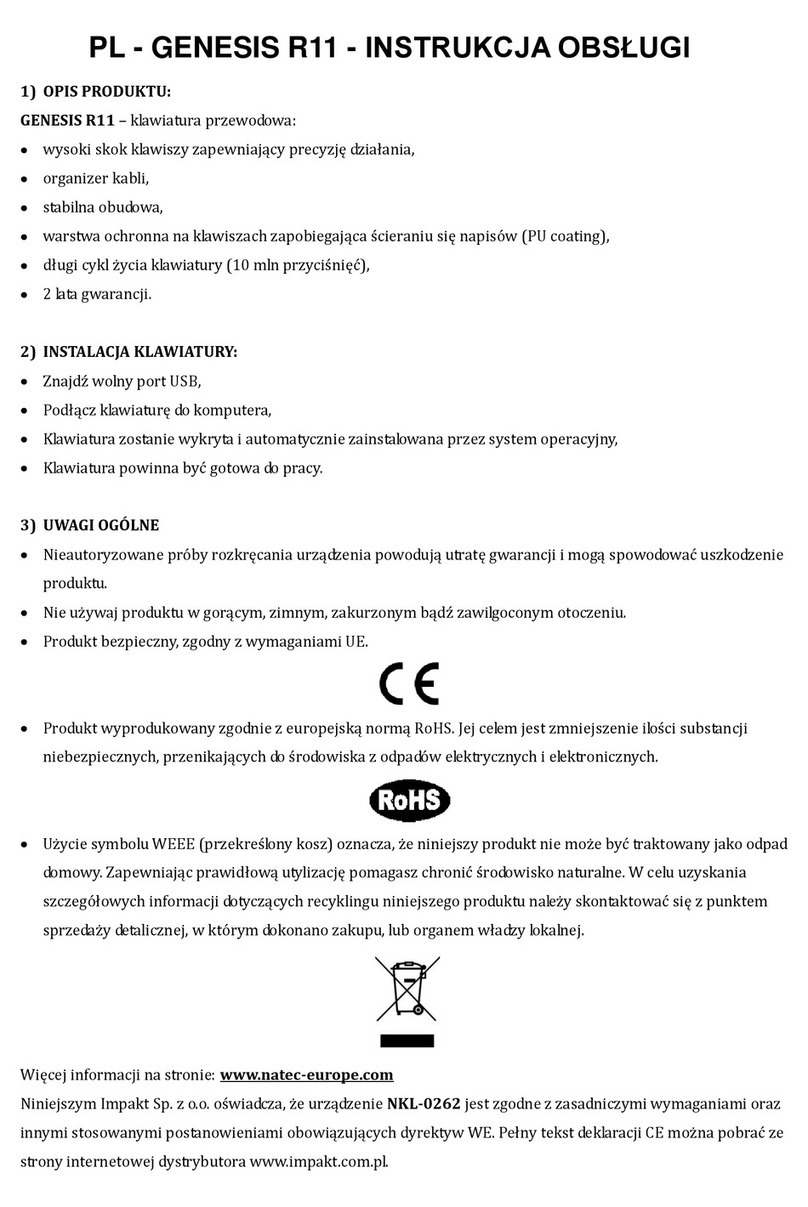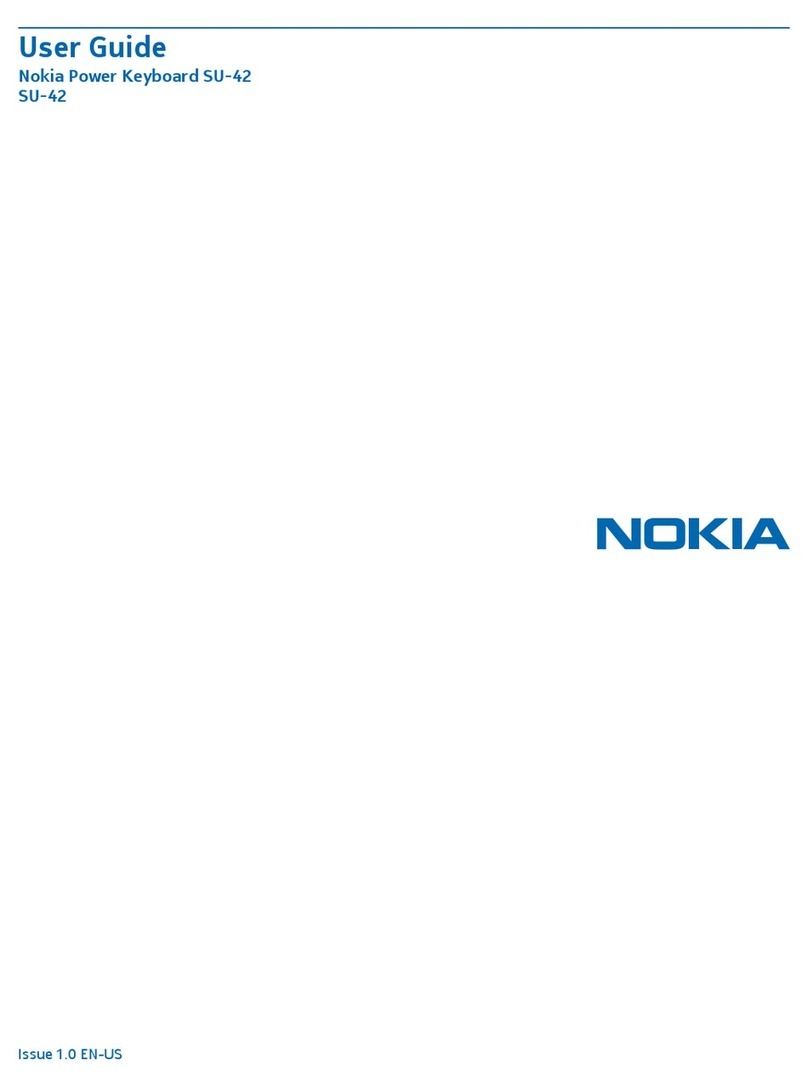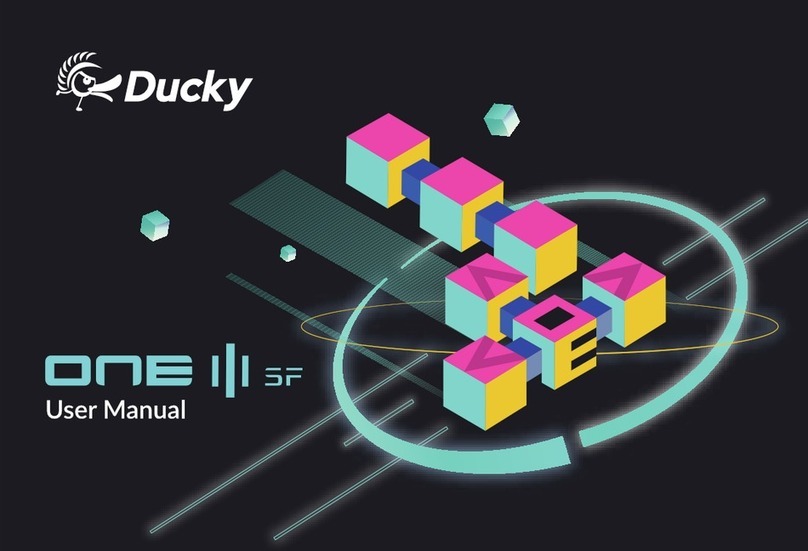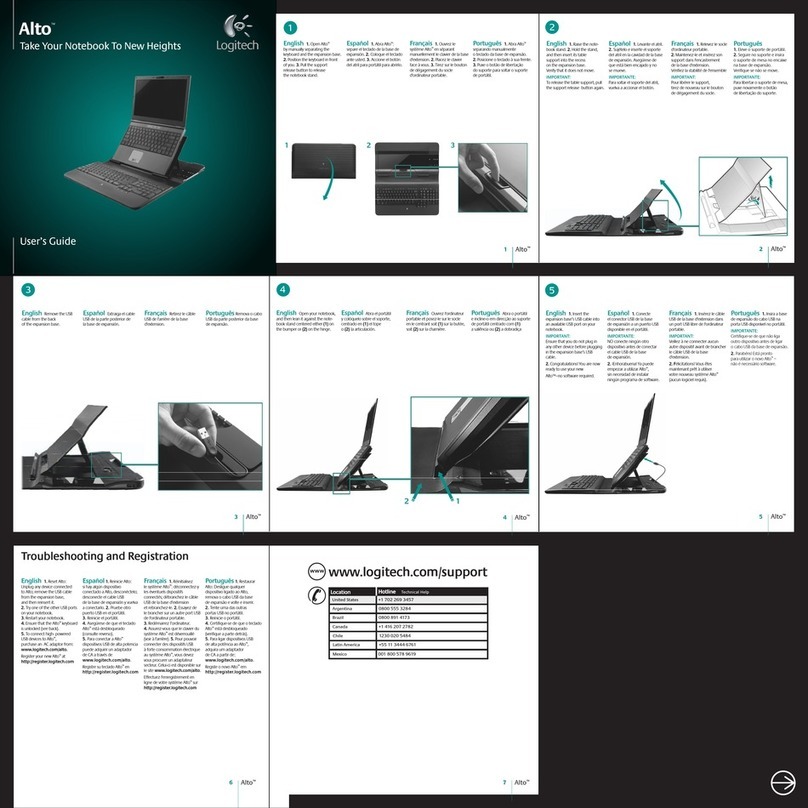KSI KSI-1700 SX HCFFFB-16 User manual
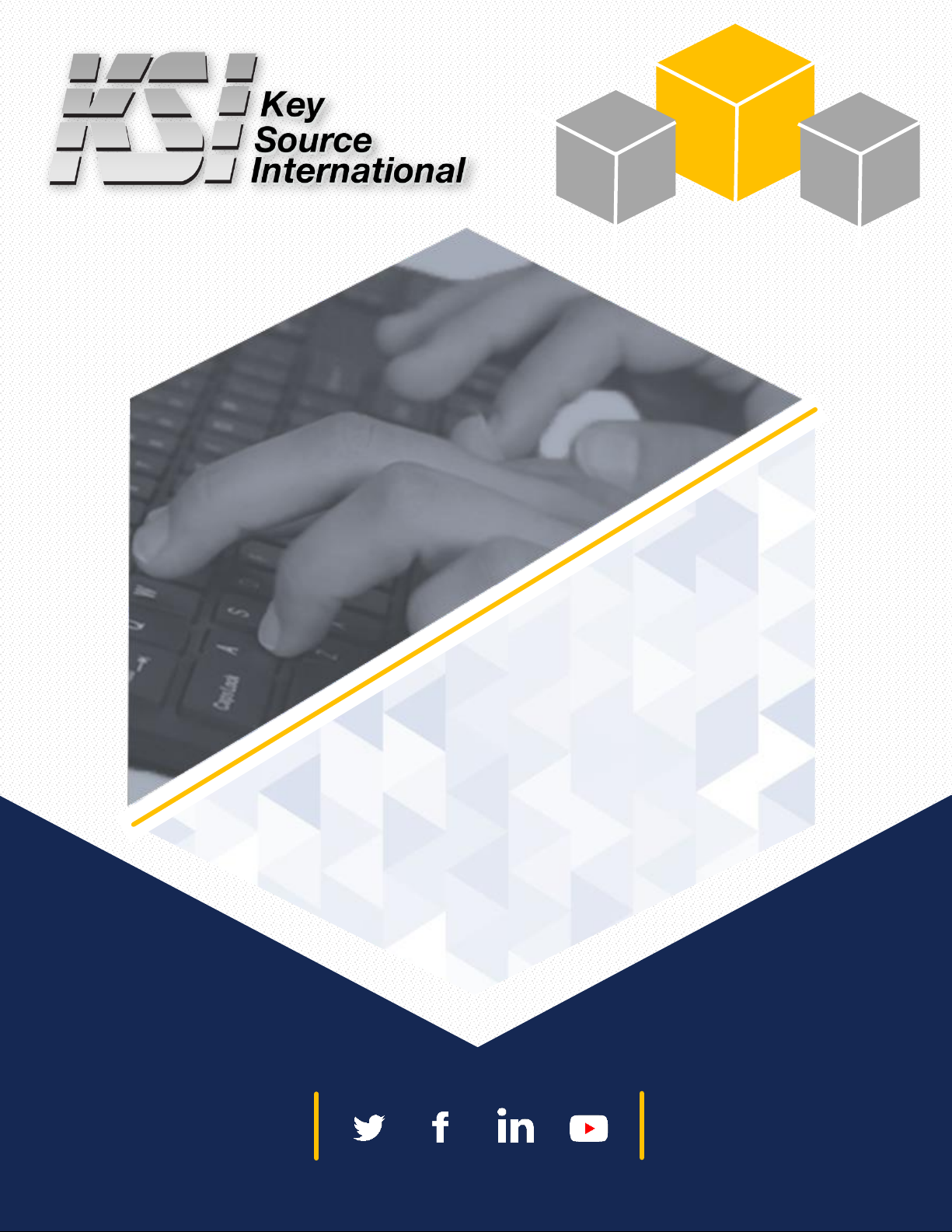
INSTRUCTIONS
7711 Oakport Street
Oakland, CA 94621
t (510) 562-5000
f (510) 562-0489
STAGING, ASSEMBLY, TESTING
KSI-1700 SX
HCFFFB-16
ksikeyboards.com
sanakey.com
July 2019

TOOLS, COMPONENTS AND SUPPLIES
TOOLS
•Power screwdriver
•Triangular head screwdriver bit
•Phillips head screwdriver bit
•Hook pick
•Scissors
•Tweezers
COMPONENTS
•Crossmatch TCS1 biometric fingerprint reader with attached fingerprint cable (FPC)
•RFIDeas OEM-805N2AKU card reader
•Tact switch with attached connector cable
•Keyboard top housing
•Keyboard base unit
•RFID cable
•RFID clip
•Bluetooth USB adapter
SUPPLIES
•1/2” adhesive foam mounting tape, double-sided
•Biometric fingerprint reader gaskets (included with TCS1 fingerprint readers)
•Part number labels
•Imprivata bubble label
•KSI logo label
•Long LED strip label
•Rectangular window label, with cutout
•Barcode label
DOCUMENTS
Factory-issued product serial number sheets
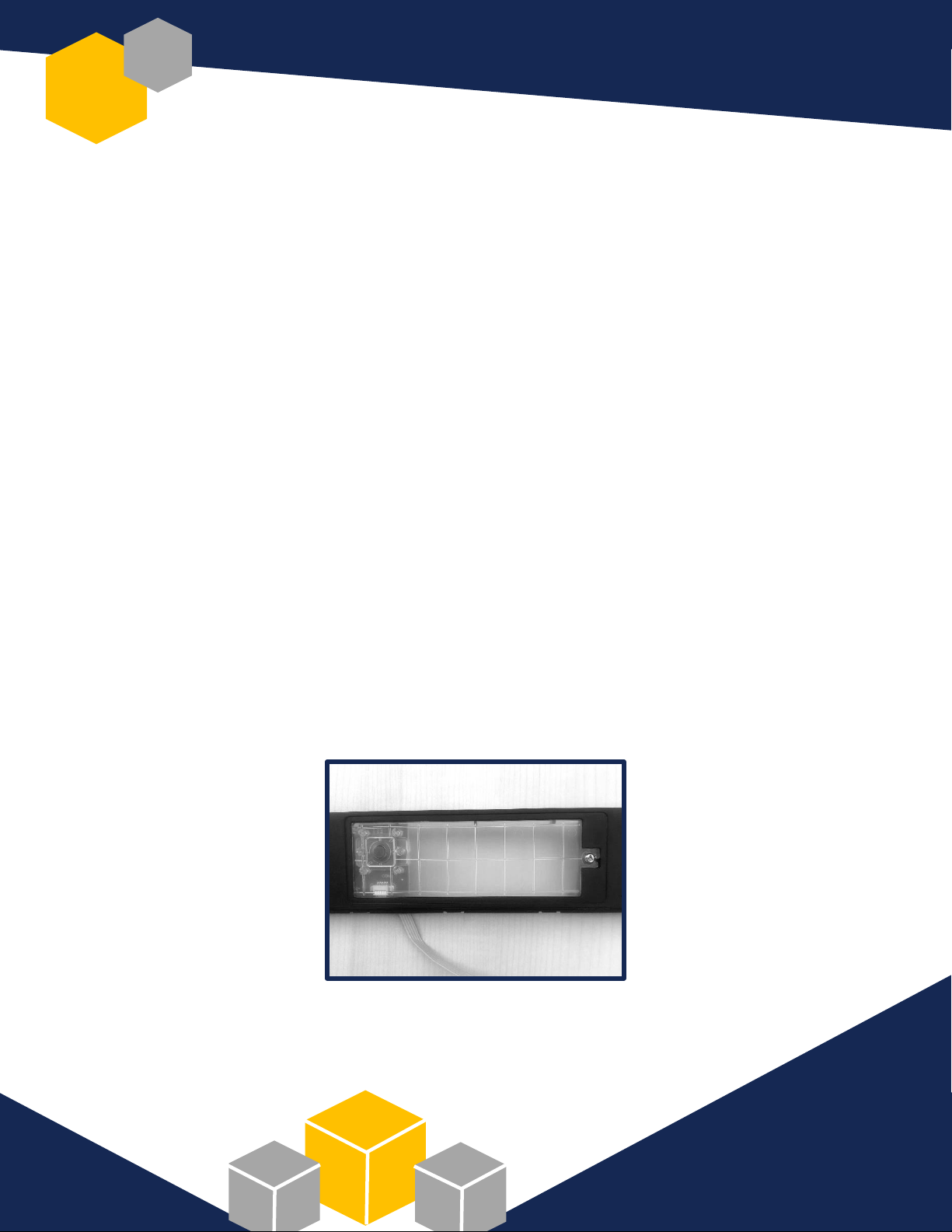
TOP HOUSING COMPONENT PREPARATION,
ASSEMBLY and INSTALLATION
PREPARE TOP HOUSING
Remove and discard black tape from underside of top housing
INSTALL TACT SWITCH
1. With top housing face up, use triangular bit to unscrew clear plastic window
2. Set screw aside
3. Remove and discard clear plastic window
4. Using triangular bit and the saved screw, screw tact switch into place
Note: Over-screwing will cause tact switch window plastic to break

INSTALL TCS1 FINGERPRINT READER
1. Expose underside of top housing
2. Use tweezers to carefully open “drawer” (CON 2) affixed to the fingerprint daughter board –
opening one side first, then the other (only partway), until enough space is available to insert the
TCS1 FPC (CON 3) into CON 2 fingerprint processor slot
3. Use tweezers or a thumbnail to close the “drawer” and secure FPC into CON 2
4. Lay a blue gasket around the rim of the TCS1; precision placement is important
5. Hold the TCS1 together with blue gasket in your right hand
6. Flip the top housing face up with your left hand while holding the TCS1 with gasket on the
underside of the top housing with your right
7. Using fingers from both hands, guide the TCS1 with gasket into place in the biometric cutout
(Note: Handle TCS1 with care, as it can be easily scratched)
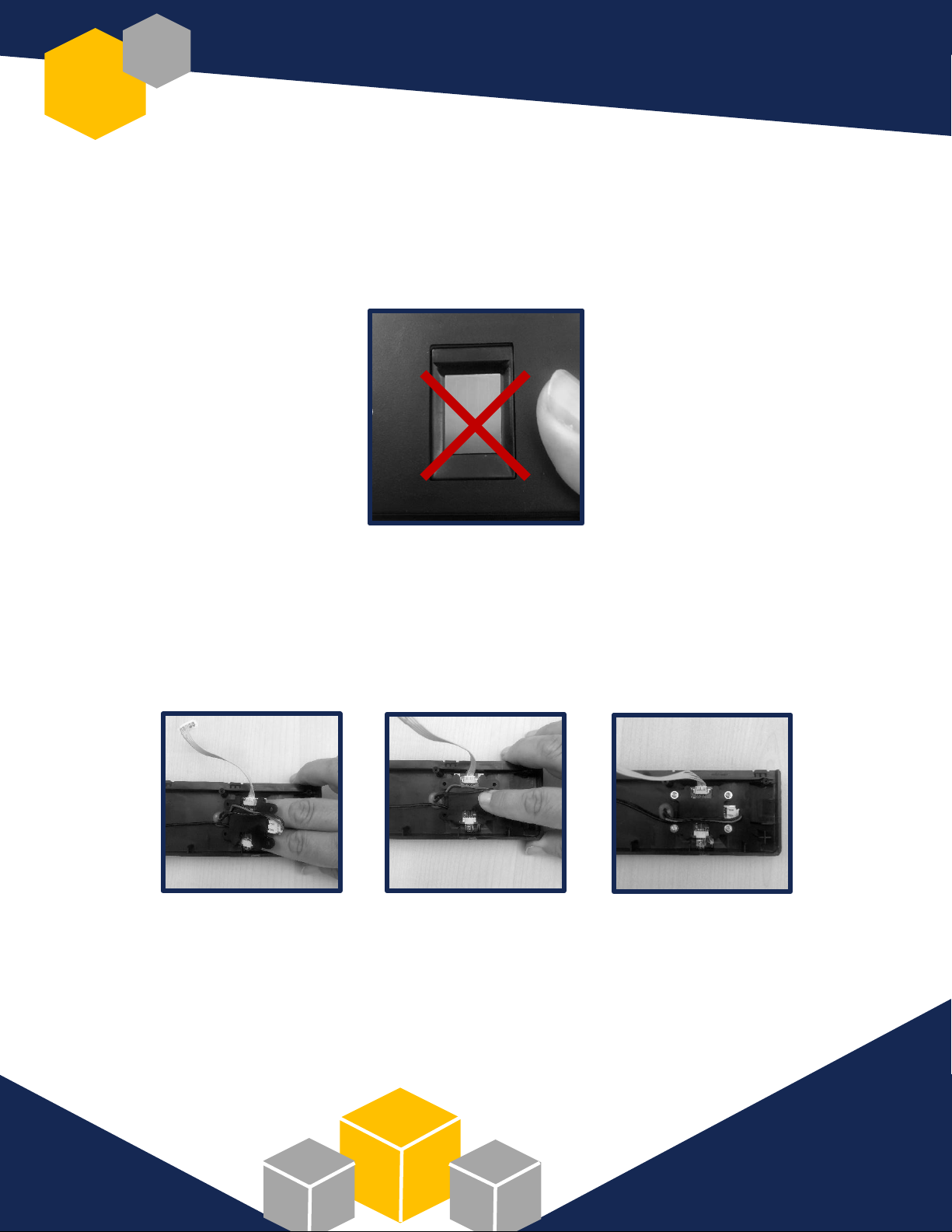
INSTALL TCS1 FINGERPRINT READER –continued
8. Still holding the reader in place, ensure no gaps exist between the reader and cutout and that no
portion of the blue gasket is visible on the face of the top housing
9. Still holding the reader in place, flip the top housing to expose underside
10. Lay the top housing on work surface
11. Carefully slide fingers away from holding the reader while aligning the four screw holes of the
daughter board frame with the four screw holes embedded in the top housing
12. Holding the frame in place, screw four Phillips screws to secure the fingerprint reader in place
13. Check again to ensure no portion of the blue gasket is showing and that the fingerprint reader is
straight and flush with the top housing
14. Finger press and wiggle the reader to ensure screws have properly secured the installation

PREPARE OEM-805N2AKU RFID READERS FOR INSTALLATION
1. Unpackage each reader and discard all other components in the bag
2. Lay out readers on work surface (Note: To prevent damage to processor boards, do not stack)
3. Connect RFID cable to C1
4. Align protrusion on black plastic RFID clip with the center hole located on the RFID processor board
5. Snap black plastic clip to the underside of the reader, ensuring four clip hooks are secured to
reader processor board (without hooking or touching red antennae, or damaging any components
on the processor board)
STAGE AND TAPE READERS:
6. Align individual assembled readers, adjacent each other in rows of ten, black clips facing up
7. Leaving red liner in place, apply two strips of mounting tape to each row of clips as follows:
•One strip along the top edge of the clips
•A second strip running parallel, just below clip grooves
8. Break the mounting tape between each reader; re-stage readers
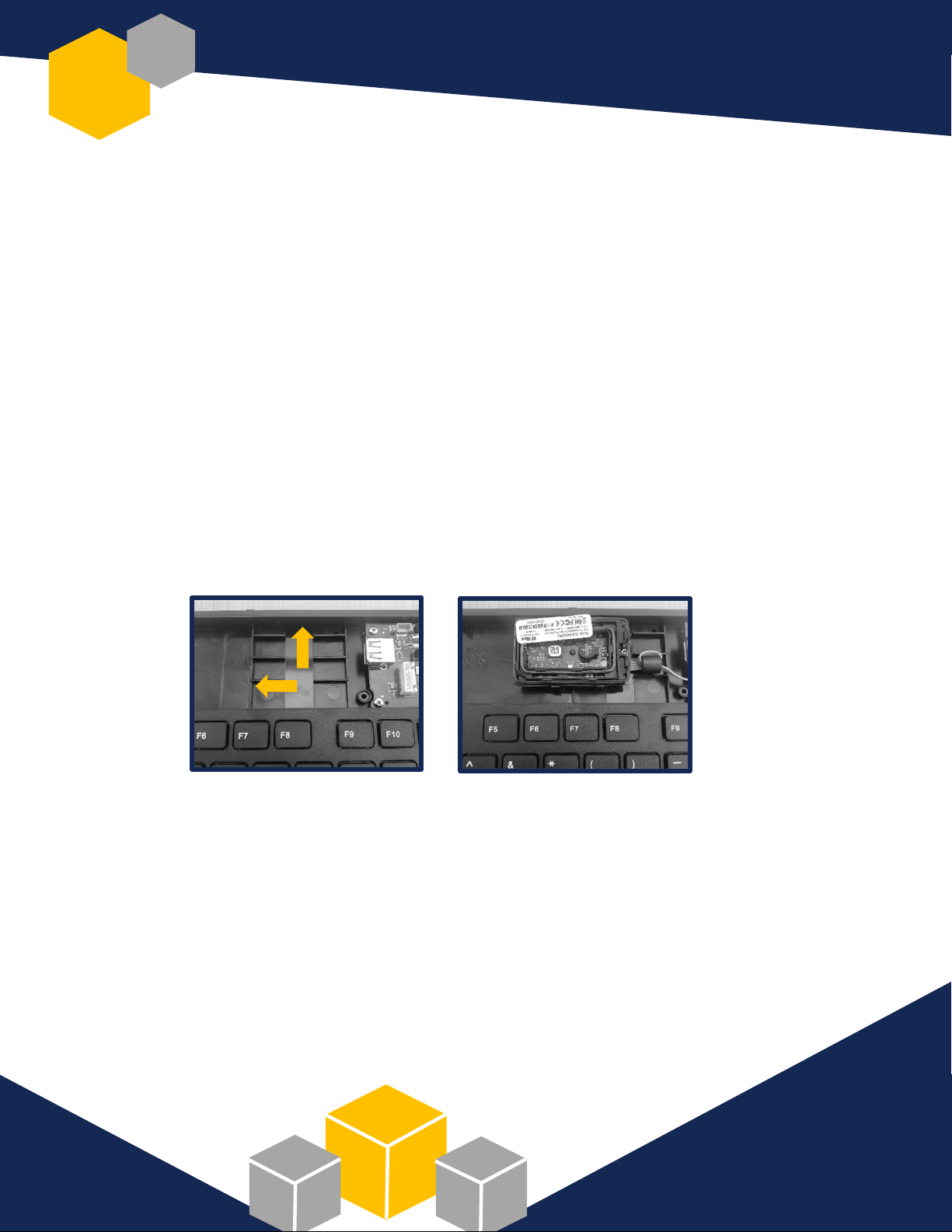
BUILD THE KEYBOARD
PREPARE THE KEYBOARD BASE
1. Remove double-sided tape strip from base of keyboard and discard
2. Remove jumper (JP1) from processor board with hook pick and discard
(Note: Ensure the jumper is discarded to prevent it from falling inside keyboard)
INSTALL RFID READER INTO BASE
1. Peel red liners from double-sided tape affixed to back of RFID assembly
2. Antennae side up, align horizontal groove on RFID assembly with protrusion on keyboard base
3. Align RFID assembly with top edge of keyboard base
4. Tape down RFID assembly by pressing groove into keyboard base protrusion
INSTALL BLUETOOTH ADAPTER
Insert Bluetooth adapter into USB port (CON 5)
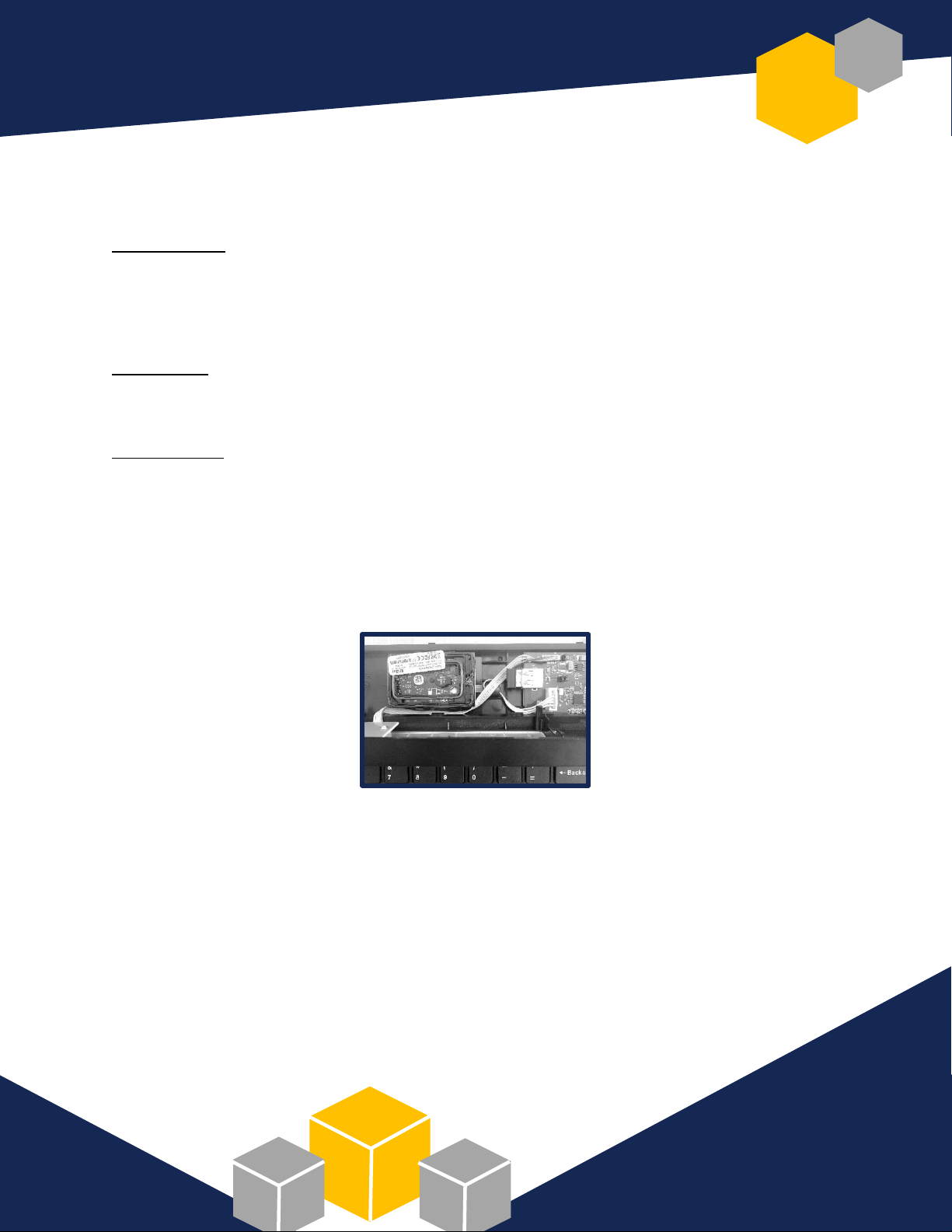
CONNECT THE TOP HOUSING TO KEYBOARD BASE
TCS1 ASSEMBLY
1. Connect black TCS1 grounding wire to CON 7 on keyboard processor board
2. Connect grey TCS1 cable to CON 4 on keyboard processor board
TACT SWITCH
Connect CON 1 tact switch cable to SW1 on keyboard processor board
RFID ASSEMBLY
Connect RFID cable to CON 6 on keyboard processor board
CLOSE THE KEYBOARD
1. From SW1, route tact switch cable beneath Bluetooth adapter, over RFID assembly cable, along
the keyboard base, around and beneath RFID assembly
2. Mold all other cables to fit the confines of the top housing
3. Align top housing teeth with keyboard base teeth
4. Using both hands, snap the keyboard closed, ensuring the top housing is securely shut on all sides
and that no gaps exist between the top housing and keyboard base joint
5. On keyboard underside, use the triangular bit and screws to secure the base to the top
(Note: Avoid over-screwing to prevent screw breakage)
LABEL THE KEYBOARD
On the underside of keyboard, apply part number label over “KSI-1700 B Black”

QC STATION 1
1. Tip keyboard back and forth to ensure no loose screws inside
2. Press and wiggle TCS1 to ensure secure installation
3. Inspect TCS1 to ensure no portion of gasket is showing
4. Test operation of each key using PassMark Keyboard Test
5. Check for loose keys caps
6. Check for correct RFID configuration using RFIDeas pcProx config test
7. Test for correct firmware using USB Firmware Downloader
8. Program tact switch using KSI proprietary program; three keyboard LEDs should flash green
9. Program TCS1 LED; TCS1 LED should flash blue
10. Use 125 kHz and 13.56 Mhz cards to test RFID; ensure strong beep and green LED flash with each card
11. Install window label; remove any extra glue from label
12. Install Imprivata bubble label into window label cutout
13. Ensure keyboard footbar is operational
14. Verify four keyboard feet are in place
15. Ensure five screws are in place on underside of keyboard
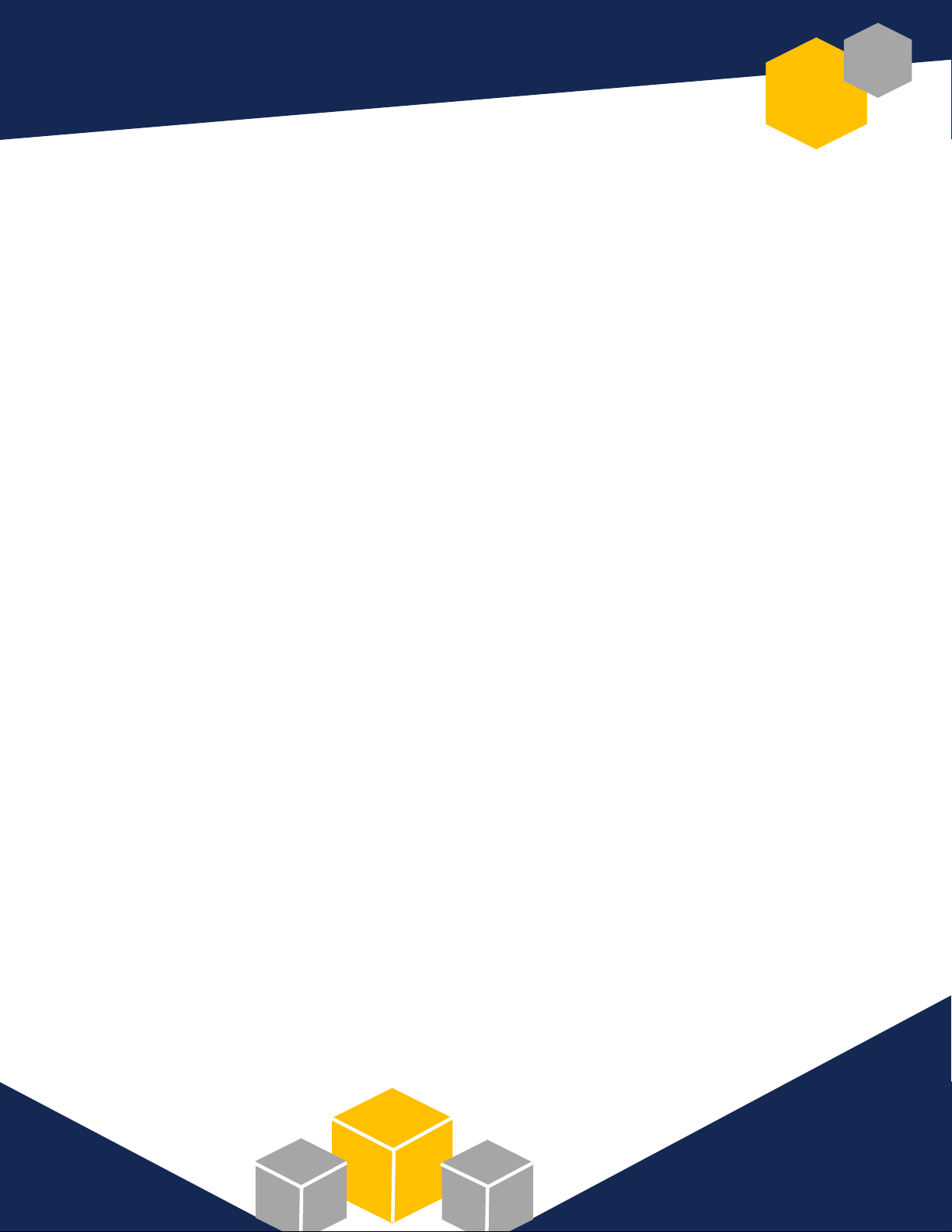
QC STATION 2
1. Tip keyboard back and forth to ensure no loose screws inside
2. Press and wiggle TCS1 to ensure secure installation
3. Inspect TCS1 to ensure no portion of gasket is showing
4. Test operation of each key using PassMark Keyboard Test
5. Check for loose keys caps
6. Check for correct RFID configuration using RFIDeas pcProx config test
7. Use Windows Device Manager to confirm presence of Bluegiga Low Energy module
8. Test programming of tact switch: press tact switch button; three keyboard LEDs should flash green
9. Run secure login/logoff test as follows:
Log in to Imprivata OneSign using fingerprint placement on TCS1; ensure TCS1 LED flashes blue
Log out of Imprivata OneSign using 125 kHz card; ensure strong beep and green LED flash
Repeat login procedure using fingerprint
Log out of Imprivata OneSign using 13.56 Mhz card; ensure strong beep and green LED flash
10. Ensure window and bubble labels are correct and applied straight; remove extra glue from label
11. Verify top housing and keyboard base are joined correctly
12. Apply long LED strip label where the top assembly meets the keyboard base; ensure label is
straight and properly aligned with LED lights
13. Center KSI logo label between “Enter” & “4” keys horizontally, “End” & “Page Up” arrow vertically
14. Confirm keyboard footbar is operational
15. Verify four keyboard feet are in place
16. Ensure five screws are in place on underside of keyboard
17. Apply QC sticker in upper righthand corner of product label on back of keyboard
18. Perform final, overall visual check of keyboard; clean with cloth, if necessary
19. Place keyboard in pink plastic shipping bag, neatly folding excess plastic around keyboard
20. Place in sequential serial number order in shipping box slots
21. Ensure product barcode label is present on serial number sheet and shipping box
22. Verify serial numbers on keyboards match factory-issued serial number sheet
23. Place serial number sheet in vacant shipping box slot
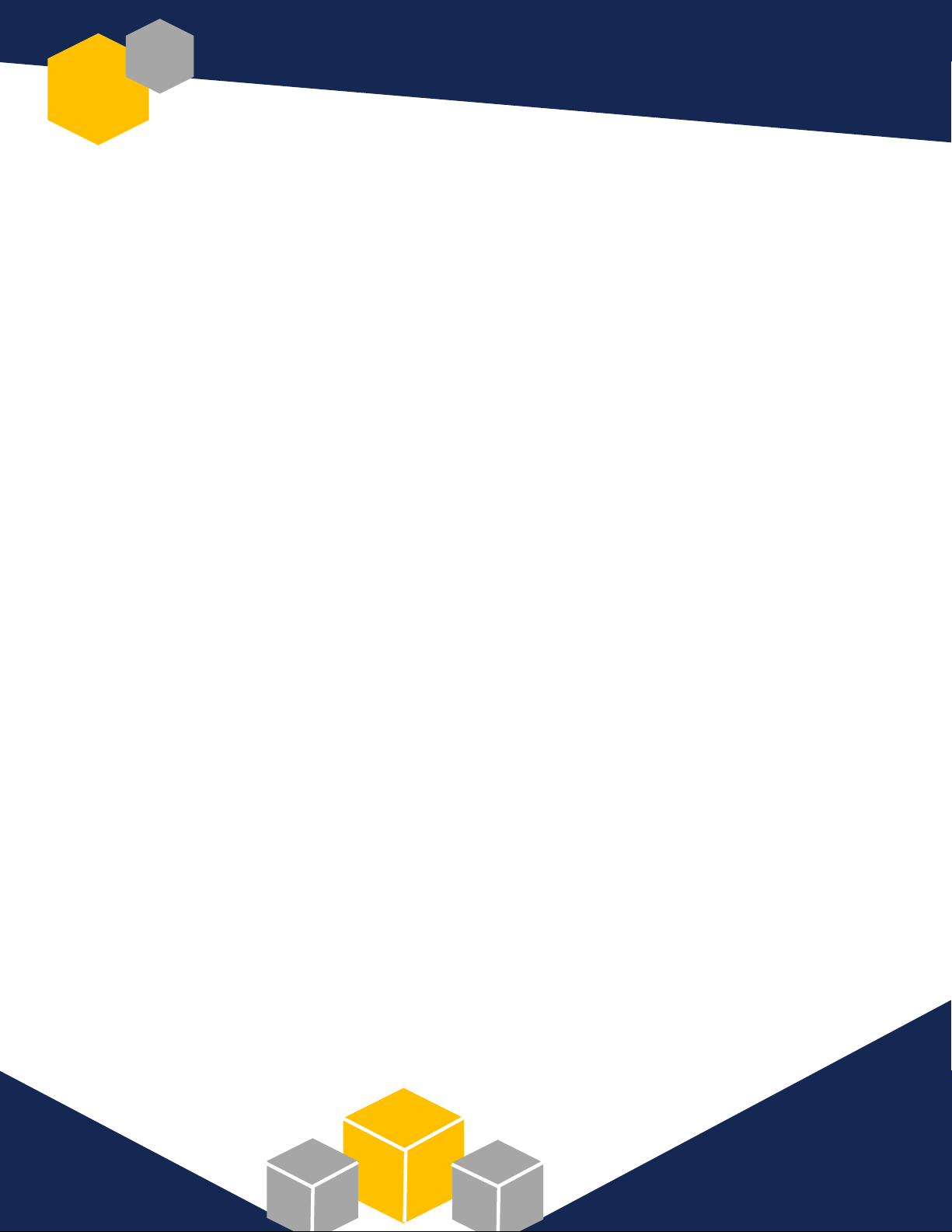
TYPICAL ASSEMBLYLINE CONFIGURATION
COMPONENT ASSEMBLER 1: Tact switch unboxing, unpackaging, staging
Keyboard top housing unboxing, unpackaging, staging
Tact switch installation into keyboard top housing
Staging of top housings on mobile carts
COMPONENT ASSEMBLER 2: TCS1 component unboxing, unpackaging, staging
Installation of TCS1 assembly into keyboard top housing
Staging of top housings on mobile carts
COMPONENT ASSEMBLER 3: RFID card reader component unboxing, unpackaging, staging
RFID card reader assembly
Staging of assemblies on mobile platforms
KEYBOARD ASSEMBLER: Keyboard base unboxing, unpackaging, staging
Removal of factory-issued serial number sheet from box
Shipping box labeling and staging (set aside)
RFID card reader assembly installation into keyboard base
Bluetooth adapter unboxing, unpackaging, staging
Bluetooth adapter installation into keyboard base
Connection of top housing cables to processor board
Keyboard closure
Application of part number label to keyboard
Staging of keyboards on mobile carts with serial number sheet
QC STATION 1: Testing, programming, labeling, quality control
QC STATION 2: Testing, quality control, labeling, serial number verification, boxing