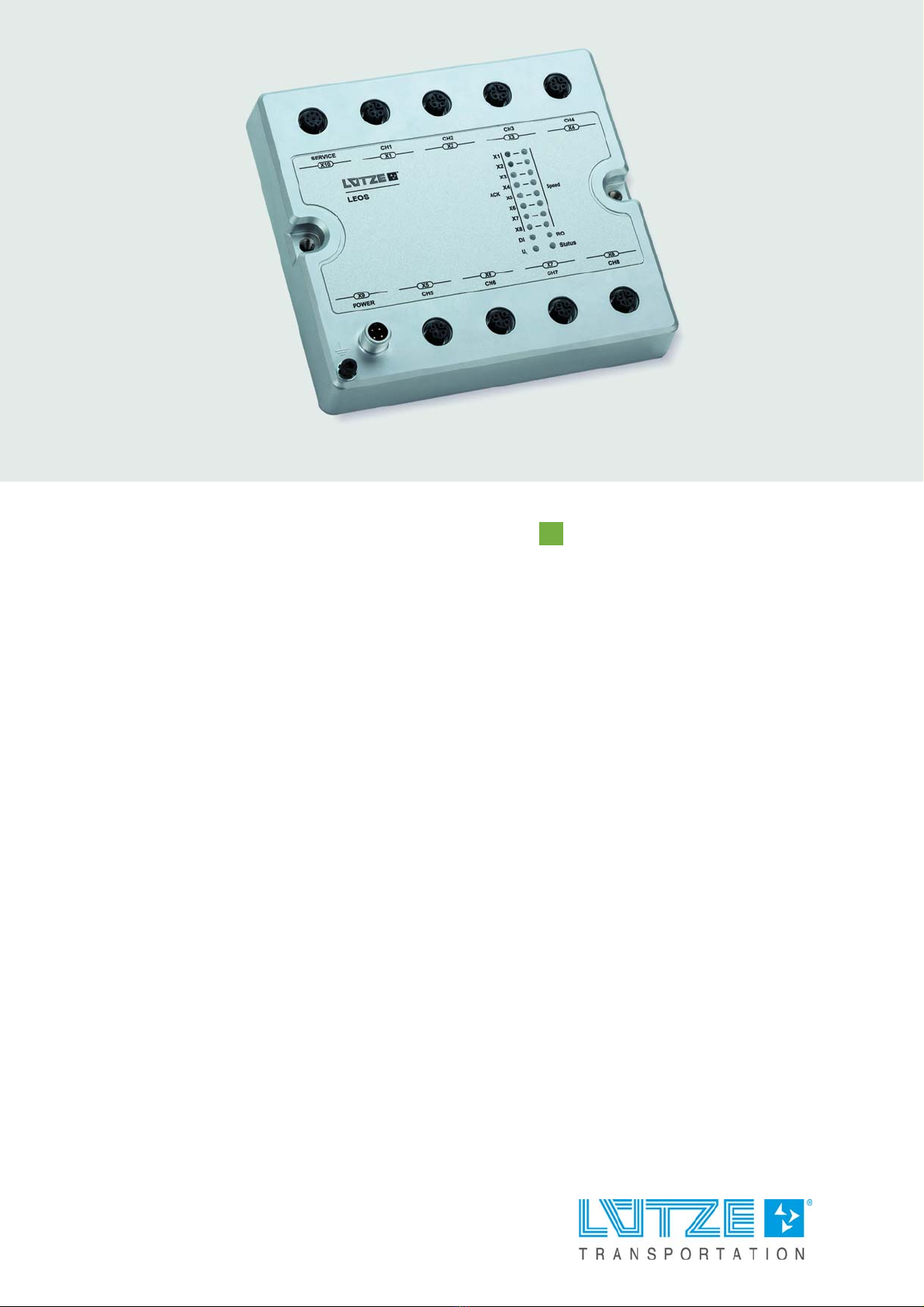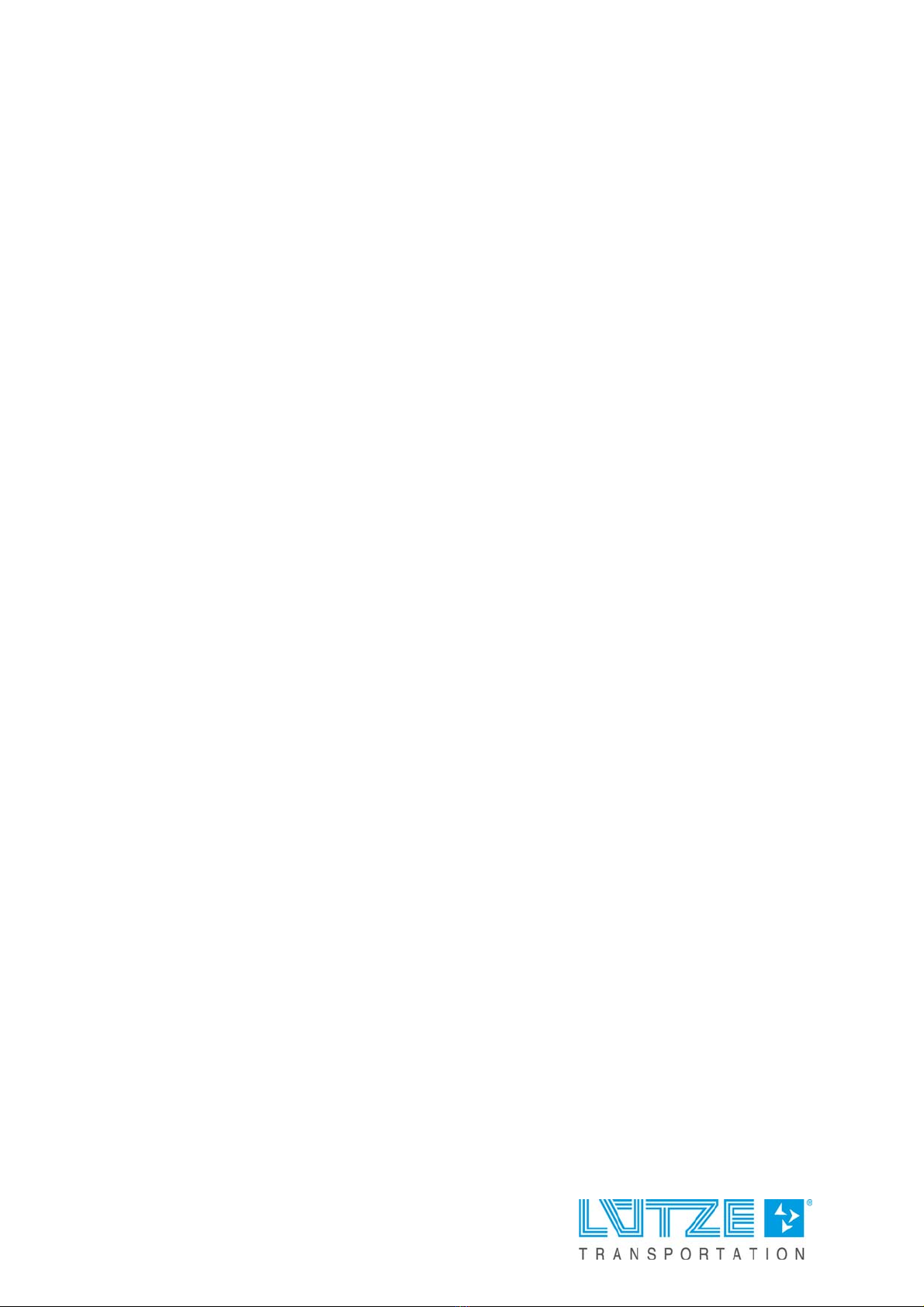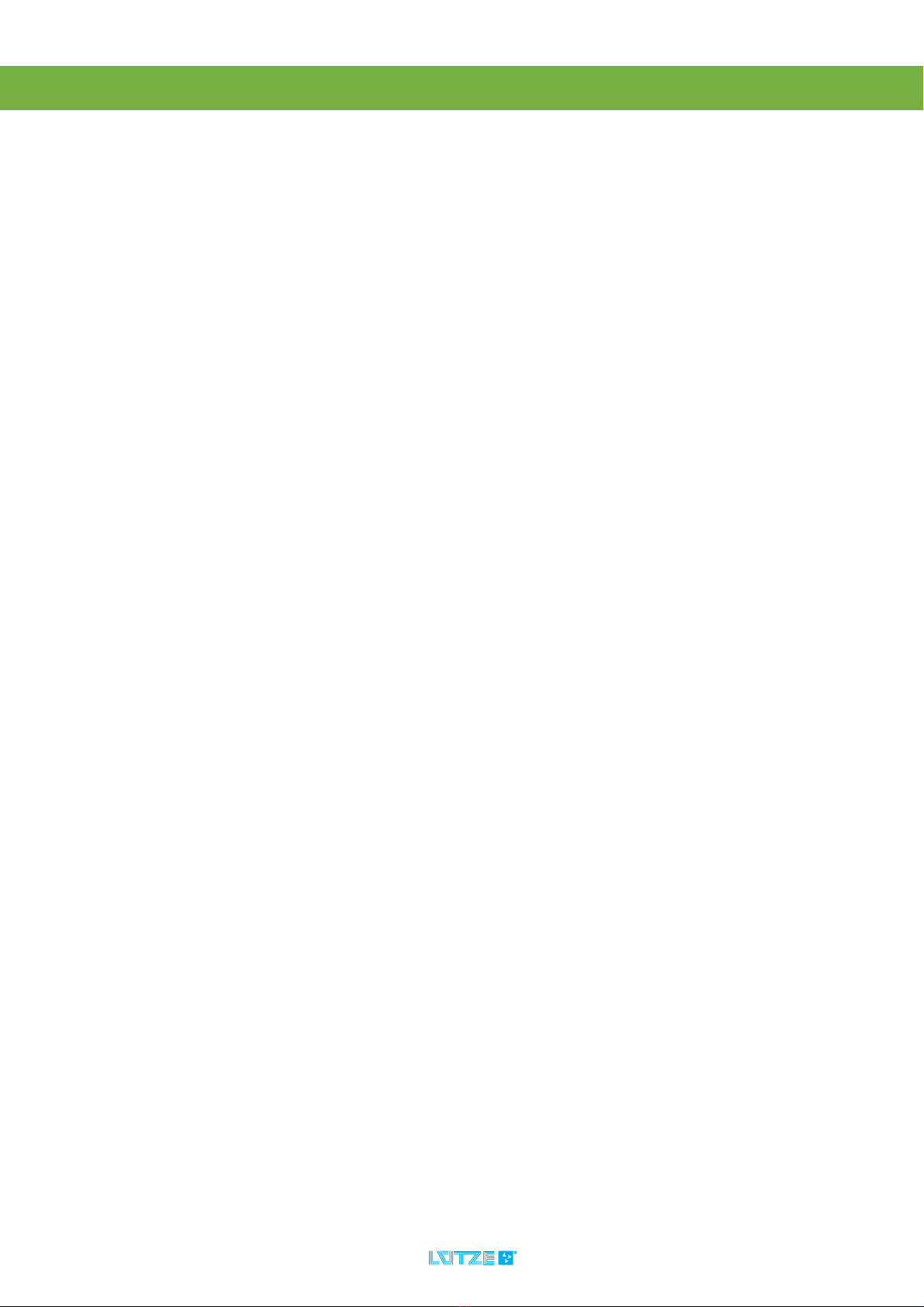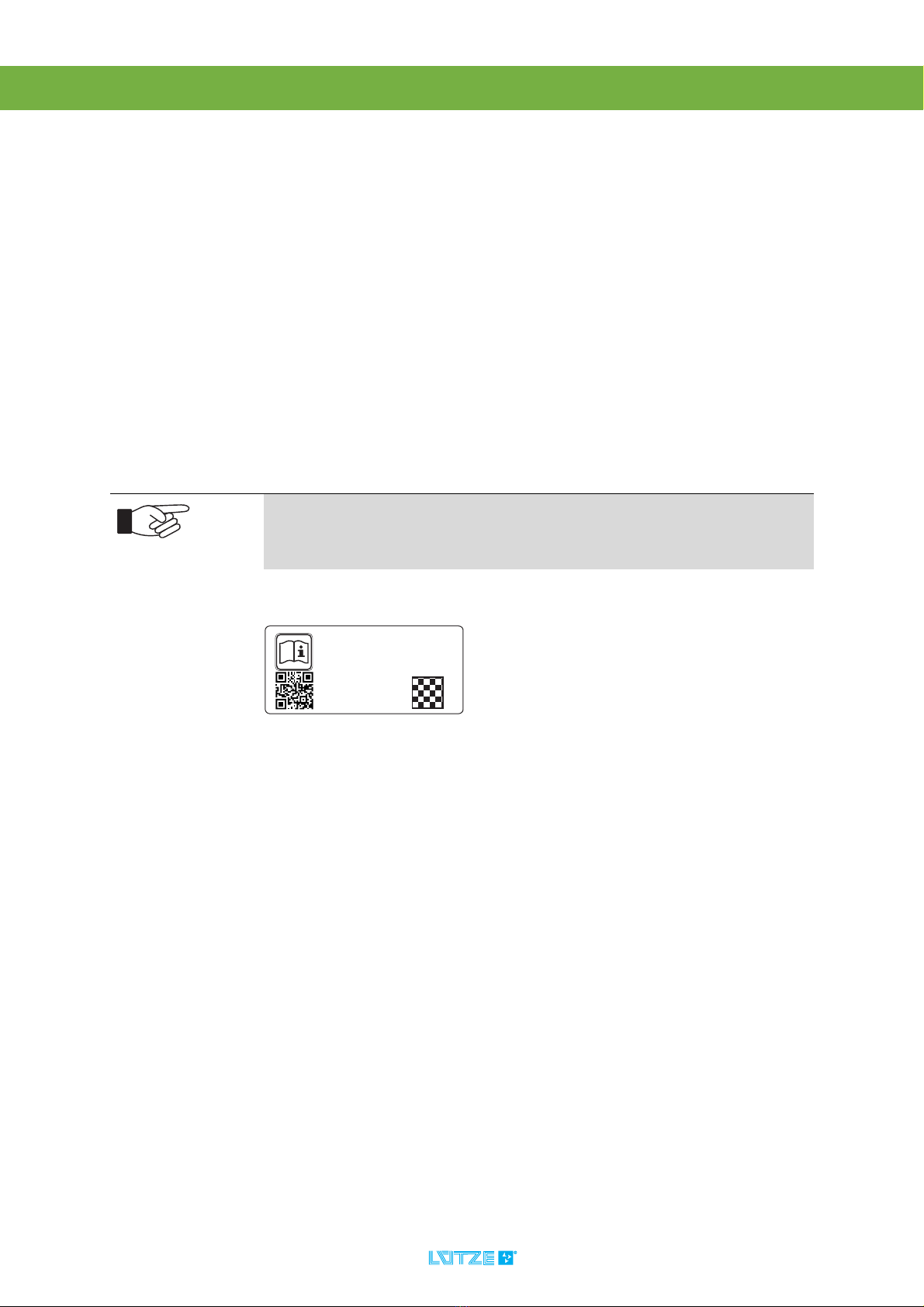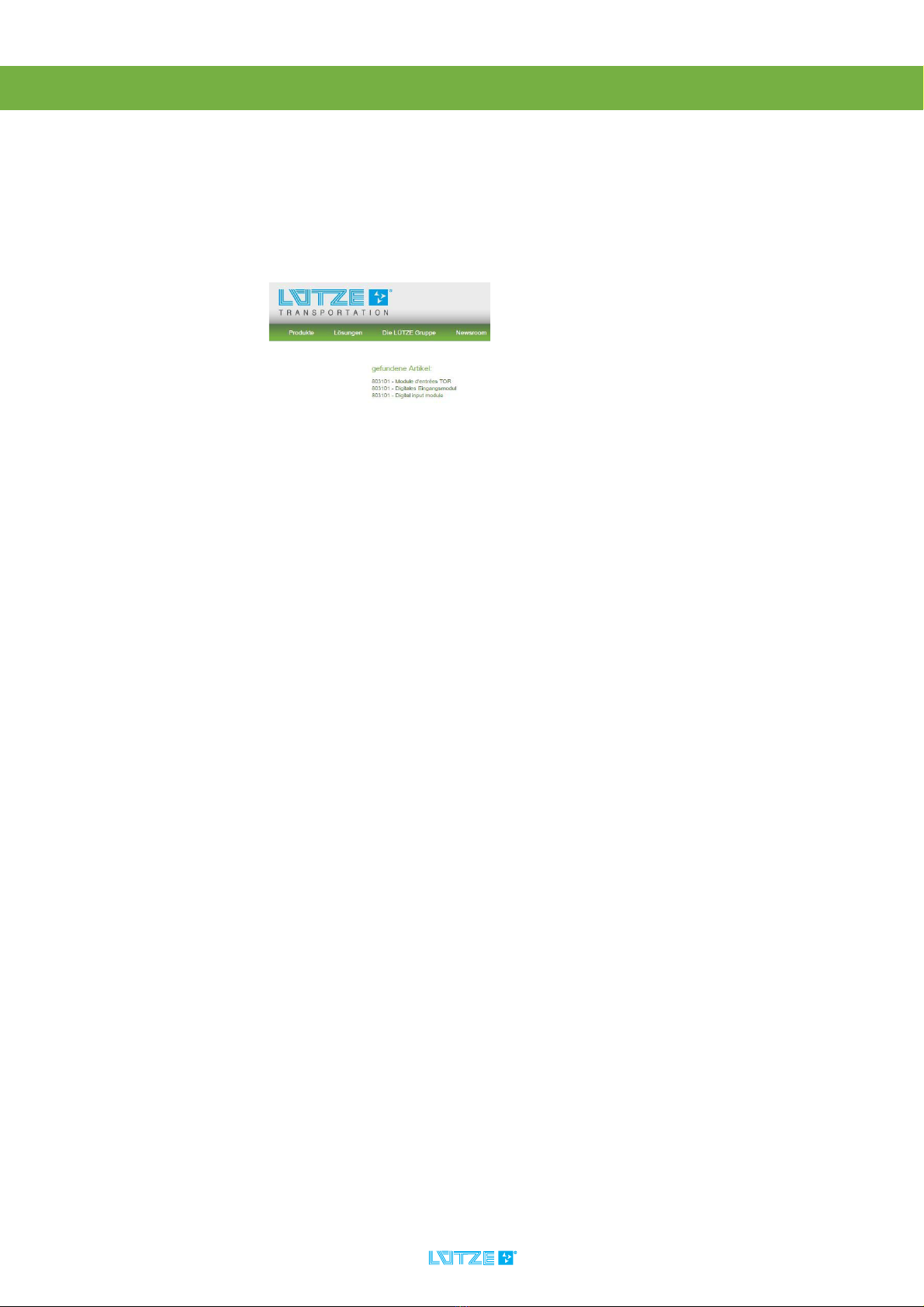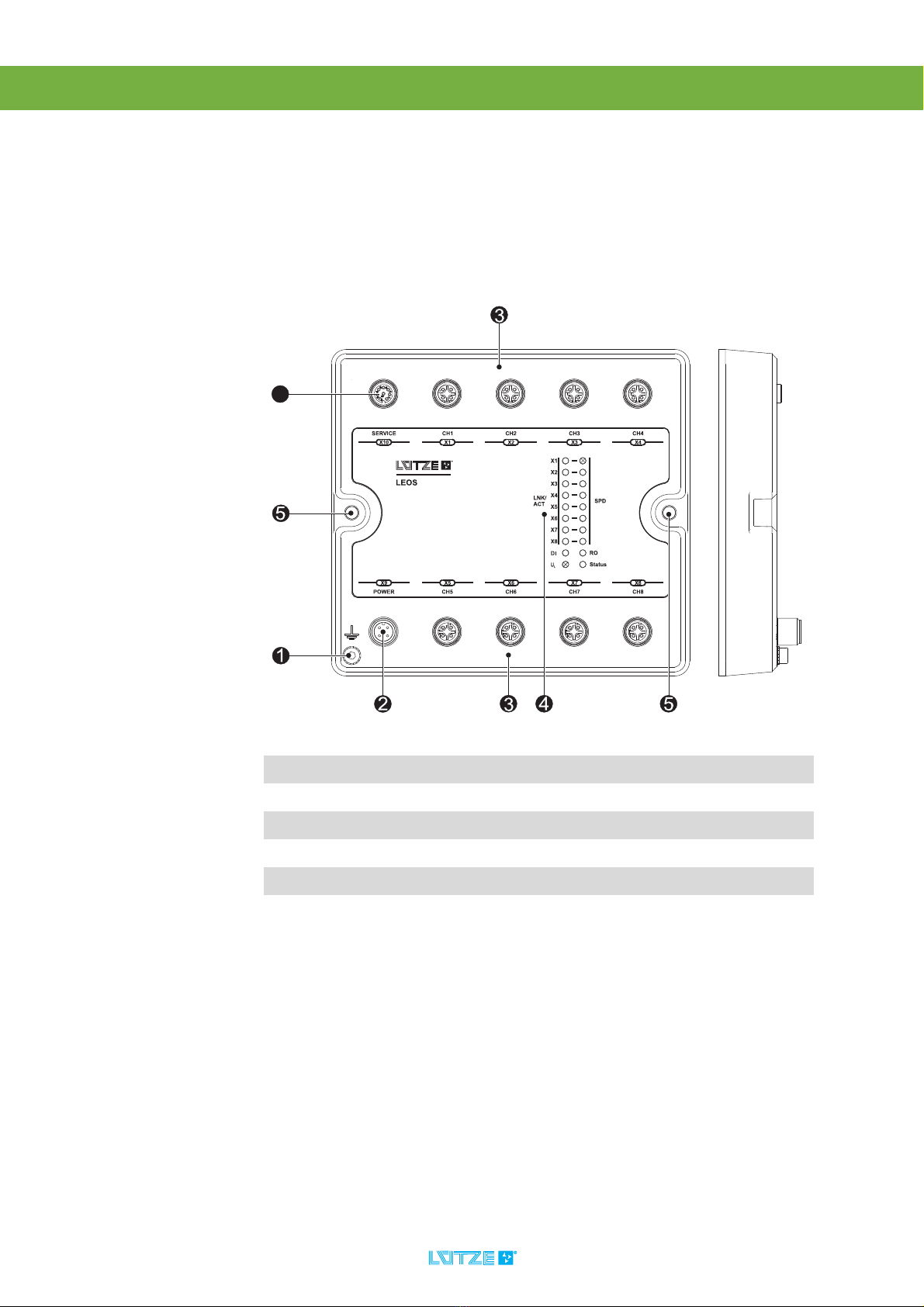LEOS Full Managed Ethernet Switch ▪ Contents
Contents
1 Foreword ....................................................................................................... 5
2 General information ..................................................................................... 6
2.1 Explanation of symbols........................................................................................................... 6
2.2 Copyright ................................................................................................................................ 6
2.3 Disclaimer ............................................................................................................................... 7
2.4 Identification plate................................................................................................................... 7
3 Safety............................................................................................................. 9
3.1 Appropriate Use...................................................................................................................... 9
3.2 Addressees............................................................................................................................. 9
4 Product Overview....................................................................................... 10
4.1 Overview of product features................................................................................................ 11
5 Installation .................................................................................................. 12
5.1 Mounting options .................................................................................................................. 12
5.2 Wall mounting ....................................................................................................................... 12
5.3 Mounting adapter set ............................................................................................................ 13
5.4 Grounding............................................................................................................................. 15
5.5 Wiring.................................................................................................................................... 16
6 Initial commissioning................................................................................. 18
6.1 Factory settings .................................................................................................................... 18
6.2 Initial commissioning............................................................................................................. 18
6.3 Replacing a defective device ................................................................................................ 19
7 Configuration via web interface ................................................................ 20
8 System settings.......................................................................................... 22
8.1 System configuration and services ....................................................................................... 22
8.2 Ethernet ports (interfaces) .................................................................................................... 22
8.3 Time...................................................................................................................................... 24
8.4 SNMP ................................................................................................................................... 25
8.5 SNMP Traps ......................................................................................................................... 26
8.6 DHCP.................................................................................................................................... 27
8.7 LLDP..................................................................................................................................... 29
9 Switch settings ........................................................................................... 30
9.1 VLAN .................................................................................................................................... 30
9.2 QoS ...................................................................................................................................... 32
9.3 Link Aggregation................................................................................................................... 33
9.4 Port Mirroring ........................................................................................................................ 34
10 Diagnostics ................................................................................................. 35
10.1 LED display........................................................................................................................... 35
10.2 Signal contact ....................................................................................................................... 35
10.3 Log files ................................................................................................................................ 36
11 Settings for system access ....................................................................... 38
11.1 IP addresses......................................................................................................................... 38
11.2 User rights ............................................................................................................................ 38
11.3 Configuration files ................................................................................................................. 39
12 USB functions............................................................................................. 40
12.1 Downloading the configuration ............................................................................................. 40
12.2 Uploading the configuration .................................................................................................. 40
12.3 Resetting the configuration ................................................................................................... 40