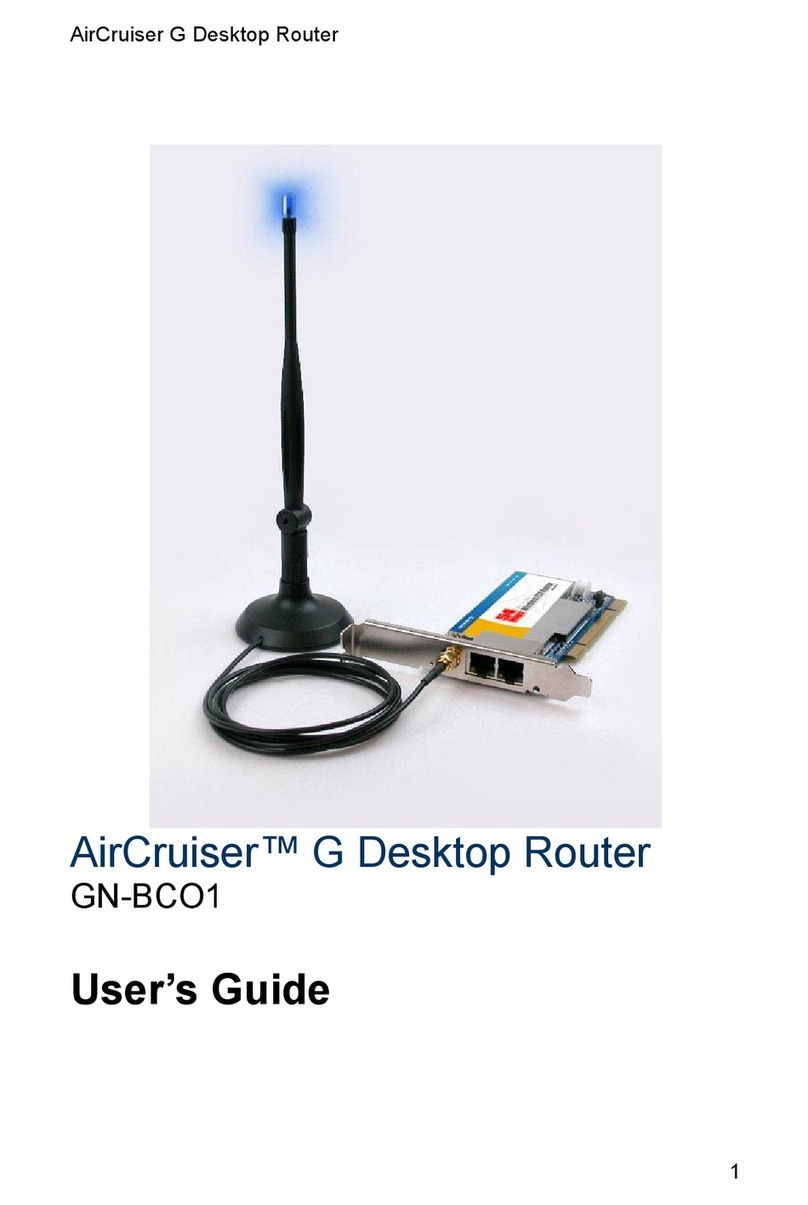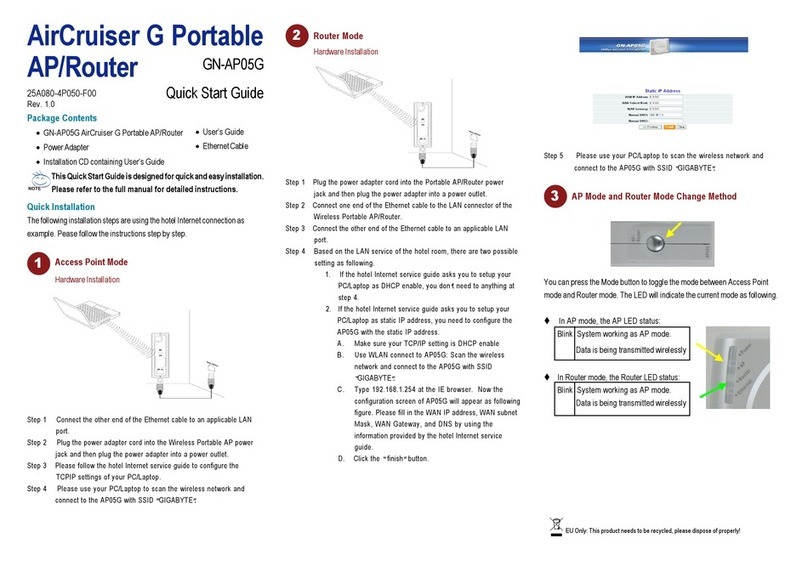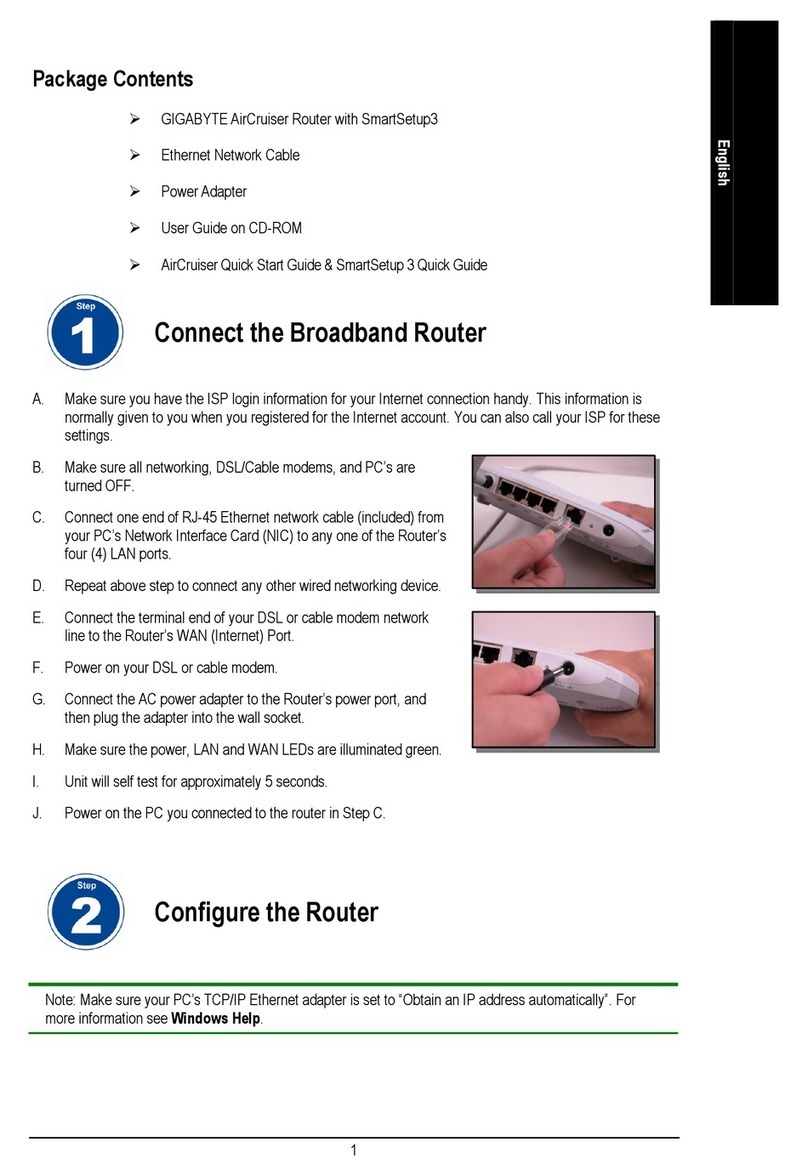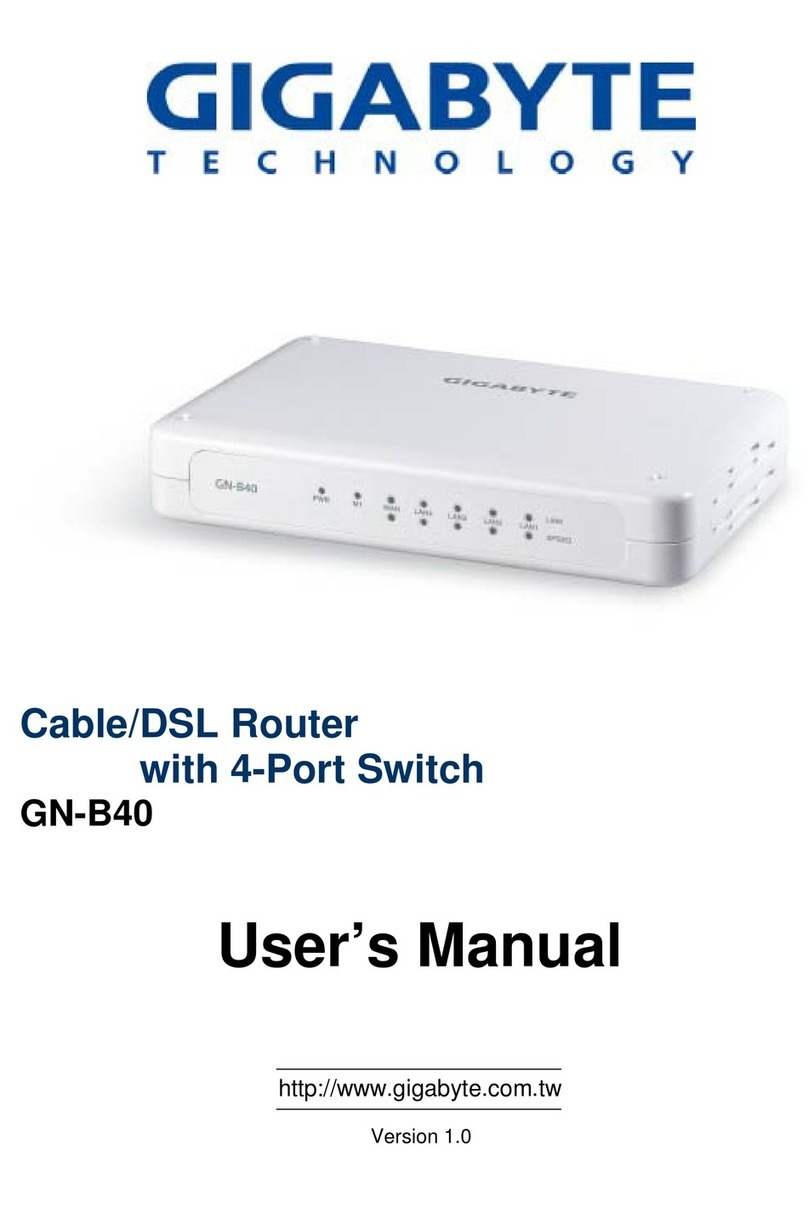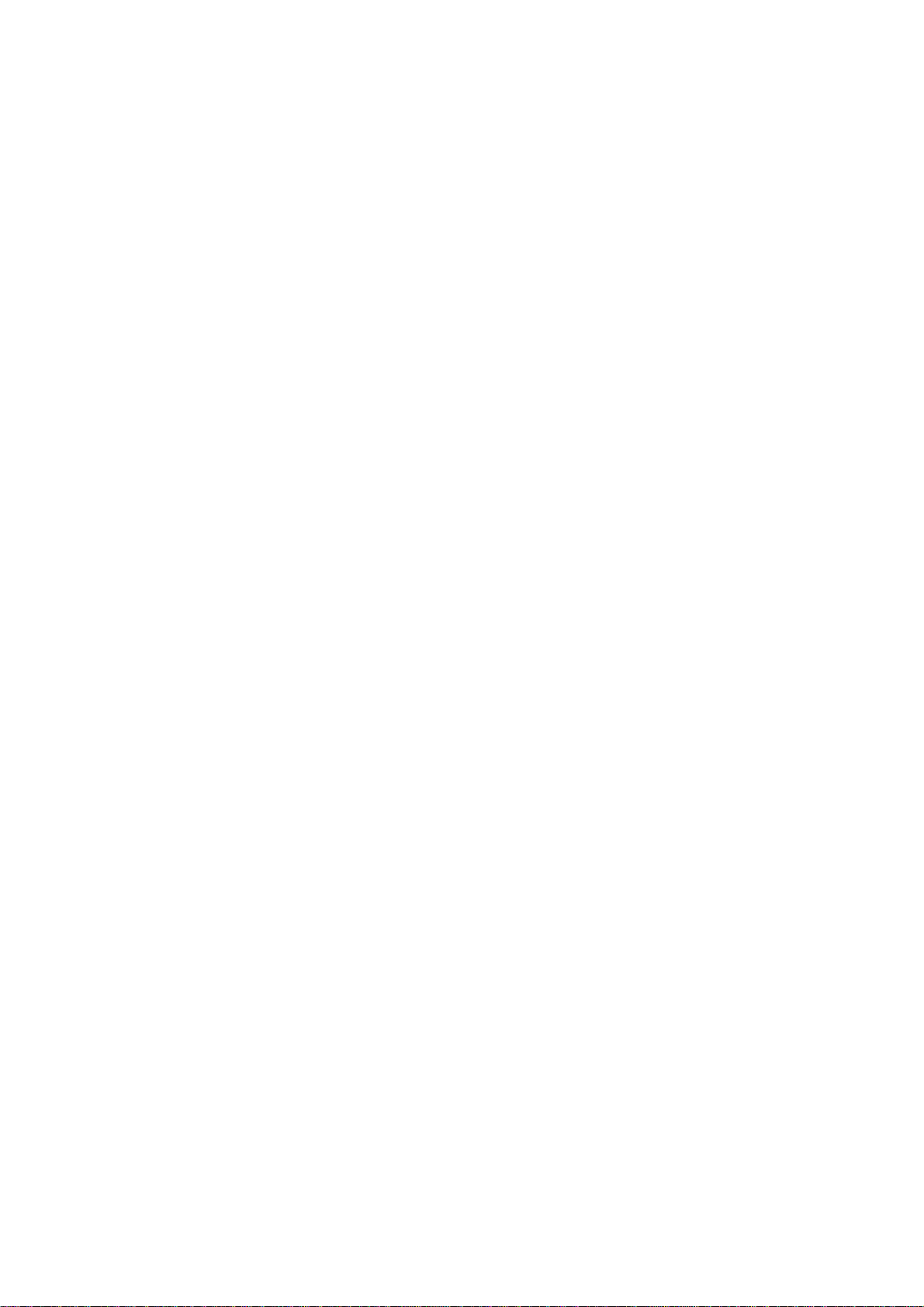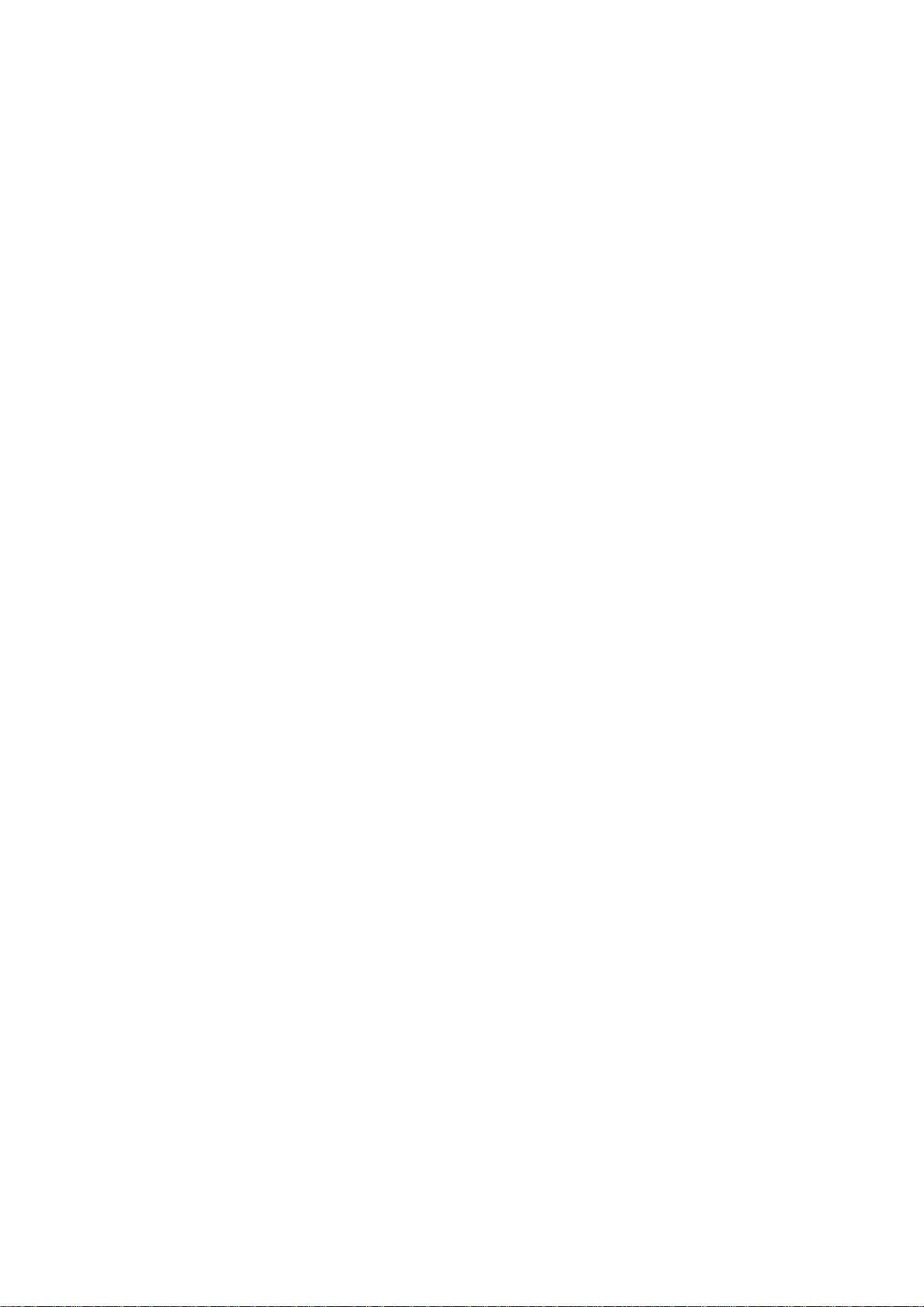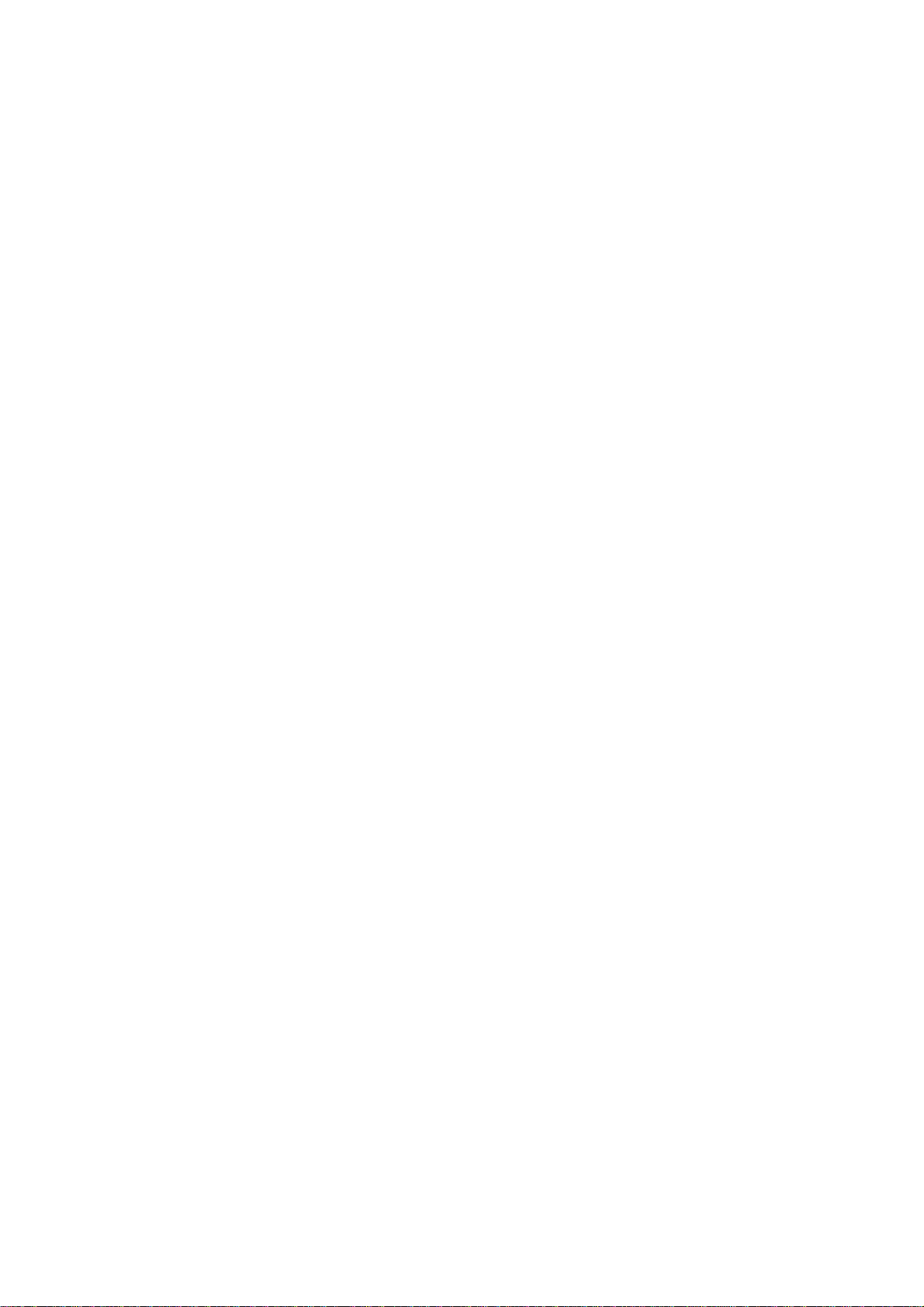GN-BR32V-RH 2.4GHz AirCruiser Ultra N Wireless Router
ii
Overview.......................................................................................................... 9
Logging into the GN-BR32V-RH................................................................... 9
CHAPTER 6 ADVANCED SETUP ................................... 12
Overview........................................................................................................ 12
The Status Page............................................................................................. 12
The Network Configuration Screen............................................................. 18
The WAN Configuration Tab....................................................................... 19
The WAN Settings Tab - WAN Session Select............................................ 25
The Wireless Configuration Screen............................................................. 26
The 802.11ng Tab........................................................................................ 26
The MAC Access Control Tab..................................................................... 28
The WDS Tab.............................................................................................. 30
The WPS Tab............................................................................................... 31
The Traffic Control Tab............................................................................... 32
The Static Routing Table Screen.................................................................. 33
The Virtual Server Screen............................................................................ 34
The DMZ Setting Tab.................................................................................. 34
The Virtual Server PPPoE/DHCP/Static Configuration Tab........................ 35
The PPPoE Unnumber Tab.......................................................................... 36
The Firewall Rule Screen ............................................................................. 37
The Security Configuration Tab .................................................................. 37
The VPN Pass Through Tab ........................................................................ 38
The Static Rule Tab ..................................................................................... 39
The DNS Configuration Screen ................................................................... 41
The URL Blocking Configuration Screen................................................... 42
CHAPTER 7 USING MANAGEMENT TOOLS.............. 43
Overview........................................................................................................ 43
The PPP Monitor Screen .............................................................................. 43