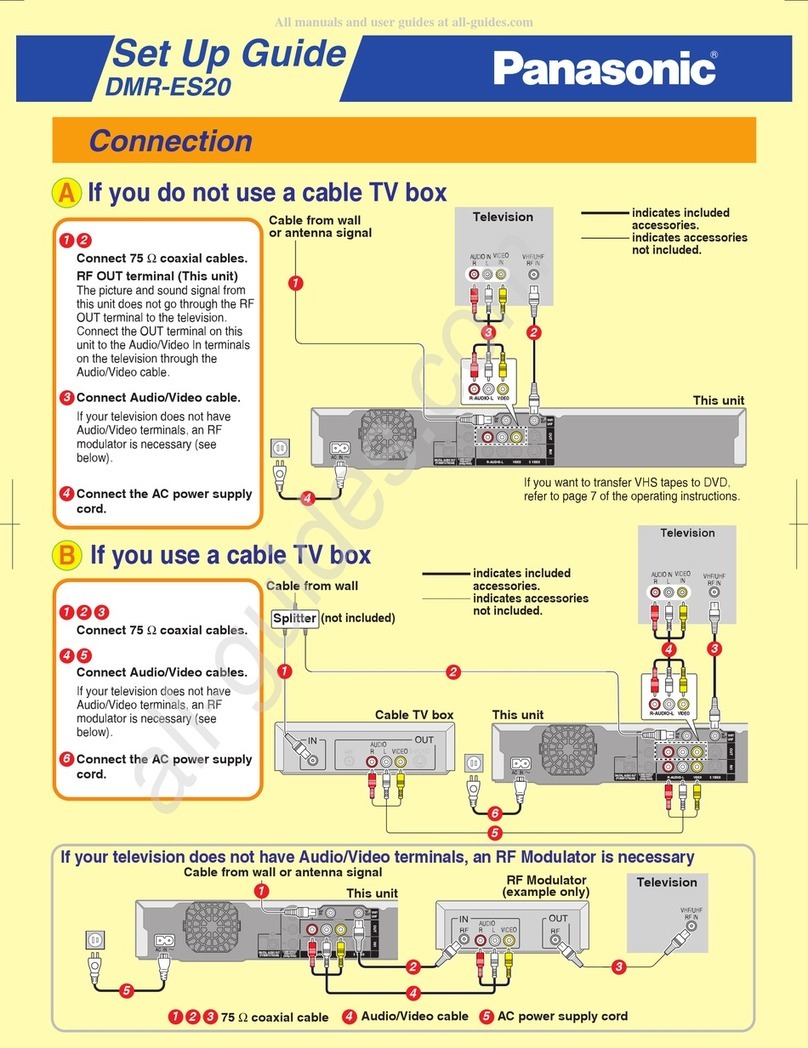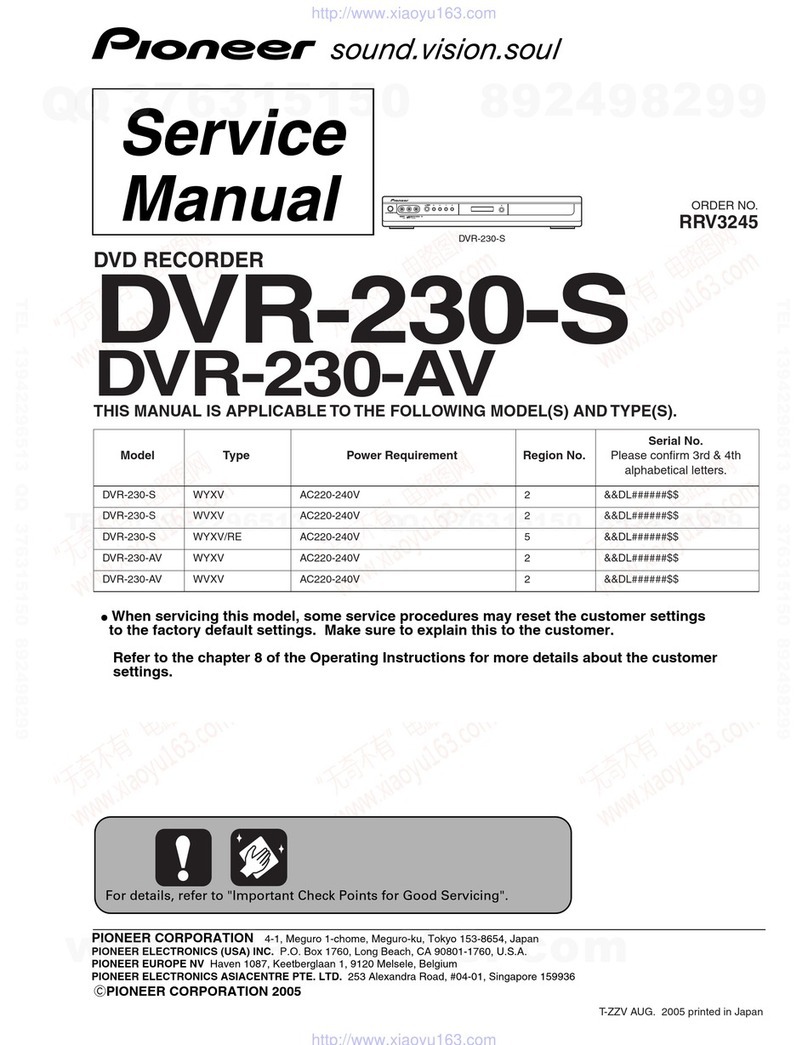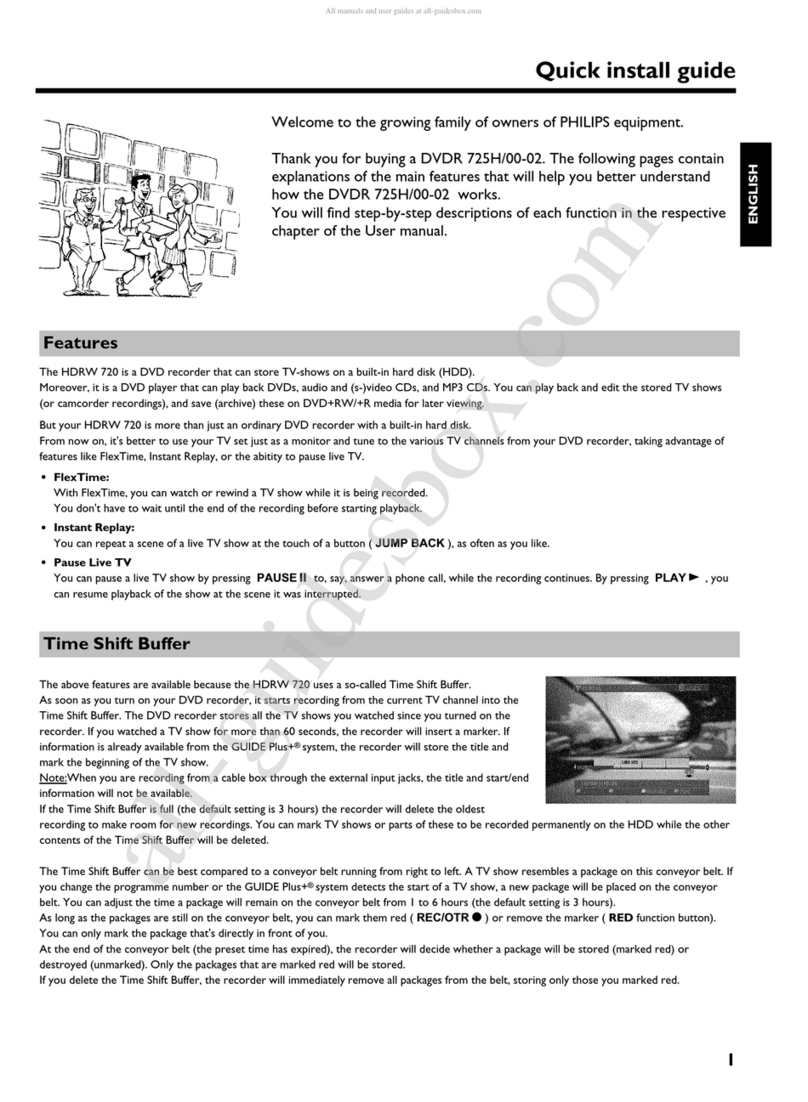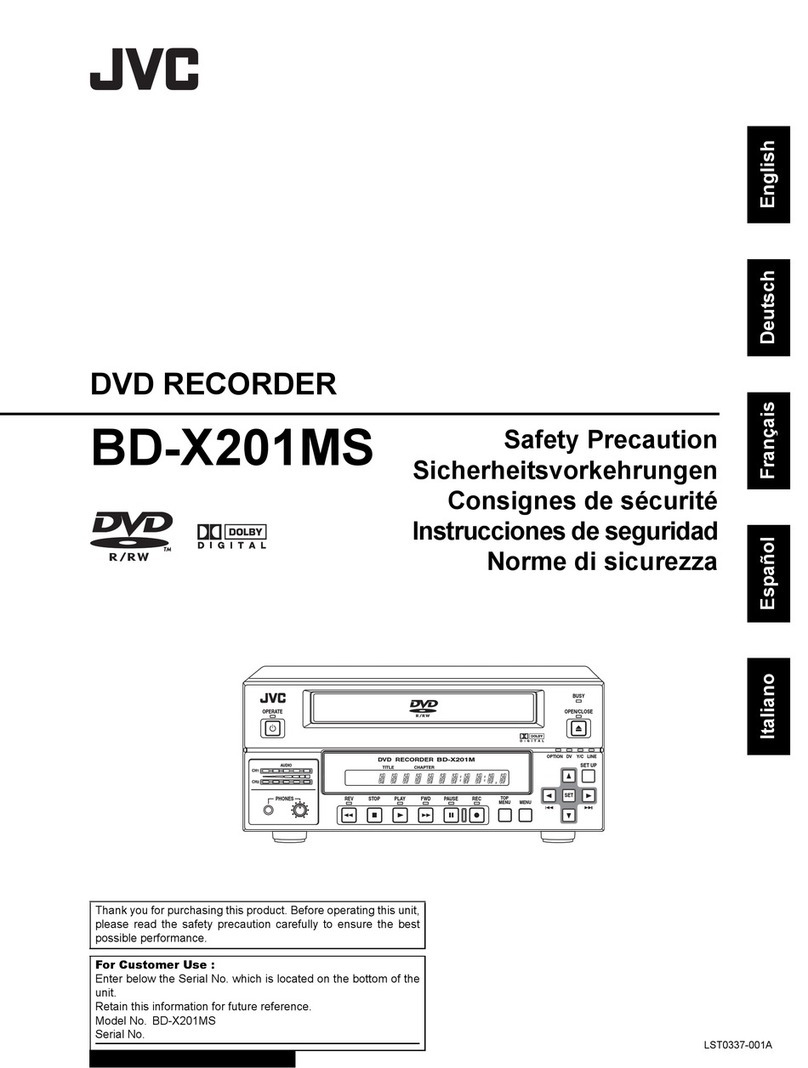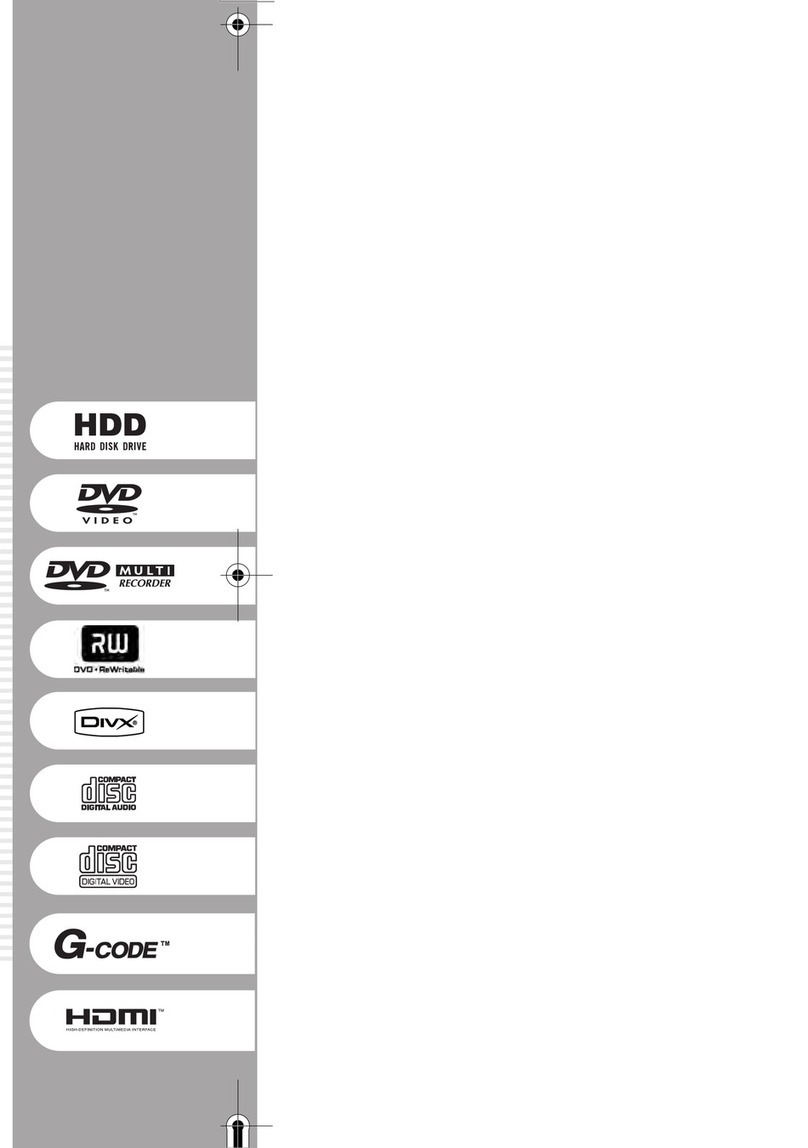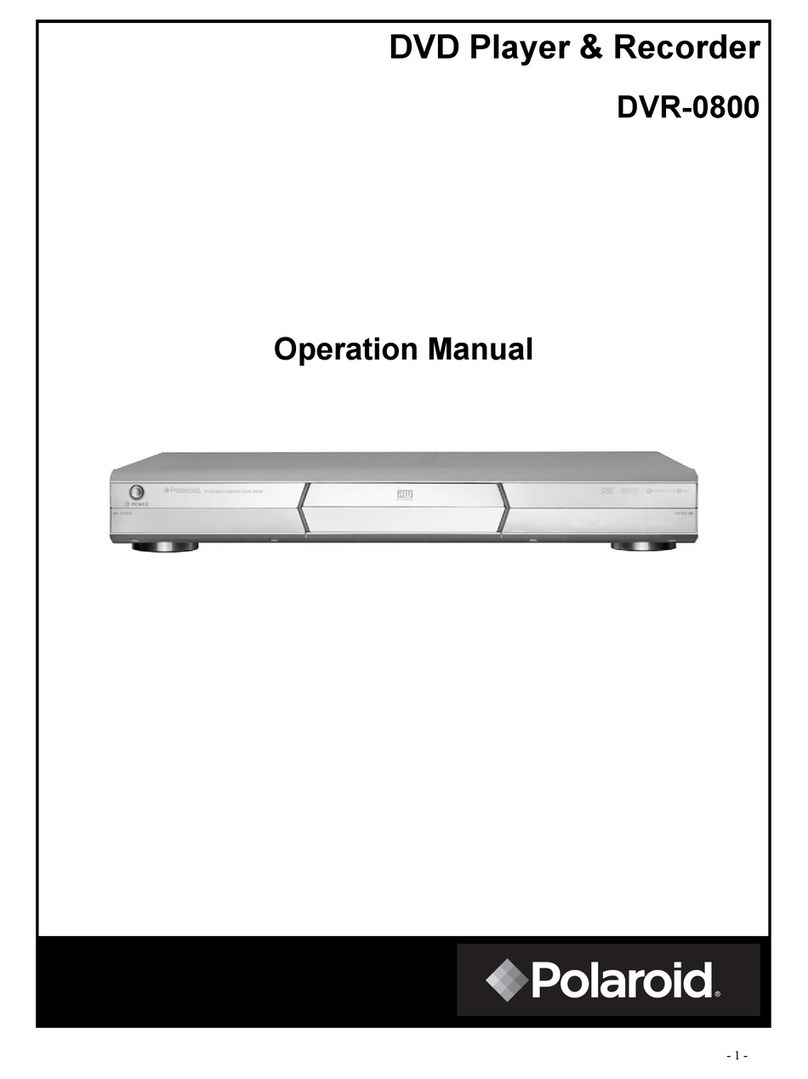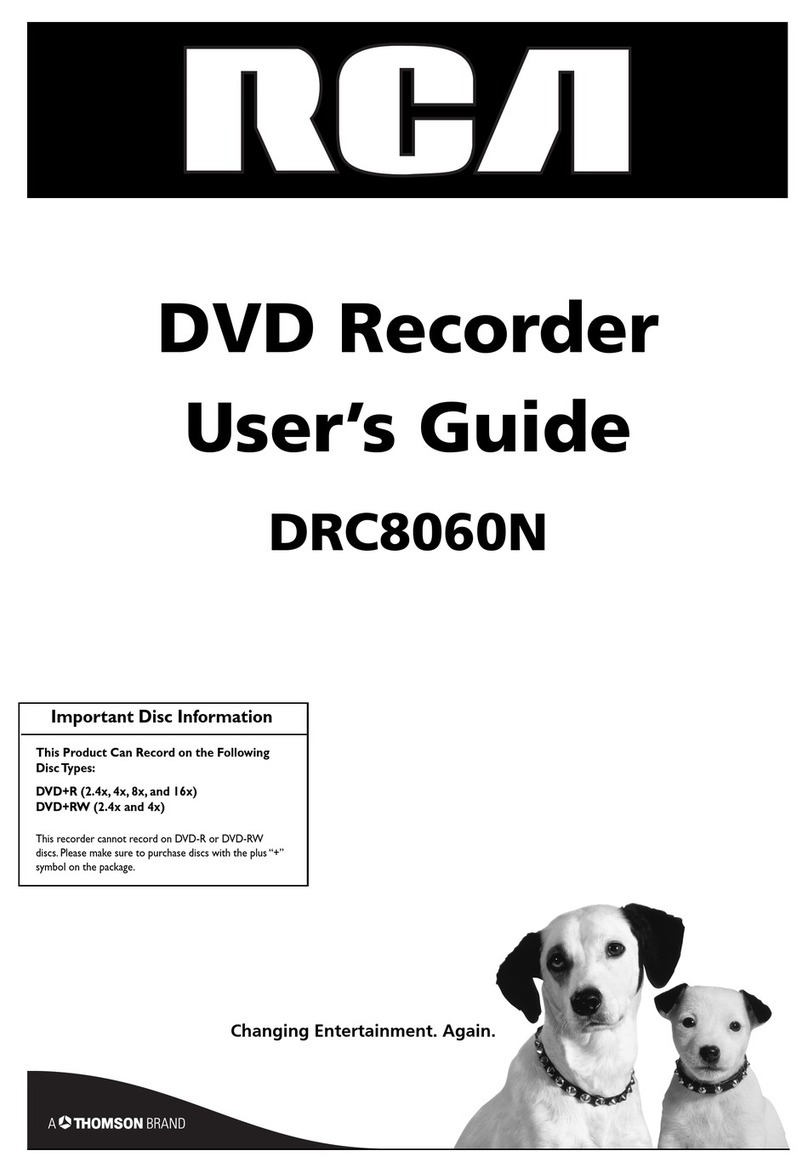LaCie DVD Recorde User manual

LaCie DVD Recorder User’s Manual
Rev.1
02/11/06
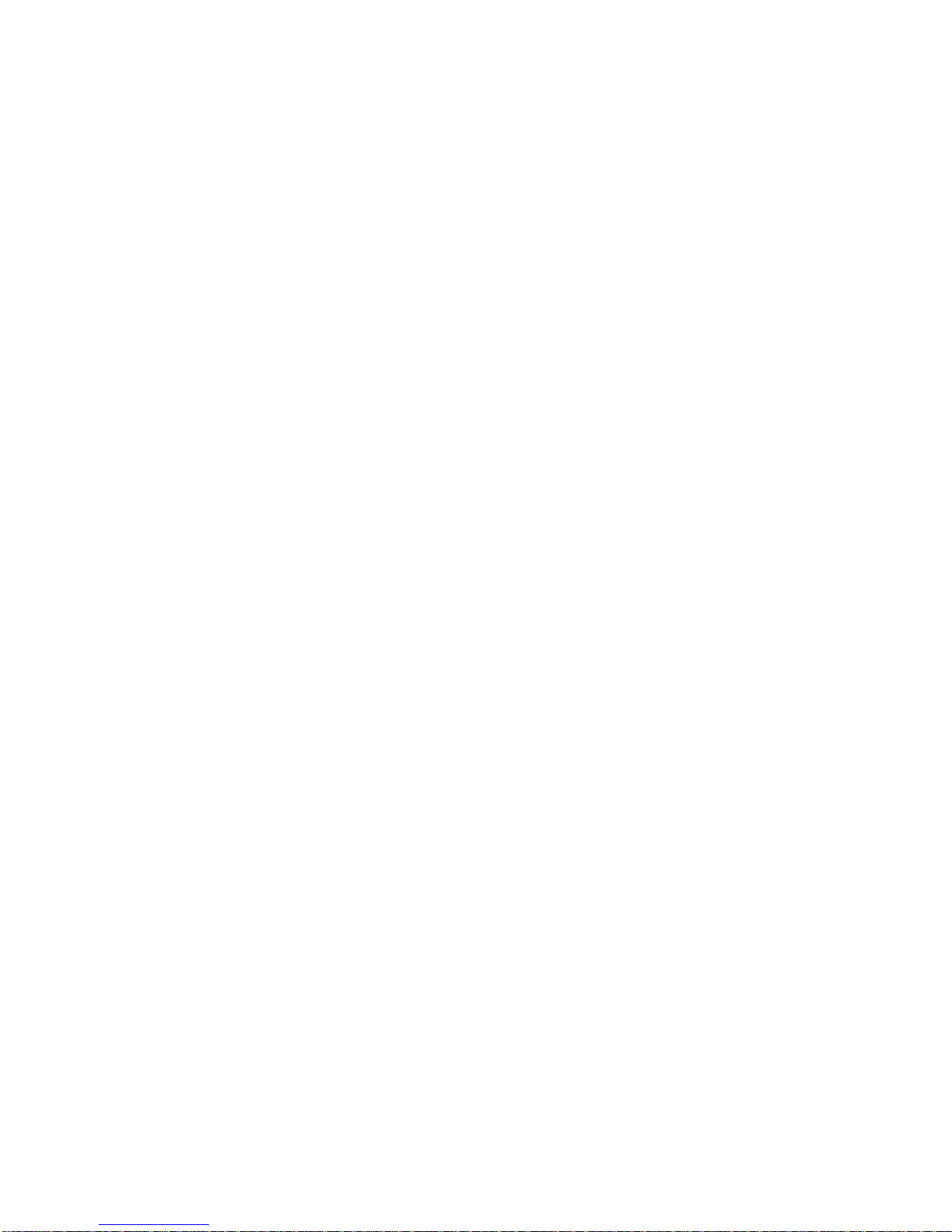
2
Copyrights
Copyright © 2002 LaCie. All rights reserved. No part of this publication may
be reproduced, stored in a retrieval system, or transmitted in any form or by
any means, electronic, mechanical, photocopying, recording or otherwise,
without the prior written consent of LaCie.
Trademarks
Microsoft, Windows 98, Windows 98SE, Windows Millennium Edition,
Windows 2000 and Windows XP are registered trademarks of Microsoft
Corporation. Other trademarks mentioned in this manual are the property of
their respective owners.
Changes
The material in this document is for information only and subject to change
without notice. While reasonable efforts have been made in the preparation of
this document to assure its accuracy, LaCie assumes no liability resulting from
errors or omissions in this document, or from the use of the information
contained herein. LaCie reserves the right to make changes or revisions in the
product design or the product manual without reservation and without
obligation to notify any person of such revisions and changes.
Federal Communications Commission Radio Frequency
Interference Statement (FCC)
WARNING: Changes or modifications to this unit not expressly approved by
the party responsible for compliance could void the user’s authority to operate
the equipment. This equipment has been tested and found to comply with the
limits for a Class B digital device, pursuant to Part 15 of the FCC Rules. These
limits are designed to provide reasonable protection against harmful
interference when the equipment is operated in a commercial environment.
This equipment generates, uses, and can radiate radio frequency energy, and
if not installed and used in accordance with the instructions, may cause
harmful interference to radio communications. However, there is no
guarantee that interference will not occur in a particular installation. If this
equipment does cause harmful interference to radio or television reception,
which can be determined by turning the equipment off and on, the user is
encouraged to correct the interference by one of the following measures:
• Reorient or relocate the receiving antennas.
• Increase the separation between the equipment and the receiver.
• Connect the equipment into an outlet on a circuit different from that to
which the receiver is connected.
• Consult the reseller or an experienced radio/TV technician for help.
Shielded cables and I/O cards must be used for this equipment to comply with
the relevant FCC regulations. This device complies with Part 15 of the FCC
rules. Operation is subject to the following two conditions: (1) this device may
not cause harmful interference, and (2) this device must accept any

3
interference received, including interference that may cause undesired
operation.
Canada Compliance Statement
This Class A digital apparatus meets all requirements of the Canadian
Interference-Causing Equipment Regulations.
Manufacturer’s Declaration for CE Certification
We, LaCie, solemnly declare that this product conforms to the following
European standards:
Class B EN60950, EN55022, EN50082-1, EN60555-2
With reference to the following conditions:
73/23/EEC Low Voltage Directive
89/336/EEC EMC Directive
Laser Products
This equipment is certified to comply with DHHS Rule 21 CFR Chapter I,
subchapter J in effect as of date of manufacture. This equipment is classified
as a Class I Laser product and no hazardous laser radiation is emitted outside
the drive.
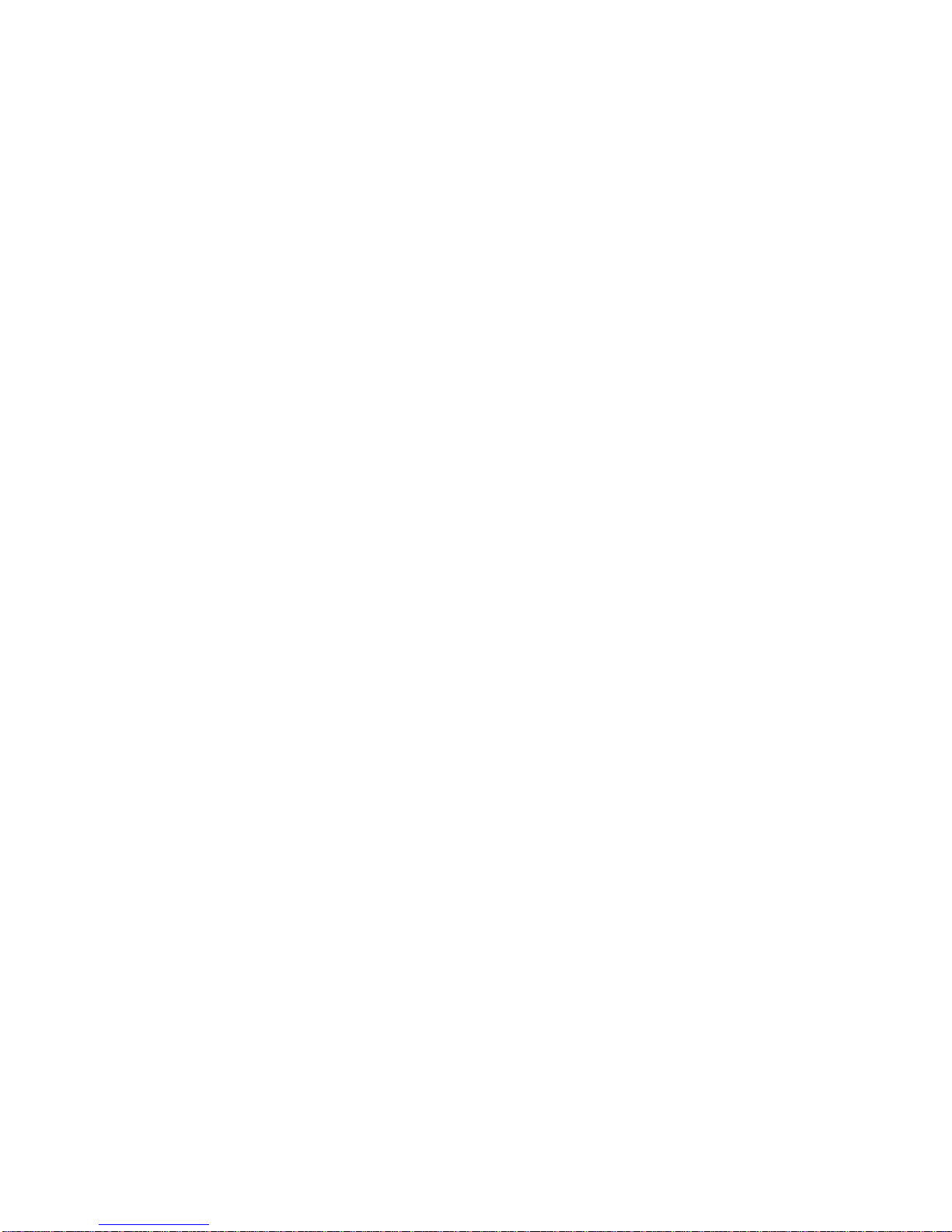
4
1. Introduction ..........................................................................................5
1.1 Icons Used In This Manual .....................................................................5
1.2 LaCie DVD Utilities.................................................................................6
2. Getting to Know Your LaCie DVD Recorder...................................7
2.1 Minimum System Requirements .............................................................7
2.2 Supported DVD/CD Formats..................................................................7
2.3 LaCie DVD Recorder – Views..................................................................9
3. Installing Your LaCie DVD Recorder ............................................11
3.1 Electro Static Discharge (ESD)...............................................................11
3.2 Hardware Installation...........................................................................11
3.3 Pin Assignments...................................................................................15
4. Using Your LaCie DVD Recorder ....................................................16
5. Technical Information.......................................................................18
5.1 Device Configuration Jumper (Master and Slave) Settings ...................18
5.2 Advice on MPEG-II Decoders................................................................19
6. Troubleshooting.................................................................................20
7. Contacting Customer Service..........................................................24
7.1 Warranty..............................................................................................26
8. Glossary...............................................................................................27
9. Health and Safety Precautions .......................................................35
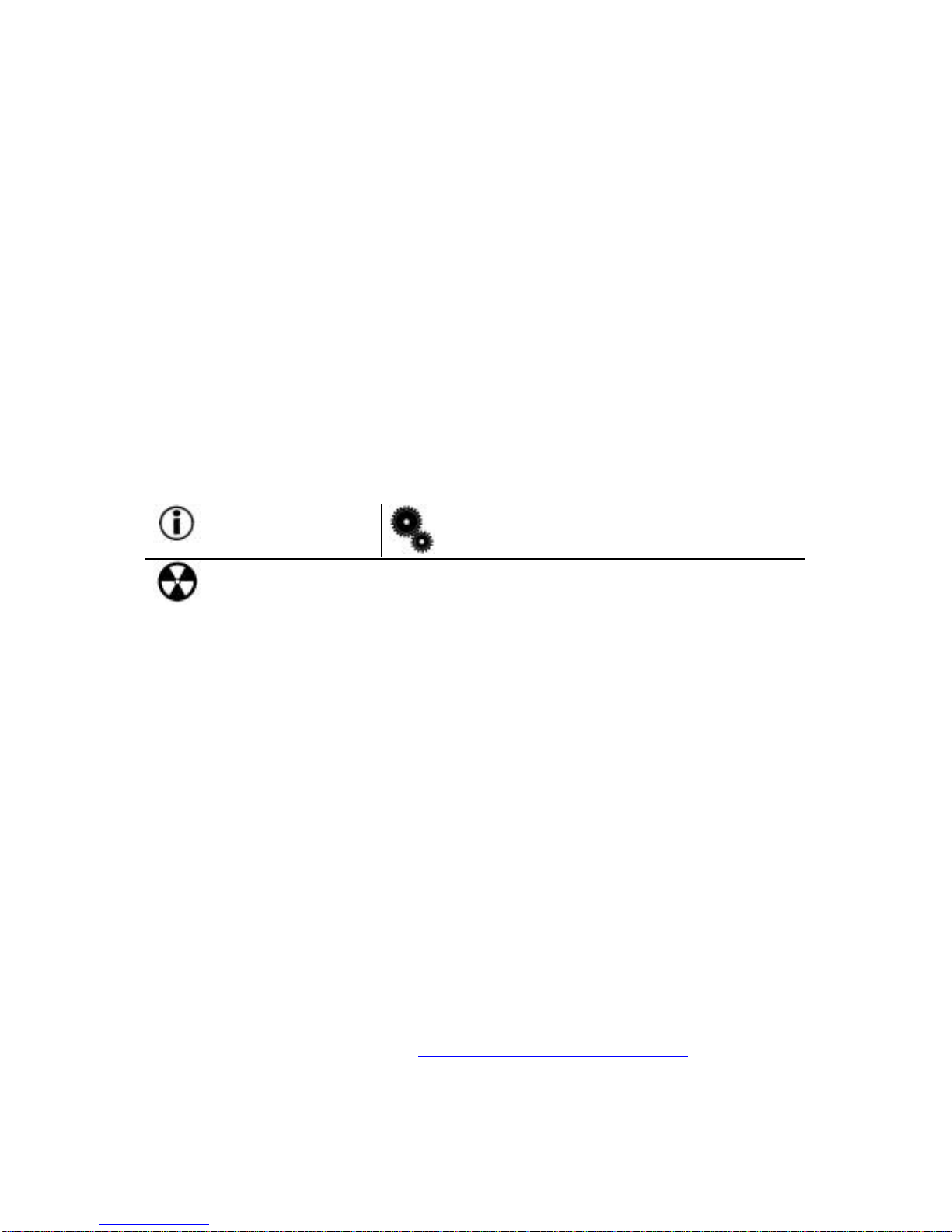
5
1. Introduction
Congratulations on the purchase of your new LaCie DVD Recorder. Thanks to
its support of CD-ROM, CD-R, CD-RW, DVD-ROM, DVD-R, and DVD-RW
media, this stylish, high-performance internal drive will allow you to quickly
and easily record audio, video and data on either DVD-R/RW general use
discs or CD-R/RW media.
With all it can do for you, we’re confident that your LaCie DVD Recorder will
quickly become an important tool in your day-to-day business and personal
computing.
This manual will help you to:
• Install your new LaCie DVD Recorder properly
• Get it up and running
1.1 Icons Used in This Manual
Italicized paragraphs feature an icon describing the type of information being
given.
Important Note Technical Information or News
Warning! (This icon indicates potential hazard).
Precautions
Always follow the basic precautions to use your LaCie DVD Recorder safely
and correctly. Respecting these guidelines will help to avoid the possibility of
personal injury to yourself or others, as well as to prevent damage to your
device and other computer equipment. For a complete list of precautions,
please see 9. Health and Safety Precautions of this manual.
Warranty
LaCie and its suppliers accept no liability for any loss of data during the use of
this device, or for any of the problems caused as a result.
Manual Updates
LaCie is constantly striving to give you the most up-to-date, comprehensive
User’s Manuals available on the market. It is our goal to provide you with a
friendly, easy-to-use format that will help you quickly install and utilize the
many functions of your new device.
If your manual does not reflect the configurations of the product that you
purchased, please check our Web site for the most current version available.
You can access our manuals at: www.lacie.com/support/manuals

6
1.2 LaCie DVD Utilities
The LaCie DVD Utilities software enables Windows users to write to CD and
DVD media for backup, storage or audio and video applications. Users need
to install this software on their computer before using their LaCie drive to
record to DVD-R/RW and CD-R/RW media. Please refer to the LaCie DVD
Rewritable Drive Software Guide on the LaCie DVD Utilities CD-ROM for
further explanations of the software capabilities and installation steps.
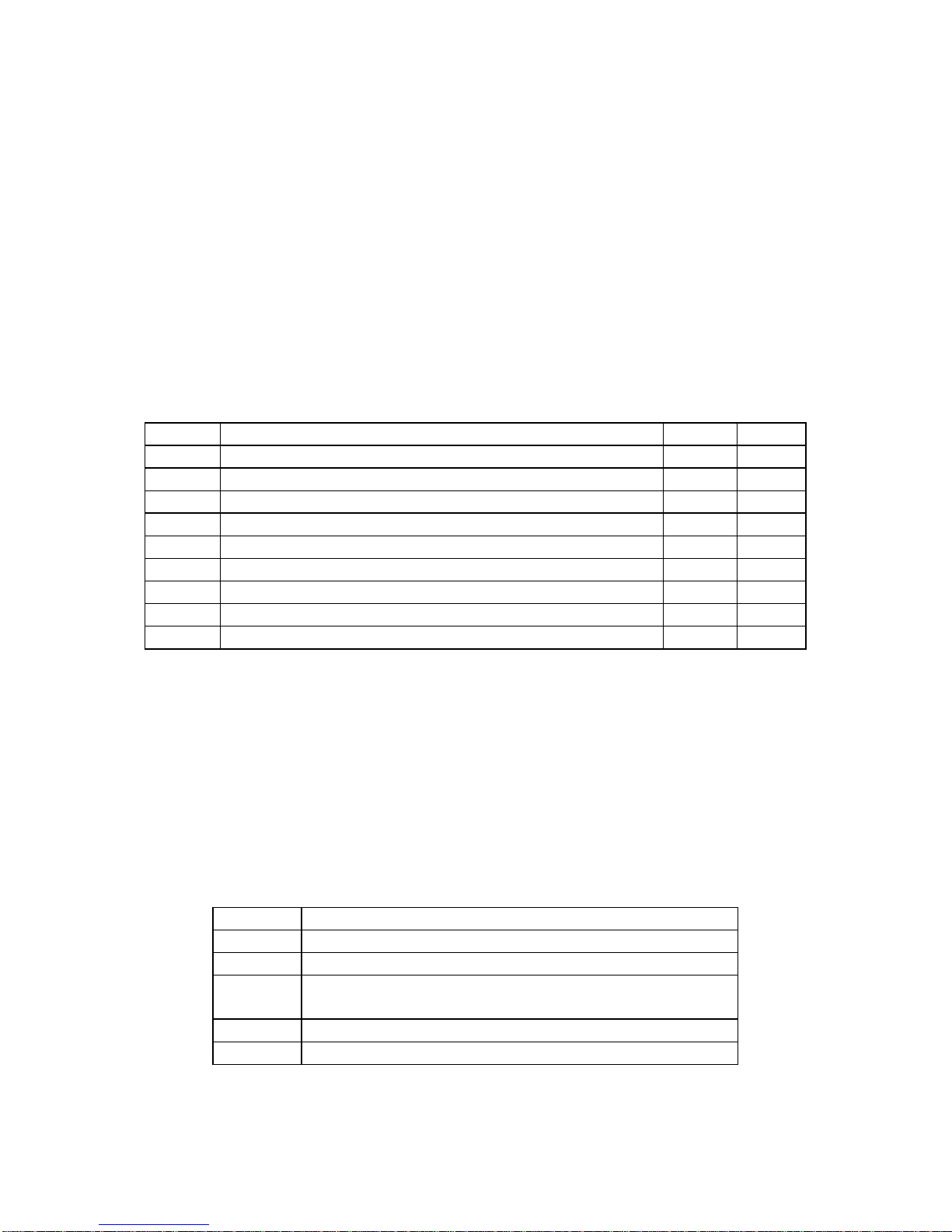
7
2. Getting to Know Your LaCie DVD Recorder
What can your LaCie DVD Recorder do?
•Create professional quality DVDs.
•Archive your home movies onto DVD.
•Master your own audio, video or data CD-R/RWs and DVD-R/RWs.
2.1 Minimum System Requirements
•Windows 98 SE (Second Edition), Windows Me (Millennium Edition),
Windows 2000, or Windows XP
•Pentium III 500MHz compatible processor or greater, 128MB RAM
•Available 5 1/4 inch CD-ROM drive bay
2.2 Supported DVD/CD Formats
Your LaCie drive is compatible with most popular DVD and CD formats:
Format Type of Disc Record Read
DVD DVD-R (General use only for write) X X
DVD-RW (General use only for write) X X
DVD-ROM (single and dual layer) -- X
DVD (single and dual layer) 80 mm disc -- X
CD CD-R X X
CD-RW (supports AM2) X X
CD-ROM -- X
CD-ROM XA Mode2 (form 1, form 2) -- X
CD-Extra -- X
RPC and DVD-Video
Nearly all commercially-available DVD discs feature a Region Protection Code
(RPC). In order to watch DVD-Video discs, the RPC needs to match the setting
on the DVD player. By default, all LaCie DVD-Video-compatible drives are set
to the RPC zone of the country in which it was purchased. This RPC setting may
be changed using your hardware or software MPEG-II decoder (please refer to
the documentation supplied with your decoder for more information). DVD-
Video discs that do not feature RPC II encoding may be played on all DVD
players set to Zone 1.
The worldwide RPC zones are:
Zone 1 USA and Canada
Zone 2 Europe, Japan, the Middle East and South Africa
Zone 3 Southeast Asia (including Hong Kong)
Zone 4 Australia, New Zealand, Central and South
America
Zone 5 Northwest Asia, North Africa
Zone 6 China

8
When you insert a DVD-Video disc into your drive for the first time, the
hardware or software MPEG-II decoder will detect if the setting of your drive is
the same as on the DVD-Video. If not, a message will appear on your screen
and you will be asked to change the RPC setting of your drive.
Important Note: You can only change the RPC of your drive four
times. The RPC setting is copied into an internal component in the
drive. This chip makes an average of the first five readings and sets
the drive to the most read zone. After this, it will not be possible to
change or reset the RPC of the drive.
Example: You change the RPC Zone to play a Zone 1 DVD-Video,
and then you change to a Zone 2 DVD-Video. You switch back and
forth between the zones a total of five times, twice in Zone 1 and
three times in Zone 2. Your drive will then be set on Zone 2, without
the possibility to reset the drive later on in order to view DVD-Video
discs from Zone 1.

9
2.3 LaCie DVD Recorder – Views
Front View –
1 – Media Tray Open the tray by pressing the load/eject button, then place
a CD/DVD into the tray with the label facing up. Close the
tray by pushing the load/eject button or pushing the front
part of the tray.
2 - Headphone
Jack To connect 3.5 mm mini-jack stereo headphones. Set
volume to low before inserting headphones.
3 - Volume Knob Adjusts headphone volume level. Turn right to increase
volume and left to decrease volume.
4 - Read/Write
LED Lights in different patterns during operation.
During Reading – Steady green
During Writing – Steady orange
When an error occurs – blinking orange
* Abnormal rise of internal temperature – blinks 1 time,
pauses, then repeats
* Lens or disc is dirty – blinks 2 times, pauses then repeats
* Other error – blinks 3 times, pauses then repeats
5 – Ventilation
Holes Keeps the drive cool during operation. Do not block this
hole during operation.
6 - Load/Eject
Button Push this button to open the disc tray.
7 - Emergency
Eject Hole Insert a straightened paper clip (or similar object) and push
to eject the tray if the load/eject button does not work. In
normal operation, the eject button should always be used
to unload the tray. If you must use the emergency eject
hole, make sure the drive’s power is turned off and wait
until disc rotation has stopped.

10
Back View –
8 – Audio
Output Insert the included analogic audio cable here.
9 – Device
Configuration
Jumper
With the unit turned off, set the jumper switch to the drive
mode supporting the computer. For more details, see 5.1
Device Configuration Jumper (Master and Slave) Settings.
10 – Cooling
Fan Used to cool the drive during operation.
11 – Host IDE
Interface Insert a 40-pin I/O connector, in accordance with ATA
specifications.
12 – DC Input The input for a DC +5 V and DC +12 V power supply
connector.
Important Note: For a complete list of pin assignments for the
Audio Output, Device Configuration Jumper, Host IDE Interface and
DC Input, please see 3.3 Pin Assignments.
Serial Number
Sticker Write down the serial number and keep it in a safe place,
because you will need to provide the number in the event you
have to call LaCie Technical Support for any reason in regard
to the drive’s performance. The serial number would also
come in handy if your drive is lost or stolen.

11
3. Installing Your LaCie DVD Recorder
Warning! Before handling and installing your LaCie DVD Recorder,
ensure that you have properly grounded yourself. Electrostatic
Discharge (ESD) can quickly and easily damage or destroy your
component or your computer. Please read the following information
to properly ground yourself.
3.1 Electrostatic Discharge (ESD)
Static electricity is an electric charge caused by an imbalance of electrons on
the surface of a material. When you touch an object and are shocked, this is
the transfer of the static charge or the balancing of your charge to that of the
object. This exchange is called Electrostatic Discharge or ESD.
ESD can cause two different types of damage to computers and peripherals:
(1) Catastrophic, which is the complete loss of device functionality, and (2)
Latent Defect, where the device is only partially effected, and the device loses
part of its productivity and longevity.
Because we cannot eliminate the generation of static electricity, it is extremely
important to follow the proper steps to ground yourself before handling your
LaCie DVD Recorder or touching any internal component of your computer.
This can be accomplished by proper grounding in conjunction with the use of
ESD safe mats, wrist or shoe straps. Consult your computer supply specialist
for more details on the correct ESD dissipative device to fit your needs.
3.2 Hardware Installation
Tools: Philips-head and/or flat-head screw driver
Computer System Manual
Important Note: Due to the wide variety of computer system
manufacturers and varying case designs, it is extremely important
that you reference your computer system’s manual when installing
your LaCie DVD Recorder. The installation steps that follow are
generic steps, and may not directly reflect the unique configurations
that are specific to your particular computer system.
1) Turn off your computer and disconnect all external peripheral devices and
cables, i.e. power cord, modem/fax line, monitor, etc.
2) Remove your computer’s cover. For most computers, there are screws that
will need to be unseated before you can remove the computer’s cover, and
these screws are usually located at the rear of the computer, along the edge
of the cover. However, placement of these screws and cover attachment may

12
vary by manufacturer, so please refer to your computer system’s manual for
specific details.
3) Once you have removed the cover, you may need to remove the front bezel
of your computer case. The removal of the front bezel of the computer case
will vary dependant upon manufacture, so please refer to your computer
system’s manual for specific details.
4) Remove the cover from the empty drive bay. Please refer to your computer
system’s manual for specific details.
5) Insert the LaCie DVD
Recorder into the available drive
bay by sliding it into the front of
the drive cage, as shown below.
6) Match up the screw holes on either side of the drive with the screw holes on
your computer’s chassis, as shown above. You may need to attach a
horizontal bracket to both sides of the drive to ensure that the drive fits
properly. Use of the brackets will depend on your computer model. Consult
your computer system’s manual for further details.
7) Insert two screws into each side of the drive and tighten.

13
8) Next, you will have to
connect the drive’s power,
IDE and audio cables, as
shown in the figures
below. Connect the cables
in the following order:
A) Connect the power cable from the computer to the DVD drive, paying close
attention to the polarity of the cable.
B) Connect the IDE interface cable. Make sure that Pin 1 on the drive
corresponds to Pin 1 on the cable.
When using one IDE interface cable, place
the Device Configuration Jumper on the
Slave setting, as shown below.

14
When using two IDE interface cables and
there is only one DVD-R/RW drive, place the
Device Configuration Jumper on the Master
setting, as shown below. The LaCie DVD
Recorder is pre-configured to the Master
setting.
When using two IDE interface cables and there are two DVD-R/RW or another
CD-ROM/R/RW drive, place the Device Configuration Jumper on the Slave
setting.
Important Note: For a more detailed discussion of the Device
Configuration Jumper, please see 5.1 Device Configuration Jumper
(Master and Slave) Settings.
C) Connect the drive’s audio cable between the sound output terminal on the
drive and the audio output terminal on the sound card.
9) Now you are ready to put the computer’s cover back on and reconnect all
of your external peripheral devices and cables.
Important Note: Once your LaCie DVD Recorder is installed, you
will need to install the recording utilities, included on the LaCie DVD
Utilities CD-ROM. Please see this disc for complete information about
the software and installation procedures.
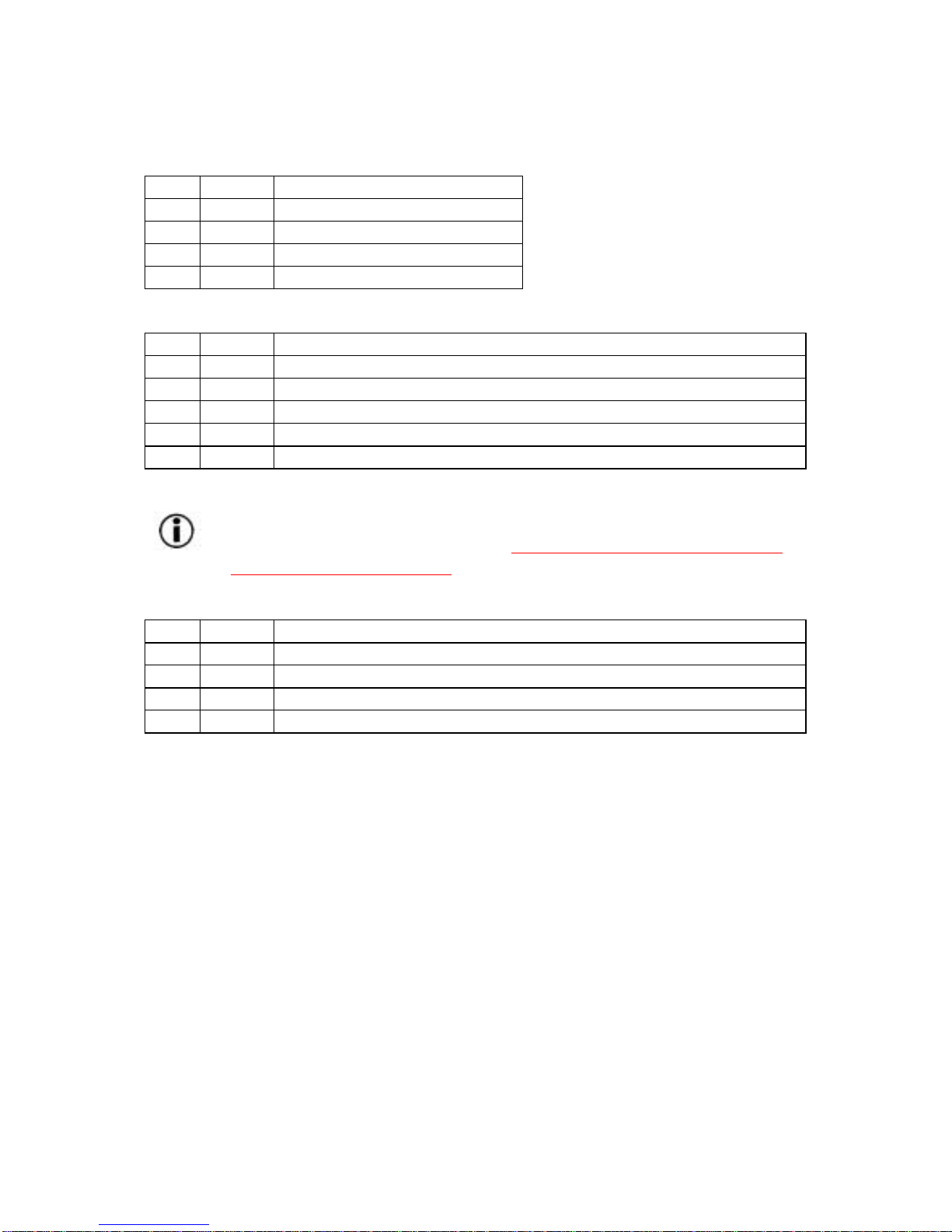
15
3.3 Pin Assignments
Audio Output
Pin Name Function
1 L Left channel audio output
2 G Ground
3 G Ground
4 R Right channel audio output
Device Configuration Jumper
Pin Name Function
1 MA* On – Drive set to Master mode
2 SL On – Drive set to Slave mode
3 CS On – Drive set to Cable Select mode
4 Reserved
5 Reserved
*Pin #1 is active upon initial shipment.
Important Note: For a more detailed discussion of the Device
Configuration Jumper, please see 5.1 Device Configuration Jumper
(Master and Slave) Settings.
DC Input
Pin Name Function
1 +12 Power supply input for DC +12 V
2 G Ground
3 G Ground
4 +5 Power supply input for DC +5 V

16
4. Using Your LaCie DVD Recorder
Inserting Media
To insert a disc, push the load/eject button on your LaCie DVD Recorder.
When the disc tray opens, put the DVD/CD media into the tray with the label
side facing up. Make sure the DVD/CD is correctly placed in the center of the
disc tray. Gently push in the disc tray or push the load/eject button to close it.
Ejecting Media
Warning! Do not attempt to open the drive's media tray or remove
the DVD/CD while the unit is in use and being accessed by the
computer. You may injure yourself, and damage the drive and/or
your computer system.
After you have finished using the DVD drive and the computer is no longer
accessing it, push the load/eject button. When the disc tray is fully open,
remove the DVD/CD. After removing the disc, gently push in the disc tray or
push on the load/eject button to close it.
You can also go into My Computer and right click the DVD/CD drive icon. In
the drop-down menu that follows, select the Eject option. The disc tray will
open, then you can access your media.
Emergency Ejection of Media
In the event that a DVD/CD cannot be ejected with the load/eject button and
the software is not controlling the drive, use the emergency eject operation to
open the disc tray. First, switch off your computer.
Warning! Make sure the DVD drive is off and the power unplugged
before attempting the emergency ejection procedure.
On the front of the drive is the Emergency Eject Hole. Insert a small metal
poker, such as an unbent paper clip, into the Emergency Eject Hole until the
poker presses against the manual eject mechanism. You will feel the
mechanism eject the disc tray. Only use this method when the load/eject
button is not working.
Read Mode
The DVD/CD volume will appear in My Computer. Click on My Computer
to view the contents of the CD and to have access to the folders and files on it.
You can also gain access to the files and folders contained on the disc by
going into Windows Explorer and clicking on the CD/DVD-ROM drive icon.

17
Write Mode
Please refer to the individual software programs user’s guide for information
on how to best use your DVD drive in write mode.
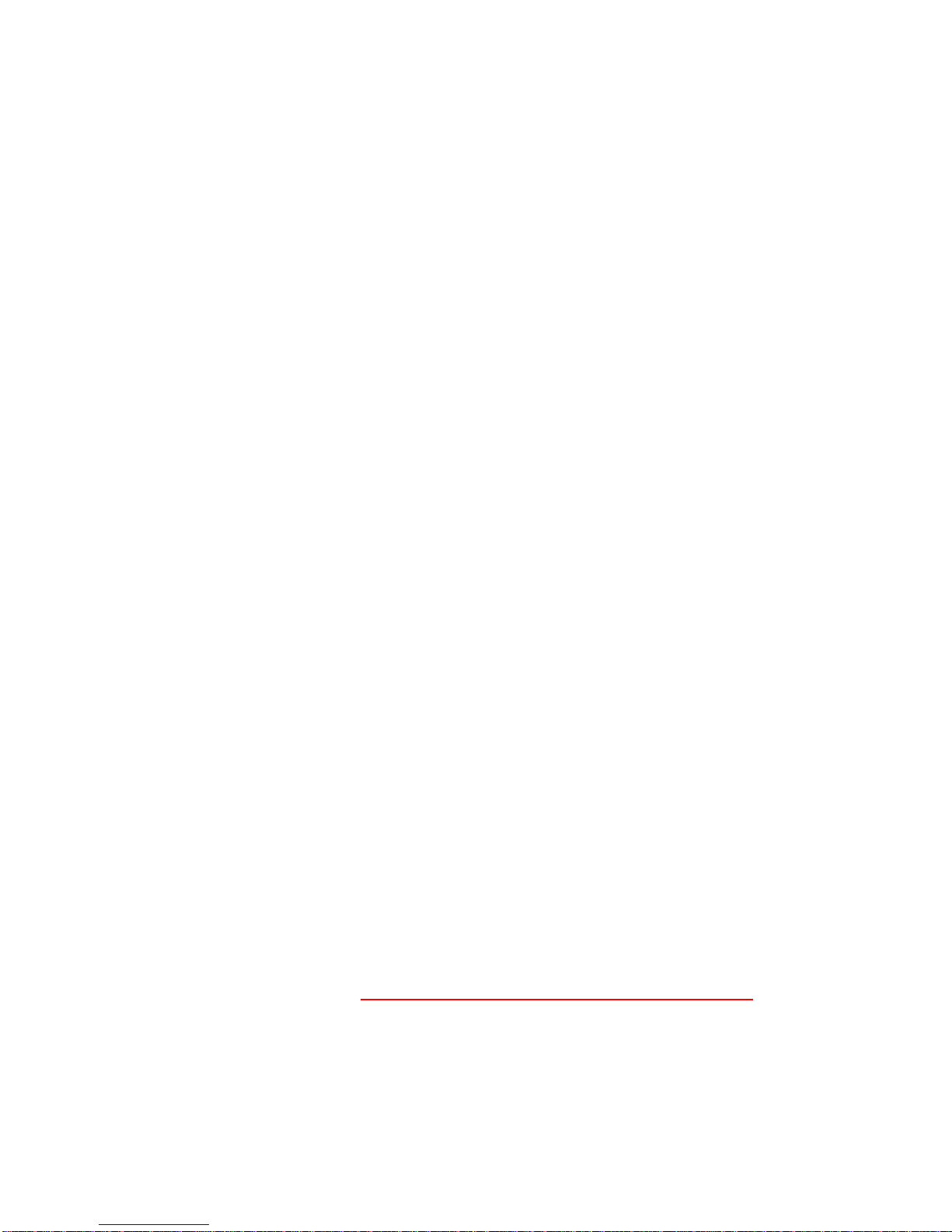
18
5. Technical Information
5.1 Device Configuration Jumper (Master and Slave)
Settings
The IDE interface on the back of your LaCie DVD Recorder can support two
devices, and most computer motherboards come with dual IDE interfaces,
primary and secondary, to allow up to four IDE devices. The controller is
integrated with the drive, and does not decide which device has priority in
communicating with the computer.
In allowing for two devices on the same cable, IDE incorporates a unique
configuration to allow control of the devices, called Master (MA) and Slave
(SL). In this configuration, Master means drive 0, and Slave refers to drive 1,
which allows the drives to work independently.
Pin 39 on the IDE interface carries a special signal, called the Drive
Active/Slave Present (DASP), that allows the computer to determine if there is
a second (slave) drive attached.
The master drive should be attached to the connector at the very end of the
IDE ribbon cable, although it will work in either position. This is where the
Device Configuration Jumper settings become very important – the Device
Configuration Jumper identifies the drive as either the master or slave drive.
The drive’s controller board will look to the Device Configuration Jumper for
instructions as to whether it is the master or slave device.
The LaCie DVD Recorder offers an option as an alternative to the permanent
selection of a master or slave – the Cable Select (CS) option. By using a special
type of IDE ribbon cable, CS allows the drive to be auto-configured as either
slave or master.
In CS mode, each device attached to the IDE cable has its jumper set to the CS
option. The cable has one important difference from other typical IDE ribbon
cables; with a CS IDE ribbon cable, Pin 28 only connects to the master drive
connector. This way, when the computer is powered on, the IDE interface
sends a signal along the Pin 28 wire, and only the device that is attached to
the master connector receives the signal, which then automatically configures
the device as the master, leaving the other device as the slave.
The Device Configuration Jumpers are the six straight angle pins located on
the rear of the drive (see 2.3 LaCie DVD Recorder – Views/ Back View – 2).
The jumper is the tiny, black rectangular piece covering the two vertical pins
below the MA letters on the back of the drive.
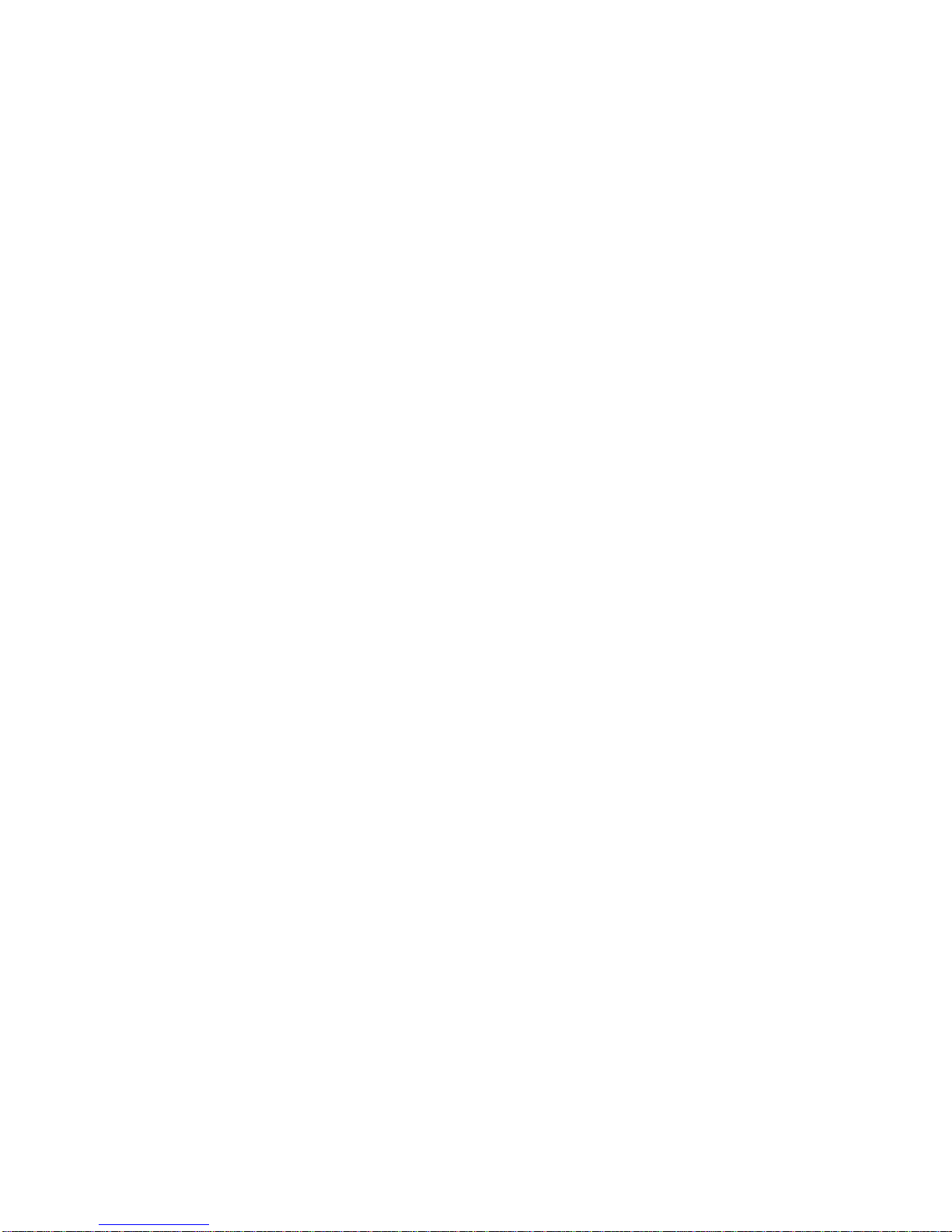
19
Your LaCie DVD Recorder is pre-configured in the factory to the master setting
(MA). By removing the jumper on the pins and then placing it on the two
vertical CS pins, you can configure the device in the CS mode, or place it on
the two vertical SL pins to configure it as the slave device.
In most installations, the jumper should remain in the master position. If
possible, you should install the LaCie DVD Recorder on the secondary IDE bus,
using a separate IDE cable. If you will be installing the drive on the primary
IDE bus, your hard drive should be set as the master (MA), and the LaCie drive
should be set as the slave (SL).
5.2 User Advice on MPEG-II Decoders
All DVD-Video material is compressed using MPEG-II compression. DVD-
Video, with full-motion video and multi-channel sound (multi-lingual
soundtracks, surround sound, etc.), is a data-hungry application. Without
compression, you would only be able to fit a 5-minute movie onto a 4.5GB
disc. MPEG-II compression allows you to fit a full-length feature film, plus
bonus material, on just one disc.
In order to play DVD-Video discs using your LaCie ATAPI DVD Recorder, you
need to have an appropriate MPEG-II decoder. You have two options: (1)
install the MPEG-II decoder software included with your drive; or (2) purchase
a PCI MPEG-II decoder card (sold separately).
1) Install the MPEG-II decoder software (WinDVD) if your PC is equipped with
a processor that is 400MHz or faster. The decoder software will give you
smoother images when playing DVD-Video discs using your drive (as with any
application, the more RAM you have, the better playback performance will be).
2) Purchase and install a PCI MPEG-II decoder card if your PC is equipped with
a processor that is 400MHz or slower. The decoder card should help you
obtain better performance during playback with your LaCie drive.

20
6. Troubleshooting
In the event that your LaCie DVD Recorder is not working correctly, please
refer to the following checklist to find out where the problem is coming from. If
you have gone through all of the points on the checklist and your drive is still
not working correctly, please have a look at the FAQs that are regularly
published on our Web site – www.lacie.com. One of these FAQs may
provide an answer to your specific question. You can also visit the drivers
pages, where the most recent software updates will be available.
If you need further assistance, please contact LaCie Technical Support (see 7.
Contacting Customer Service for details).
The Problem Questions to Ask Possible Solutions
The drive is not
recognized. Does an icon for the drive
appear on the computer?
(On a Mac a CD/DVD-
ROM must be inserted in
the drive)
Check for an icon on the
Desktop (on a Mac) or in
My Computer (on a PC).
Is the drive powered up? Check the drive's power
cable. Make sure the
Power LED is on.
Is there a conflict with
other device drivers or
extensions?
Contact LaCie Technical
Support.
The drive's media tray
will not open. Is the drive being accessed
for read or write
operations?
Check to see if the drive's
read/write activity LED is
blinking.
Is the drive turned on? Make sure the Power LED
is on.
The drive
automatically ejects a
CD or DVD when you
try to record on it.
Is the CD/DVD already
full? Verify the contents of the
CD/DVD and try recording
on a blank one.
Does the DVD-RW drive
support the format of the
CD/DVD you have
Check 2.2 Supported
DVD/CD Formats for the
formats supported by your
This manual suits for next models
1
Table of contents