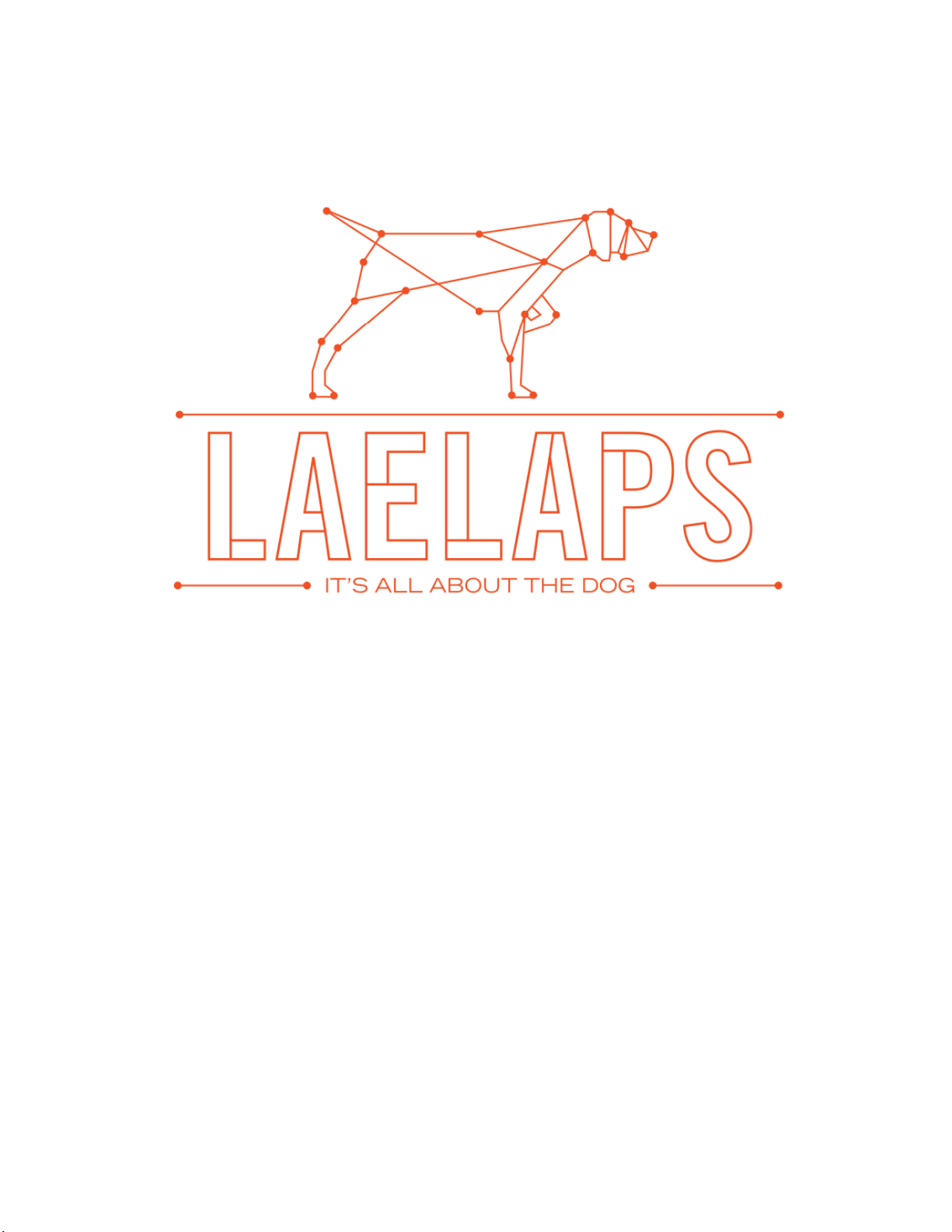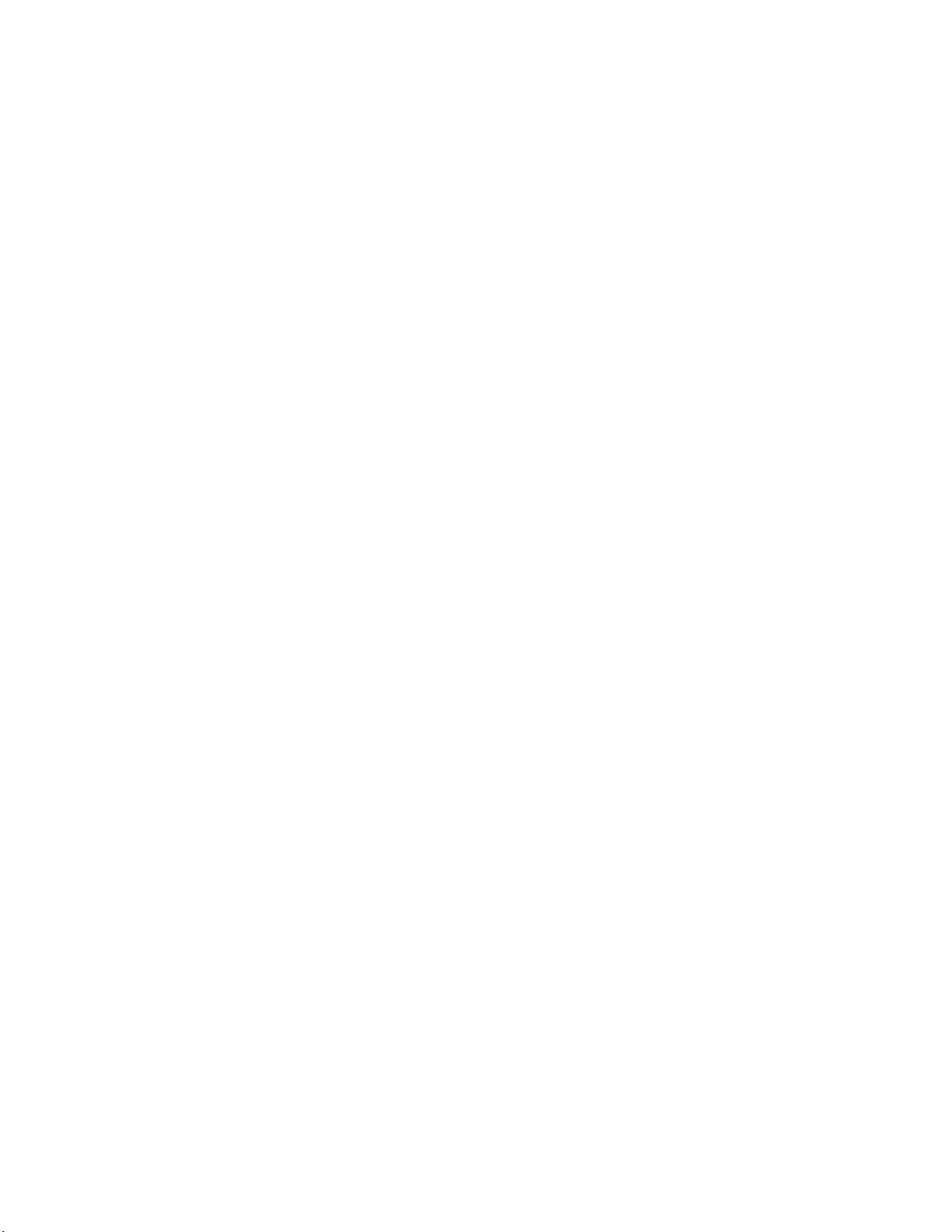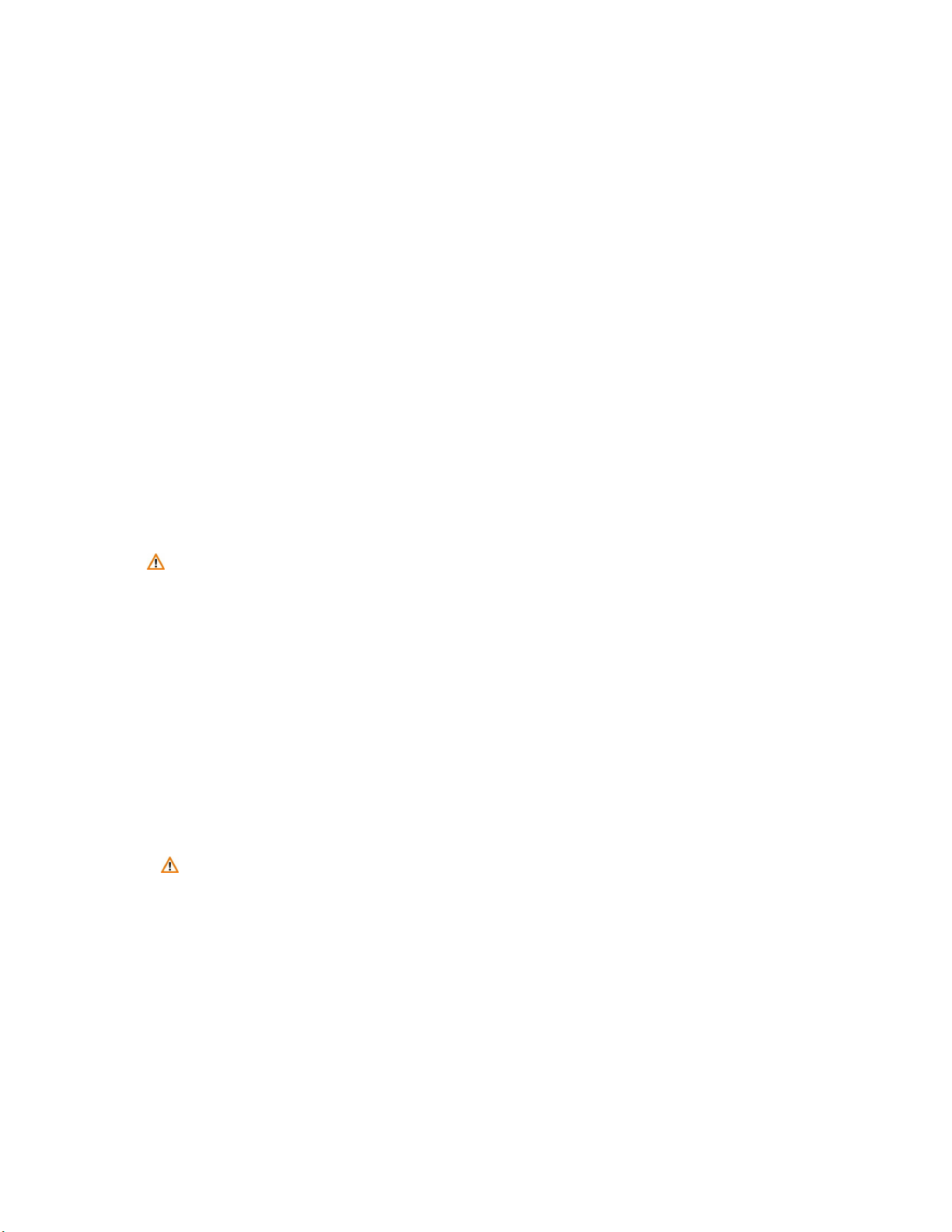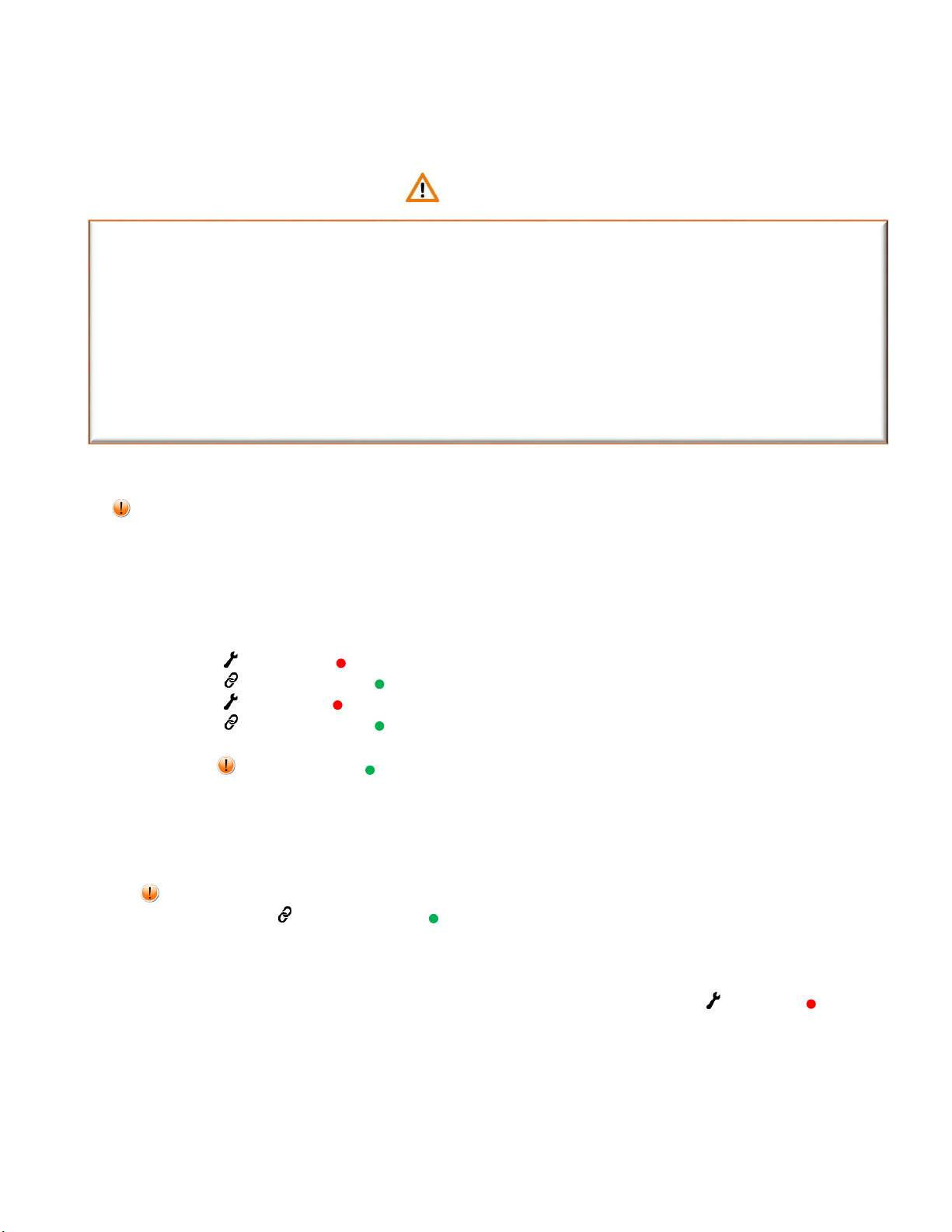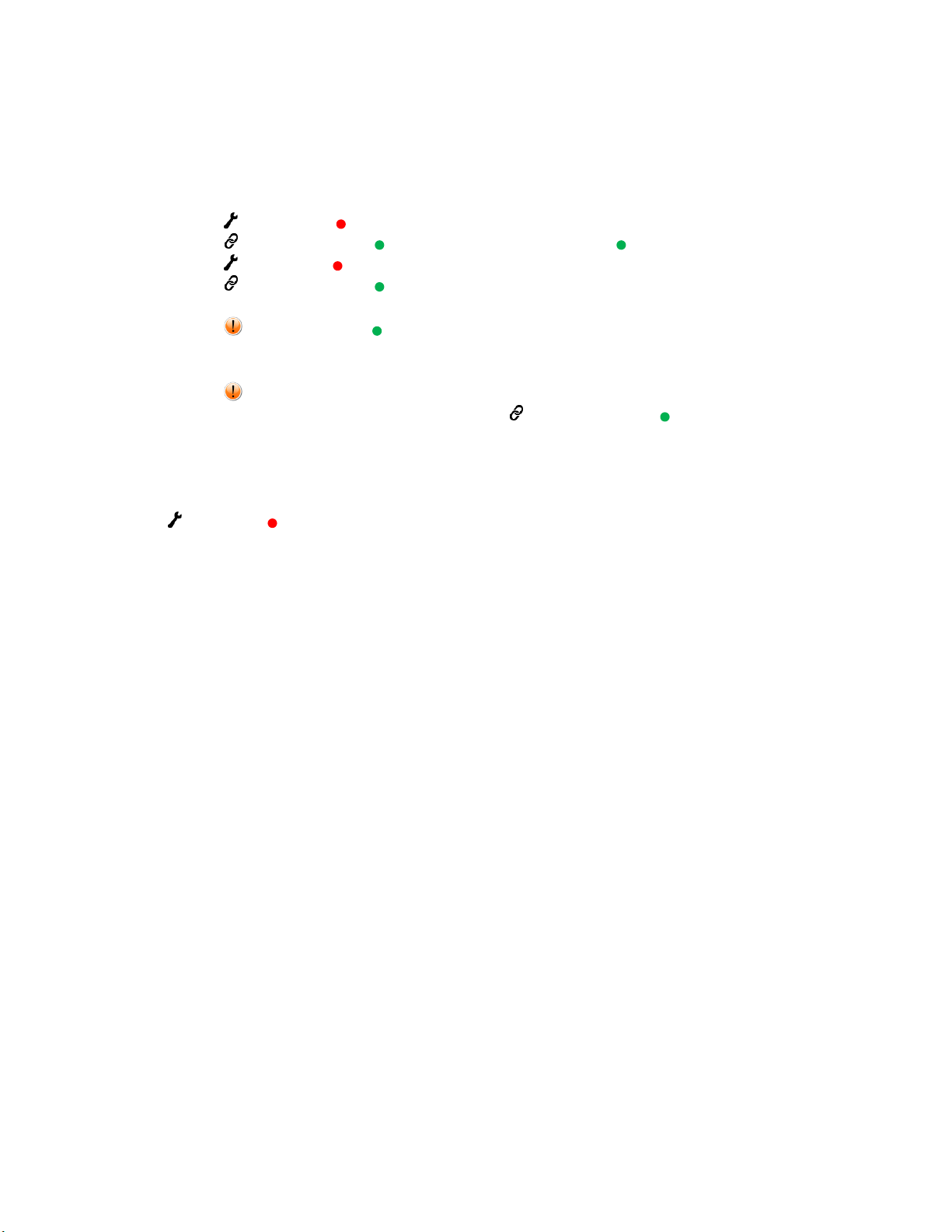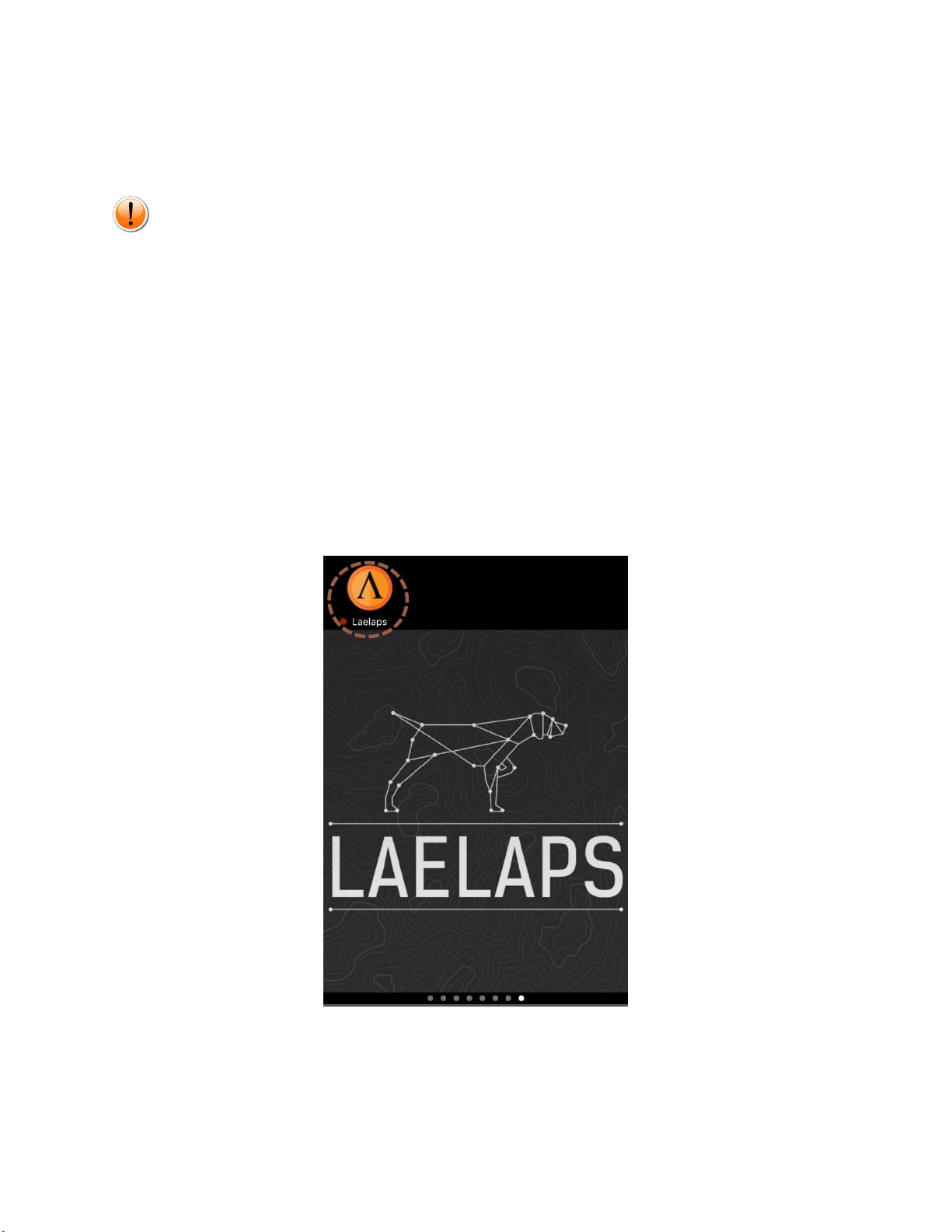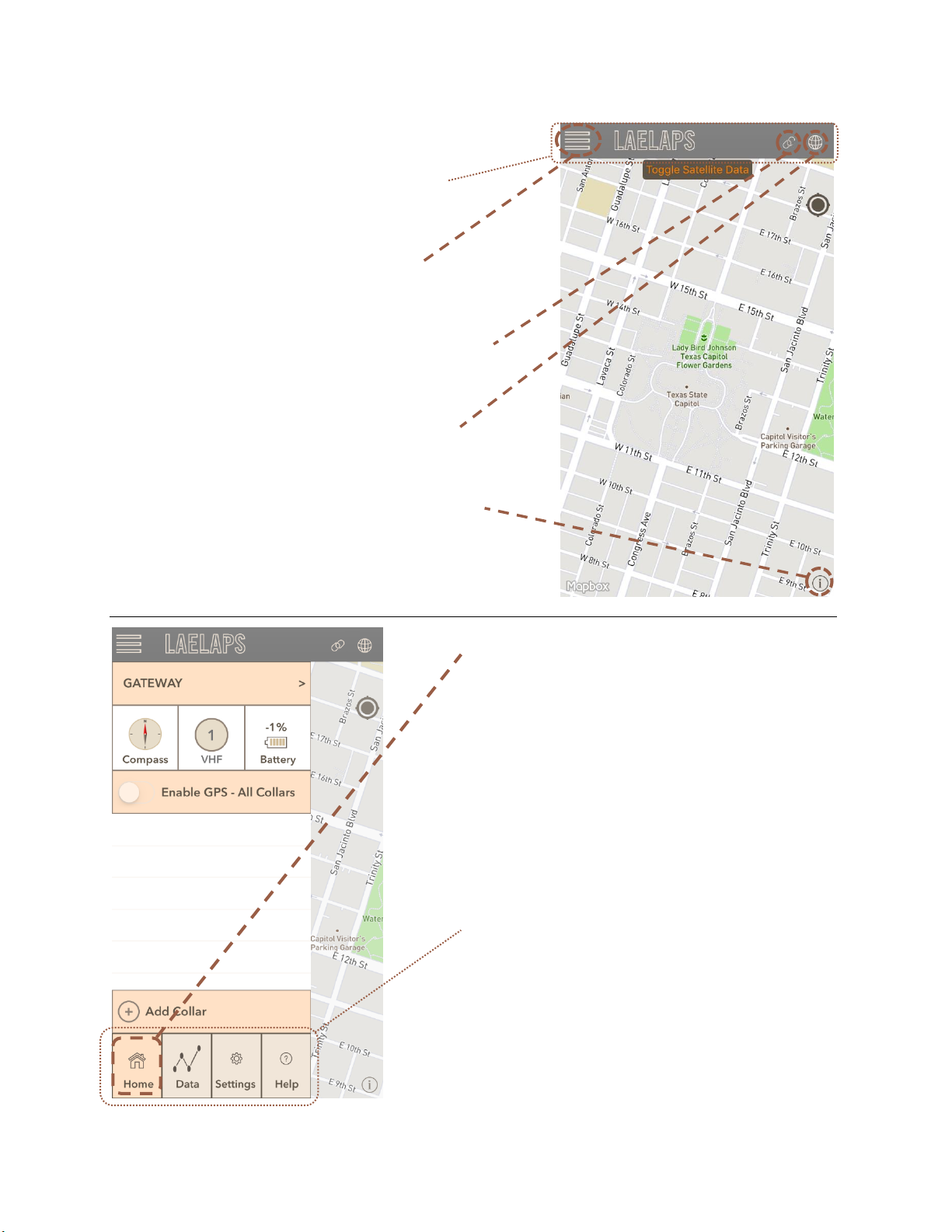6
WE UNDERSTAND HOW IMPORTANT BATTERY LIFE IS AND HAVE DESIGNED IT TO BE THE
BEST SOLUTION AVAILABLE. LAELAPS® PREMIUM BATTERIES ARE DESIGNED TO LAST UP
TO 36 HOURS ON A FULL CHARGE. TRICKLE CHARGING PROVIDES A LITTLE ADDITIONAL
CHARGE BEYOND WHAT WE CONSIDER A FULL CHARGE –WE LIKE TO THINK OF IT AS A
BONUS.
•A FULL CHARGE IS ADVISED BEFORE EACH OUTING. IT IS EASY TO CHECK BATTERY
STATUS IN THE APP WHEN THE DEVICE IS CONNECTED.
•KEEP YOUR DEVICE BATTERIES FULLY CHARGED TO EXTEND SYSTEM LIFE AND REDUCE
THE POSSIBILITY OF A LOST DOG.
•KEEP YOUR PHONE OR TABLET RUNNING AS FULLY CHARGED AS PRACTICAL.
•SOME USERS PREFER TO MAXIMIZE THEIR PHONE/TABLET BATTERY LIFE BY:
oTURNING OFF OTHER APPS
oMINIMIZING SCREEN BRIGHTNESS
oTURNING OFF CELLULAR AND WiFi WHEN OUTSIDE OF SERVICE AREA(S)
IT’S ALL ABOUT THE DOG...
WARNING –Laelaps® Gateways/Communicators and Collars contain lithium-ion
batteries. Store these devices away from direct sunlight or extreme heat to avoid the
possibility of personal injury or damage to the devices. Do Not Attempt to access or
service the Batteries!
•Do not submerge the device or batteries in water or other liquids.
•Do not leave the device exposed to a heat source or in a high-temperature location,
such as in the sun in an unattended vehicle.
•Contact your local waste disposal department to dispose of the device/batteries in
accordance with applicable local laws and regulations.
•Do not disassemble, modify, remanufacture, puncture or damage the device or
batteries.
•Do not expose the device or batteries to fire, explosion, or other hazard.
•Do not use a sharp object to remove the removable batteries.
KEEP BATTERIES AWAY FROM CHILDREN,
NEVER PUT BATTERIES IN MOUTH. Swallowing can lead to chemical burns,
perforation of soft tissue, and death. Severe burns can occur within hours of
ingestion. Seek medical attention immediately.
•When using an external battery charger, only use the Laelaps® accessory or other UL
Listed charger rated for a minimum of 1A Output.
•If your device requires battery replacement, contact your Laelaps® dealer or the
Laelaps® website. Do not attempt to replace the battery yourself.
•Do not leave the device where a dog may attempt to chew on it. If the battery cell is
punctured, electrolyte can be released that can be harmful to the dog and risk fire or
explosion.