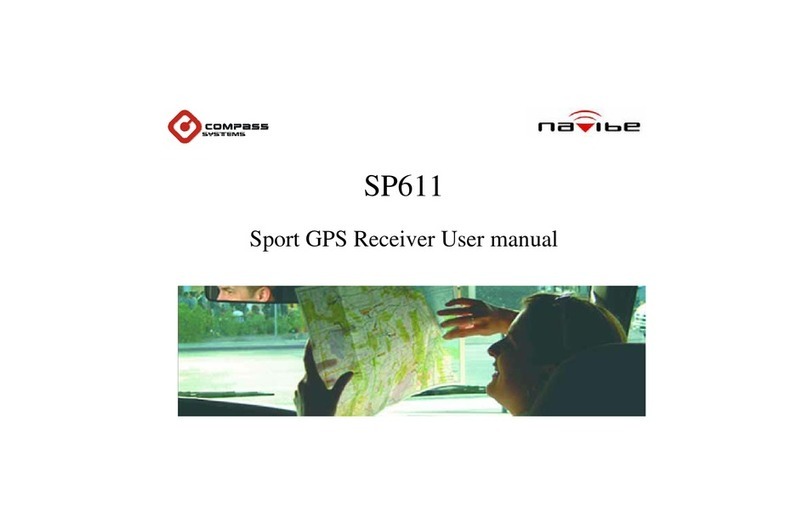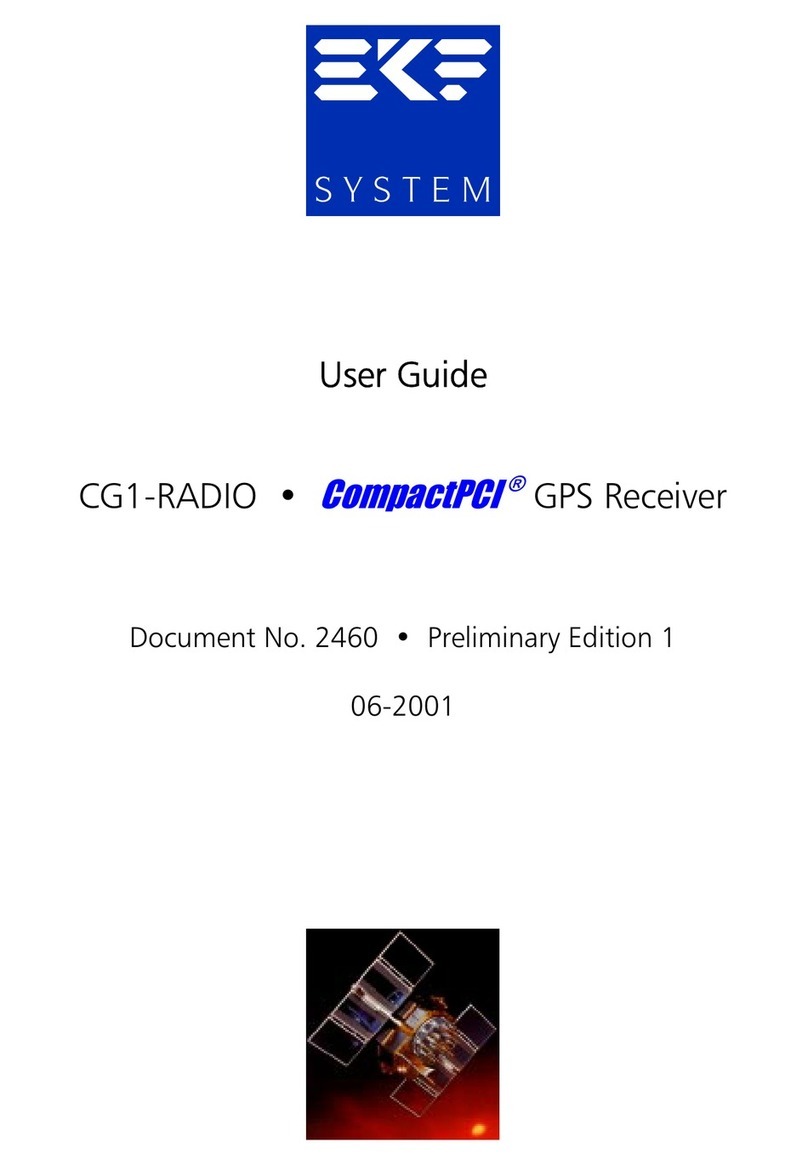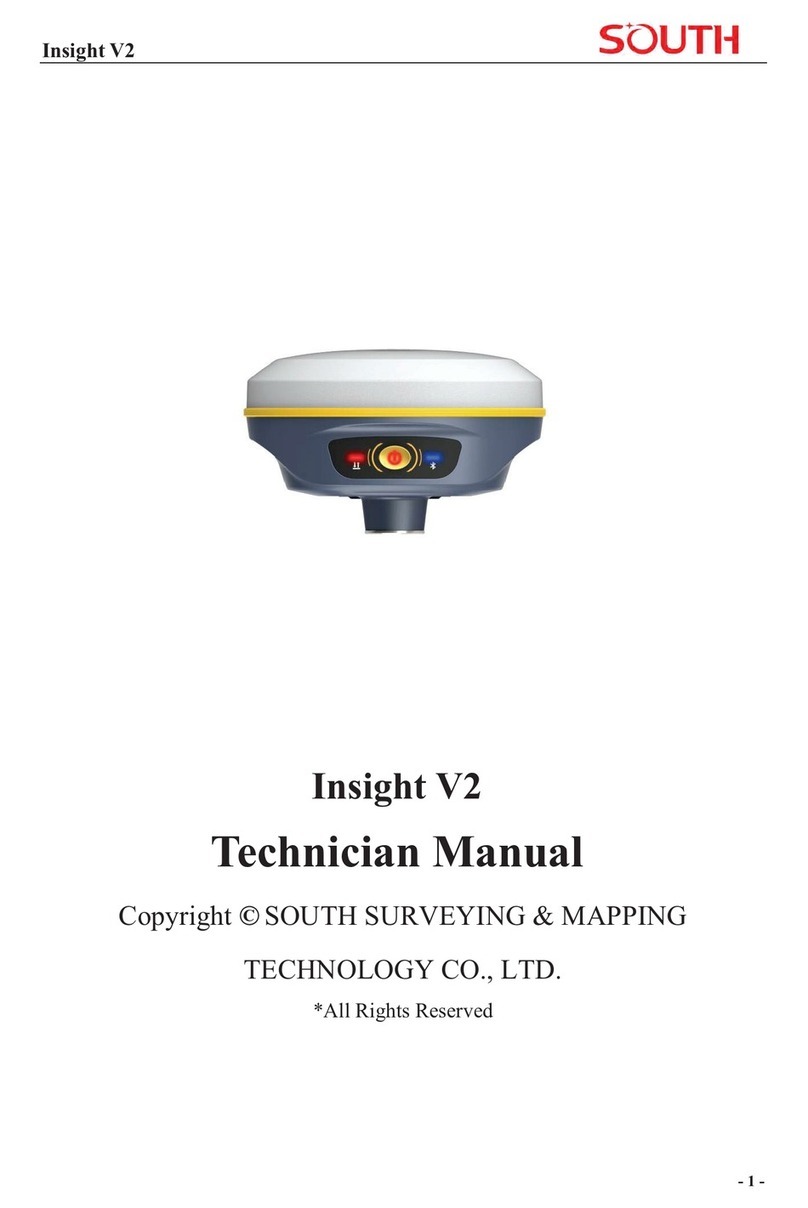Laser MID-744 User guide

QUICK OPERATION GUIDE MID-744
1

QUICK OPERATION GUIDE MID-744
2
INDEX
IMPORTANTSAFETY INSTRUCTIONS AND PRECAUTIONS...................................................................................3
APPEARANCEAND BUTTONS ............................................................................................................................4
ACCESSORIES....................................................................................................................................................4
TURNING ONAND OFF......................................................................................................................................5
BATTERY CHARGING..........................................................................................................................................5
RUNTIME.........................................................................................................................................................5
5POINTTOUCHSCREEN ...................................................................................................................................5
SLEEP MODE.....................................................................................................................................................5
LOCK/UNLOCK...................................................................................................................................................6
CHANGING WALLPAPER....................................................................................................................................6
HOME SCREEN ICONS .......................................................................................................................................6
DESKTOP MENU BARS.......................................................................................................................................7
APPS AND WIDGETS..........................................................................................................................................8
FURTHER APP INFORMATION............................................................................................................................9
SETTINGS........................................................................................................................................................11
BLUETOOTH ....................................................................................................................................................12
CONNECTING TO A PC/MAC VIA USB ..............................................................................................................12
eSTREETDIRECTORY........................................................................................................................................13
INTERACTING WITH eSTREET SCREENS ...........................................................................................................13
EBOOK DRM (ALDIKO).....................................................................................................................................18
WHY CREATE A GOOGLE ACCOUNT.................................................................................................................20
SPECIFICATIONS..............................................................................................................................................20
FULL SETTINGS FOLDER VIEW .........................................................................................................................21
FAQ.................................................................................................................................................................23
WARRANTY AGAINSTDEFECTS........................................................................................................................24

QUICK OPERATION GUIDE MID-744
3
IMPORTANT SAFETY INSTRUCTIONS AND PRECAUTIONS
- Read all instructions carefully before use.
- Retain this manual for future reference.
- Use this product only in the manner described.
- Only use a water-dampened soft-cloth to clean the surface of this product.
- The following will damage this product: water or moisture ingress, exposure to prolonged
extreme heat or cold; excessive humidity, dust or sandy.
- It is recommended to thoroughly charge the device for the first time overnight. Subsequent
charges can be as needed. During charging, or extended use, the product may become warm.
- There are no user serviceable parts in this product.
- Unauthorised attempts to dismantle or repair this product will void product warranty and
may result in a dangerous electric shock.
- Remove data cable by pulling it from the plug and not the cord.

QUICK OPERATION GUIDE MID-744
4
APPEARANCE AND BUTTONS
Front View:
Rear View:
Number Description
1
Micro SD card slot (supports cards up to 32GB)
2
Volume Down
3
Volume Up
4
Headphone Socket
5
On / O
ff (Power) Button
6
Charging Socket (DC 5V
)
7
OTG (Host) Only (Connect flash drive and other peripherals
as well as charging
)
8
Microphone
9
External Speaker
10
Front Mount Camera
4
3
2
1
6 7 8
5
9
10

QUICK OPERATION GUIDE MID-744
5
OR
ACCESSORIES
1 x 7” MID-744, 1 x Mains Power Adaptor, 1 x OTG Cable, 1 x USB cable, 1 x User Guide
TURNING ON AND OFF
To turn ON, PRESS and HOLD the POWER button until the screen turns ON.
To turn OFF, PRESS and HOLD the POWER button until the power screen appears. Then select
turn OFF.
Note:At any time you can press the POWER BUTTON to enter Snooze mode or to wake from Snooze
mode.
BATTERY CHARGING
You can charge your MID-744 using the supplied Mains Power Adaptor or USB cable.
You will be alerted when the battery charge falls below 15%. If the battery is completely
depleted the MID-744 will automatically turn off.
Note: Ifthe battery has been completely exhausted, it may take a few minutes to switch the MID-744
on once charging has begun. The MID-744 can be used during charging however this may increase the
time needed to fully charge the battery.
RUN TIME
Run time of portable devices such as this MID-744 can be extended by reducing the screen
brightness, turning off Wi-Fi when not in use, turning off Apps that are not required and
manually turning the screen off using the power button when not in use.
5 POINT TOUCH SCREEN
The MID-744 has 5 different touch screen behaviours.
1 - TAP Tap once to select or start a function, option or application
2 - TAP and HOLD Tap and hold to select or start a function
3 - DRAG and DROP Tap then drag an item and drop it to a location
4 - DOUBLE TAP Double Tap an item twice to select or start a function
5 - SLIDE/SWIPE Tap then slide an item up, down, left or right
SLEEP MODE
During prolonged inactive use where no buttons have been pressed, the screen will turn off
automatically to conserve power. Press the POWER button to wake the MID-744.

QUICK OPERATION GUIDE MID-744
6
LOCK/UNLOCK
When the MID-744is insleep mode, press the POWER button to open the unlock screen. TAP
and HOLD the LOCKED padlock icon, drag it to the UNLOCKED padlock icon, then release.
Note:some of the following images may be differentfrom the actual product supplied.
CHANGING WALLPAPER
TAP and HOLD the current wallpaper
from the main screen. The
wallpaper option window will
appear. Choose between GALLERY
(select from all stored), LIVE
WALLPAPER (wallpaper that moves
or which you can interact with by
touching the screen) or WALLPAPERS (select from a standard list of wallpapers).
HOME SCREEN ICONS

QUICK OPERATION GUIDE MID-744
7
Icon Function
Open web browser
Open App and widget menu
Return back to the previous screen
Return to the home screen
Open a list of recently used applications
(Time display)
(Battery status)
Enter “Wallpaper”, “Manage Applications”, “System
Settings” shortcut
DESKTOP MENU BARS
The desktop includes two separate menu-bars.
1) APPS MENU BAR - Top right of screen
When pressed, the following screen is shown. Note: Scroll across to access WIDGETS
2) SHORTCUT MENU BAR - Bottom middle of screen
When pressed the following
screen is shown. Select
between either MANAGE
APPS (SETTINGS SECTION) or
SYSTEM SETTINGS.

QUICK OPERATION GUIDE MID-744
8
APPS AND WIDGETS
Note: Some of the following images may be different from the actual product supplied.
Icon
Function
Browser: Internet browser
Calculator
Calendar: Create and manage daily, weekly and monthly events, set alarm
clocks. Note: A GOOGLE account is required
Camera: Take and view pictures and video
Clock: Access alarm clock settings and time display
Downloads: Manage downloaded content
E-mail: Setup e-mail accounts
File Manager: Access all pictures, video, music, sound clips and other files saved
on the device and SD card
Navig8r eStreet Directory (GPS Navigation)
Music: Music player
Search: Open web browser search bar
Settings: View main settings menu
Sound Recorder: Recordsound using the microphone
Video: Used to play pictures and video

QUICK OPERATION GUIDE MID-744
9
FURTHER APP INFORMATION
Calendar
Tap this icon to open the calendar feature. Enter your Google account E-mail address and
password information (note: If you do not yet have a Google account, you can create a new
account for free from Google.com).
Note:Double check your account information and repeat the above steps if you are experiencing
connection issues.
Once complete, your settings will be saved and the application will automatically close.
Re-open the application then set the current date and time where required.
Note: The first email setting will be saved as default and cannot be deleted. However subsequent email
settings can be deleted. To remove all email settings a factory default must be completed.
Camera
Tap this icon to open the camerafeature. Choose between camera and video recording. Tap the
BLUE CIRCLE shutter icon to take a photo or to start recording a video from video mode.

QUICK OPERATION GUIDE MID-744
10
To enter the photo playback mode and photo tools, tap the TOGGLE image at the top right
corner of the screen. This button is used to toggle between image capture mode and the
playback screen.
To connect through to your GOOGLE account, press or to continue through to the
main image preview screen. Alternatively tap the image on the screen.
From the main image preview screen, SWIPE the screen left or right to review images or use
the thumbnail images at the bottom of the screen to see the previous image.
Note:Tap the screen if the image tools icon disappears.
To deletean image, press the rubbish bin icon at the top of the screen. To access the menu
screen tap the menu shortcut button. Choose between the options: slideshow, edit, rotate left,
rotate right, crop, set picture as, details.
File Manager
File manager provides anoverview of all files on your MID-744 or an external storage device.
Use the tabs at the top of the screen to view files on your MID-744; built-in memory, SD card or
USB.
Note:The last two tabs (developer tabs) may not be visible depending on your user settings.
App and Widget icons
Users can add or remove App and Widget program icons (shortcuts) from the desktop as well
as move them to different desktop screens. The icons can be dragged within the desktop or
between the desktop and the shortcut bar.
To add an icon tap and hold the App or Widget, then drag and drop it to the desired position on
the desktop.
To delete an icon, press and hold the icon until the trash bin icon appears at the top of the
screen. Then drag the icon on top of the bin icon and release.

QUICK OPERATION GUIDE MID-744
11
SETTINGS
Wi-Fi
Note: AWi-Fi connection is required ifconnecting to the internet for email, Play Store or web browsing.
When Wi-Fi is turned on it will automatically scan for all available Wi-Fi networks
Note: If your device was not detected, press the SCAN button to conduct a new scan search.
Tap the desired NETWORK
name. If this NETWORK
connects successfully,
“Connected” (1) will
appear. If the NETWORK is
encrypted, enter the
password then tap
“Connect”.
Your MID-744 will indicate
when the NETWORK
connection is ready for
use when the Wi-Fi icon
appears on the lower
right notification bar (2).
For training videos visit: http://www.laserco.net/products/e-readers/MID-744
1
2

QUICK OPERATION GUIDE MID-744
12
BLUETOOTH
Bluetooth scans operate in much the same way as Wi-Fi scans. When the Bluetooth option is
turned on, an automatic search begins. At this point, if your device was not detected, press the
SCAN button to conduct a new search.
CONNECTING TO A PC/MAC VIA USB
Connect the USB cable to your MID-744 and PC, making sure you are using the correct MICRO
USB cable supplied. The “USB connected” icon (1) will then appear. TAP the icon to show the
connection window, and then TAP “USB connected” (2) to enter the final connection screen.
TAP “Turn on USB storage” (3) to access the device.
Note: In USBmode, you can copy, cut or delete files directly from the device.
1
3
2

QUICK OPERATION GUIDE MID-744
13
eSTREET DIRECTORY
INTERACTING WITH eSTREET SCREENS
Note: Each RED coloured arrow below resembles the movement of a finger (two in total) for
each screen movement.
Rotate screen clockwise or counter-clockwise
Note: Tap the Compass reset icon to default the screen back to the true north position.
Tilt screen up or down
Zoom in or zoom out (Includes 3D imaging of key buildings)

QUICK OPERATION GUIDE MID-744
14
MENU features are accessed
from the MENU screen.
Once pressed, the following menu bar options will appear:
FIND LOCATION: Enter address, Saved Locations, Home,
Nearby POI (Search), Nearby POI Search.
JOURNEY DETAIL: (*if a start or finish address has been
put in) Trip Details, Clear Trip Buttons
OPTIONS: Check for Map Updates, Show Help, About.
To navigate to a location, begin by pressing
the ENTER ADDRESS menu option and
keying in your details. Note: The address
auto fill will suggest options as you type.
Alternatively, use the target “cross-hairs” at the middle of the screen to manually move
through the mapping screens)
Target or select the correct address
from the drop down suggestions. The
selected address will now appear at
the top of the screen (a).
a
b

QUICK OPERATION GUIDE MID-744
15
Press SET TRIP START (b). The address now
replaces SET TRIP START as confirmation (c)
To fill in the destination address, press the
MENU buttonagain and select ENTER
ADDRESS. Enter your details in the same
previous fashion. Press SET TRIP FINISH.
The address now replaces SET TRIP FINISH as
confirmation.
Your eTouch Tablet will
then plot your routeand
add two navigation specific
MENU options – Show
Directions and Cancel Trip.
Press SHOW DIRECTIONS to view
turn by turn instructions.
c

QUICK OPERATION GUIDE MID-744
16
You can use the SAVE button to use EACH
LOCATION you input, as either a HOME
address or to add it to your SAVED LOCATIONS
list.
Note: Access your HOME and SAVED
LOCATIONS directly from the MAIN
MENU
Press the HOME button to return you to this default address,
or press the SAVED LOCATIONS BUTTONS to choose an
address from your favourites list.
There are further search functions you can perform without knowing
the exact address of your desired destination. These are NEARBY POI
and NEARBY POI SEARCH.
NEARBY POI search provides places by default categories eg. Accommodation
NEARBY POI SEARCH search provides a manual input search by name eg. LASER
Corporation

QUICK OPERATION GUIDE MID-744
17
To locate Nearby Points of Interest, select NEARBY POI
from the MAIN MENU. Select from the following
categories:
ATM/Bank/Exchange, Administrative Region, Airport,
Amusement or Holiday Park, Bar/Pub, Body of Water,
Book Shop, Building, Business/Industry etc.
When each category is selected, they will
appear on the map as a blue “dot” landmark.
Select a location and press the SET TRIP
FINISH button and then the SET TRIP START as
covered above.
Or manually input your search name into
the NEARBY POI SEARCH option

QUICK OPERATION GUIDE MID-744
18
EBOOK DRM (ALDIKO)
Note:Aldiko supports purchased and borrowed eBooks.
Download Adobe Digital Editions (ADE) to your PC and set up your FREE account. Upon
purchasing or borrowing an eBook using ADE, it will then need to be transferred to your
MID-744. From Adobe Digital Editions, right click the eBook you wish to transfer and select
“Show File in Explorer”.
View this YouTube video on purchasing eBooks. https://www.youtube.com/watch?v=AieWzAbpmjs
Then right click on the file and select “Copy”.

QUICK OPERATION GUIDE MID-744
19
Connect your MID-744 to the same PC you have loaded ADE on and open Windows Explorer. If
connectedcorrectly your MID-744 will be visible. Select the MID-744 by double-clicking it. Then
contents will appear on the right side of the Windows Explorer screen. Right click this section
and select paste. The file has now been transferred. Disconnected the MID-744, open the
ALDIKO App on your MID-744 and select the top right “Settings” option.
Select ADOBE DRM then enter your username and
password and select “Sign in”.
Finally, locate the “File” which was just transferred, then click “Import”.

QUICK OPERATION GUIDE MID-744
20
WHY CREATE A GOOGLE ACCOUNT
Creating a Google account allows you to talk, chat, share, schedule, store, organise, collaborate,
discover and create online. A Google account also provides user level access to Gmail, Google+
and YouTube which are all backed up online and accessible online via the cloud.
GOOGLE PLAY APP
Open the GOOGLE PLAY STORE App and set up your account. If you have an existing
account (including non Gmail accounts) select EXISTING, otherwise choose NEW to
create a new account and follow the set-up steps.
View our product training videos at: http://www.laserco.net/products/e-readers/MID-744
SPECIFICATIONS
Operation System: Android 4.2
Size 181 x 123 x 10mm
CPU processor speed: 1.2GHZ Dual Core
Memory: 8GB
RAM: DDR3 512 MB
TF card: 128M-32G
Display screen: 7”(Capacitive multi-touch) TFT capacitive touch
Resolution: 800*480
Battery and capacity: Rechargeable Built-in type polymer battery, 3000Mah
Screen auto orientation: G-sensor 3D
Voice Recording Built-in microphone
Supported file types:
Video containers: MOV, MKV, AVI, RMVB, RM, TS, TP,
M2TS, MPEG, MP4, PMP, 3GP, FLV WMV, ASF
Video formats: H.264, MPEG4, RMVB, Xvid, Divx, H.263,
VP8, WMV, HTML5, Flash10.2
Audio formats: MP3, WMA, WAV, (APE, FLAC, AAC,
OGG)
Table of contents