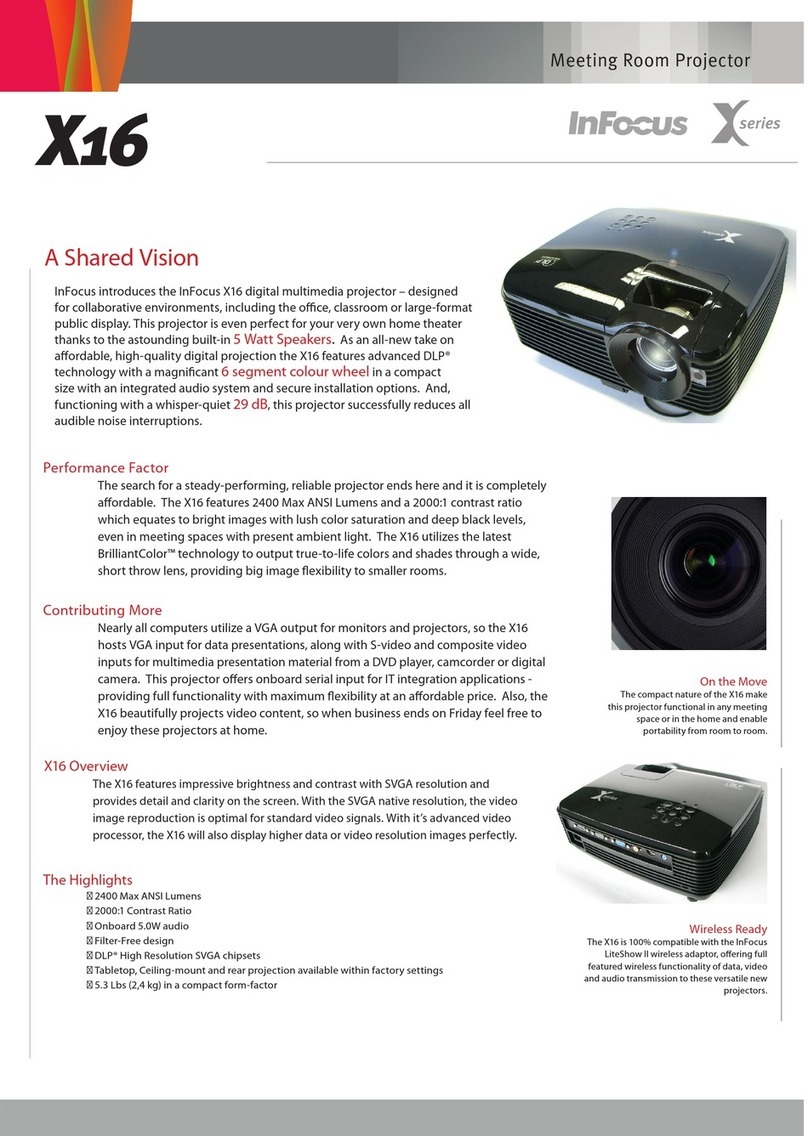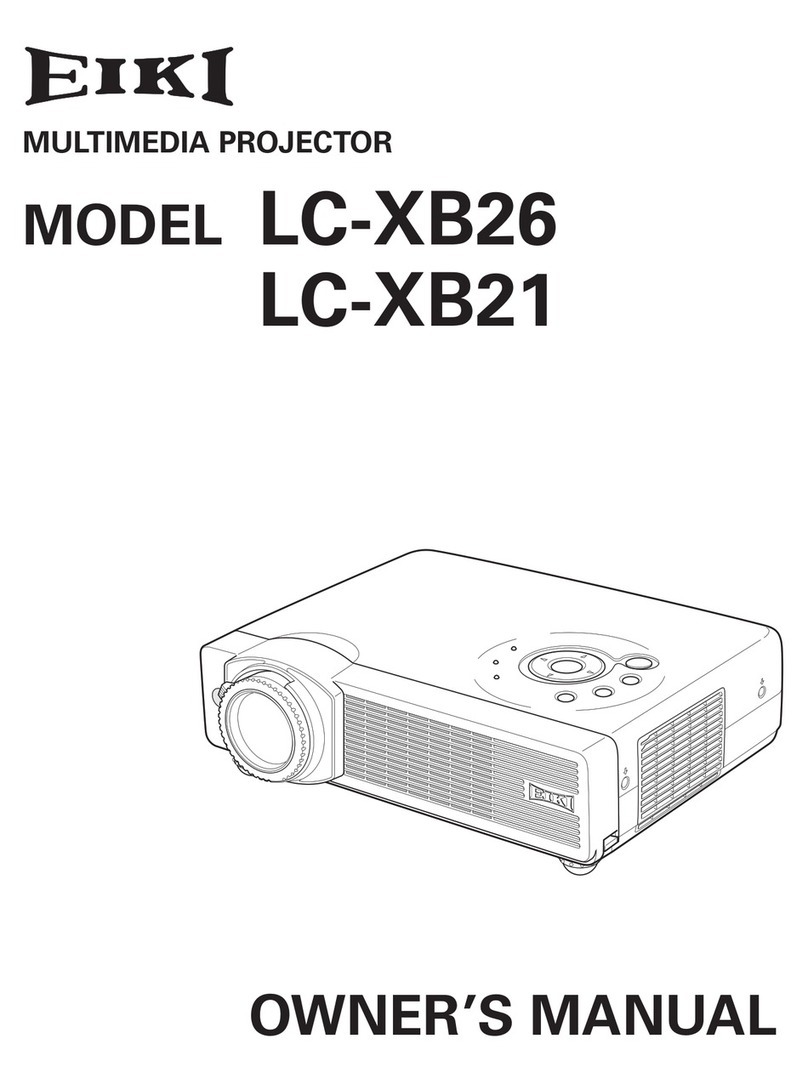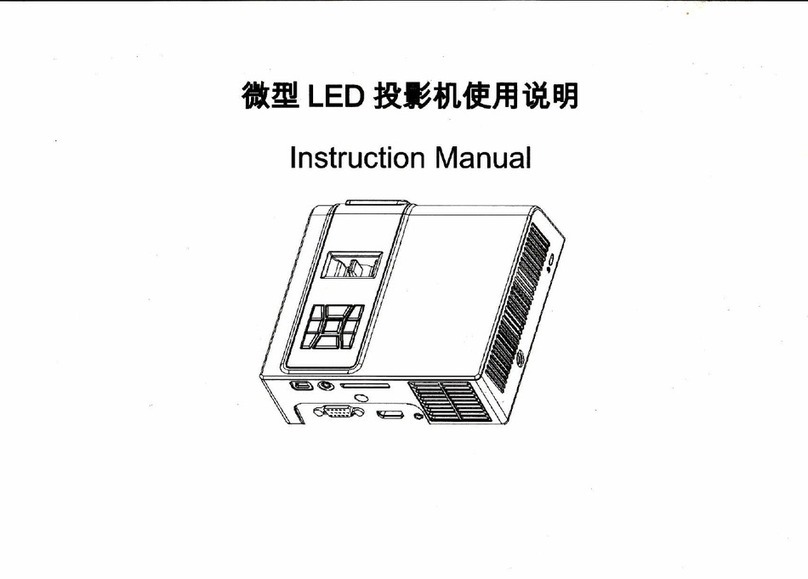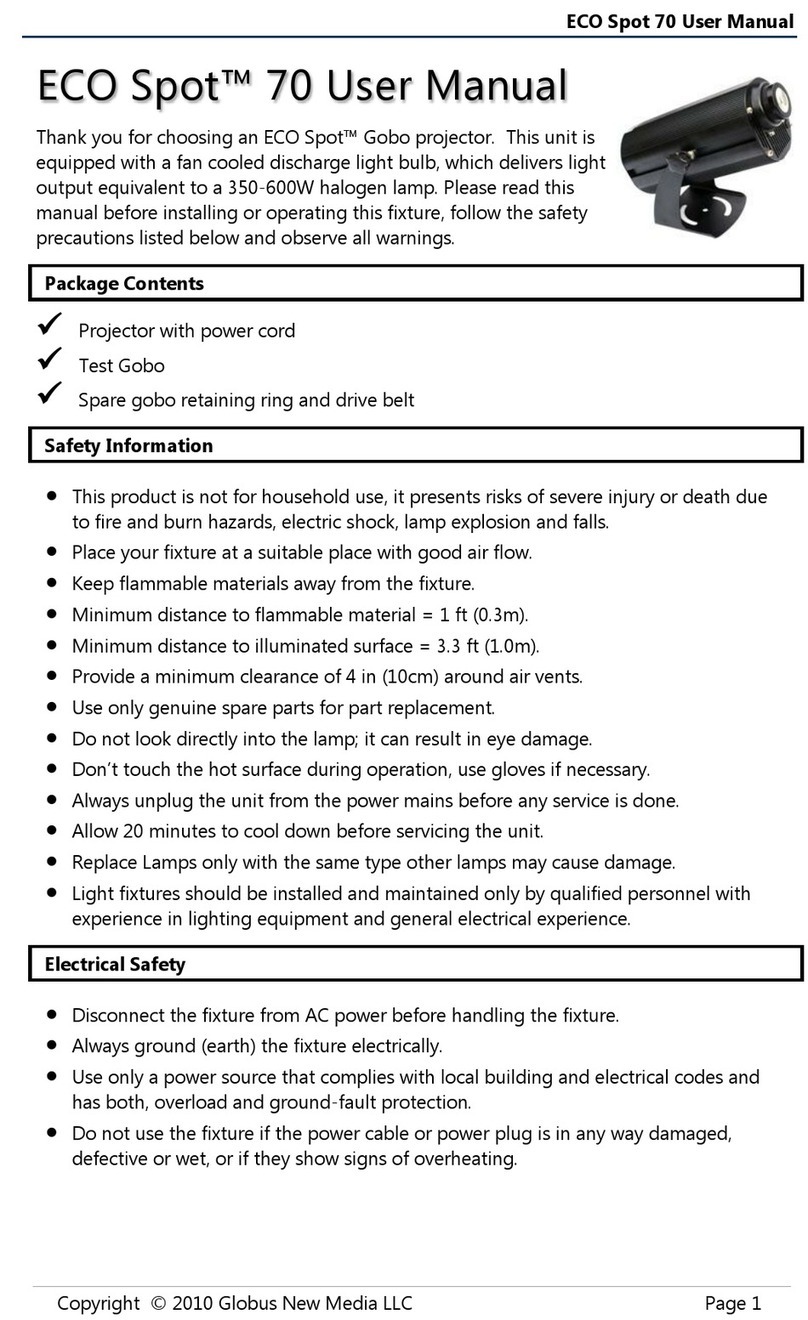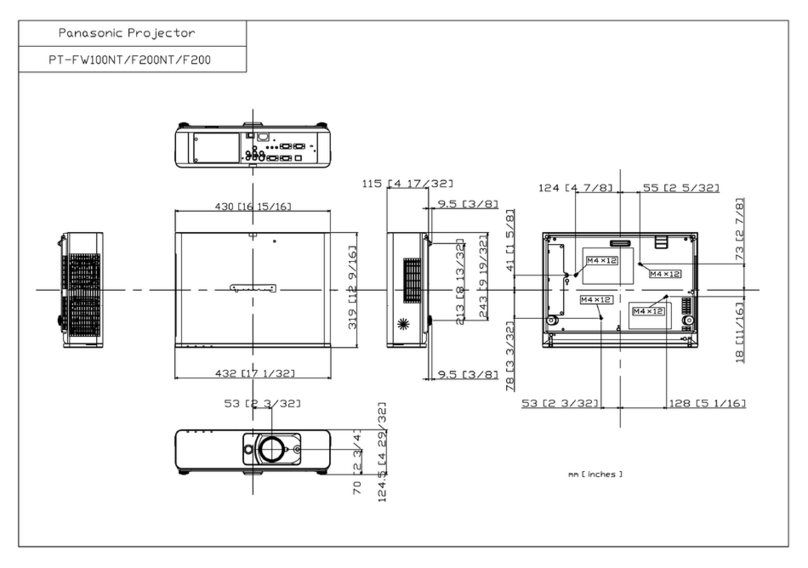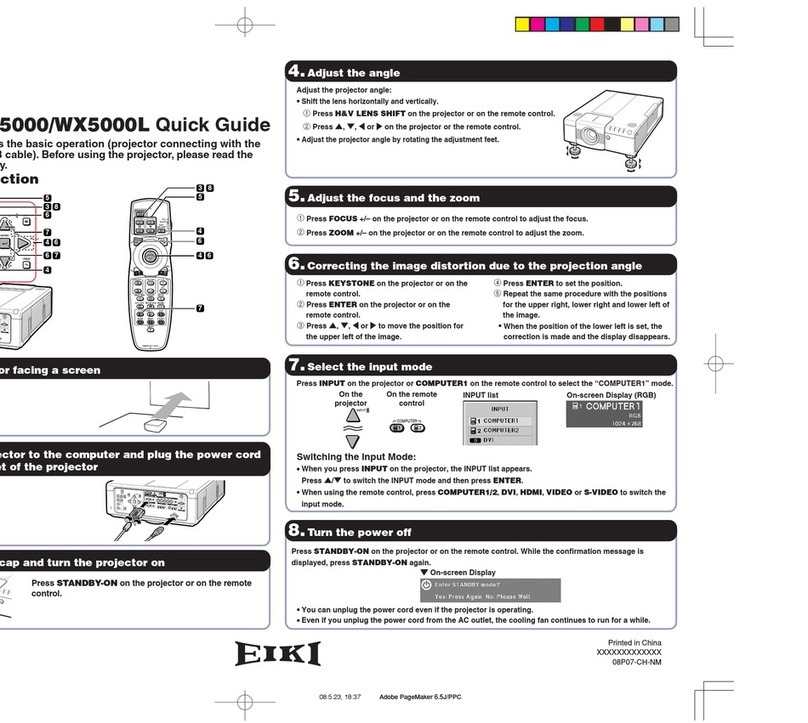LAZERVISION LV455 User manual

INSTRUCTION
MANUAL LV455
Please read the manual carefully before operating projector.

Important Safeguards ................................................................. 1
Projector Knowledge ............................................................ 2
Remote Control .....................................................................4
Projector Installation.................................................................... 5
Standard Setting ...............................................................5
Installation Method ................................................................. 6
Turn the Projector Operation On/Off.......................................... 7
Focus Adjustment................................................................. 7
Use the Projector .................................................................. 8
How to Select the Source ...................................................8
How to Connect Bluetooth Audio Device............................8
How to Use MaxhubShare..................................................9
How to Connect to WiFi ..........................................................11
How to Read Files on U Disk .............................................12
How to Download App............................................................ 12
How to System Update ..................................................... 13
How to Restore Factory Settings ....................................... 13
Projection Settings ................................................................. 14
Square Trapezoid Setting ....................................................... 14
Multimedia Format Supported .................................................... 15
Troubleshooting.............................................................16
Specifications ........................................................... 17
Contents

Important Safeguards
1
Installation
•
To get a better watching, please use this projector while drawing the curtain or
in a dark room.
•
Please use the projector carefully, dropping or crashing may damage parts or
result in blurred images and abnormal displaying.
Power
•
Be careful while using the power cord, avoid excessive bending; the damage of
power cable may cause electric shock and fire.
•
It is better to unplug the power cord after power off.
Cleaning
•
Unplug the power cable firstly.
•
Clean the shell regularly with a damp cloth, neutral detergent can be used.
•
Please use a glasses cloth or lens paper, not to scratch the lens.
•
Please clean projector's vents and speakers regularly by banister brush, or the
ventilation will be blocked.
High Temperature Attention
•
While projection or just finishing, the exhaust port nearby will be very hot, if
touch it, would get scald.
•
While projection, please do not look the lens directly, or may hurt eyes.
*Warm Tips
•
Do not disassemble the projector, if not, there will be a risk of electric shock,
and the disassembling affect the normal warranty.
•
Please do not put any liquid or heavy stuff on the projector.
•
To ensure the stability of heat dissipation, please open the height bracket in the
bottom of the projector before starting.

Projector Knowledge
2
1 2
3
9 10 11
4
5
6 7 8
12
Projector can input high-definition video signal and composite video signal, and
support stereo audio signal input and output. Please refer to the following figure to
connect the projector and other audio equipment according to your own needs.
1.
Level-Stand Adjustment
2.
IR receiver
3.
Focus Lens
4.
Power Switch
5.
Wired network port
6.
IR for remote control
7.
3.5mm port for audio output
8.
HDMI 1 port
9.
USB port
10.
AV port
11.
HDMI2 port
12.
Speaker
13.
Cooling window
14.
Focus
15.
Switch of removable dust cover
16.
Removable dust cover
14
15
16
13

Projector Knowledge
3
1.
Keystrokes
(
picture 1
)
2.
Rating label
3.
Projector mount holes
4.
Level-stand adjustment
(picture 1)
1.
Power Key
2.
Exit
3.
OK Key
4.
Up Key
5.
Down Key
6.
Left Key
7.
Right Key
4
3
2
1
2
3
4
1
5
6
7

Remote Control
4
1.
Power
2. Source
3.
Arrow keys
4.
Menu
5. Homepape
6.
Volume +
7.
Volume -
8.
Mute
9. Picture flip
10.
Confirmation key
(Play and Pause)
11.
Return
12.
Previous
13.
Next

Projector Installation
5
Incorrect Installation
Correct Installation
Incorrect Installation
Screen
Symmetry
Axis
Screen
Projector
Standard Setting
Please refer to the following table to adjust your picture size and distance. (from
the lens to the screen).
Aspect ratio
16:9
Picture size
(
inch
)
Projection distance (m
)
50
1.70
70
2.38
100
3.30
120
3.97
Please allow ± 3% to the image sizes in the table above. If the distance is less than
min data and more than max data, the image could be blurry.
Warning:
Please check the diagram below for the trapezoid adjustment.

Projector Installation
6
Installation Method
Contact a professional installer to mount this projector to a ceiling.
Follow the instructions below for the correct projector positions.
Screen Projector
Front projection ceiling mount
Projector Screen
Rear projection ceiling mount
Screen Projector
Front projection table mount
Projector Screen
Rear projection table mount
Warning:
1.
The projector may be damaged beyond repair if it is incorrectly mounted on a
ceiling or on a surface.
2.
The projector should only be used in an environment where the temperature
does not exceed the range of 5
℃
-35
℃
. Projector malfunction may occur if this is
not adhered to.
3.
Malfunction may occur if the projector is subjected to dusty, wet, moist or
smoky conditions.
4.
Poor ventilation could cause overheating which could lead to damage to the
projector as well as a life threatening situation.

7
Focus Adjustment
When the projector is connected to a power source, the projector enters standby
and thecover signal indicator is red.
Operation on:
Press the power key on the body or the power key on the remote
control, the indicator will turn blue and enter the working state.
Operation off:
In the working state, press the power key of the body or the power
key on the remote control, the indicator changes from blue to red, and the projec-
tor is turned on.
Focus Adjustment
Turn the trackwheel clockwise to bring the trackwheel to the end, then slowly
rotate the trackwheel counterclockwise. At the same time, carefully observe the
pixels on the screen. When the image particles are the clearest (Subjed to the
middle of the image), the pixels on the screen are the best focus of the lens.
Focusing dial
Turn the Projector Operation On/Off

Use the Projector
8
How to Select the Source
Step 1: Turn on the projector and this main interface will appear;
Step 2: In the signal source option, select the signal source you need and confirm
the connection.
How to Connect Bluetooth Audio Device
Step 1: Select "Settings" on the left side of the main interface, after entering the
interface, find "Bluetooth";
Step 2: Open "Bluetooth", search for devices, and connect to the device you need.

Use the Projector
9
How to Use MaxhubShare
Step 1: Select "MaxhubShare" in the main interface;
Step 2: After entering the interface, scan the QR code on the right to download the
"MHshare TV" APP.
Miracast:
Connect the projector and mobile phone to the same WiFi, open the "MHshare
TV" APP, then connect to the TV, search for the TV, find the "TV-R37" TV (the
name of the TV on the projector interface), and click connect.
After the connection is successful, select "Phone Mirroring"-"Start Now" to display
that the mirroring is successful.
iOS Cast:
(No need to download APP) The projector and the phone are connected to the
same WiFi, turn on the mirroring function of the phone, search for the TV, find the
"TV-R37" TV (the name of the TV on the projector interface), click connect, and
the mirroring is successful.
※
TV name is randomly generated, this picture is for reference only.

Use the Projector
10
Step1
Step3
Step2
Step4
Miracast Steps:
※
This interface is for reference only
iOS Cast Steps:
The operation method is similar to that of the mirroring for Android phones, and
there is no need to download APP for the mirroring.
Step5

Use the Projector
11
How to Connect to WiFi
Step 1: Select "Network"
→
"Wireless" on the left side of the main interface;
Step 2: Search for WiFi, select the WiFi that needs to be connected, enter the
password on the front through the virtual button, and confirm.

Use the Projector
12
How to Read Files on U Disk
Select "Media" in the main interface, select your U disk, and find the file you need
to view in the category.
How to Download App
Select App Store at the bottom of the main interface, enter the interface, and
download the APP you need. App can be added by "+" next to App Store.
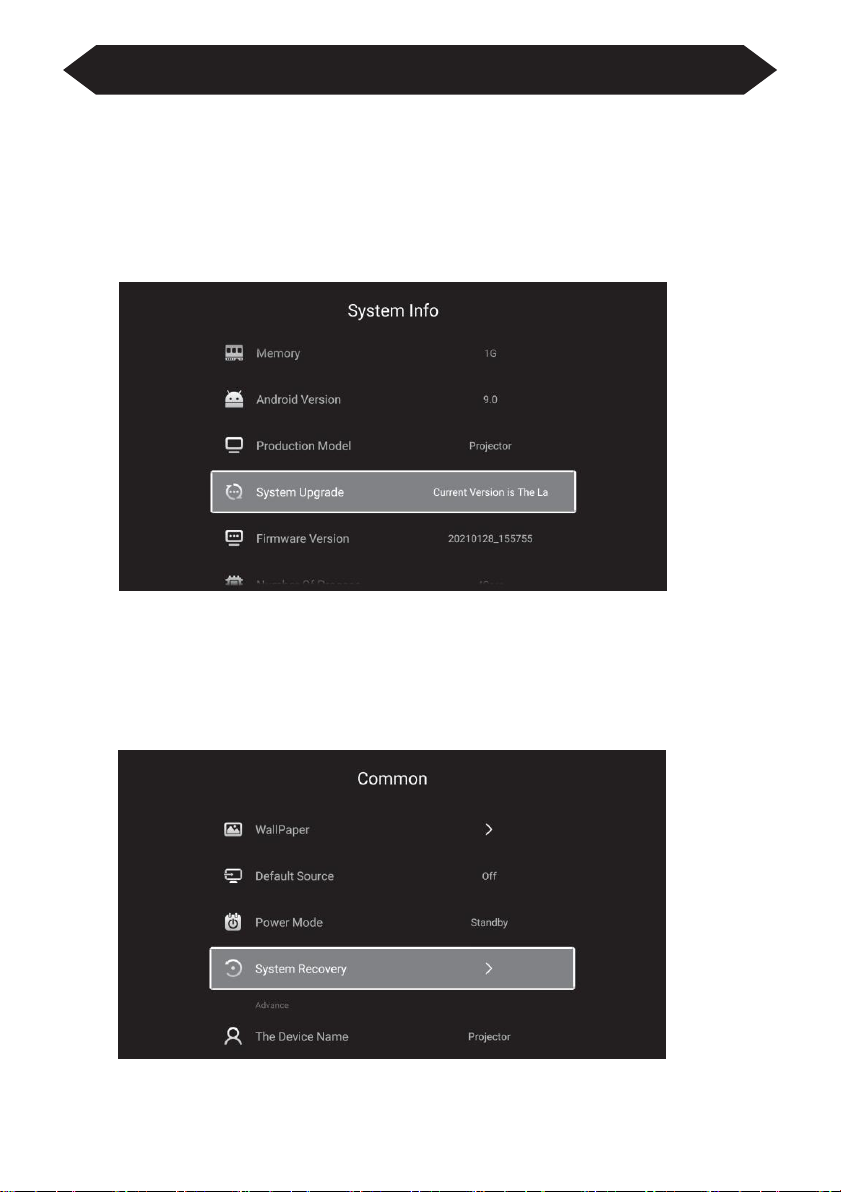
Use the Projector
13
How to System Update
Select "Settings"
→
"System Info" on the left side of the main interface, and select
"System Upgrade" to update.
How to Restore Factory Settings
Select "Settings"
→
"Common" on the left side of the main interface, and select
"System Recovery".

Use the Projector
14
Projection Settings
Select "Settings"
→
"Projection setting" on the left side of the main interface, and
select "System Recovery".
Advanced keystone correction: Sides and Corners
Sides: Four-sided trapezoid
Corners: Square trapezoid
The keystone correction can be adjusted according to the interface prompts.
If you want to restore the original keystone correction settings, you can select
Reset.
Square Trapezoid Setting
Select "Square Trapezoid", after entering the interface, adjust according to the
prompts.

Use the Projector
15
Multimedia Format Supported
Projection Method
You can also customize the zoom interface according to your needs.
Video Format: 3GP/AVI/FLV/MP4/MPG/VOB/TS/M2TS/DAT/MKV
Audio Format: MP3/APE/AAC/FLAC/OGG/WAV/WMA/MID/DTS/M4A
Image Format: BMP/JPG/PNG/JPEG
This model does not support any Dolby audio decoding due to
the copyright of Dolby patent.

Troubleshooting
16
Problem
Possible Causes
1. The indicator light
does not work when
the power switch is
turned on.
◎
Prower cable is not connected prop
.
erly
◎
The power switch is faul
.
ty
2. The projector does
not work on when
using the remote
control.
◎
The
power
swit
c
h
is
t
urned
f
o
.
f
◎
The remote control has no batteries or the batteries ar
.
e low
◎
The remote control is not being aimed at the IR rece
.
iver
◎
The IR receiver is under strong lights.
3. No image.
◎
The input source may not be correct.
◎
No input signal.
◎
The input cable is not connected.
◎
If under PC mode, the PC output frequency is not 50-60Hz.
Make sure that the PC output is connected with the pro
.
jector
◎
If use laptop, check the output signal is HDMI1 or HDMI2
4. Auto-off.
◎
The projector ventilation is blocked.
◎
The voltage is not stable.
◎
The projector has overheated- check that the fan is not broken.

Specifications
17
Projection Technology: 5” LED TFT display
Native Resolution: 1920x1080
Image Flip: 360°
Projection mode: Front-Desktop / Rear-Desktop /
Front-Ceiling / Rear-Ceiling
Lens: 5 pieces of glasses lens
Aspect Ratio: 16:9 & 4:3
Lamp Type: LED lamp, 50,000 hours life
Image Size: 40-250 inch
Digital Zoom: 60%-100%
Working Voltage: AC100-240V/50-60Hz
Projector Size: 260×230×110mm
Net Weight: 2.2kg

CUSTOMER SUPPORT :-1800 3131 48888
DIRECT CALL :-8949648781
Table of contents
Other LAZERVISION Projector manuals