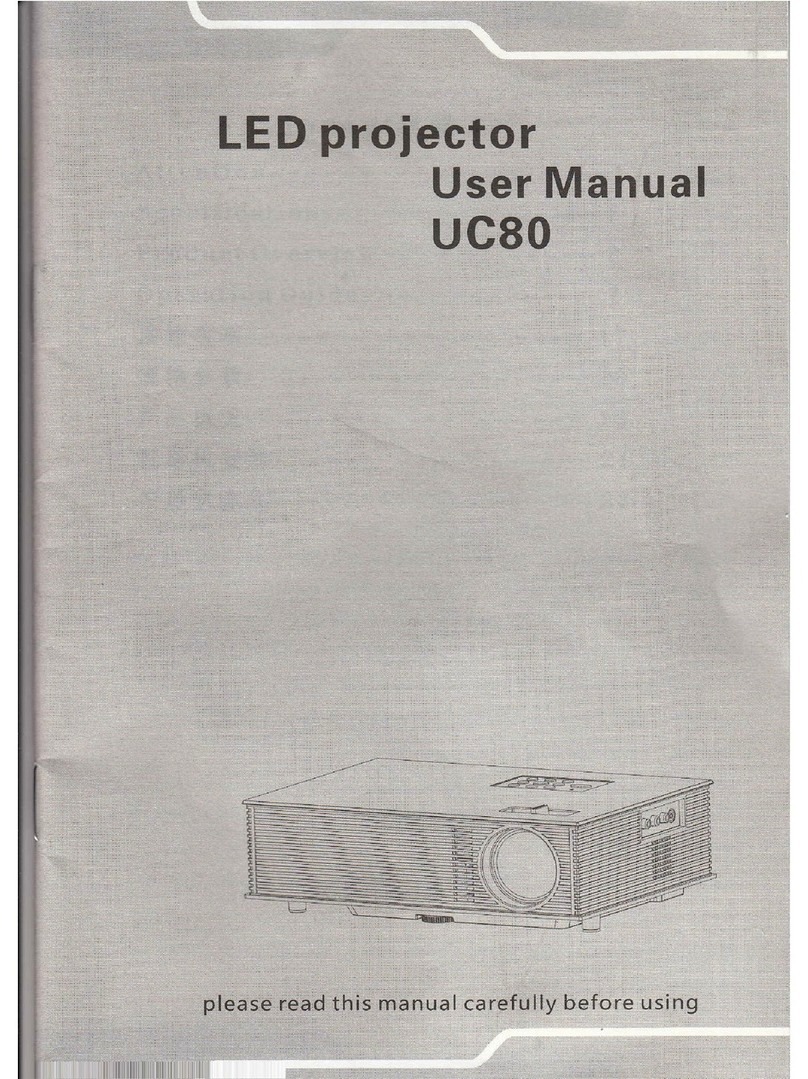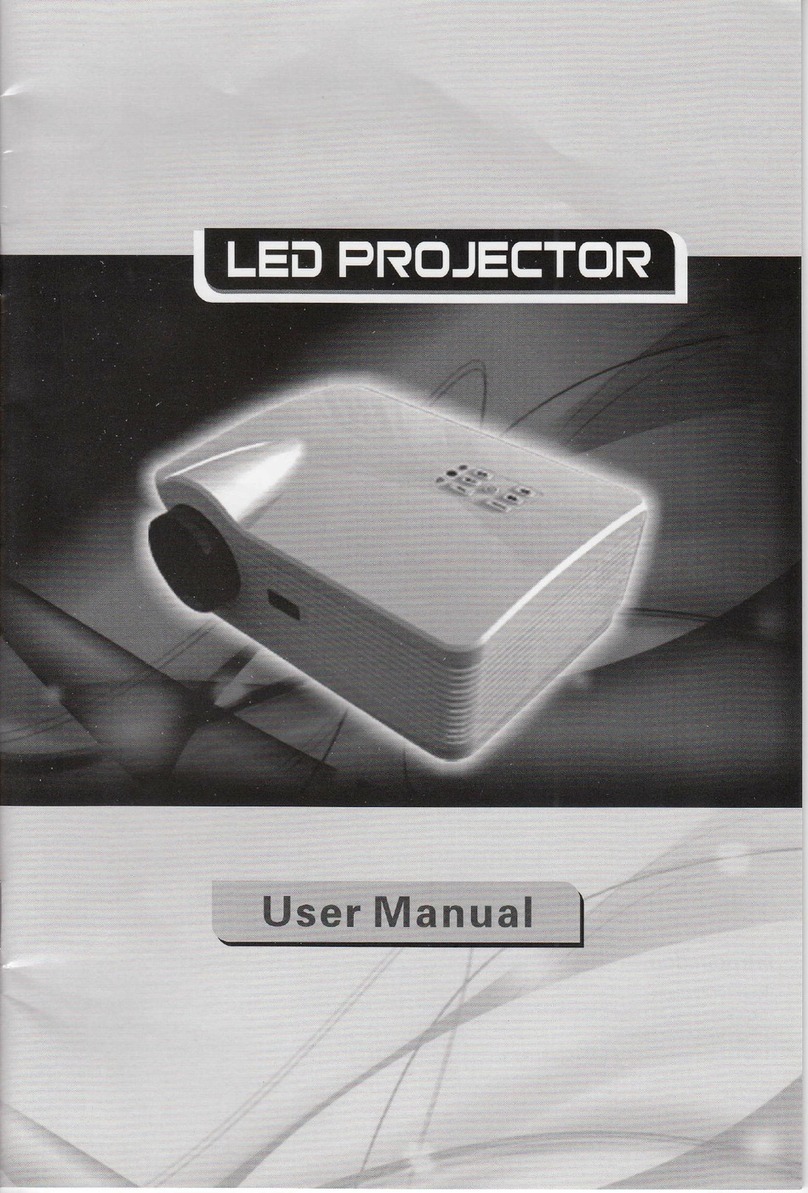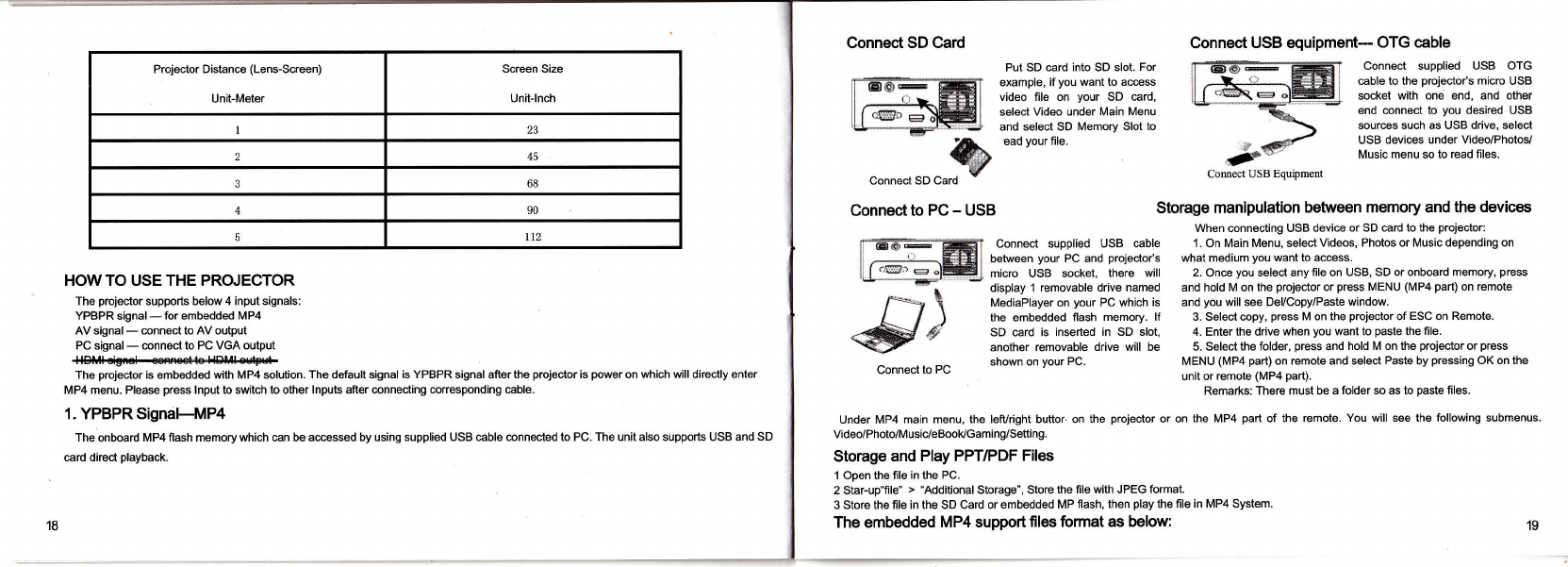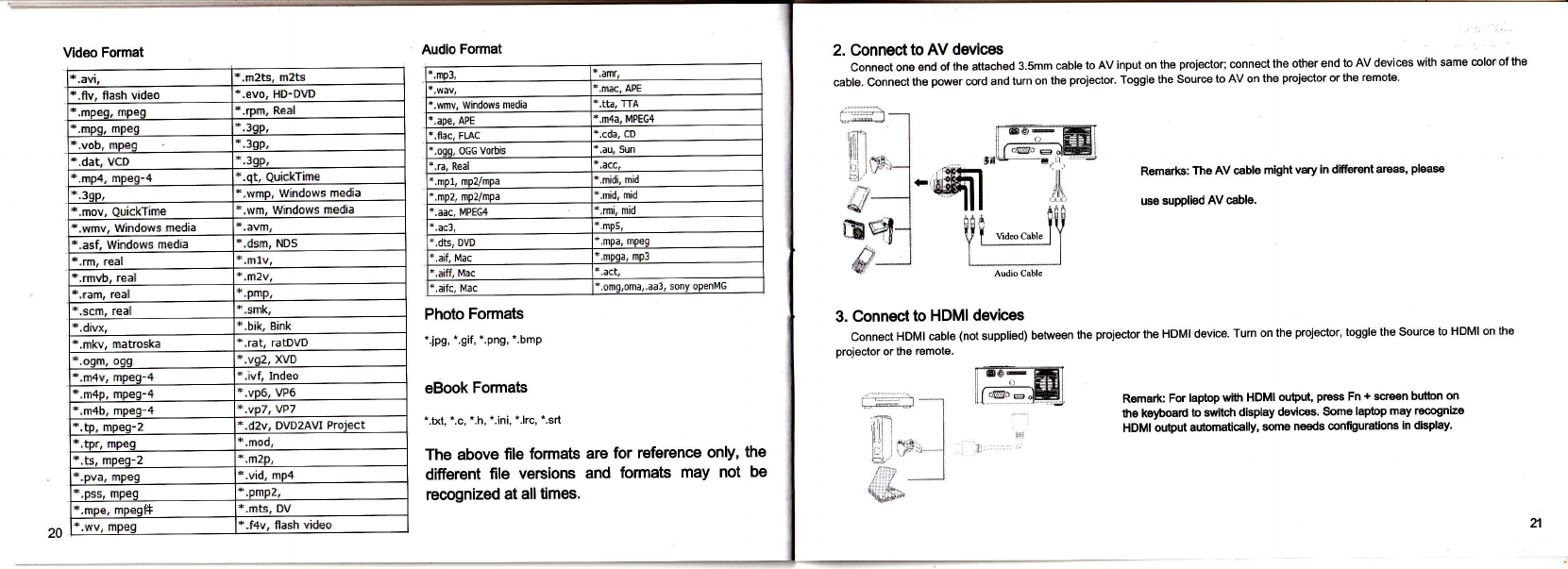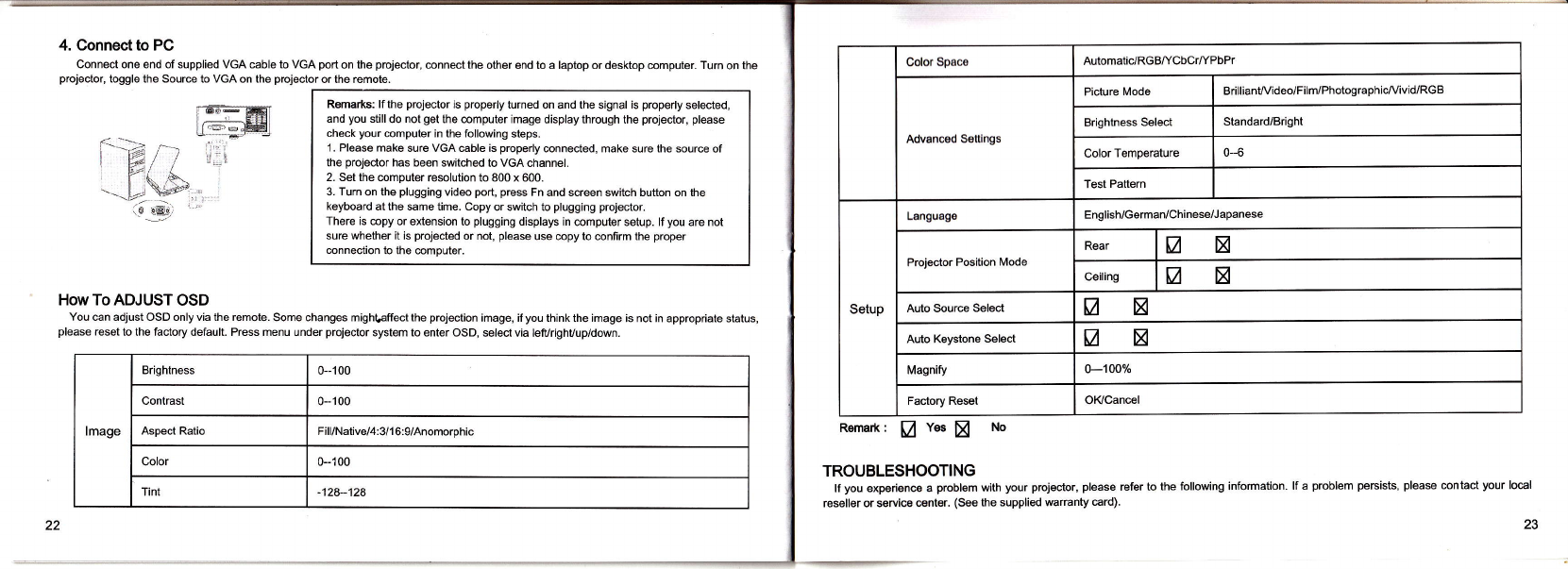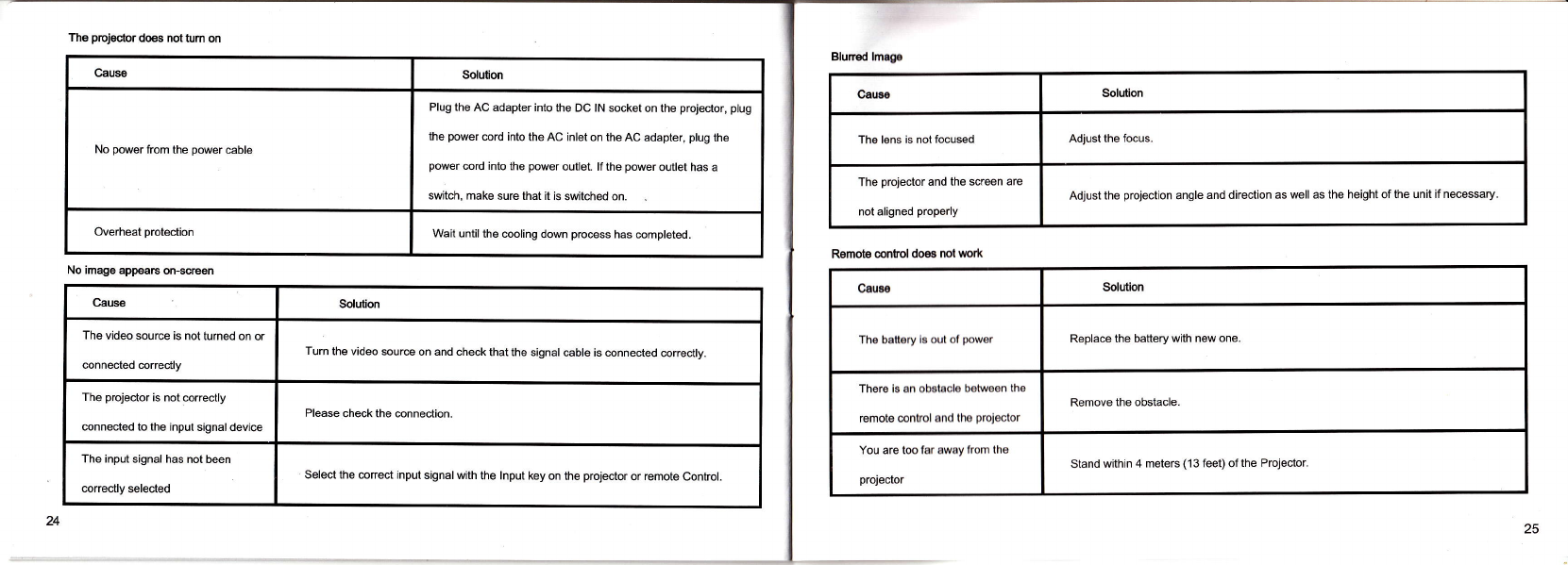Prcjector Distance (Lens-Screen)
Unit-Meter
Screen Size
Uni!lnch
245
368
490
5tt2
HOWTO USETHE PROJECTOR
The prcjector supports below 4 input signals:
YPBPR signal - for embedded MP4
AV signal - connect to AV output
PC signal - connect to PC VGA output
ffi
The pmjector is embedded with MP4 solution. The default signal is YPBPR signal after the prcjector is power on which will directly enter
MP4 menu. Please press lnput to switch to other lnputs after connecting mrresponding eble.
1. YPBPRSignaH\4P4
The onboard MP4 flash memory which mn be accessed by using supplied USB eble mnnected to PC. The unit also supports USB and SD
card direcl playback.
Put SD €rd into SD slot. For
example, if you want to acess
video file on your SD card,
select Video under Main Menu
and select SD Memory Slot to
ead your file.
Connect supplied USB cable
between your PC and projoctor's
micro USB socket, there will
display 1 removable drive named
MediaPlayer on your PC which is
the embedded flash memory. lf
SD card is inserted in SD slot,
another removable drive will be
shown on your PC.
Connec't USB equipment- OTG cable
Connect supplied USB OTG
cable to the prcjector's micro USB
socket with one end, and other
end connect to you desired USB
sources such as USB drive, select
USB devies under Video/Photov
Music menu so to read files.
Storage manipulation between memory and the devices
When connecting USB device or SD card to the prcjector:
1. On Main Menu, select Videos, Photos or Music depending on
what medium you want to access.
2. Once you select any file on USB, SD or onboard memory, press
and hold M on the prcjector or press MENU (MP4 part) on remote
and you will see Del/Copy/Paste window.
3. Select copy, press M on the prcjector of ESC on Remote.
4. Enter the drive when you want to paste the file.
5. Select the folder, press and hold M on the prcjector or press
MENU (MP4 part) on remote and select Paste by pressing OK on the
unit or remote (MP4 part).
Remarks: There must be a folder so as to paste files.
on the MP4 part of the remote. You will see the following submenus.
Connec't SD Card
ib
connect SD Card 7
Connect to PC - USB
I oo- ffiL
lf.^*,affil
dP)
Connect to PC
Under MP4 main menu, the lefvright buttor'on the prcjector or
Video/Photo/Musici/eBooldcaming/Seft ing.
Storage and Play PPT/PDF Files
1 Open the lile in the PC.
2 Star-up"lile" > "Additional Storage", Store the file with JPEG format.
3 Store the lile in the SD Card or embedded MP flash, then play the file in MP4 System.
The embedded MP4 support files format as below:
18 19