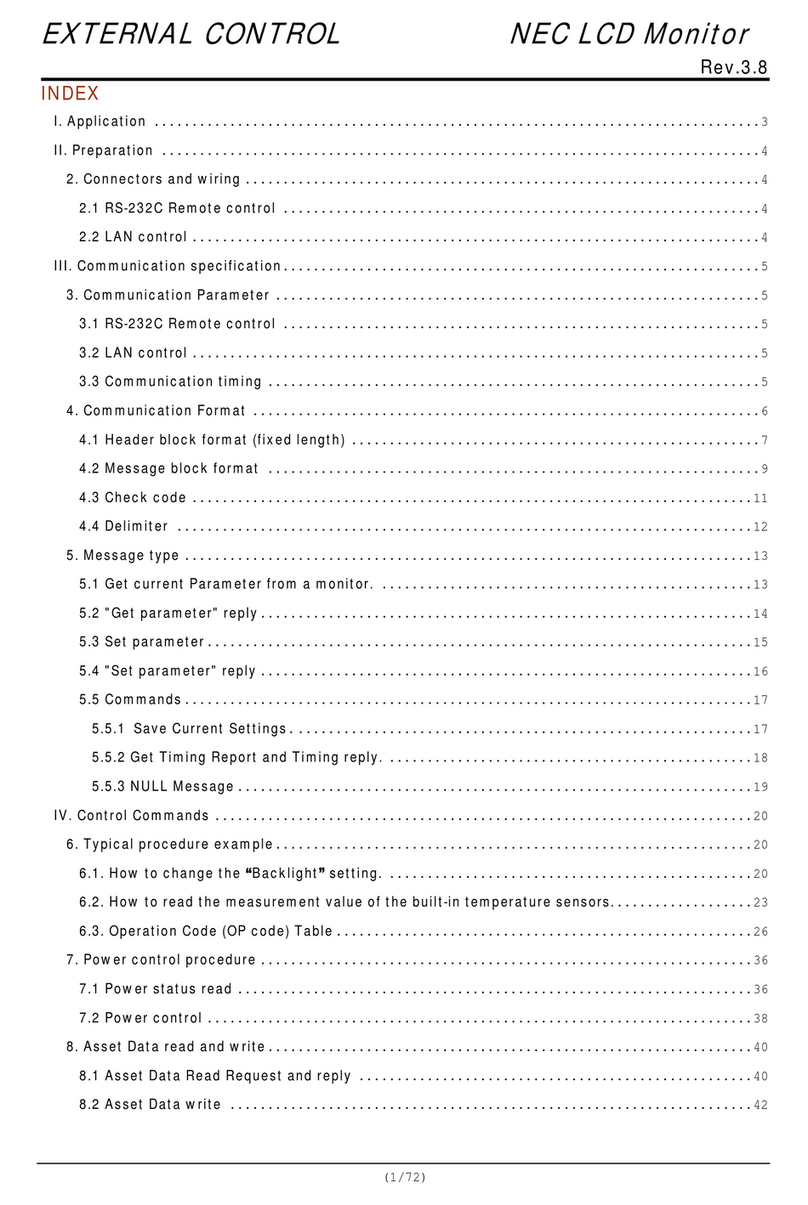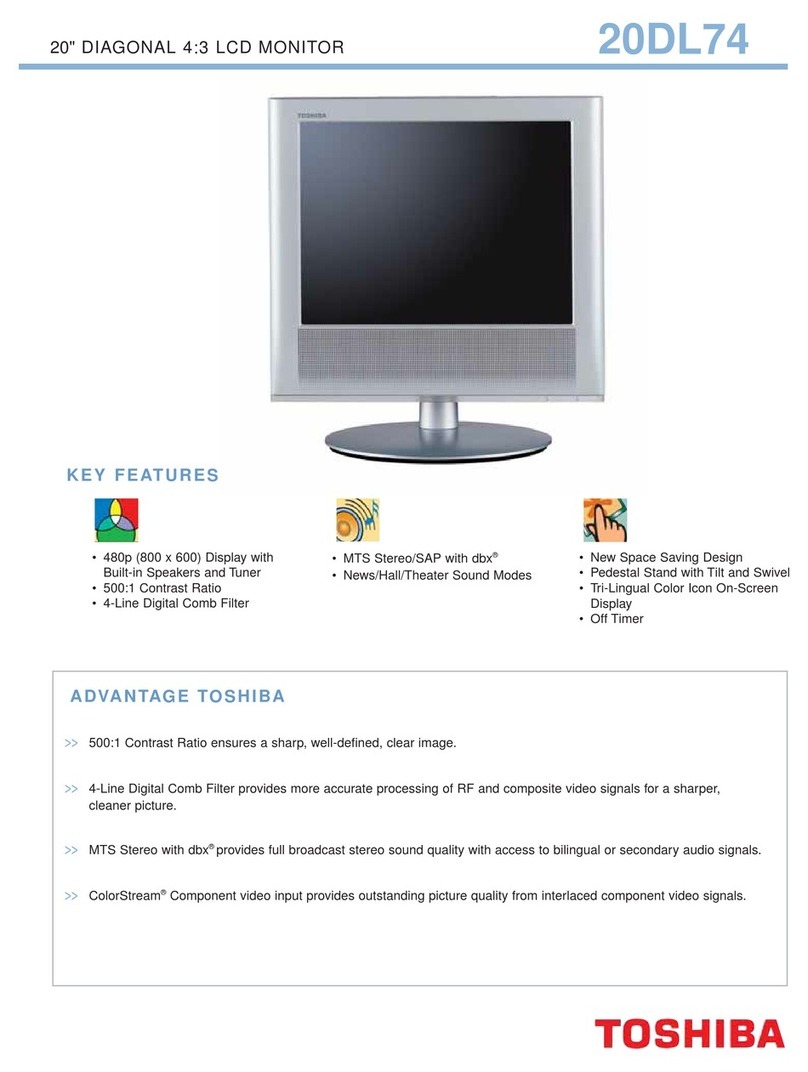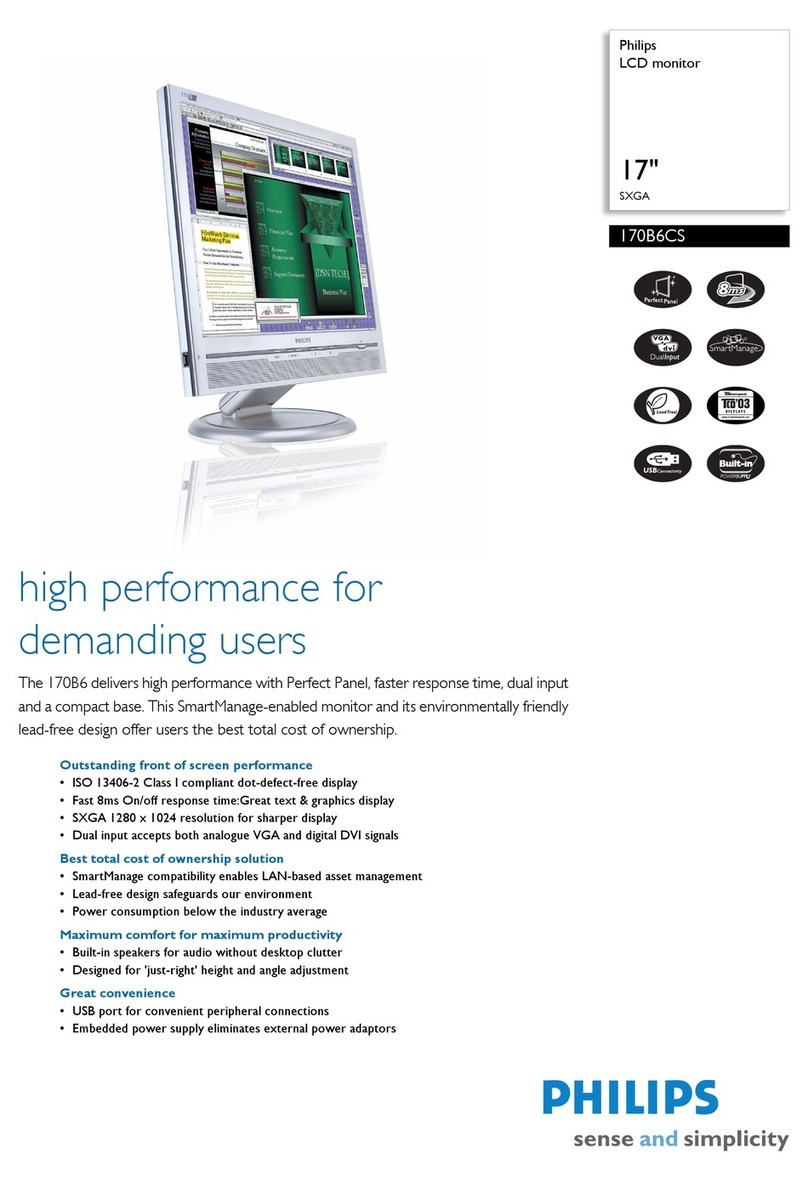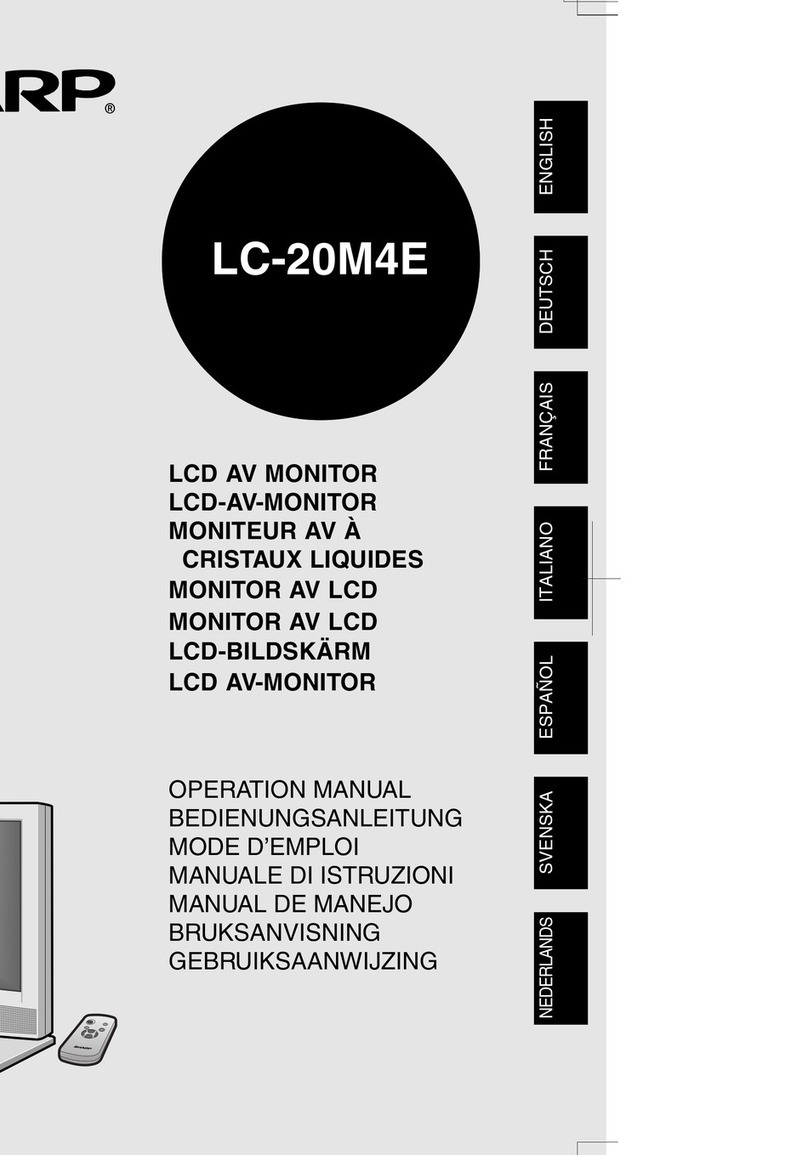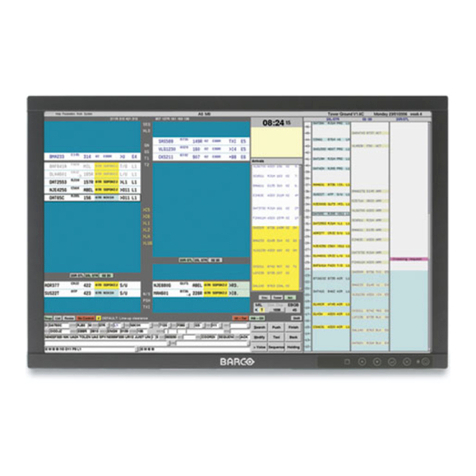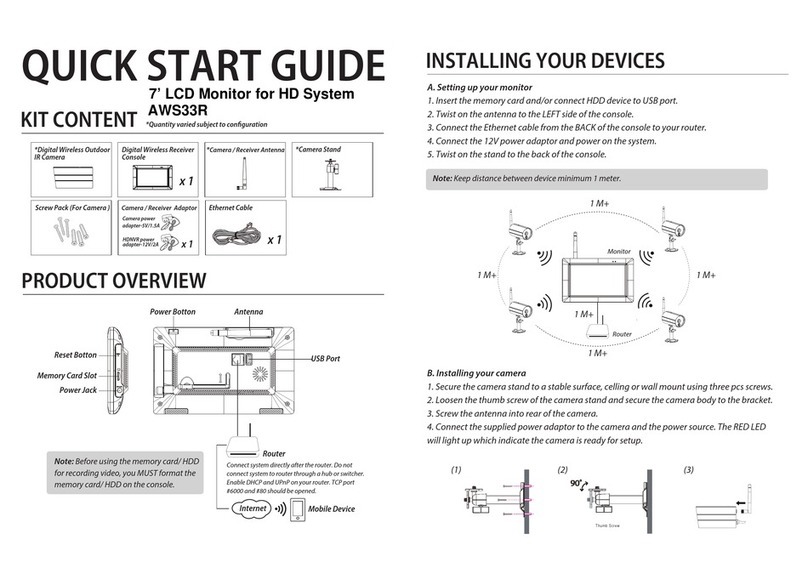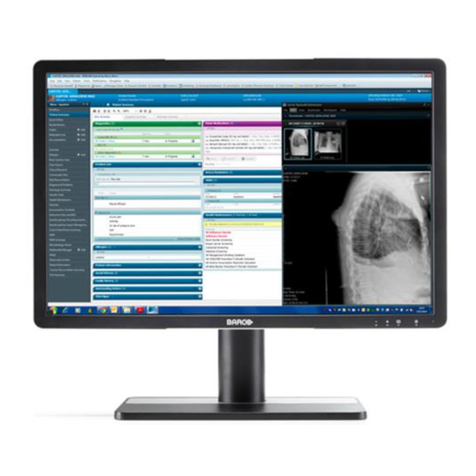Leader Electronics Corp. LV 5330 User manual

LEADER ELECTRONICS CORP.
LV 5330
MULTI SDI MONITOR
Instruction Manual

Contents
GENERAL SAFETY SUMMARY ......................................................................................... I
1. Introduction.............................................................................................................. 1-1
1.1 Scope of Warranty ...............................................................................................................1-1
1.2 Handling Precautions...........................................................................................................1-1
1.2.1 Power Supply Voltage...................................................................................................1-1
1.2.2 Maximum Allowable Input Voltage ................................................................................1-2
1.2.3 Shorting and Applying External Input to the Output Connectors...................................1-2
1.2.4 Mechanical Shock.........................................................................................................1-2
1.2.5 Electrostatic Damage....................................................................................................1-2
1.2.6 Warming Up..................................................................................................................1-2
1.2.7 Trademark Acknowledgments.......................................................................................1-2
2. Specifications........................................................................................................... 2-1
2.1 Product Overview ................................................................................................................2-1
2.2 Features...............................................................................................................................2-1
2.3 Specifications.......................................................................................................................2-4
2.3.1 Video Signal Formats and Corresponding Standards ...................................................2-4
2.3.2 Audio Playback.............................................................................................................2-4
2.3.3 Input/Output Connectors...............................................................................................2-5
2.3.4 Control Connectors.......................................................................................................2-6
2.3.5 LCD ..............................................................................................................................2-6
2.3.6 Display Modes .............................................................................................................. 2-6
2.3.7 Screen Capture.............................................................................................................2-7
2.3.8 Presets .........................................................................................................................2-7
2.3.9 Video Signal Waveform Display....................................................................................2-7
2.3.10 Vector Display...............................................................................................................2-8
2.3.11 5 Bar Display ................................................................................................................2-8
2.3.12 Phase Difference Display .............................................................................................2-9
2.3.13 Picture Display..............................................................................................................2-9
2.3.14 CINELITE Display.........................................................................................................2-9
2.3.15 CINEZONE Display ....................................................................................................2-10
2.3.16 Audio Display.............................................................................................................. 2-10
2.3.17 Status Display............................................................................................................. 2-10
2.3.18 View Finder Display ....................................................................................................2-12
2.3.19 Front Panel ................................................................................................................. 2-12
2.3.20 Rear Panel.................................................................................................................. 2-12
2.3.21 General Specifications ................................................................................................ 2-12
3. Component Names and Functions .......................................................................... 3-1
3.1 Front Panel ..........................................................................................................................3-1
3.2 Rear Panel...........................................................................................................................3-3
3.3 Top and Bottom Panels........................................................................................................3-4
4. Before You Begin Measuring ................................................................................... 4-1
4.1 Attaching the Ferrite Cores ..................................................................................................4-1

4.2 Preparing the Power Supply ................................................................................................4-2
4.2.1 Attaching the DC Power Cord....................................................................................... 4-2
4.2.2 Turning On the Power...................................................................................................4-2
4.2.3 Turning Off the Power...................................................................................................4-2
4.3 Applying SDI Input Signals ..................................................................................................4-3
4.4 Transmitting an SDI Output Signal.......................................................................................4-4
4.5 Applying a Composite Video Signal .....................................................................................4-4
4.6 Applying an External Sync Signal ........................................................................................4-5
4.7 Using a Tripod......................................................................................................................4-6
4.8 Using a VESA Stand............................................................................................................4-6
4.9 General Display Explanation................................................................................................4-7
4.10 Basic Menu Operations........................................................................................................4-9
5. System Settings....................................................................................................... 5-1
5.1 Setting the Input Format ......................................................................................................5-1
5.1.1 Setting the Input Format Detection Method ..................................................................5-1
5.1.2 Selecting i or PsF..........................................................................................................5-2
5.1.3 Setting the Input Format ...............................................................................................5-2
5.1.4 Setting the Composite Display Format .........................................................................5-3
5.2 Selecting the Monitor’s Color Temperature .......................................................................... 5-3
5.3 Display Settings ...................................................................................................................5-3
5.3.1 Displaying the Input Format..........................................................................................5-4
5.3.2 Selecting the Date Display Format ...............................................................................5-4
5.3.3 Selecting the Time Display Format ...............................................................................5-4
5.3.4 Displaying the Color System.........................................................................................5-5
5.3.5 Selecting the Timecode Display Format .......................................................................5-5
5.3.6 Setting the Backlight Brightness ...................................................................................5-5
5.3.7 Setting the Backlight Auto Shutoff Time........................................................................5-6
5.3.8 Displaying the Amount of Remaining Battery Power.....................................................5-6
5.4 Configuring the External Interface .......................................................................................5-7
5.4.1 Selecting the Method for Loading Presets ....................................................................5-7
5.4.2 Configuring Ethernet Settings.......................................................................................5-8
5.5 Setting the Date and Time ...................................................................................................5-9
5.6 Assigning a Function to the SHORT CUT Key.....................................................................5-9
5.7 Initialization ........................................................................................................................ 5-10
5.7.1 Initializing the Settings Using SETUP INIT .................................................................5-10
5.7.2 Initializing the Settings by Restarting the LV 5330 ...................................................... 5-10
6. Presets .................................................................................................................... 6-1
6.1 Registering Presets..............................................................................................................6-1
6.2 Loading Presets...................................................................................................................6-2
6.3 Deleting Presets...................................................................................................................6-3
6.4 Copying Presets...................................................................................................................6-3
6.5 Copying All Presets..............................................................................................................6-4
6.5.1 Copying Presets from USB Memory to the LV 5330 .....................................................6-4
6.5.2 Copying Presets from the LV 5330 to USB Memory .....................................................6-4
7. Screen Capture Feature .......................................................................................... 7-1

7.1 Taking a Screen Capture of the Display...............................................................................7-2
7.2 Displaying Screen Capture Data on the LV 5330.................................................................7-2
7.3 Saving Screen Capture Data to USB Memory .....................................................................7-3
7.4 Viewing Screen Capture Data from USB Memory ............................................................... 7-4
7.5 Deleting Screen Capture Data from USB Memory............................................................... 7-5
8. Picture Display......................................................................................................... 8-1
8.1 Picture Display Explanation .................................................................................................8-1
8.2 Setting the Brightness and Contrast ....................................................................................8-2
8.2.1 Adjusting the Brightness ............................................................................................... 8-2
8.2.2 Adjusting the Contrast ..................................................................................................8-2
8.3 Marker Settings....................................................................................................................8-2
8.3.1 Displaying an Aspect Marker ........................................................................................8-3
8.3.2 Displaying a Safe Action Marker...................................................................................8-3
8.3.3 Displaying a Safe Title Marker ......................................................................................8-4
8.3.4 Displaying a Center Marker .......................................................................................... 8-4
8.4 Line Selection Settings ........................................................................................................8-5
8.4.1 Displaying a Marker on the Selected Line ....................................................................8-5
8.4.2 Selecting a Line ............................................................................................................8-6
8.4.3 Setting the Line Selection Range .................................................................................8-6
8.5 Selecting the Picture Display Size .......................................................................................8-6
8.6 Switching between the Color and Monochrome Displays ....................................................8-7
8.7 Adjusting the Chroma Gain..................................................................................................8-8
8.8 Adjusting the Aperture..........................................................................................................8-8
9. CINELITE Display.................................................................................................... 9-1
9.1 Selecting the Points to Measure ..........................................................................................9-1
9.2 Moving the Cursors..............................................................................................................9-2
9.3 Selecting the Measurement Area......................................................................................... 9-3
9.4 Displaying Luminance Levels as f Stop Numbers ................................................................ 9-3
9.5 Displaying Luminance Levels as Percentages or RGB Values ............................................9-5
9.6 Configuring User-Defined Correction Tables........................................................................9-7
9.6.1 Creating User-Defined Correction Tables Using the LV 5330 ....................................... 9-7
9.6.2 Loading a User-Defined Correction Table into the LV 5330 ........................................ 9-10
10. CINEZONE Display ............................................................................................... 10-1
10.1 CINEZONE Display............................................................................................................ 10-1
10.1.1 Selecting the Color Gradation.....................................................................................10-2
10.1.2 Setting the Color Range .............................................................................................10-2
10.2 Level Search Display ......................................................................................................... 10-3
11. Video Signal Waveform Display............................................................................. 11-1
11.1 Video Signal Waveform Display Explanation ..................................................................... 11-1
11.2 Display Position Settings ................................................................................................... 11-2
11.2.1 Setting the Vertical Position ........................................................................................ 11-2
11.2.2 Setting the Horizontal Position.................................................................................... 11-2
11.3 Intensity Settings ............................................................................................................... 11-2
11.3.1 Setting the Video Signal Waveform Intensity .............................................................. 11-2

11.3.2 Setting the Scale Intensity .......................................................................................... 11-3
11.4 Gain and Filter Settings ..................................................................................................... 11-3
11.4.1 Selecting the Fixed Gain............................................................................................. 11-3
11.4.2 Setting the Variable Gain ............................................................................................ 11-4
11.4.3 Selecting a Filter ......................................................................................................... 11-4
11.5 Sweep Settings.................................................................................................................. 11-6
11.5.1 Selecting the Sweep Method ...................................................................................... 11-6
11.5.2 Selecting the Line Display Sweep Time...................................................................... 11-7
11.5.3 Selecting the Field or Frame Display Sweep Time ..................................................... 11-7
11.5.4 Selecting Which Field to Display................................................................................. 11-8
11.5.5 Selecting the Horizontal Magnification........................................................................ 11-8
11.6 Line Selection Settings ....................................................................................................11-10
11.6.1 Displaying the Waveform of the Selected Line ......................................................... 11-10
11.6.2 Selecting a Line ........................................................................................................ 11-10
11.6.3 Setting the Line Selection Range ............................................................................. 11-11
11.7 Cursor Settings ................................................................................................................ 11-11
11.7.1 Displaying Cursors.................................................................................................... 11-11
11.7.2 Selecting the Cursor Type ........................................................................................ 11-12
11.7.3 Moving the Cursors................................................................................................... 11-12
11.7.4 Setting the Units of Measurement............................................................................. 11-13
11.7.5 Setting the Base Value ............................................................................................. 11-13
11.8 Color System Settings ..................................................................................................... 11-14
11.8.1 Selecting the Display Format.................................................................................... 11-14
11.8.2 Displaying the GBR or RGB Signal Simultaneously with the Luminance Signal....... 11-15
11.8.3 Setting the Setup Level............................................................................................. 11-16
11.9 Scale Settings.................................................................................................................. 11-17
11.9.1 Selecting the Scale Unit............................................................................................ 11-17
11.9.2 Displaying a Scale for 75 % Color Bars .................................................................... 11-18
11.9.3 Changing the Scale Color......................................................................................... 11-18
11.10 Displaying the Blanking Interval....................................................................................... 11-19
11.11 Setting the Display Mode to TIMING................................................................................ 11-19
11.12 Switching the Display Mode............................................................................................. 11-20
11.13 Turning Y,CB,CR; GBR; and RGB Channels On and Off.................................................. 11-21
12. Vector Display........................................................................................................ 12-1
12.1 Vector Display Explanation ................................................................................................12-1
12.2 Vector and Scale Settings..................................................................................................12-2
12.2.1 Setting the Vector Intensity .........................................................................................12-2
12.2.2 Setting the Scale Intensity ..........................................................................................12-2
12.2.3 Displaying the I and Q Axes........................................................................................12-3
12.2.4 Changing the Scale Color...........................................................................................12-3
12.3 Gain Settings ..................................................................................................................... 12-4
12.3.1 Selecting the Fixed Gain.............................................................................................12-4
12.3.2 Setting the Variable Gain ............................................................................................12-4
12.4 Line Selection Settings ...................................................................................................... 12-5
12.4.1 Displaying the Vectors of the Selected Line................................................................ 12-5
12.4.2 Selecting a Line .......................................................................................................... 12-6
12.4.3 Setting the Line Selection Range ...............................................................................12-6

12.5 Color System Settings ....................................................................................................... 12-7
12.5.1 Selecting the Display Format......................................................................................12-7
12.5.2 Setting the Setup Level............................................................................................... 12-8
12.5.3 Displaying a Scale for 75 % Color Bars ......................................................................12-8
12.6 Switching between the Vector, 5 Bar, and Phase Difference Displays ............................... 12-9
12.6.1 5 Bar Display Explanation...........................................................................................12-9
12.6.2 Explanation of the Phase Difference Display............................................................12-10
12.7 Phase Difference Display Settings................................................................................... 12-12
12.7.1 Setting the Phase Difference Memory Number......................................................... 12-13
12.7.2 Recording the Current Phase Difference ..................................................................12-13
12.7.3 Deleting Recorded Phase Differences......................................................................12-13
12.7.4 Setting the Current Phase Difference to Zero...........................................................12-13
12.7.5 Initializing the Phase Difference Settings..................................................................12-13
13. Audio Display......................................................................................................... 13-1
13.1 Audio Display Explanation ................................................................................................. 13-1
13.2 Selecting the Display Mode ............................................................................................... 13-2
13.3 Selecting Which Channels to Measure ..............................................................................13-3
13.4 Channel Mapping Settings.................................................................................................13-4
13.5 Meter Settings.................................................................................................................... 13-5
13.5.1 Setting the Reference Level .......................................................................................13-5
13.5.2 Setting the Range .......................................................................................................13-5
13.5.3 Selecting the Scale .....................................................................................................13-6
13.5.4 Setting the Peak Value Hold Time .............................................................................. 13-6
13.5.5 Meter Settings Overview.............................................................................................13-7
13.6 Headphone Settings .......................................................................................................... 13-8
13.6.1 Turning Headphone Output On and Off ......................................................................13-8
13.6.2 Adjusting the Headphone Volume............................................................................... 13-8
13.6.3 Selecting the Headphone Jack Output Channels .......................................................13-9
14. Status Display........................................................................................................ 14-1
14.1 Status Display Explanation ................................................................................................14-1
14.2 Event Log Settings............................................................................................................. 14-4
14.2.1 Event Log Explanation................................................................................................14-4
14.2.2 Scrolling through the Event Log.................................................................................. 14-6
14.2.3 Starting Event Logging................................................................................................14-6
14.2.4 Deleting the Event Log ...............................................................................................14-6
14.2.5 Setting the Event Log Overwrite Mode ....................................................................... 14-7
14.2.6 Saving the Event Log to USB Memory .......................................................................14-7
14.2.7 Deleting Event Logs in USB Memory..........................................................................14-7
14.3 Data Dump Settings........................................................................................................... 14-8
14.3.1 Data Dump Explanation.............................................................................................. 14-8
14.3.2 Selecting the Data Dump Display Mode .....................................................................14-9
14.3.3 Selecting the Data Dump Display Format................................................................. 14-10
14.3.4 Selecting the Data Dump Display Start Position ....................................................... 14-11
14.3.5 Selecting Data Dump Lines and Samples ................................................................ 14-11
14.3.6 Saving a Data Dump to USB Memory ......................................................................14-12
14.3.7 Deleting Data Dumps in USB Memory......................................................................14-12

14.4 Audio Status Settings....................................................................................................... 14-13
14.4.1 Audio Status Display Explanation .............................................................................14-13
14.4.2 Selecting Which Channels to Display .......................................................................14-14
14.5 Ancillary Packet Settings .................................................................................................14-15
14.5.1 Explanation of the Ancillary Packet Display .............................................................. 14-15
14.5.2 EDH Packet Display Explanation..............................................................................14-17
14.5.3 Format ID Display Explanation .................................................................................14-19
14.5.4 Subtitle Packet Display Explanation .........................................................................14-21
14.5.5 Inter-Stationary Control Signal Display Explanation.................................................. 14-23
14.6 Error Settings................................................................................................................... 14-25
14.6.1 Selecting the Alarm Signal Polarity...........................................................................14-25
14.6.2 Selecting the Error Count Rate.................................................................................14-25
14.6.3 Configuring Error Detection Settings ........................................................................14-26
14.6.4 Setting Gamut Error Detection Levels ......................................................................14-30
14.6.5 Setting Composite Gamut Error Detection Levels ....................................................14-31
14.6.6 Selecting the Error Display Format ...........................................................................14-32
14.7 Resetting Errors............................................................................................................... 14-32
15. View Finder Display............................................................................................... 15-1
15.1 Adjusting the Brightness .................................................................................................... 15-1
15.2 Adjusting the Contrast........................................................................................................ 15-1
15.3 Adjusting the Chroma Gain................................................................................................15-2
15.4 Adjusting the Aperture........................................................................................................ 15-2
16. Multi-Screen Display Feature ................................................................................ 16-1
16.1 Selecting the Multi-Screen Display Format ........................................................................ 16-1
16.2 Setting Each Measurement Mode......................................................................................16-2
16.3 Selecting the Displayed Contents in 4 SCREEN Display Mode......................................... 16-3
17. External Interface .................................................................................................. 17-1
17.1 Remote Control Feature ....................................................................................................17-1
17.1.1 Remote Control Connector Specifications ..................................................................17-1
17.1.2 Loading Presets..........................................................................................................17-2
17.1.3 Transmitting Alarm Signals .........................................................................................17-2
17.1.4 Displaying a Tally Light ............................................................................................... 17-2
17.2 TELNET ............................................................................................................................. 17-3
17.2.1 Procedure ................................................................................................................... 17-3
17.2.2 How to Enter Commands............................................................................................17-4
17.2.3 TELNET Commands...................................................................................................17-4
17.3 FTP..................................................................................................................................17-10
17.3.1 Procedure ................................................................................................................. 17-10
17.3.2 How to Enter Commands..........................................................................................17-10
17.3.3 FTP Commands........................................................................................................ 17-11
17.4 SNMP .............................................................................................................................. 17-11
18. Calibration and Repairs ......................................................................................... 18-1
19. APPENDIX ............................................................................................................ 19-1

19.1 Menu Tree.......................................................................................................................... 19-1
19.1.1 Picture Menu .............................................................................................................. 19-1
19.1.2 CINELITE Menu..........................................................................................................19-2
19.1.3 CINEZONE Menu .......................................................................................................19-3
19.1.4 Video Signal Waveform Menu ....................................................................................19-3
19.1.5 Vector Menu ............................................................................................................... 19-6
19.1.6 Multi-Screen Display Menu (Audio Menu) ..................................................................19-7
19.1.7 Status Menu................................................................................................................ 19-8
19.1.8 View Finder Menu..................................................................................................... 19-11
19.1.9 Screen Capture Menu............................................................................................... 19-11
19.1.10 System Menu............................................................................................................19-12
19.1.11 Preset Registration Menu .........................................................................................559H19-14
279H19.1.12 Preset Menu .............................................................................................................560H19-15
280H19.2 About the Firmware Version............................................................................................. 561H19-15
Index

I
GENERAL SAFETY SUMMARY
■To Avoid Personal Injury
It is recommended that only qualified personnel with technical knowledge use this instrument
only after reading and fully understanding all functions of the instrument described this
instruction manual.
This instrument is not designed and manufactured for consumers.
If you do not have enough knowledge on electricity, to avoid personal injury and prevent
damage to this product, please be sure to use this product only under the supervision of an
engineer who has sufficient knowledge about electronics.
■Precautions on Contents
Should you find the contents in this manual and any of its technical terms confusing, please
feel free to contact your local LEADER agent.
■Symbols and Terms
Following terms and symbols indicate necessary warnings and cautions used in this manual
and on the product are there for safe operation.
<Symbol>
The sections where this symbol is marked in this manual or instrument, if
not correctly performed or practiced, could result in personal injury or
cause serious danger to the instrument.
Misuse could also produce unintentional movement to create an
operational impediment on the instrument or other products that might be
connected to it.
Be sure to refer to the safety precautions in this manual to safely use the
part of the instrument where the symbol is marked.
<Term>
WARNING
Warning statements identify warning conditions that if disregarded or not
correctly performed or adhered to, could result in serious personal injury
or even loss of life.
<Term>
CAUTION
Caution statements identify caution conditions that if disregarded or not
correctly performed or adhered to, could result in personal injury or
damage to the instrument.

II
GENERAL SAFETY SUMMARY
Review the following safety precautions to avoid operator’s injury and loss of life and prevent
damage and deterioration to this instrument. To avoid potential hazards, use this product as
specified.
■Warnings on the Cases and Panels of the Instrument
Operator should not remove any cases or panel for any reasons. If you touch inside the
instrument it could result personal shock or fire hazard. Refrain from spilling any liquid
on or inserting anything flammables or piece of metal into the ventilation of the instrument.
Such actions could cause fire, shock, malfunction and be an accident hazard while the
power is on.
■Warnings on Power Line
●This instrument works in the DC power supply, and uses an accessory AC adaptor.
There is danger of the product malfunction and a fire when things other than
specification are used.
■Warning on Installation Environments
●About the Operating Temperature Range
Operate the instrument between the temperature range of 0 to 40 °C. Operating the
instrument at higher temperatures could cause a fire hazard.
Rapid changes of temperatures from cold to warm can create internal moisture or
condensation and could damage the instrument. If there is a possibility of moisture
condensation allow the instrument to sit for 30 minutes without the power on.
●About the Operating Humidity Range
Operating humidity range is < 85 % RH. (without condensation)
Do not operate the instrument with wet hands, this could cause a shock and fire
hazard.
●About the Operation in the Presence of Gasses
Operating the instrument in and near the presence or storage locations of flammable,
explosive gasses or fumes could create an explosion and fire hazard. Do not operate
the instrument anywhere near such environments.
●Avoid Insertions
Do not insert metals or flammable objects or drop liquid on or into the instrument. To
do so could cause fire, shock, malfunction and create a dangerous accident hazard.
WARNING

III
GENERAL SAFETY SUMMARY
■Warning about Ground
The instrument has a ground terminal to avoid electric shock hazard and to protect the
instrument from damage. Ensure that the product is properly grounded for safe
operation.
■Warning while Operating
While operating the instrument if smoke, fire, or a bad smell occurs, turn off the
instrument at once for it could cause a fire hazard. To turn off the power when such a
case may occur, pull out the plug of an AC/DC adaptor. Contact your local LEADER
agent after confirming there is no fire.
WARNING

IV
GENERAL SAFETY SUMMARY
■Caution on Input/Output Terminals
Input Terminals are rated with a maximum input. Do not supply an input over the
specified rating in the standard section of the instruction manual. Also, do not supply
external power to Output terminal, this could cause the instrument to malfunction.
■Caution when Not Using the Instrument for a Long Time
Make sure to disconnect the power cord of the AC adaptor from the socket when you do
not use the instrument for a long time.
・・・・・・・・・・・・・・・・・・・・・・・・・・・・・・・・・・・・・・・・・・・・・・・・・・
Please conform to the above warnings and cautions for safe operation. There are cautions in
each area of in this instruction manual, so please conform to each caution. If you have any
questions about this manual, please feel free to contact your local LEADER agent.
<Calibration>
This instrument is produced under the strictest quality controls at the factory, but accuracy
may gradually deteriorate due to worn components.
Therefore, periodic calibration should be performed.
When service or calibration is required, contact your local LEADER agent.
<Routine Maintenance>
Remove the power cord plug from the socket when cleaning the instrument.
Avoid the use of thinner or benzene solvents for cleaning cases, panels and knobs since
this might remove the paint or damage plastic surfaces.
Wipe cases, panels, and knobs lightly with a soft cloth damped with neutral detergent.
Do not allow water, detergent, or other foreign objects to enter the instrument while
cleaning.
If a liquid or metal object enters the instrument, it can cause electric shock or fire.
CAUTION

1. Introduction
1-1
1. Introduction
Thank you for purchasing this LEADER instrument. To use this instrument safely, read this
instruction manual thoroughly, and make sure that you know how to use the instrument
properly.
If some point about the operation of this instrument is still unclear after you have read this
instruction manual, refer to the contact information on the back cover of the manual to contact
LEADER, or contact your local LEADER agent.
After you have finished reading this manual, keep it in a convenient place so that you can refer
to it when necessary.
1.1 Scope of Warranty
This LEADER instrument has been manufactured under the strictest quality control
guidelines.
LEADER shall not be obligated to furnish the following free services during the warranty
period.
1 Repair of malfunction or damages resulting from fire, natural calamity, or improper
voltage applied by the user.
2 Repair of an instrument that has been improperly repaired, adjusted, or modified by
personnel other than a factory-trained LEADER representative.
3 Repair of malfunctions or damages resulting from improper use.
4 Repair of malfunctions caused by devices other than this instrument.
5 Repair of malfunctions or damages without the presentation of a proof of purchase or
receipt bill for the instrument.
1.2 Handling Precautions
1.2.1 Power Supply Voltage
The operating supply voltage range of this instrument’s DC power supply is 10 to 18 V. Do
not apply a voltage that exceeds this range. Doing so may damage the instrument or lead
to fire.
WARNING

1. Introduction
1-2
1.2.2 Maximum Allowable Input Voltage
Table 1-1 indicates the maximum signal voltage that can be applied to the input
connectors.
Do not apply excessive voltage to the connectors. Doing so may damage the instrument or
lead to injury.
Table 1-1 Maximum allowable input voltage
Input Connector Maximum Allowable
Input Voltage
INPUT SDI A, INPUT SDI B ±2V (DC + peak AC)
INPUT VIEW FINDER ±2V (DC + peak AC)
EXT REF ±5 V (DC + peak AC)
REMOTE 0 to +5 V
1.2.3 Shorting and Applying External Input to the Output Connectors
Do not short the output connectors. Doing so may damage the instrument.
Do not apply an external signal to the output connectors. Doing so may damage the
instrument and devices that are connected to it.
1.2.4 Mechanical Shock
This instrument contains sensitive components, such as a crystal oscillator, so it may be
damaged if it is dropped or otherwise exposed to a strong shock.
1.2.5 Electrostatic Damage
Electronic components can be damaged by static discharge. Static electricity can build up
in the core wire of a coaxial cable. Before connecting a coaxial cable to the instrument,
short the core wire of the cable with an external conductor.
1.2.6 Warming Up
To achieve more accurate measurements, turn on the instrument approximately 30 minutes
before you intend to use it to allow its internal temperature to stabilize.
1.2.7 Trademark Acknowledgments
Windows is a registered trademark of Microsoft Corporation in the United States and other
countries.
CAUTION

2. Specifications
2-1
2. Specifications
2.1 Product Overview
The LV 5330 is a multi SDI monitor with support for HD-SDI and SD-SDI.
In creating the LV 5330, we prioritized on-site use. This has led to a compact, light,
energy-saving design.
With its wide range of features, including picture display, video signal waveform display,
vector display, audio level display, error detection, and data analyses, the LV 5330 can be
used for both high-precision measurement and monitoring.
The LV 5330 also comes standard-equipped with CINELITE II, a powerful tool for analyzing
video signal luminance data, and an analog input connector that enables the LV 5330 to be
used as a camera viewfinder.
2.2 Features
• SDI I/O
The LV 5330 has two SDI input connectors that can be used for both HD-SDI and
SD-SDI input. It also has an SDI output connector that you can use to send a reclocked
SDI signal.
• View Finder Input Connector
The LV 5330 can receive and display analog composite signals (NTSC and PAL). It
comes with a peaking feature that assists in focus adjustment.
• TFT LCD
The LV 5330 has an XGA (1,024 × 768) 6.5-inch color TFT LCD.
The LCD can display video signal waveforms, vectors, pictures, audio levels, and status
information.
You can also view combinations of these items using the LV 5330 multi-screen display
feature.
• Picture Display
The LV 5330 uses fully digital waveform display processing to achieve high precision and
versatility. The display has a number of adjustment features such as color temperature
selection, brightness adjustment, contrast adjustment, aperture adjustment, and chroma
gain adjustment. It also has monochrome and safety marker display features.
• CINELITE II
The LV 5330 comes standard-equipped with CINELITE II (CINELITE and CINEZONE),
which is a video signal luminance information analysis tool.
With CINELITE, you can use the cursor to select any 3 points and display their f-Stop
numbers, percentage values, and level values. You can choose to analyze a single pixel
or a small area by setting the size of the measured area to 1 pixel or to the average value
for 9 or 81 pixels.
With CINEZONE, you can display the luminance levels in the picture using different
colors. This allows you to quickly determine the overall luminance distribution in the
picture, and it makes it easy to spot overexposure, underexposure, and different
luminance levels in dark areas.

2. Specifications
2-2
• Video Signal Waveform Display
The LV 5330 uses fully digital waveform display processing to achieve high precision and
quality. From video signal waveform display gain expansion, sweep expansion, and
cursor measurement to pseudo-composite and RGB displays, the LV 5330 has all of the
features that people look for in a waveform monitor. The LV 5330 is equipped with an
external sync signal input and it can display video signal waveforms based on a tri-level
sync signal or an NTSC or PAL black burst signal.
• Vector Display
The LV 5330 can display component chrominance signal vectors.
The amplitude can be manually zoomed, or set to a fixed magnification value such as
five.
The IQ axes, which are useful for vector observation, can be turned on and off.
• 5 Bar Display
The LV 5330 can display the peak levels of the Y, R, G, B and pseudo-composite signals.
This feature is useful for monitoring gamut errors.
• Audio Level Display
The LV 5330 can extract the audio signal embedded in an SDI signal and display levels
and values for up to eight channels. (The maximum SD-SDI audio quantization level is
20 bits.)
• Stereo Headphone Output
The LV 5330 can extract the audio signal embedded in an SDI signal. You can select two
channels from the extracted audio and transmit them in stereo through the headphone
output connector.
• Status Display
The status display has a number of advanced features, including SDI signal error
detection and analysis features.
• Error Detection
The error detection feature can help you to catch transmission errors such as CRC
errors (HD-SDI), EDH errors (SD-SDI), BCH errors, and checksum errors.
• Event Log
The ability to log events such as detected errors and input signal switching makes
long-term error monitoring easy. The event log can be saved to USB memory or sent
to a PC through an Ethernet connection as text data.
• Data Dump
The ability to display digital data after parallel conversion in hexadecimal or binary
format is useful when there is a problem and is also useful for various kinds of data
analysis. Data dumps can be saved to USB memory or sent to a PC over an Ethernet
as text data.
• Packet Analysis
The LV 5330 can analyze and display the various packets embedded in an SDI signal.

2. Specifications
2-3
• Time Code Display
The LV 5330 can decode SMPTE RP-188 time codes (LTC or VITC) and display them.
These codes can be used as timestamps in the event log.
• Screen Capture
The display can be captured. Captured displays can be viewed or superimposed over an
input signal.
Captured displays can be saved in internal memory (RAM) or USB memory or sent to a
PC through an Ethernet connection as bitmap data.
• Presets
The LV 5330 can remember up to 30 frequently used setting configurations. The
configurations can be recalled easily from the front panel or using commands sent
through the Ethernet or remote connector.
• Remote Connector
You can recall presets by sending commands through the remote connector.
Also, a tally light can be displayed on the screen.
• Ethernet Connector
From a PC connected to the LV 5330 through the Ethernet connector, you can recall
presets, execute panel operations, transfer files, and monitor errors.
• Last Memory
The LV 5330 backs up the current settings so that you can use the same settings that
you were using before immediately after powering it up.
• 75-mm VESA Mounting
The LV 5330 has 75-mm VESA mounting holes on its rear panel that allow it to be
mounted on an arm or stand.
• Tripod Attachment
The tripod adapter on the bottom of the LV 5330 can also be removed and placed on the
top.
• Power Supply
The LV 5330 has an XLR DC input connector and runs on a 12-VDC power supply.
As a factory option, a battery adapter can be attached to the rear of the LV 5330. With
this option, the LV 5330 can use the kinds of batteries that are used in video cameras
and other equipment.
(The 75-mm VESA mounting holes cannot be used if the LV 5330 has a battery adapter
attached to it.)
* Ethernet features (SNMP) and the battery option will be supported in the future.

2. Specifications
2-4
2.3 Specifications
2.3.1 Video Signal Formats and Corresponding Standards
Table 2-1 Video signal formats and corresponding standards
Format
Color System Quantization Scanning Frame (Field) Rates
Compliant
Standard
1080i 60/59.94/50
1080p 30/29.97/25/24/23.98
SMPTE 274M
SMPTE 292M
1080PsF 30/29.97/25/24/23.98 SMPTE RP 211
SMPTE 292M
720p 60/59.94/50
30/29.97/25/24/23.98
SMPTE 296M
SMPTE 292M
525i 59.94
Y, C B,CR4:2:2 10 bits
625i 50 SMPTE 259M
Format Setting Can be set automatically based on the
corresponding format or set manually
Supported Sampling Frequencies
HD 74.25 MHz or 74.25/1.001 MHz
SD 13.5 MHz
External Sync Automatically set from the corresponding
format
2.3.2 Audio Playback
Compliant Standard
HD SMPTE-299M
SD SMPTE-272M
Sampling Frequency 48 kHz (must be synchronized to the video
signal)
Quantization
HD 24 bits
SD 20 bits
Clock Generation Video clock
Synchronization All audio channels must be synchronized to the
video clock.
Phases All phases must be in-sync.
Channel Separation Two groups of eight channels are selectable.

2. Specifications
2-5
2.3.3 Input/Output Connectors
SDI Input
Input Connector 2 BNC connectors (A/B switching)
Input Impedance 75 Ω
Input Return Loss ≥15 dB for 5 MHz to the serial clock frequency
Maximum Input Voltage ±2V (DC + peak AC)
SDI Output
Output Connector 1 BNC connector
Reclocks and transmits the selected SDI input
signal
Output Impedance 75 Ω
Output Voltage 800 mVp-p ± 10 %
View Finder Input
Function Used to display the picture of a composite
video signal
Input Connector 1 BNC connector
Input Impedance 75 Ω
Input Signal NTSC or PAL VBS
Input Voltage 1 Vp-p
Maximum Input Voltage ±2V (DC + peak AC)
External Reference Input*
Input Signal Tri-level sync or NTSC/PAL black burst signal
Input Connector 1 pair of BNC connectors
Input Impedance 15 kΩpassive loop-through
Input Return Loss ≥30 dB for 50 kHz to 30 MHz
Maximum Input Voltage ±5 V (DC + peak AC)
Headphone Output
Output Signal The LV 5330 extracts and transmits the audio
signal embedded in an SDI signal.
(Must be synchronized to the video signal.)
Output Connector 1 stereo miniature jack
Volume Adjustment Configured in the menu
Impedance 32 Ω(16 to 600 Ω)
* If the video signal waveform or phase difference is displayed using an external sync signal as
reference, the waveform phase one clock before or after an SDI signal is inserted or the power is
turned on is indefinite.

2. Specifications
2-6
2.3.4 Control Connectors
USB Port
Function Used to save screen captures, event logs,
preset data, and data dumps
Compliant Standard USB 2.0
Media Only USB memory devices are supported.
Remote Connector
Function Used to recall presets, display a tally light, and
switch input channels (A/B)
Control Signal TTL level (active-low logic)
Control Connector 15-pin D-sub (female)
Ethernet (SNMP to be supported in the future)
Function Used to control the LV 5330 from a PC and
monitor errors and other events
Compliant Standard IEEE802.3
Input/Output Connectors 1 RJ-45 connector
Type 10Base-T/100Base-TX (automatic switching)
2.3.5 LCD
LCD Type 6.5-inch color TFT
Format XGA. The effective resolution is 1,024 × 768.
Backlight Brightness Can be set to HIGH or LOW
Auto Shutoff LCD can be automatically turned off after a set
period of time.
2.3.6 Display Modes
Single Screen Picture display, CINELITE display, CINEZONE
display, video signal waveform display, vector
display, status display, or view finder display
2 Screen Picture display and video signal waveform
display
Video signal waveform display and vector
display
Video signal waveform display and picture
display
Video signal waveform display and audio level
display
Audio level values and meters
4 Screen Display Vector display, video signal waveform display,
status display, and picture display (the status
display can be switched to the audio level
display)
Format Display Displays the video signal format at the top of
the screen.
Color System Display Displays the video signal color system at the
top of the screen.
Date Display Displays the date according to the internal clock
at the top of the screen
Time or Time Code Display Displays the time according to the internal clock
or a time code at the top of the screen
Time Code LTC or VITC
Compliant Standard SMPTE RP-188
Table of contents
Other Leader Electronics Corp. Monitor manuals