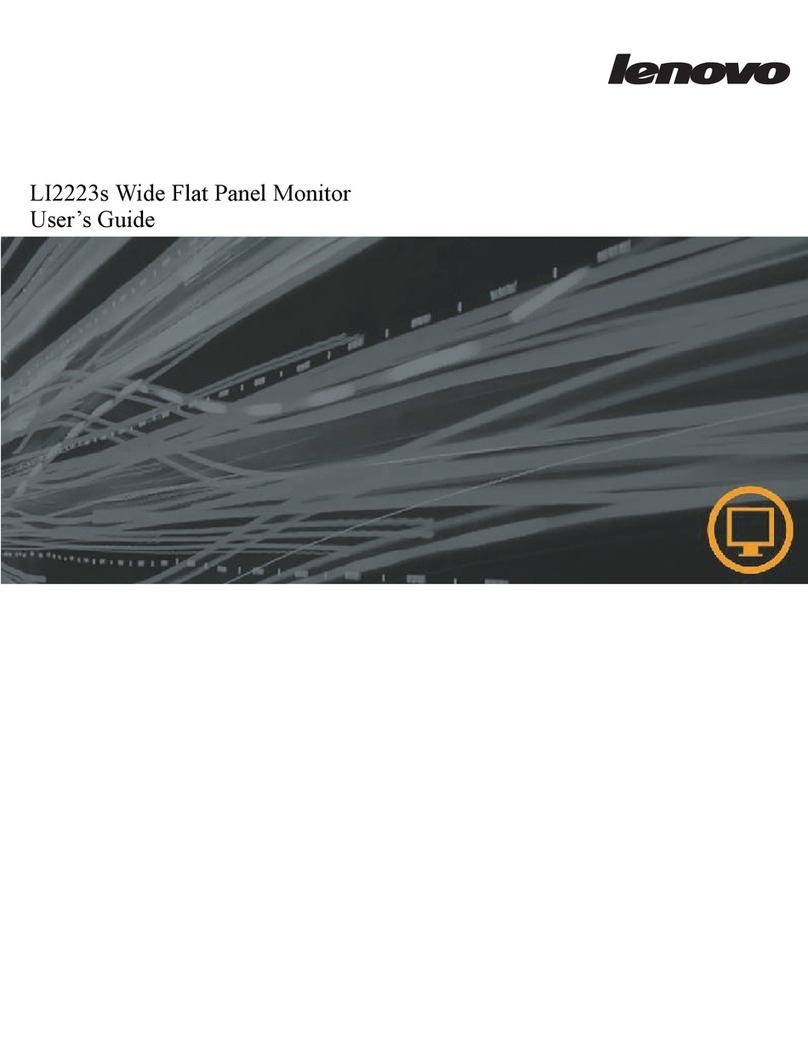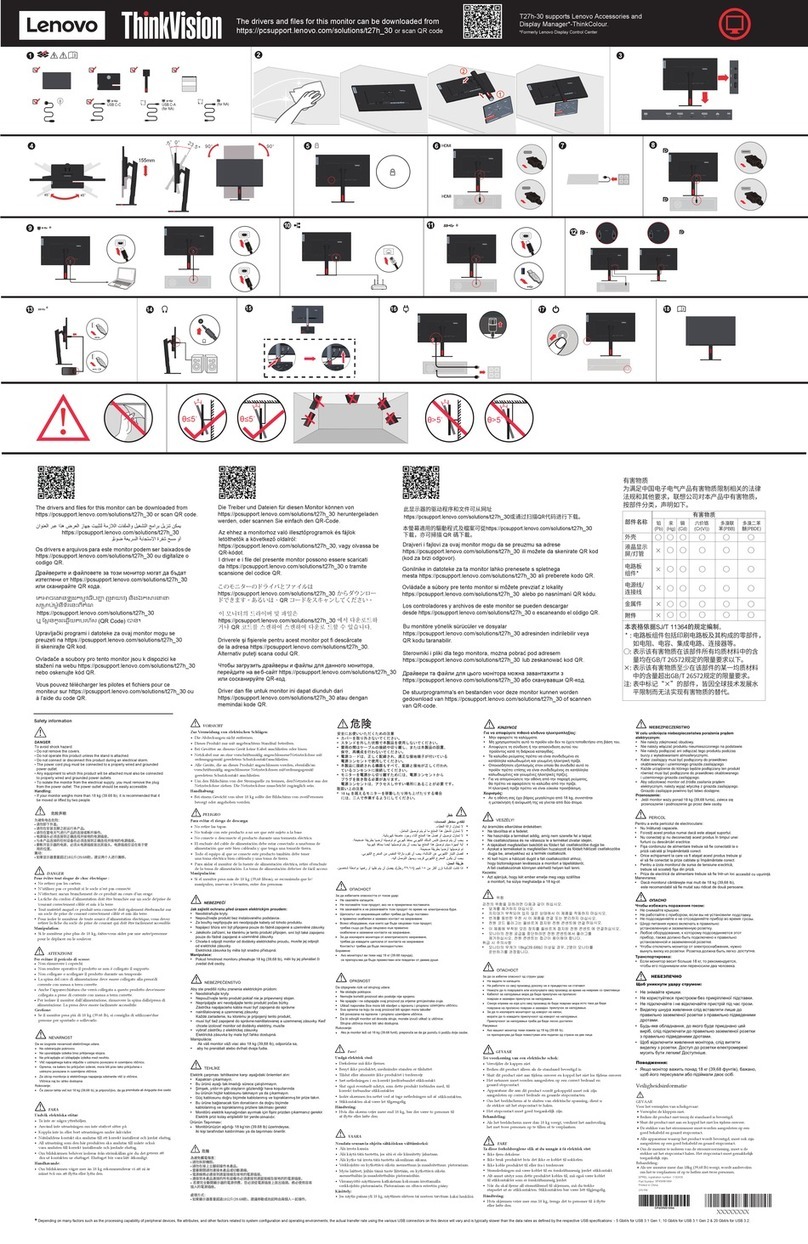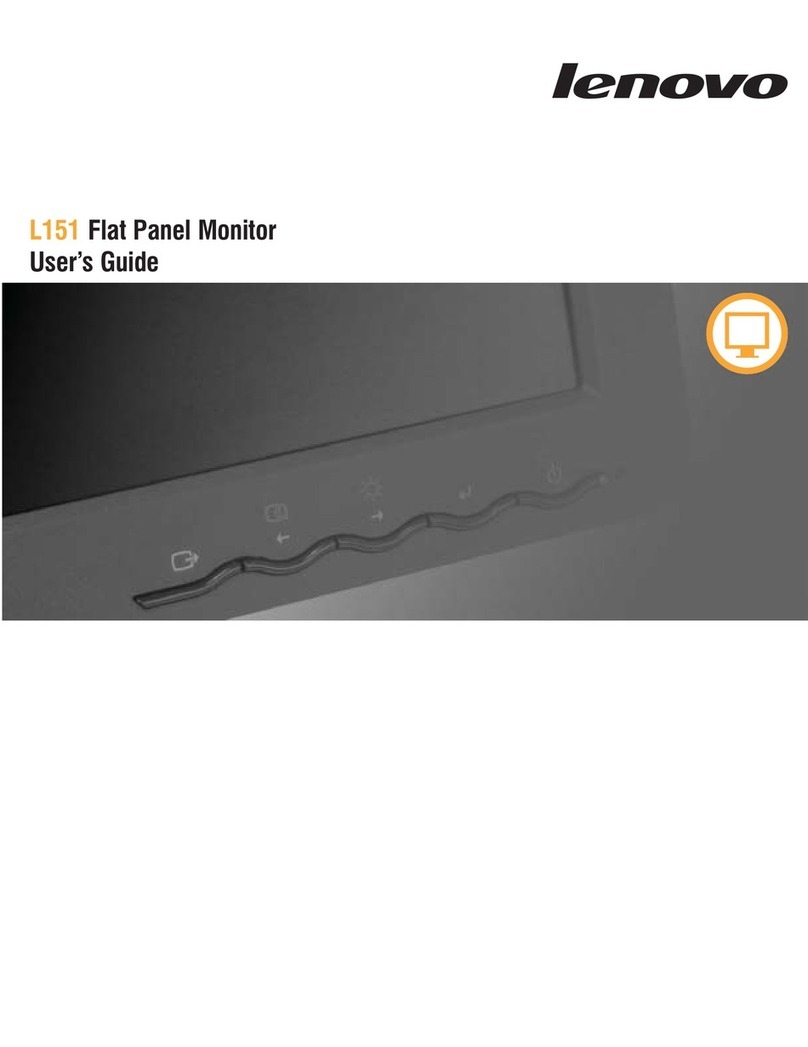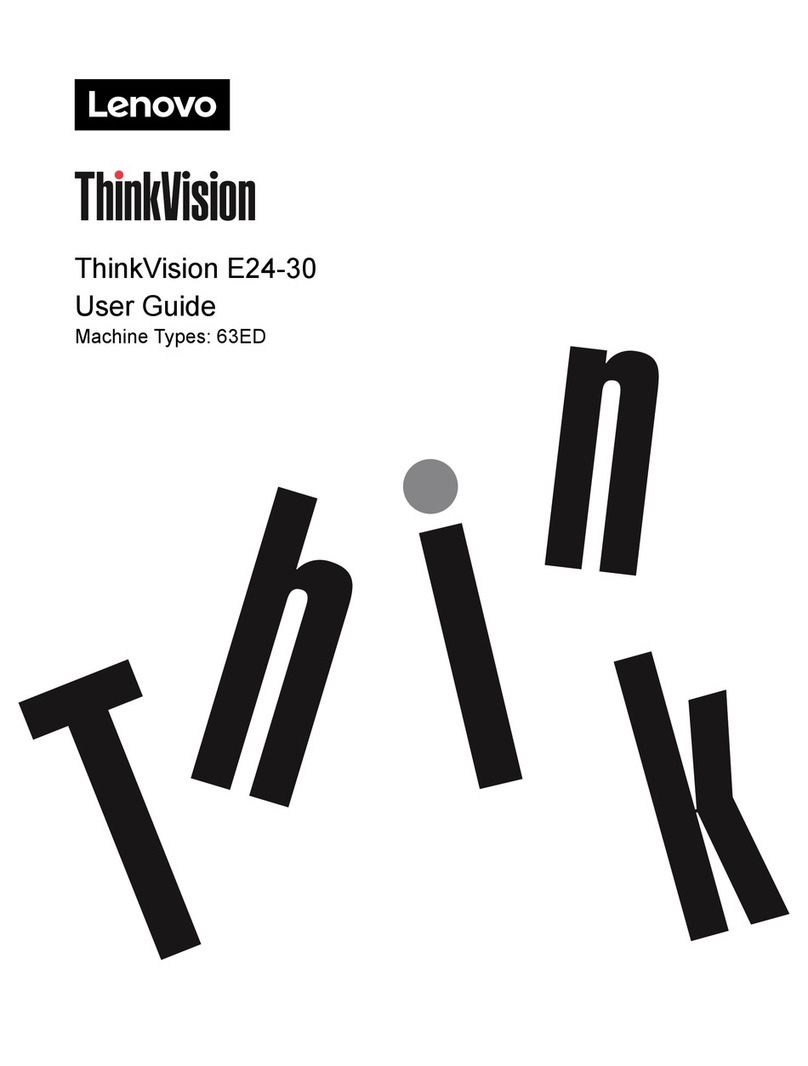This device complies with Part 15 of the FCC Rules. Operation is subject to
the following two conditions: (1) this device may not cause harmful
interference, and (2) this device must accept any interference received,
including interference that may cause undesired operation.
Beperkte Garantie van Lenovo - Klantmelding
Lees de beperkte garantie van Lenovo (LLW), beschikbaar in 30 talen. U kunt
naar http://www.lenovo.com/warranty gaan om het te lezen.
Als u de LLW niet kunt bekijken, neem dan contact op met uw lokale Lenovo
kantoor of dealer om een gedrukte versie te verkrijgen.
Garantie informatie van toepassing op uw apparaat:
1. Garantieperiode: 3 jaar
2. Type garantieservice: Customer Replaceable Unit ("CRU") en Afgeven of
Opsturen door Klant-Service.
3. Beperkte garantie van Lenovo versie: L505-0010-02 08/2011
Voor garantieservice gaat u naar de telefoonlijst op
www.lenovo.com/support/phone. Telefoonnummers kunnen zonder
voorafgaand bericht worden gewijzigd.
2-9.
2-8
Als u een probleem hebt bij het instellen of gebruiken van uw monitor, dan zou u het
zelf op kunnen lossen. Voordat u uw dealer of Lenovo belt, probeert u de aanbevolen
acties die gepast zijn voor uw probleem.
Tabel 2-10. Foutoplossing
Probleem Mogelijke oorzaak Aanbevolen actie
De voedingsindicator is
wit, maar er is geen
beeld.
De beeldkwaliteit is
onaanvaardbaar.
Er is een schermbericht met de
tekst "Buiten bereik" of "HZ?".
Er is geen beeld en de
aan/uit-indicator knippert wit.
Controleer of het stroomsnoer
juist is aangesloten.
Schakel de monitor in.
Zorg ervoor dat het stopcontact
stroom heeft.
Probeer een ander stroomsnoer
te gebruiken.
Probeer een ander stopcontact te
gebruiken.
De stroomschakelaar van de
monitor is niet ingeschakeld.
Het stroomsnoer zit los of is
losgekoppeld.
Er is geen stroom bij het
stopcontact.
De videosignaalkabel zit los of
is losgekoppeld van het systeem
of de monitor.
De videosignaalkabel is niet
volledig aangesloten op de
monitor of het systeem.
De functie van automatische
beeldinstelling werd niet
uitgevoerd (LCD monitor).
Het systeem is ingesteld op een
weergavemodus die niet wordt
ondersteund door deze monitor.
Als u een oude monitor
vervangt, sluit u het opnieuw
aan en past u de
weergavemodus aan naar
binnen het gespecificeerde
bereik voor uw nieuwe monitor.
Als deze opties niet werken,
neemt u contact op met het
Klantenservicecentrum.
Bij het gebruik van een
Windows-systeem, start u het
systeem opnieuw in veilige
modus, en selecteer vervolgens
een ondersteunde
weergavemodus voor uw
monitor.
Voer een automatische
beeldinstelling uit (LCD monitor).
De kleurinstellingen kunnen
onjuist zijn.
Selecteer een andere
kleurinstelling in het OSD-menu.
De helderheid en het contrast
van de monitor staan op de
laagste instelling.
Pas de instelling voor helderheid
en contrast aan via het OSD-(On
Screen Display) menu.
Zorg ervoor dat het videosignaal
goed is aangesloten op het
systeem.
Zorg ervoor dat de signaalkabel
stevig is aangesloten op het
systeem en de monitor.
Raadpleeg de Gebruikershandleiding voor aanvullende informatie over het oplossen van
problemen.
De voedingsindicator brandt
niet en er is geen beeld
https://pcsupport.lenovo.com/solutions/t24mv_30
Important Battery Recycling and WEEE information
Don’t dispose of your product or battery with your household waste.
Refer to the Compliance Guide that came with your product for further information.
or go to https://www.lenovo.com/recycling
Bangladesh RoHS Statement
This product shipping to Bangladesh comply with RoHS requirements as prescribed in the Hazardous Waste (E-waste) Management Rules,
2021 by Government of Bangladesh.
Bangladesh E-waste Management Reminder
Please manage, dismantle, dispose of, or recycle e-waste properly as per the Environmental Protection Rules ,1997 to avoid the harm that
may be caused to the environment and ecosystem, public interest and public health.
The terms HDMI, HDMI High-Definition Multimedia Interface,
HDMI trade dress and the HDMI Logos are trademarks or registered
trademarks of HDMI Licensing Administrator, Inc.