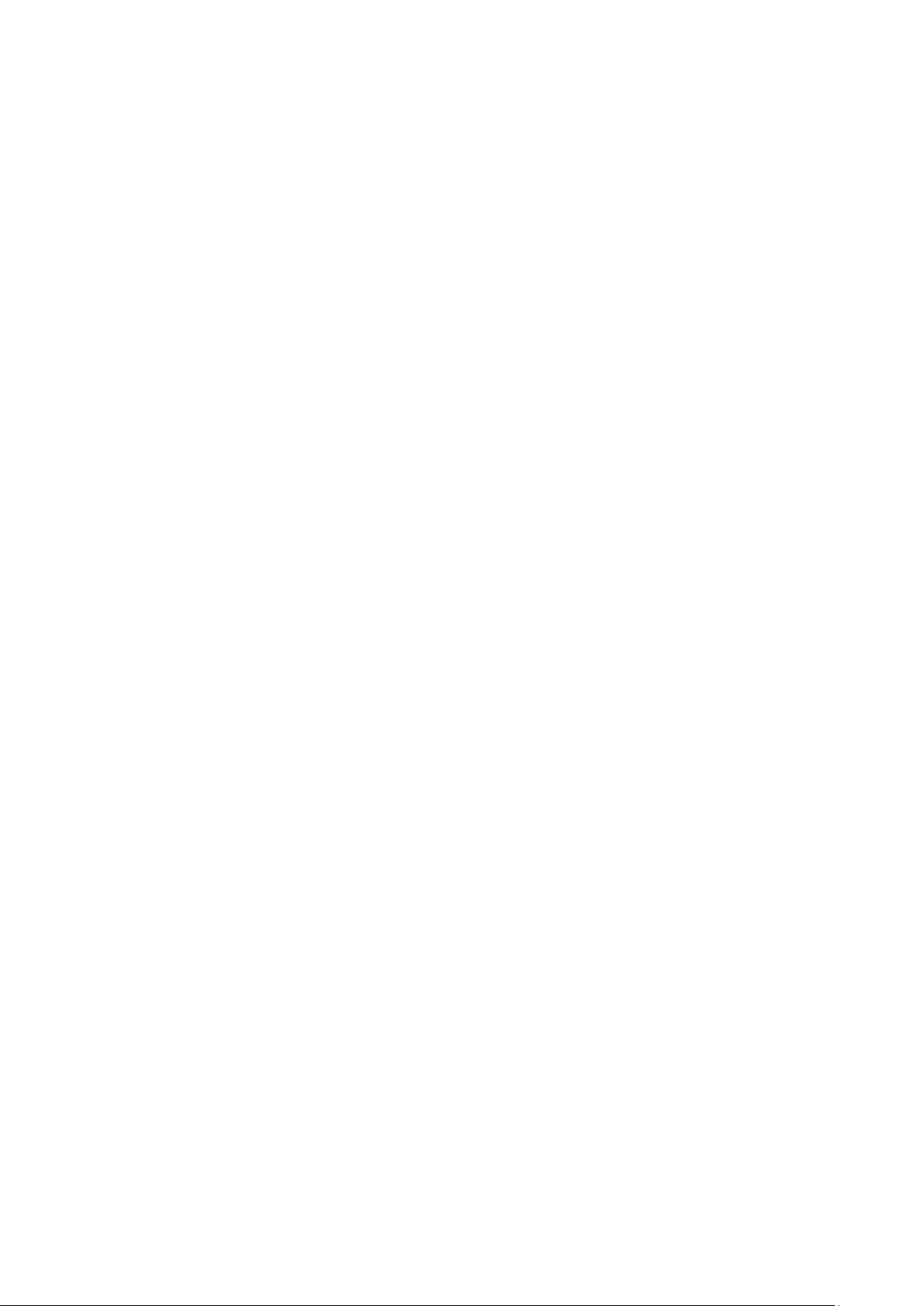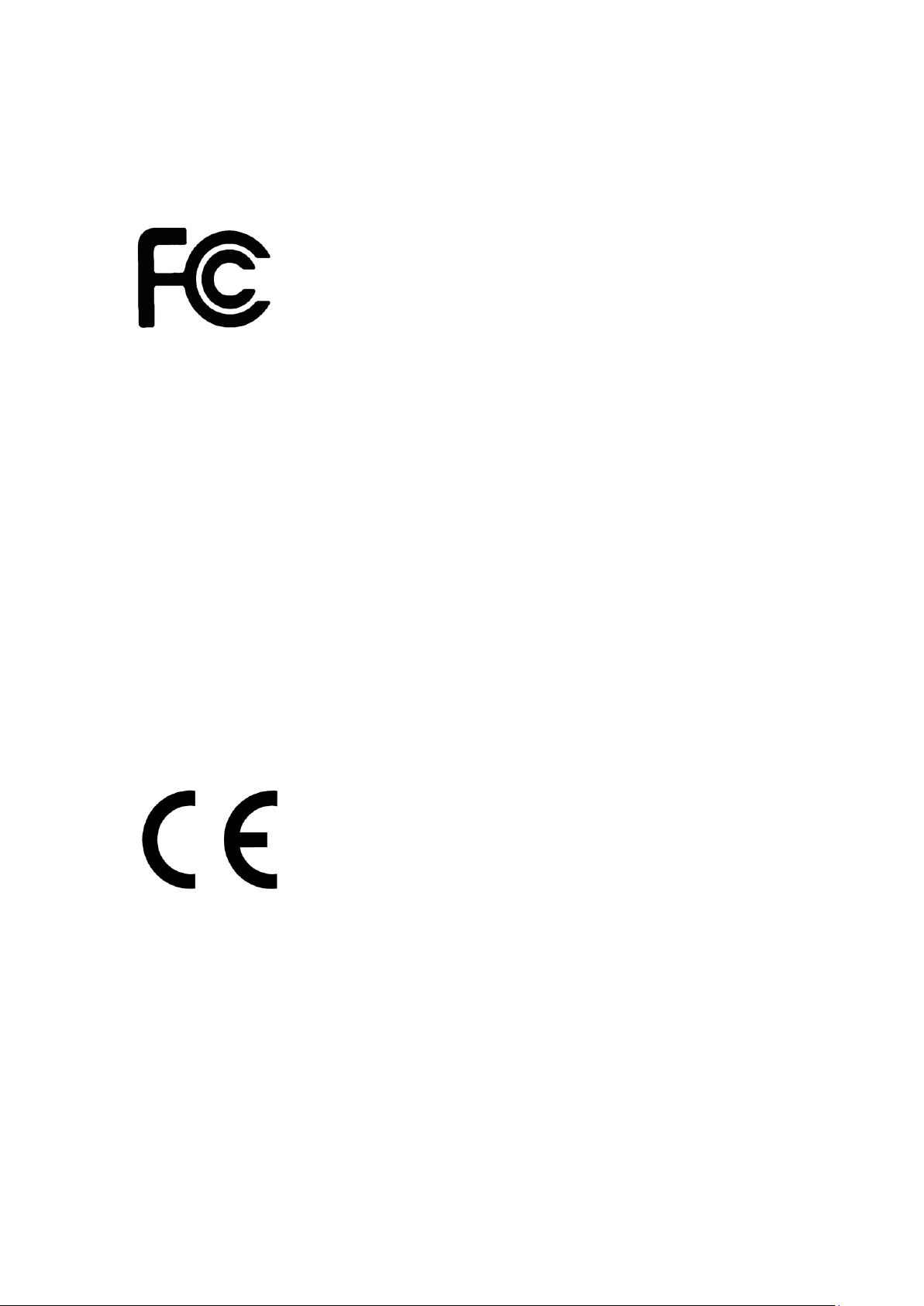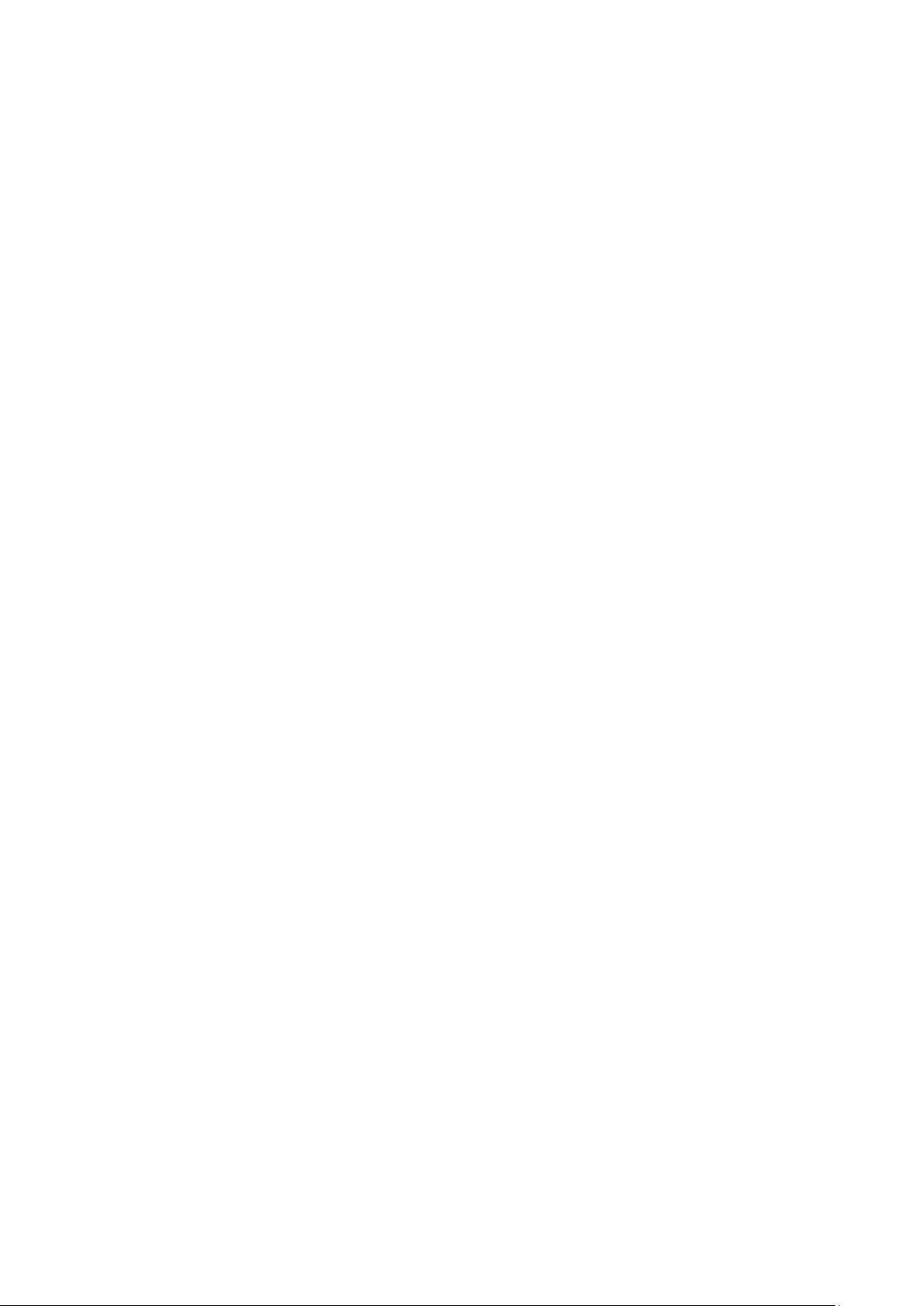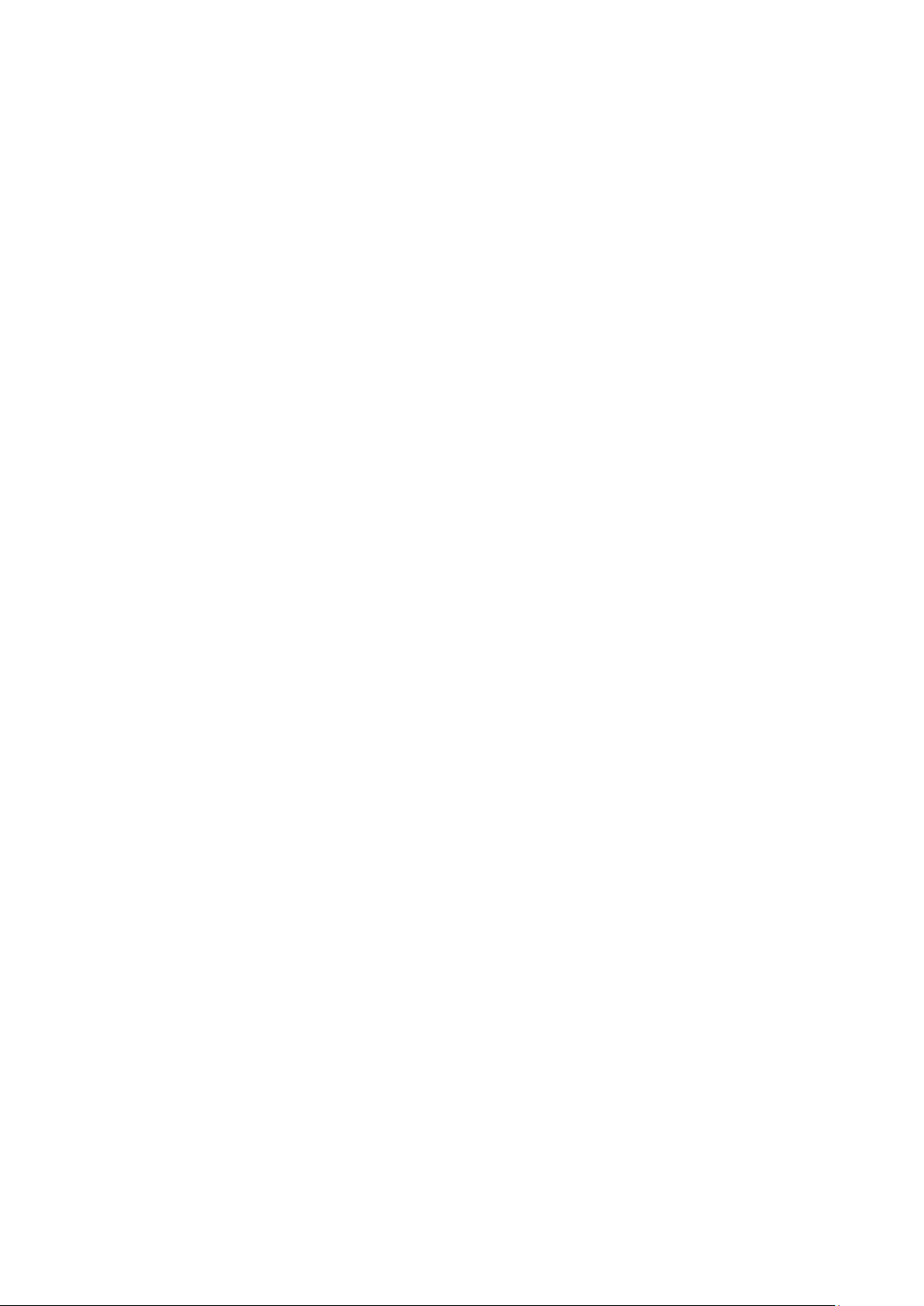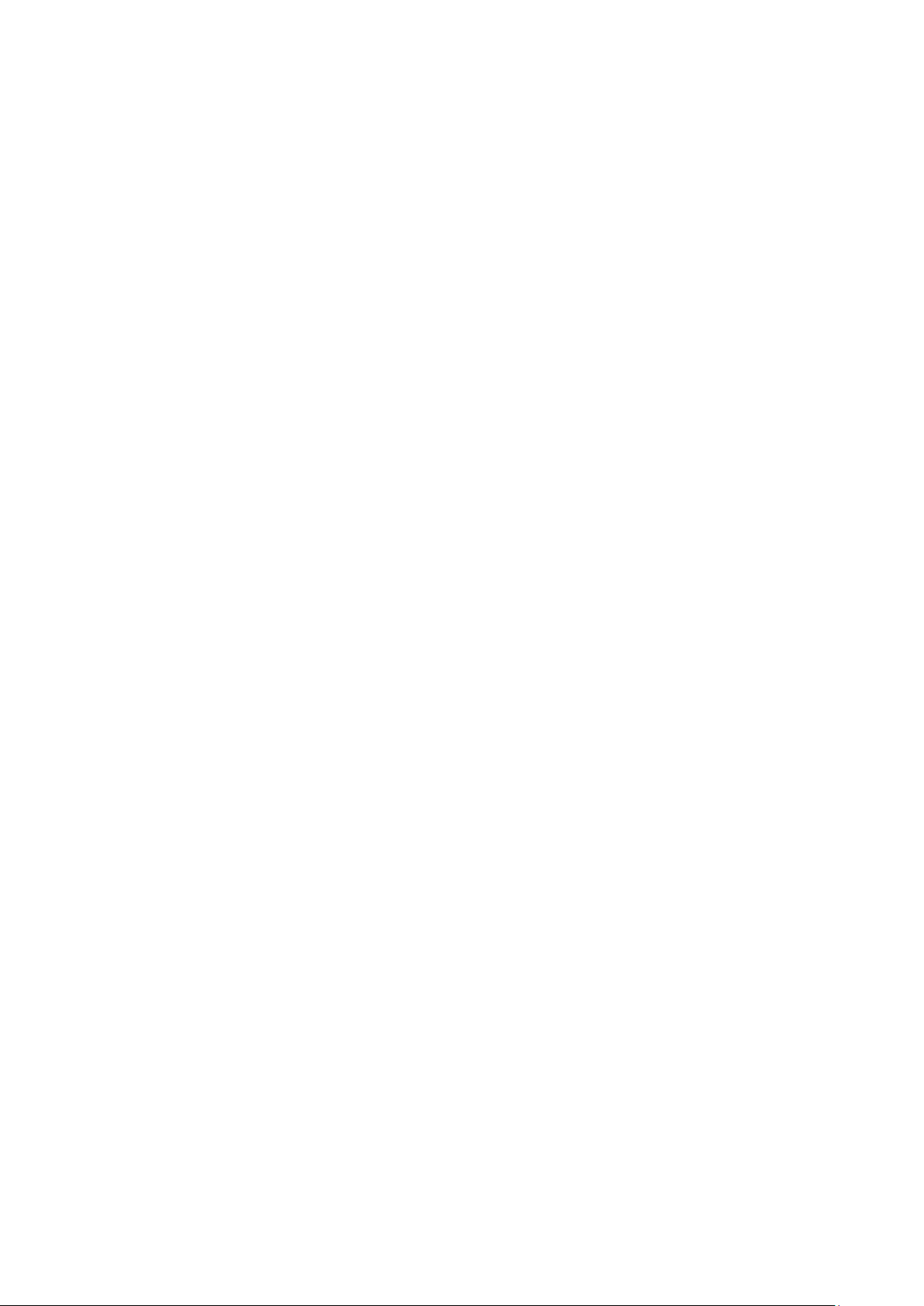DSS-1000 User Manual
7
The Camera Setup Page.............................................................................52
Adding Cameras..........................................................................................53
Searching Cameras to Add........................................................53
Adding Cameras Manually ........................................................55
Adding ONVIF-Compliant Cameras Manually ...........................57
Adding Cameras Manually via RTSP ........................................58
Modifying Camera Settings .......................................................................61
Reconnecting Cameras...............................................................................64
Deleting Cameras........................................................................................64
2.9 Managing Network Loss Event.................................. 65
Scheduling Network / Video Loss Trigger ................................................65
Enabling Beep Sound Trigger....................................................................67
Copying Event Schedule Settings..............................................................68
2.10 Rebooting the Device................................................. 69
Chapter 3: Remote Management..................................... 70
3.1 Accessing DSS-1000 Remotely.................................... 71
How toAccess DSS-1000? ..........................................................................71
Accessing From a Network with DHCP Server..........................71
Accessing From a Network without DHCP Server.....................73
The Login Screen ........................................................................................74
The Setup Wizard .......................................................................................75
3.2 The Live View Page ..................................................... 78
Viewing the Cameras..................................................................................80
Changing the Window Layout...................................................................82
Patrolling Channels.....................................................................................83
Syncing Remote and Local Live View Display.........................................84
Reconnecting the Cameras.........................................................................84
Removing Video Stream from Live View..................................................84
Using Optical / Digital PTZ........................................................................85
Taking Snapshots ........................................................................................86
Using the PTZ Control Panel.....................................................................87
Viewing by Preset Point and Tour.............................................................88
Using the Toolbar........................................................................................89