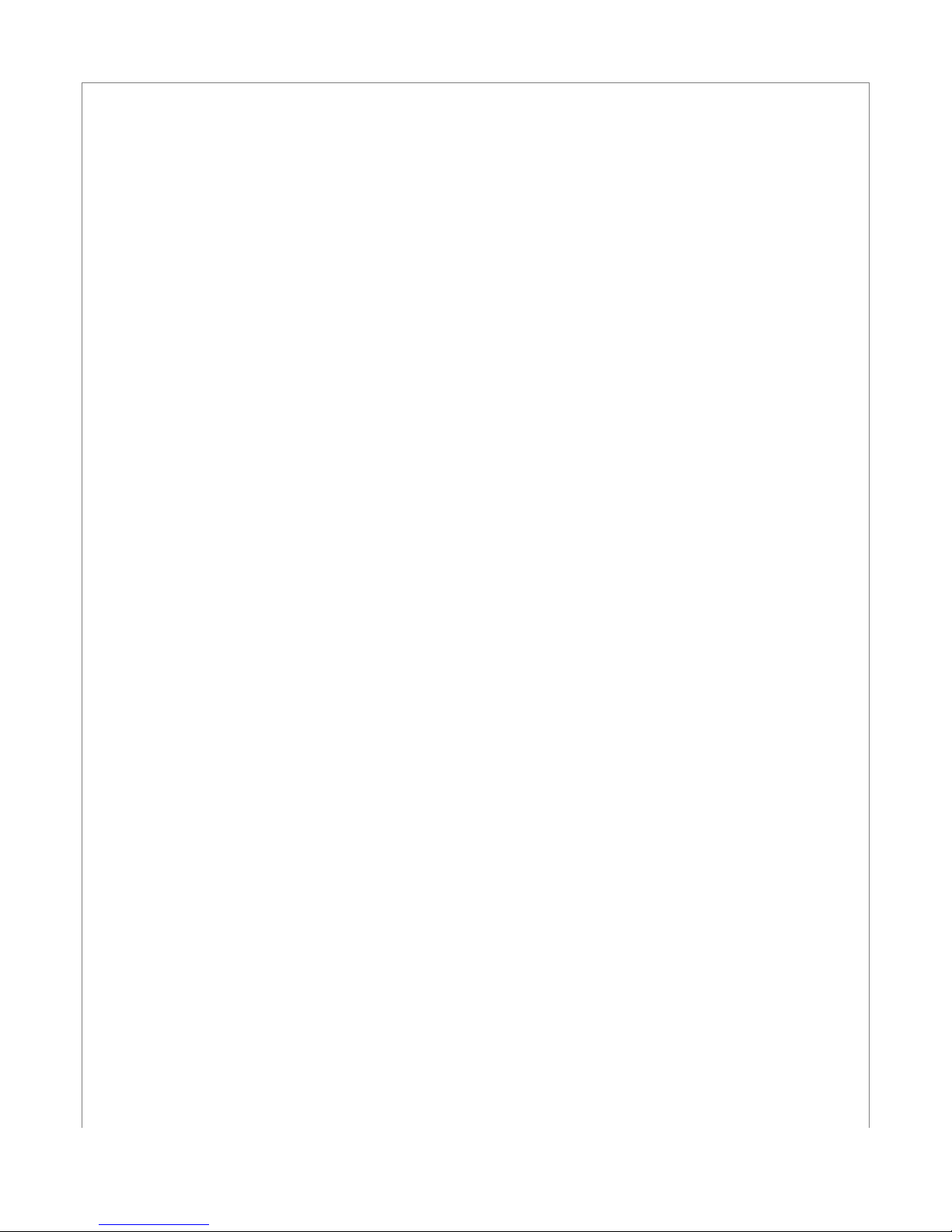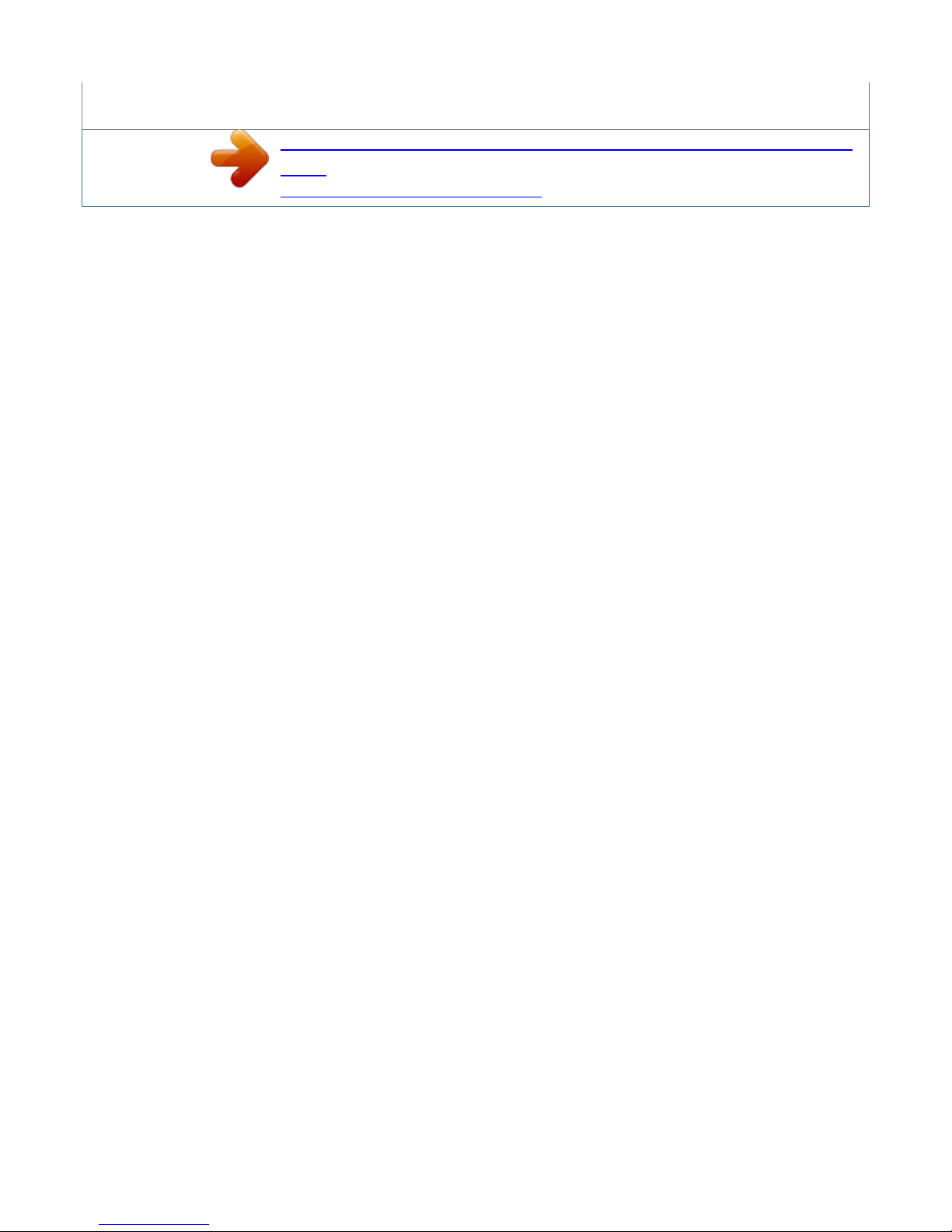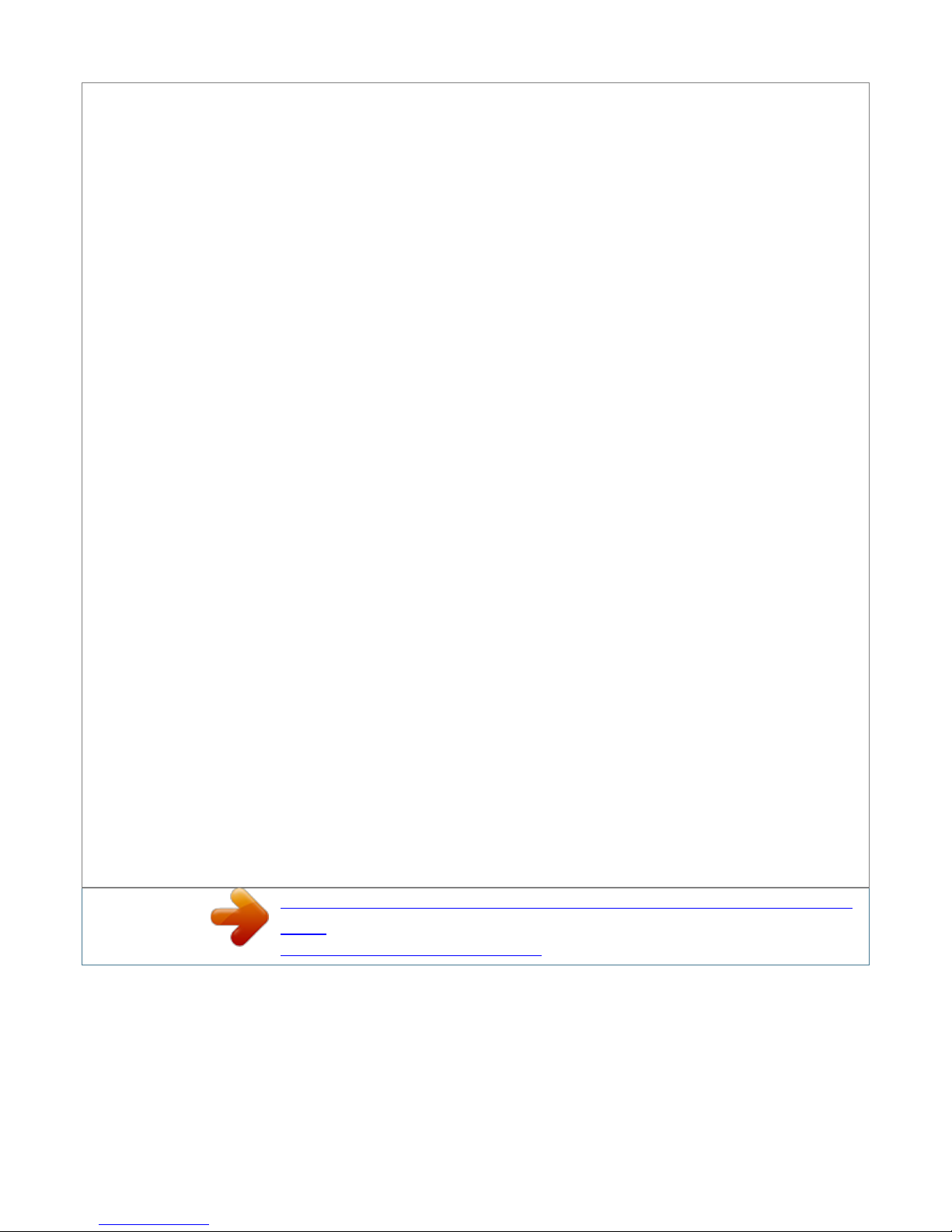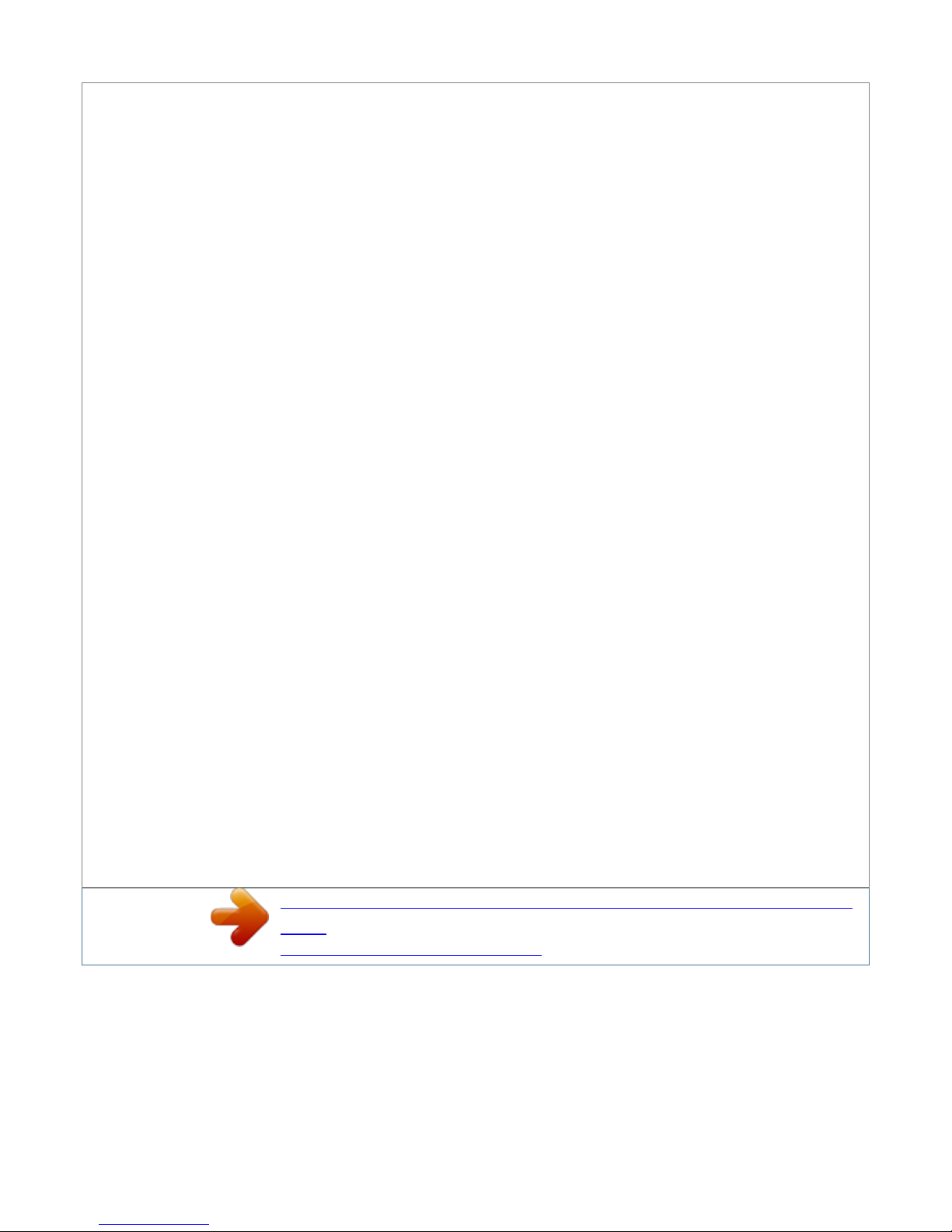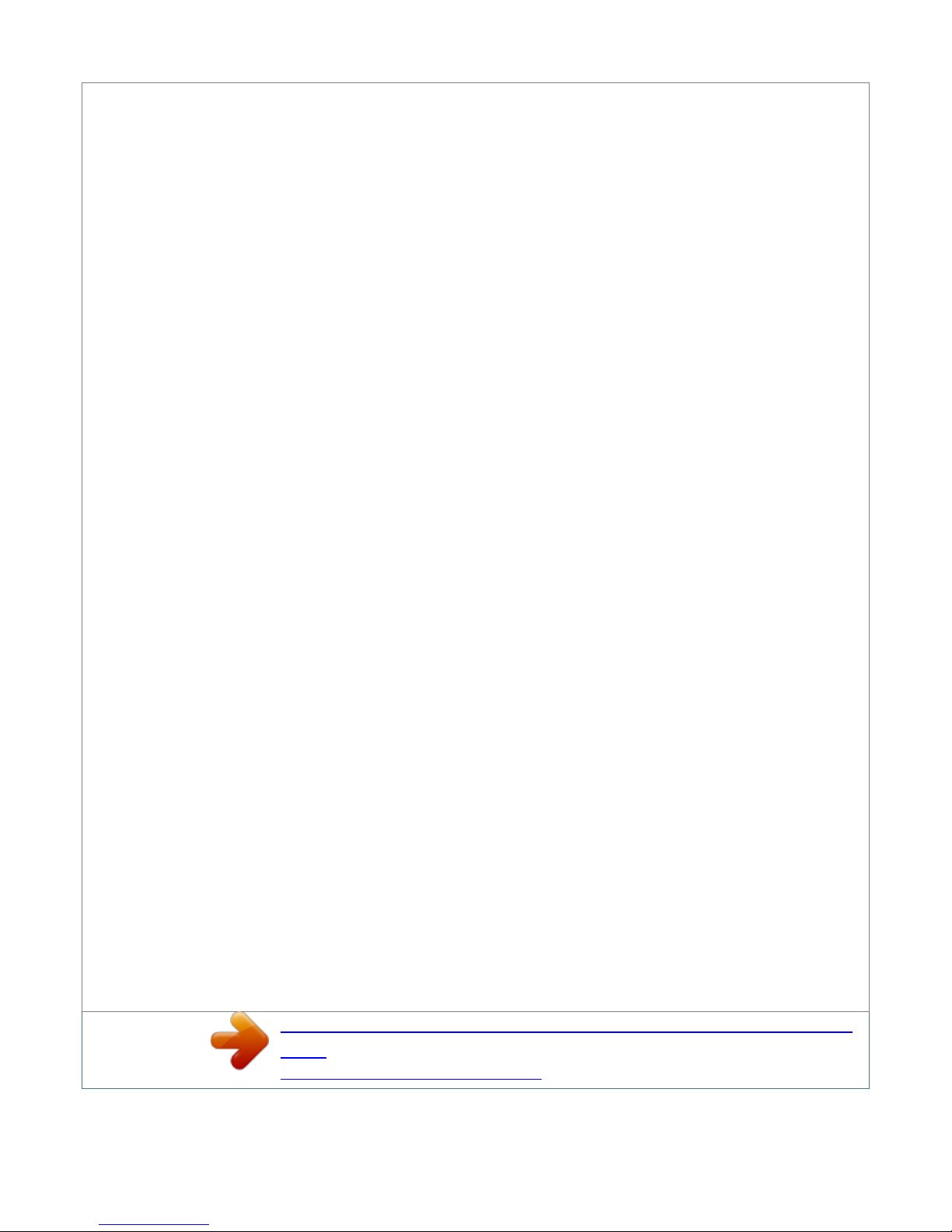Manual abstract:
Shall the unit require maintenance, contact an authorized service center. Use of controls, adjustments or the performance of procedures other than those
specified herein may result in hazardous radiation exposure. To prevent direct exposure to laser beam, do not try to open the enclosure. Visible laser
radiation when open. DO NOT STARE INTO BEAM. @@@@Do not overload wall outlets. @@Any of these conditions could result in electric shock or fire.
@@Protect the power cord from physical or mechanical abuse, such as being twisted, kinked, pinched, closed in a door, or walked upon. Pay particular
attention to plugs, wall outlets, and the point where the cord exits the appliance. To disconnect power from the mains, pull out the mains cord plug.
When installing the product, ensure that the plug is easily accessible. . Cautions and Warnings WARNING: TO PREVENT FIRE OR ELECTRIC SHOCK
HAZARD, DO NOT EXPOSE THIS PRODUCT TO RAIN OR MOISTURE. WARNING: Do not install this equipment in a confined space such as a book case
or similar unit. CAUTION: Do not block any ventilation openings.
Install in accordance with the manufacturer's instructions. Slots and openings in the cabinet are provided for ventilation and to ensure reliable operation of
the product and to protect it from over heating. The openings shall be never be blocked by placing the product on a bed, sofa, rug or other similar surface.
This product shall not be placed in a builtin installation such as a bookcase or rack unless proper ventilation is provided or the manufacturer's instruction has
been adhered to. 4 Safety Information This device is equipped with a portable battery or accumulator.
Safety way to remove the battery or the battery from the equipment: Remove the old battery or battery pack, follow the steps in reverse order than the
assembly. To prevent contamination of the environment and bring on possible threat to human and animal health, the old battery or the battery put it in the
appropriate container at designated collection points. Do not dispose of batteries or battery together with other waste. It is recommended that you use local,
free reimbursement systems batteries and accumulators. The battery shall not be exposed to excessive heat such as sunshine, fire or the lile. CAUTION: The
apparatus shall not be exposed to water (dripping or splashing) and no objects filled with liquids, such as vases, shall be placed on the apparatus. For
Wireless product European Union Notice LG Electronics hereby declares that this/these product(s) is/are in compliance with the essential requirements and
other relevant provisions of Directive 1999/5/EC, 2004/108/EC, 2006/95/EC and 2009/125/EC. Please contact to the following address for obtaining a copy
of the DoC (Declaration of Conformity). European representative : LG Electronics Service Europe B.V.
Veluwezoom 15, 1327 AE Almere, The Netherlands (Tel : +31-(0)36-547-8888) Indoor use only. Disposal of your old appliance 1. When this crossed-out
wheeled bin symbol is attached to a product it means the product is covered by the European Directive 2002/96/EC. 2. All electrical and electronic products
shall be disposed of separately from the municipal waste stream via designated collection facilities appointed by the government or the local authorities. 3.
The correct disposal of your old appliance will help prevent potential negative consequences for the environment and human health. 4. For more detailed
information about disposal of your old appliance, please contact your city office, waste disposal service or the shop where you purchased the product. Notes
on Copyrights · Recording equipment should be used only for lawful copying and you are advised to check carefully what is lawful copying in the area in
which you are making a copy.
Copying of copyright material such as films or music is unlawful unless permitted by a legal exception or consented to by the rights owner. · This product
incorporates copyright protection technology that is protected by method claims of certain U.S. patents and other intellectual property rights owned by
Macrovision Corporation and other rights owners. Use of this copyright protection technology must be authorized by Macrovision Corporation, and is
intended for home and other limited viewing uses only, unless otherwise authorized by Macrovision corporation.
Reverse engineering or disassembly is prohibited. · CONSUMERS SHOULD NOTE THAT NOT ALL HIGH DEFINITION TELEVISION SETS ARE FULLY
COMPATIBLE WITH THIS PRODUCT AND MAY CAUSE ARTIFACTS TO BE DISPLAYED IN THE PICTURE. IN CASE OF 625 PROGRESSIVE SCAN
PICTURE PROBLEMS, IT IS RECOMMENDED THAT THE USER SWITCH THE CONNECTION TO THE `STANDARD DEFINITION' OUTPUT. IF
THERE ARE QUESTIONS REGARDING OUR TV SET COMPATIBILITY WITH THIS MODEL 625p UNIT PLEASE CONTACT OUR CUSTOMER
SERVICE CENTRE. I Safety Information Safety Information 5 · Because AACS (Advanced Access Content System) is approved as content protection system
for BD format, similar to use of CSS (Content Scramble System) for DVD format, certain restrictions are imposed on playback, analogue signal output, etc.
, of AACS protected contents. The operation of this product and restrictions on this product may vary depending on your time of purchase as those restrictions
may be adopted and/or changed by AACS after the production of this product. · Furthermore, BD-ROM Mark and BD+ are additionally used as content
protection systems for BD format, which imposes certain restrictions including playback restrictions for BD-ROM Mark and/or BD+ protected contents. To
obtain additional information on AACS, BD-ROM Mark, BD+, or this product, please contact an authorized Customer Service Centre. · Many BD-ROM/DVD
discs are encoded with copy protection. Because of this, you should only connect your player directly to your TV, not to a VCR. Connecting to a VCR results
in a distorted picture from copy-protected discs. · This product incorporates copyright protection technology that is protected by U.S. patents and other
intellectual property rights.
Use of this copyright protection technology must be authorized by Macrovision, and is intended for home and other limited viewing uses only unless otherwise
authorized by Macrovision. Reverse engineering or disassembly is prohibited. · Under the U.S. Copyright laws and Copyright laws of other countries,
unauthorized recording, use, display, distribution, or revision of television programs, videotapes, BD-ROM discs, DVDs, CDs and other materials may
subject you to civil and/ or criminal liability. 1 Safety Information 6 Contents Contents 1 3 Installation 14 14 Connections to Your TV Antenna connection to
your TV and this unit HDMI Connection Component Video Connection Composite connection Scart connection Resolution Setting Connecting to an Amplifier
Connecting to an Amplifier via HDMI Output Connecting to an Amplifier via Digital Audio Output Connecting to an Amplifier via 2 Channel Audio Output
Connecting to your Home Network Wired network connection Wired Network Setup Wireless Network Connection Wireless Network Setup USB device
connection Home Menu Overview Settings Adjust the Setup Settings Settings for Digital TV Selecting a Region Scanning programmes automatically Scanning
programmes manually Editing Programme List Setting the DTV Lock System Adjusting DTV Rating level 1 2 15 16 16 17 17 18 18 Safety Information 3
Cautions and Warnings 3 2 Preparation 8 8 Introduction About the " " Symbol Display Symbols Used in this Manual Supplied Accesorries Playable Discs
File compatibility Regional Code AVCHD (Advanced Video Codec High Definition) Certain System Requirements Compatibility Notes Remote control Main
Unit 19 19 20 20 21 22 22 26 27 28 28 29 29 29 30 30 31 31 4 8 8 9 5 10 11 11 6 11 11 12 13 7 Contents 7 32 32 32 33 35 35 37 38 38 39 Setting the antenna
power Setting the permanent Timeshift Setting a recording storage location [DISPLAY] Menu [LANGUAGE] Menu [AUDIO] Menu [LOCK] Menu
[NETWORK] Menu [DTV] Menu [OTHERS] Menu 6 Troubleshooting 76 77 77 78 79 General Picture Sound Network Recording 1 2 7 Appendix 80
Controlling a TV with the Supplied Remote Control Setting up the remote to control your TV Area Code List Language code List Trademarks and Licenses
Network Software Update Network update notification Software Update Audio Output Specifications Video Output Resolution Specifications General TV
Recording Connectors System Important Information Relating to Network Services Open source software notice 3 4 Operation 42 46 50 54 56 58 59 61 63 65
69 70 Using the Digital TV functions Recording TV programmes General Playback Advanced Playback On-Screen display Enjoying BD-LIVE Playing a
movie files and VR disc Viewing a photo Listening to music Playing content via your home network Using [Copy] features Playing YouTubeTM videos 80 81