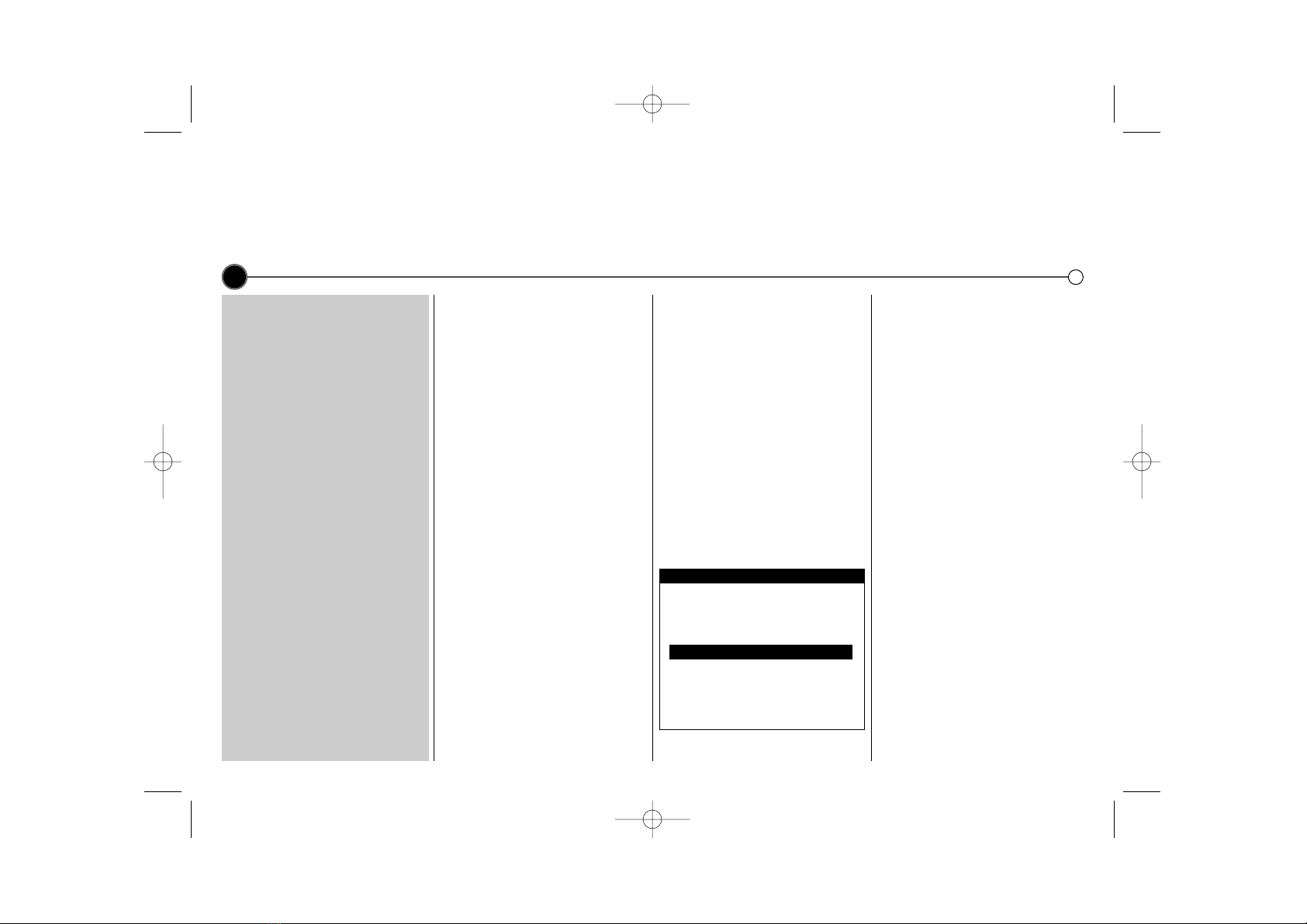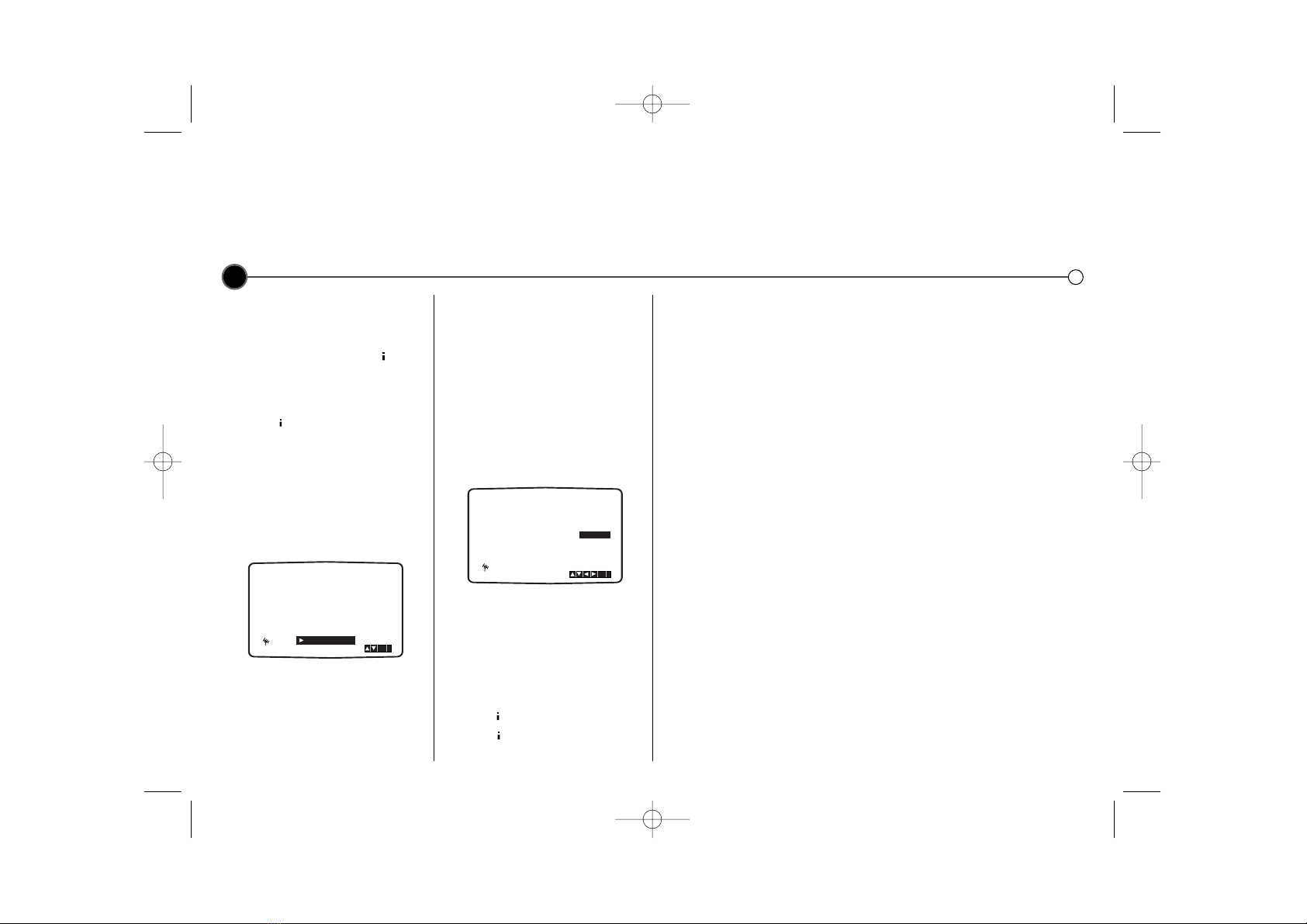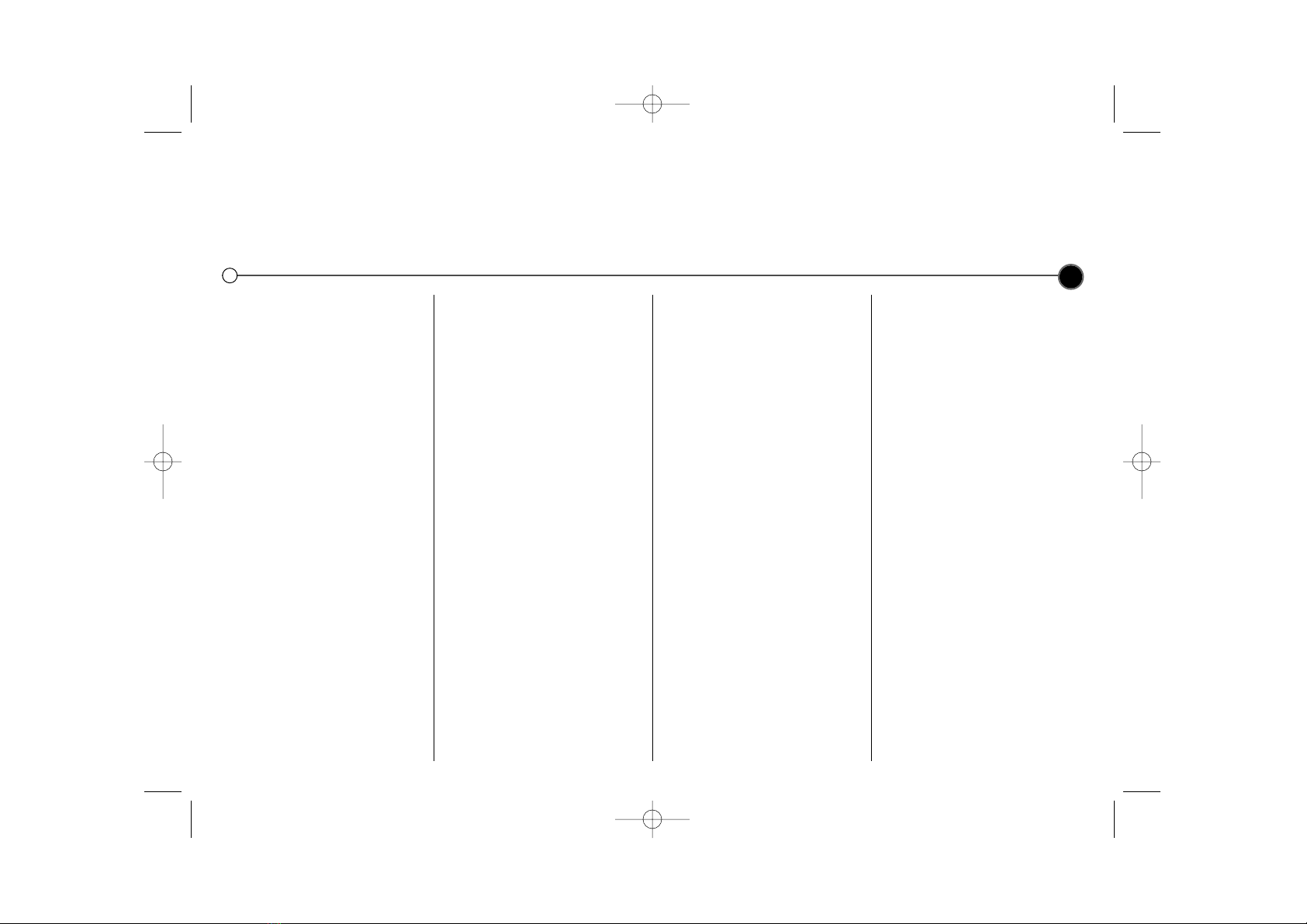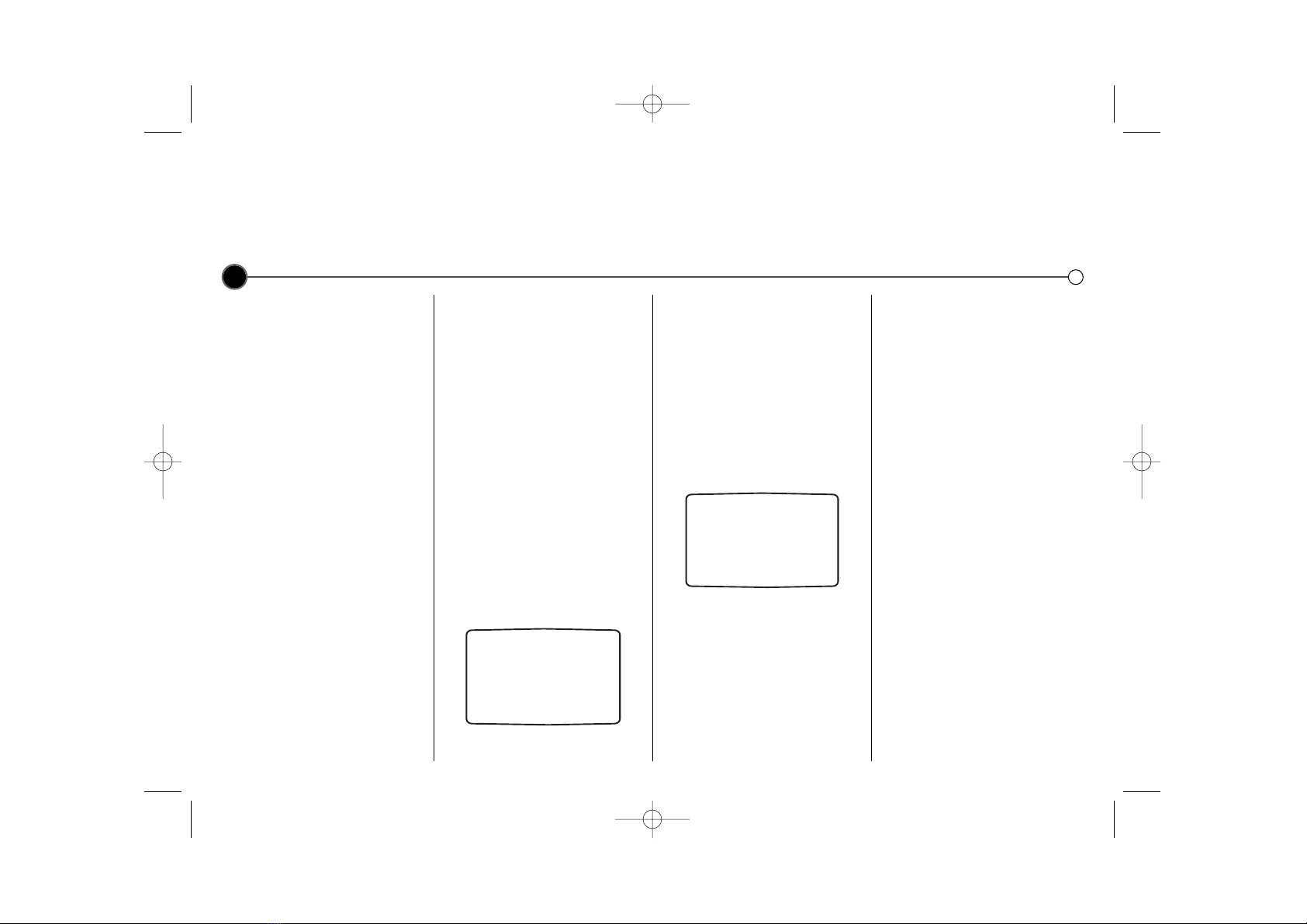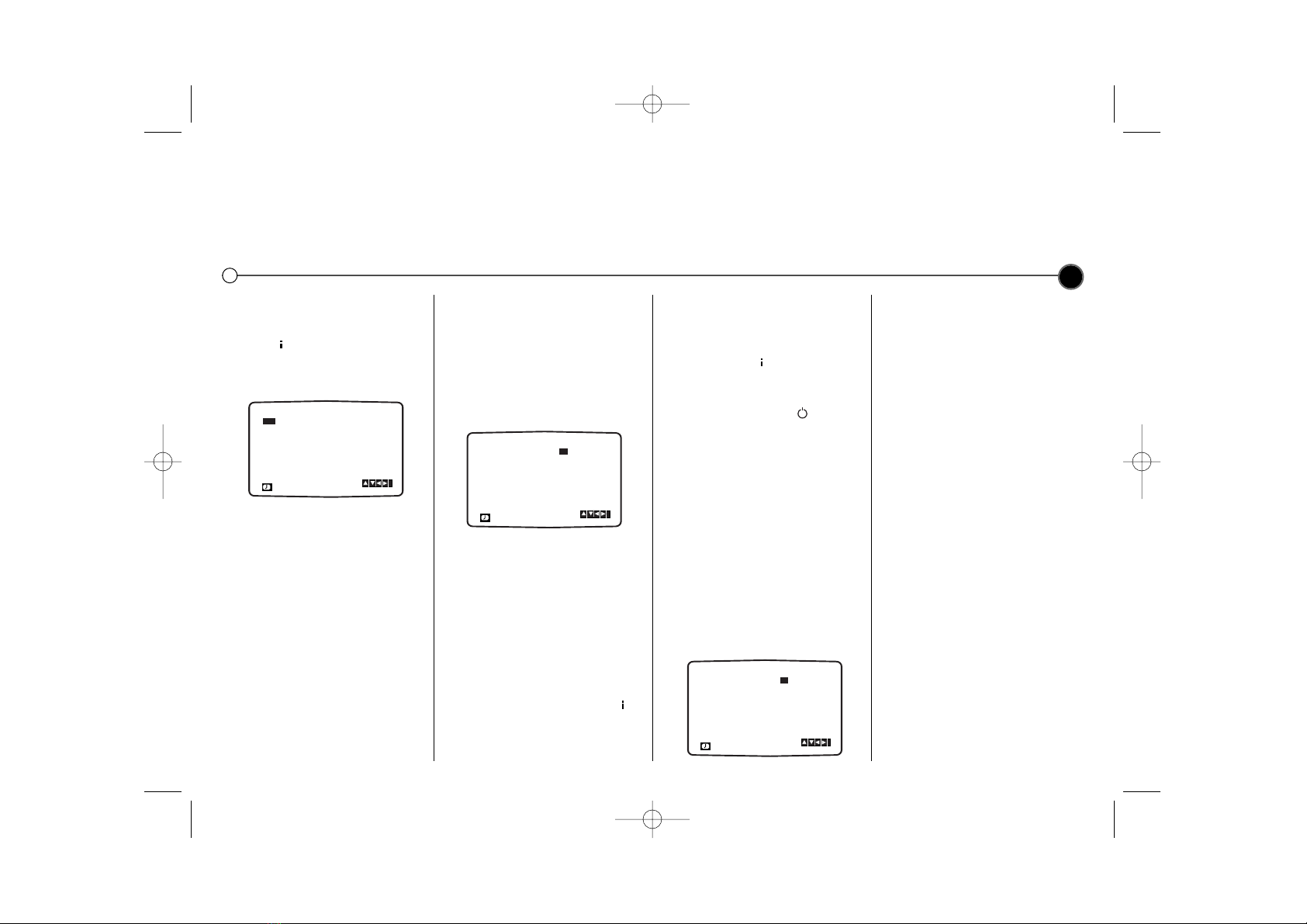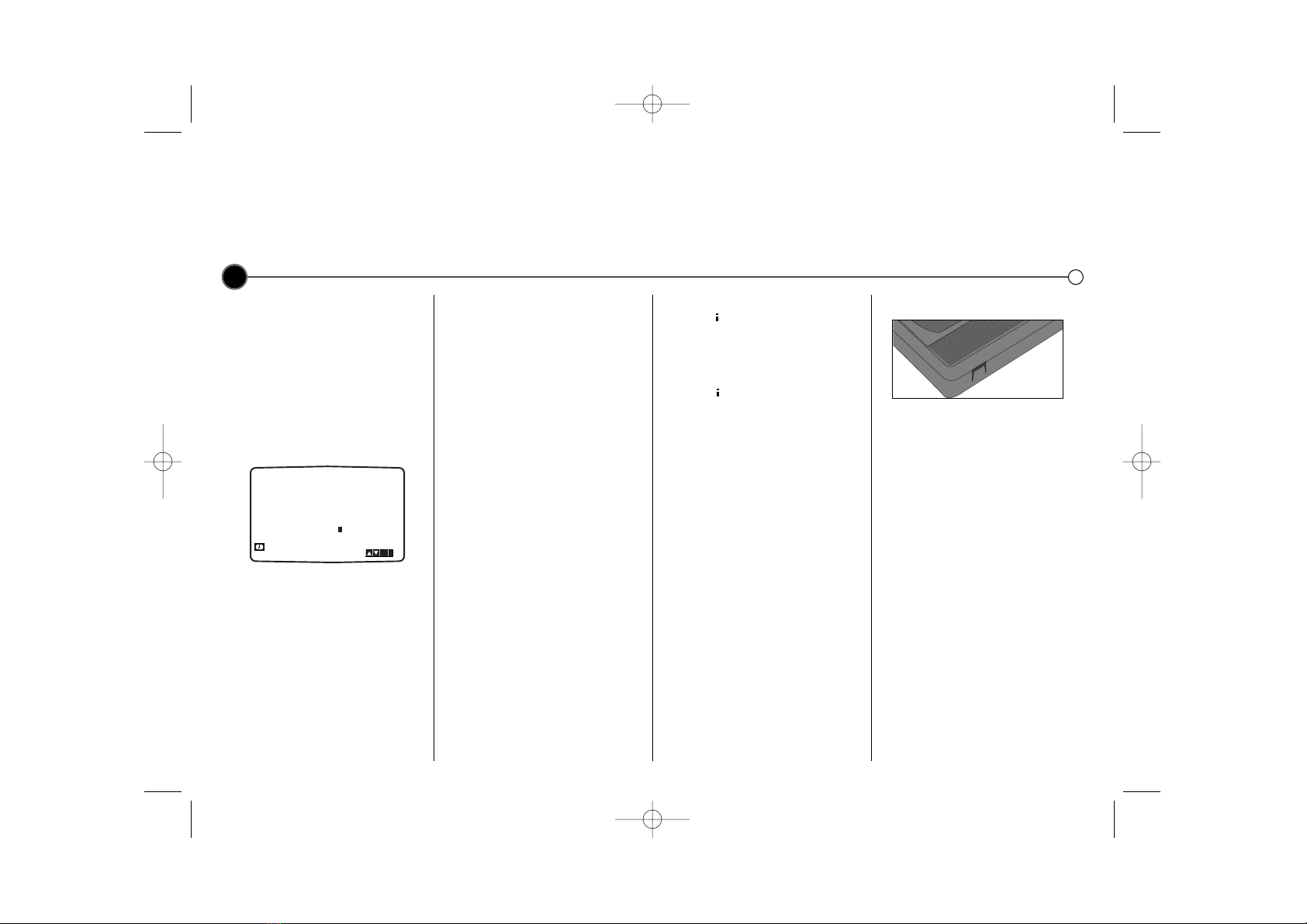Recording using G-Code (GC992NW/GC982NW Only)
G-Code simplifies the process of recording television programmes. It works by entering codes that contain all the
necessary information for recording. These are called G-Code G-Codes and can be found in most television listings magazines.
You must tune and store channels as set out on page 5 and set the clock to the correct time before using G-Code.
G-Code is a registered trademark of Gemstar Development Corporation.
The G-Code system is manufactured under license from Gemstar Development Corporation.
G-Code
G-Code will only work if all the chan-
nels have been tuned and stored.
The clock must also be set to the
correct time, see page 12.
1Turn on your Video Recorder and
your television. Insert a recordable
video tape.
2Press the G-CODE button on the
Remote Control.
3Use the 3 or 4buttons to select
the recording type:
ONCE will be a single recording
event.
DAILY will record each week day
at the same time.
WEEKLY will record on the same
channel at the same time each
week.
4Use the numbered buttons to
enter the G-Code of the television
programme you wish to record. If
you make a mistake press the 1
button and re-enter the correct
numbers.
5Press OK and the recording
details of your programme will be
displayed. If PLEASE CHECK is
displayed check that you have
entered the right G-Code. If the
number has been entered correct-
ly but does not work, it may have
been printed incorrectly in the tele-
vision listings guide.
If ‘- -’ is displayed on the “PR” you
will have to enter the programme
number that you want to record
from. This will only happen once
for each channel, once done it will
be stored in the Video Recorder’s
memory. If you wish to record from
the scart socket or RCA socket
press AV.
6Use the 3 or 4buttons to
choose among Standard Play,
Intelligent Play and Long Play, as
described on page 8.
IP mode determines how much
tape is left and switches speed
from SP to LP, if necessary, to
complete recording the
programme.
7Check the details are correct and
press to save your settings.
If PLEASE CHECK is displayed
check that the details are correct.
If you wish to set other G-Code
recordings repeat steps 2-7.
Press again to remove the
menu.
8Turn off the Video Recorder,
TIMER will be illuminated on the
Display panel.
9Press POWER to end recording.
Protect your recordings
To stop a recording you have made
being recorded over, break off the
protection tab on the rear of the video
tape. To record on a tape that has
had its protection strip removed,
cover the hole with adhesive tape.
Recording tape to tape
You will need a second Video for tape
to tape copying. Connect using a AV
cable from AUDIO IN/VIDEO IN
sockets of your Video. Select
audio/video mode on the recording
Video by pressing the AV on the
Remote Control. To monitor the
recording, connect the recording
Video to your TV using the standard
coaxial aerial cable.
10