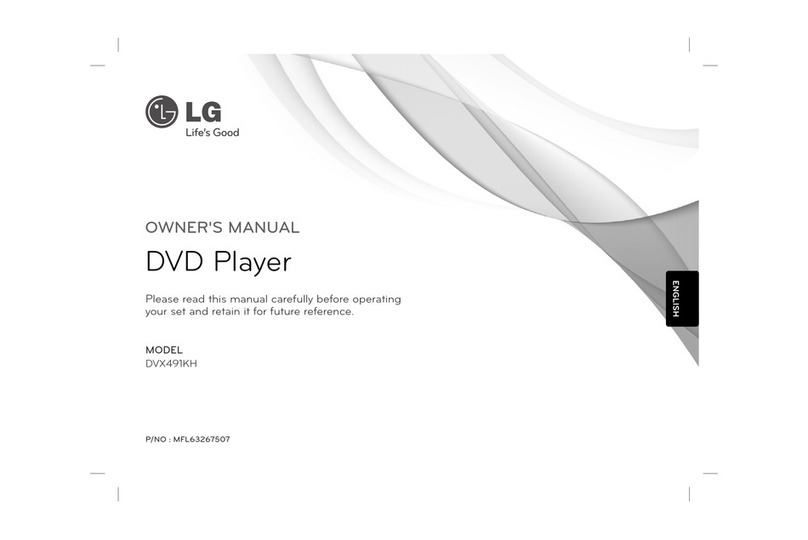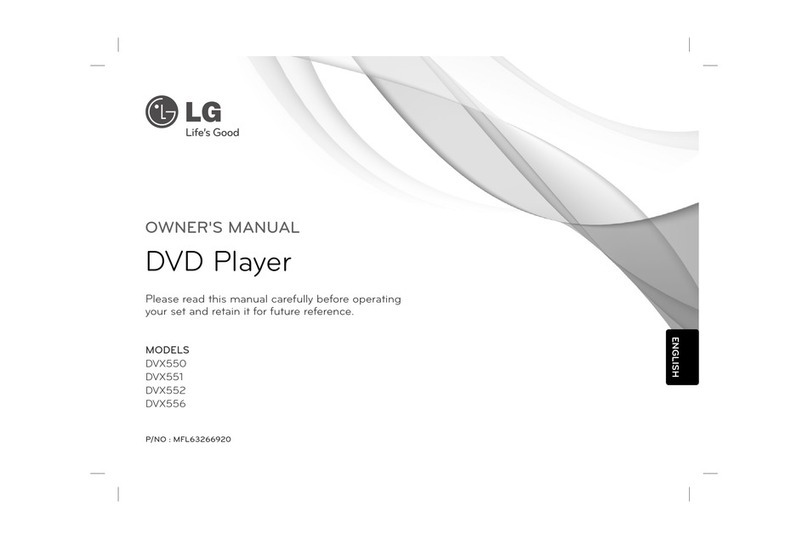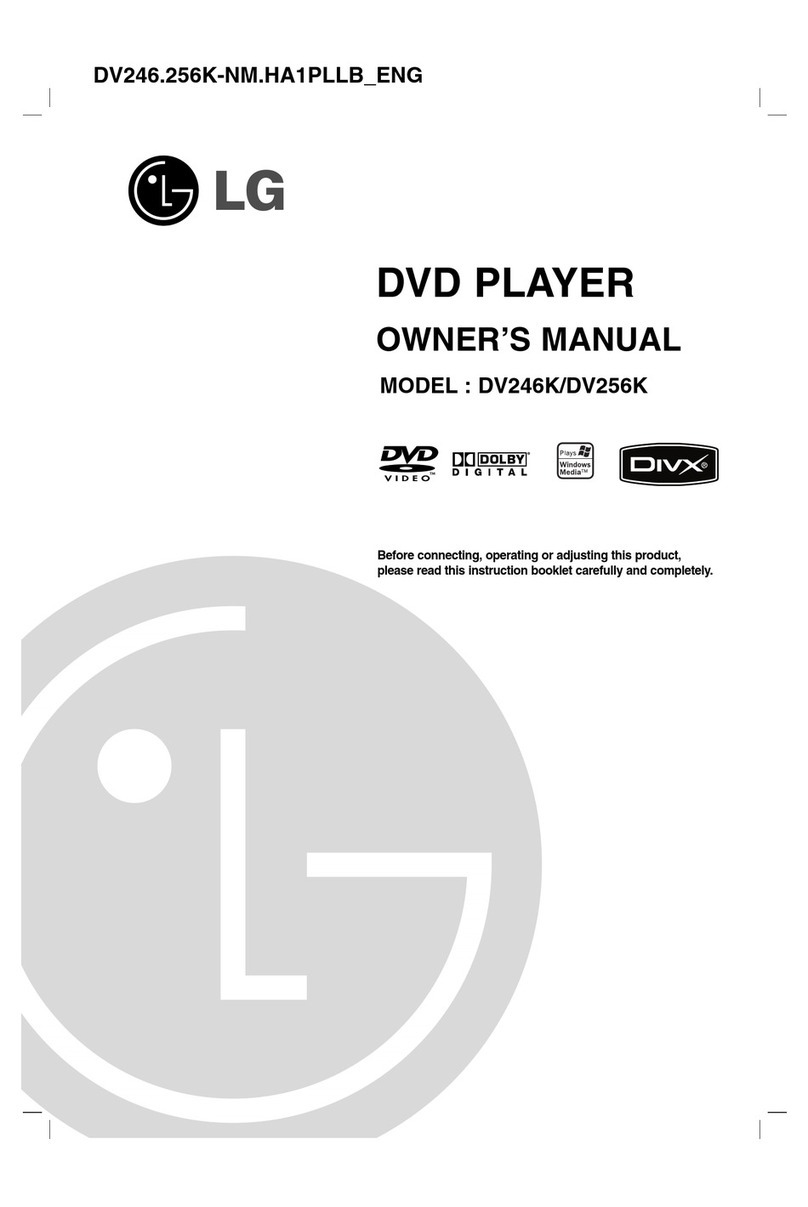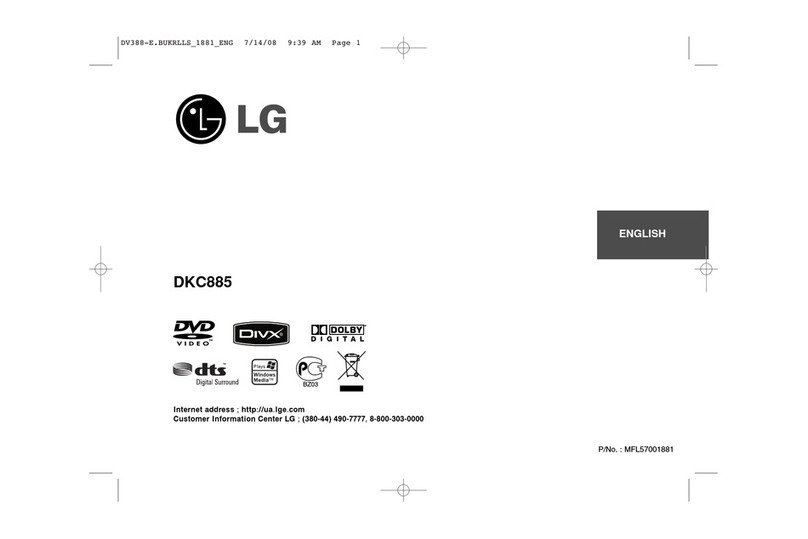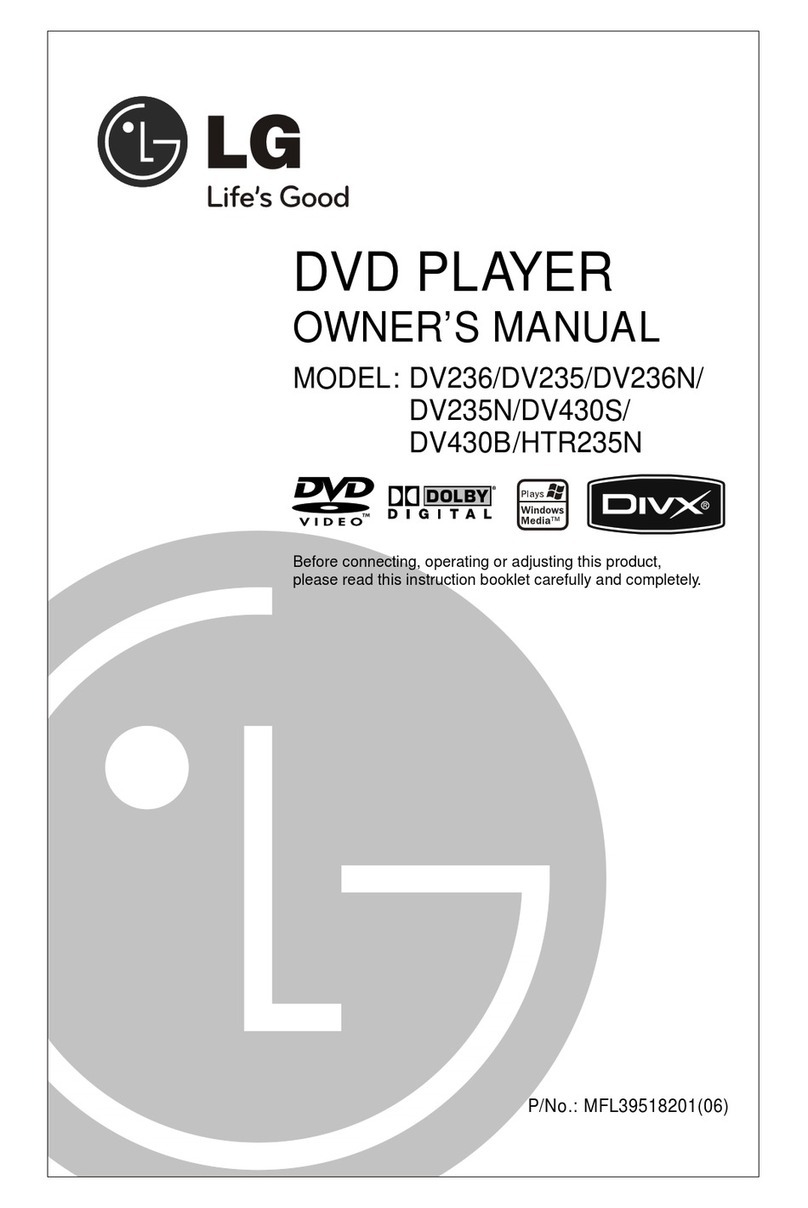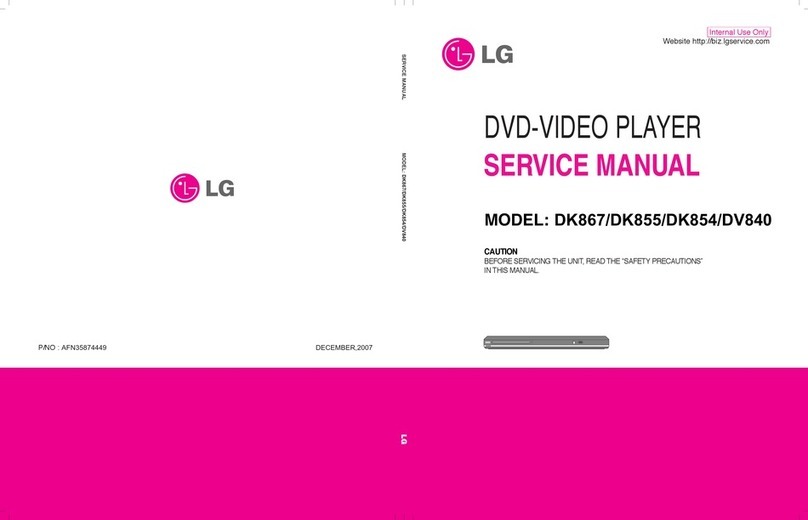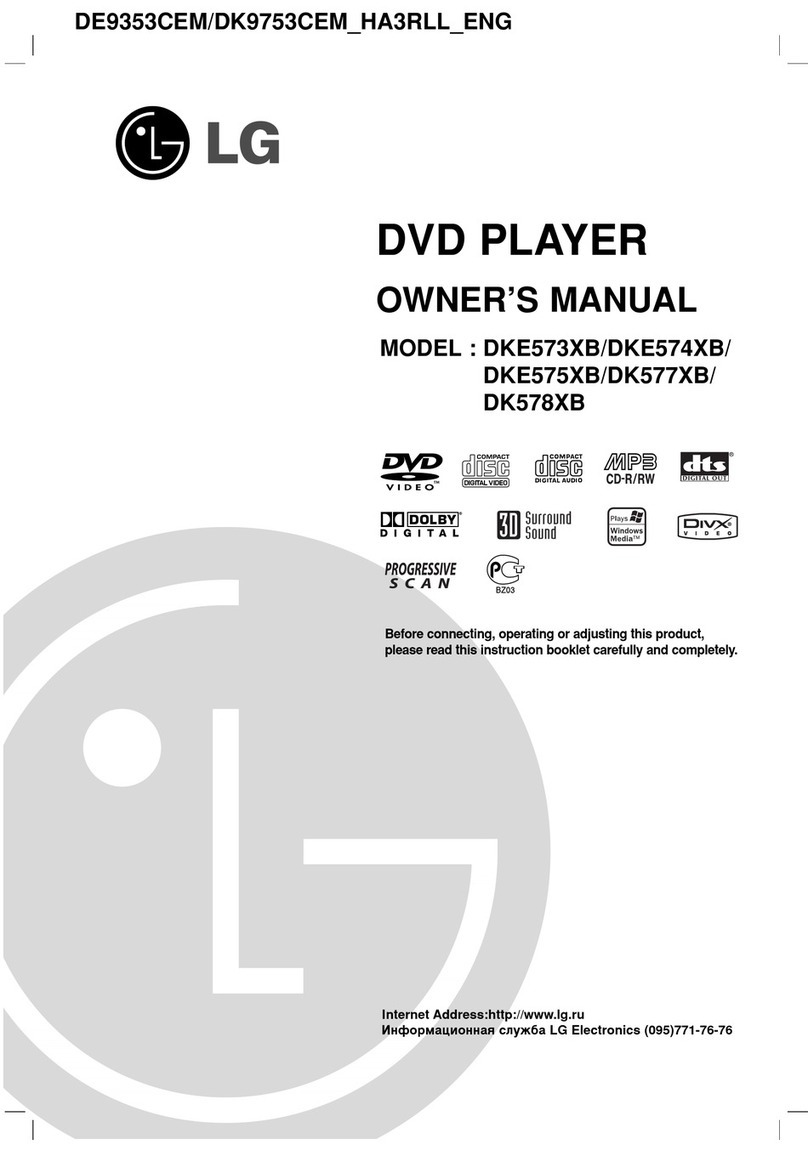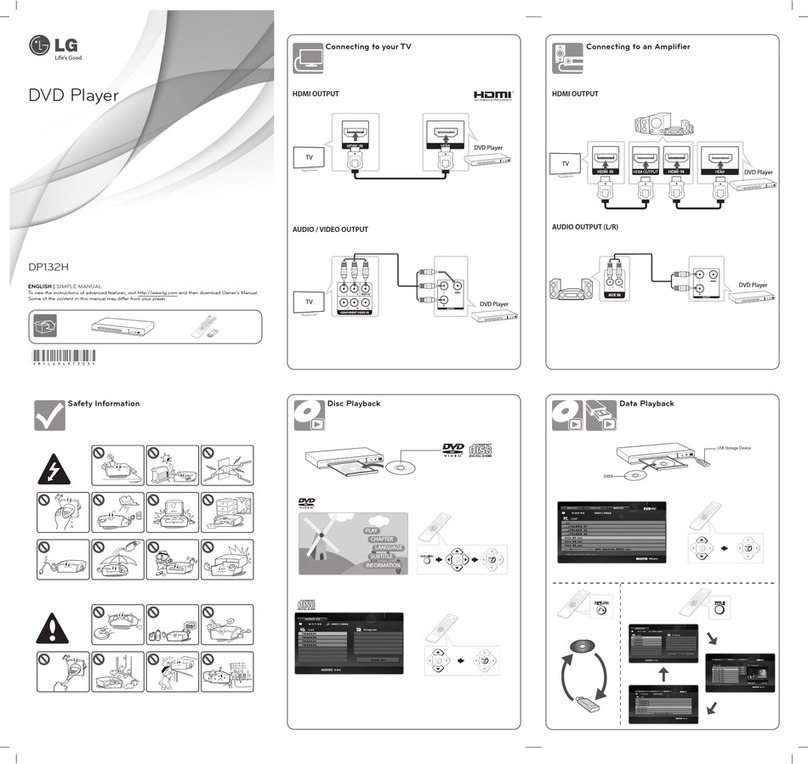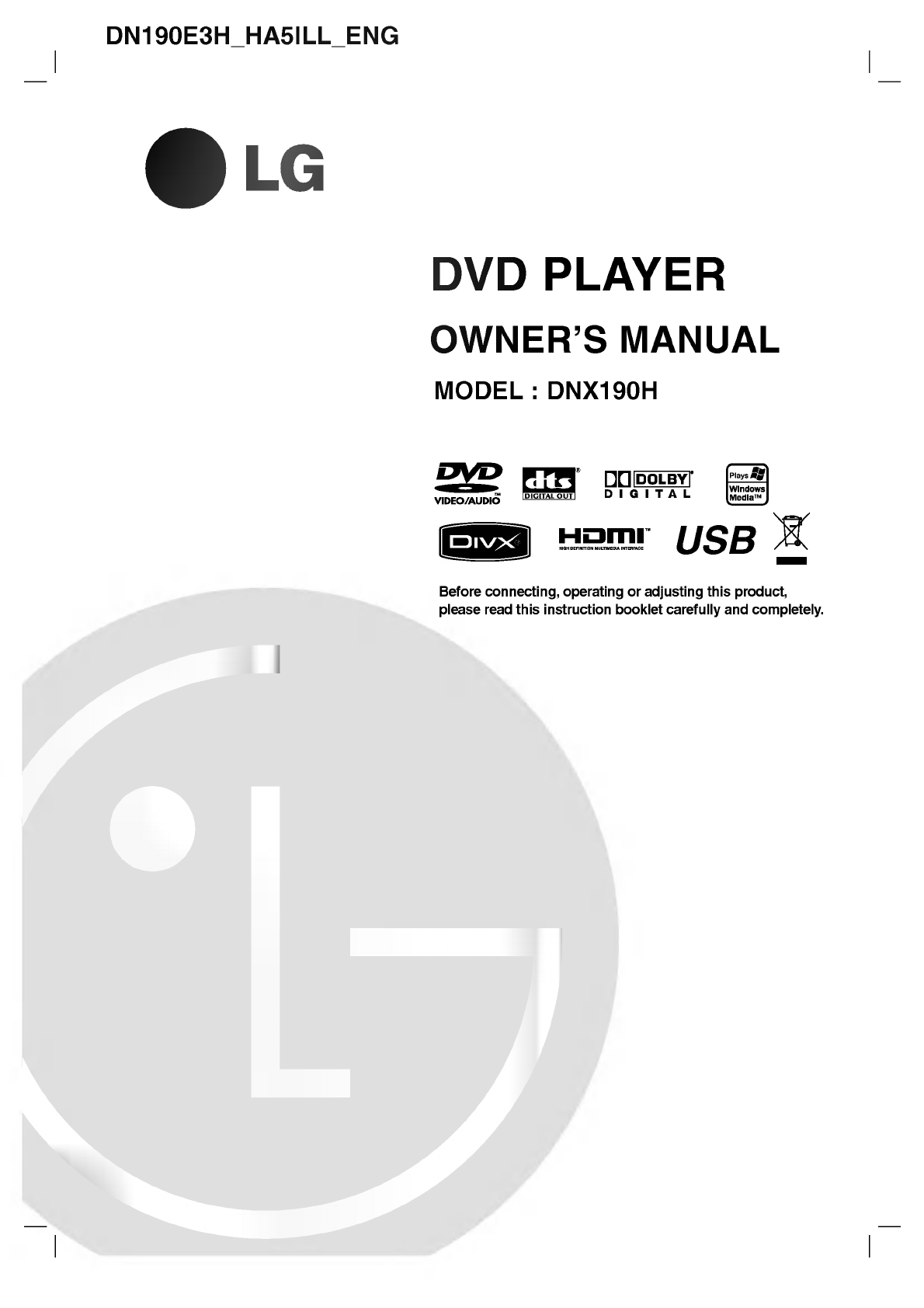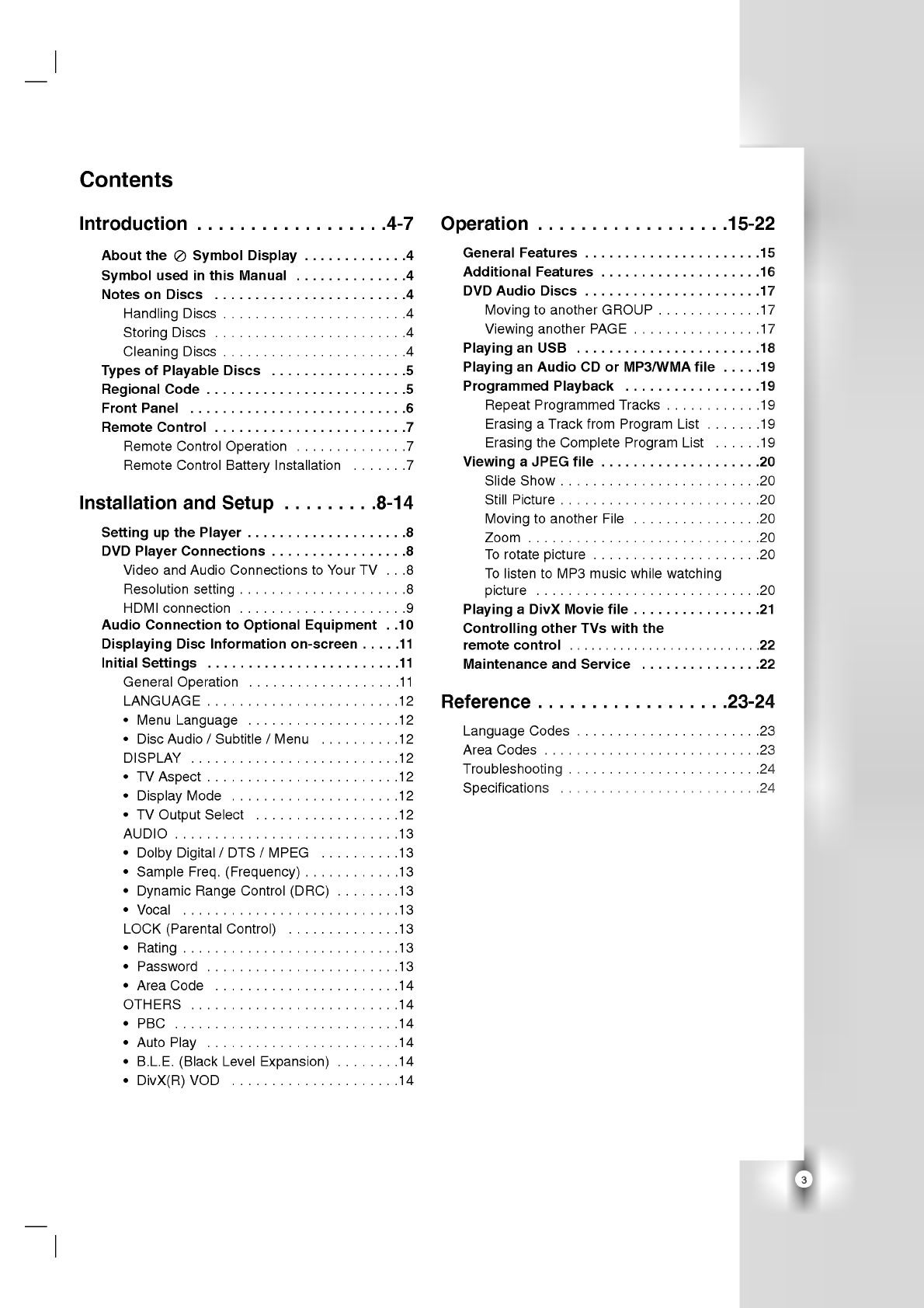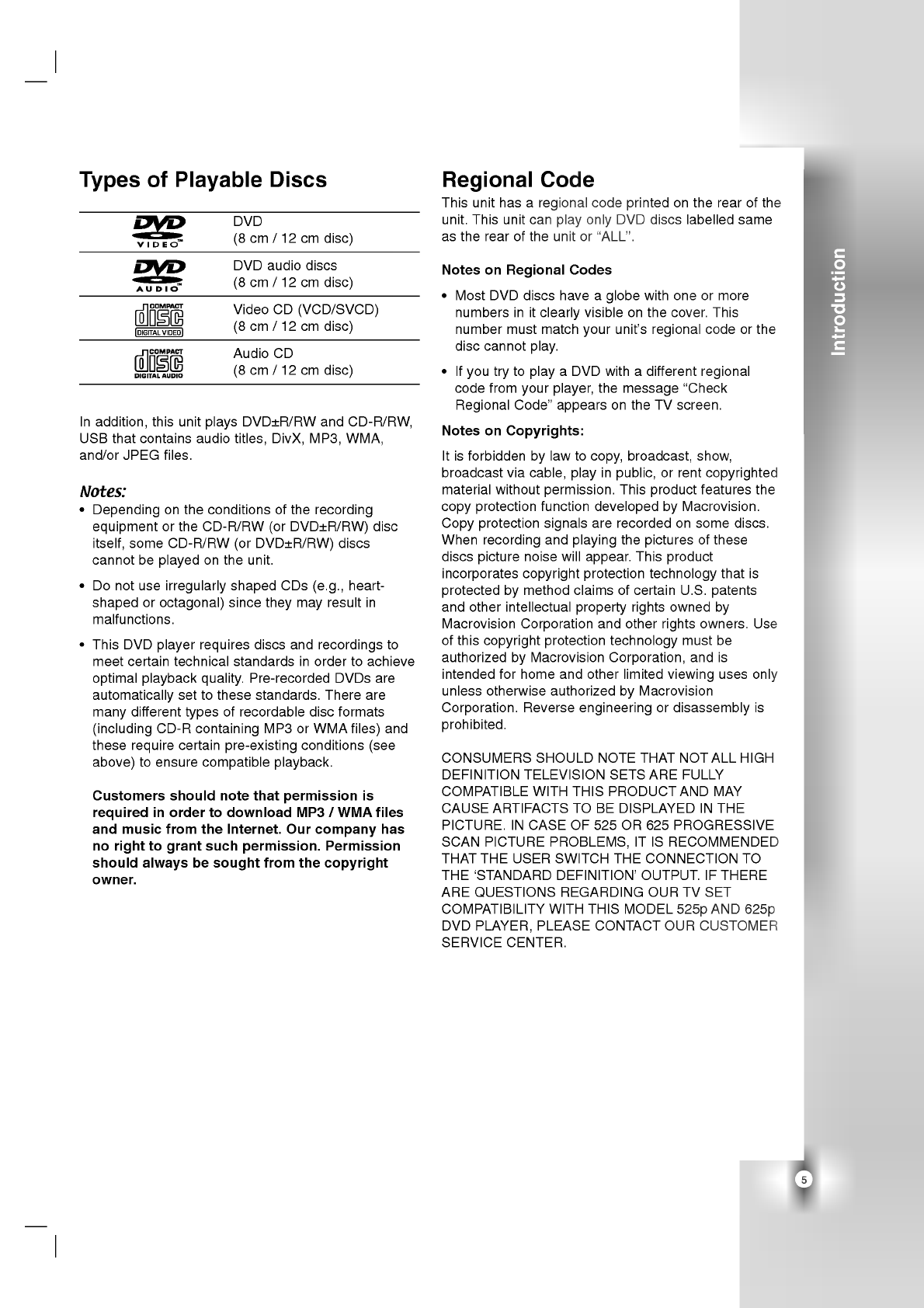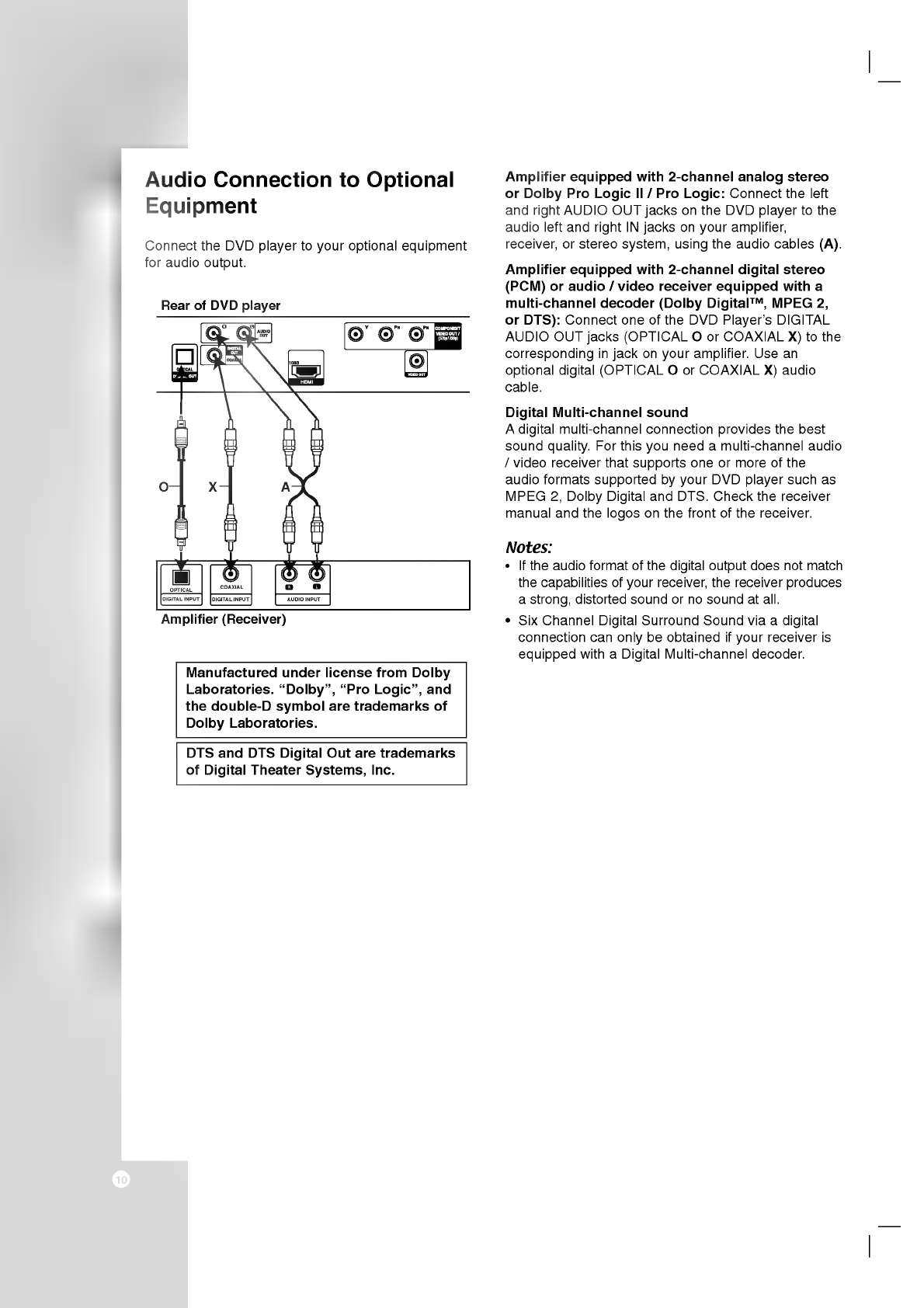3
Introduction..................4-7
AbouttheSymbolDisplay.............4
SymbolusedinthisManual..............4
NotesonDiscs........................4
HandlingDiscs.......................4
StoringDiscs........................4
CleaningDiscs.......................4
TypesofPlayableDiscs.................5
RegionalCode.........................5
FrontPanel...........................6
RemoteControl........................7
RemoteControlOperation..............7
Remote
Control
Battery
Installation
......
.7
InstallationandSetup.
.......
.8-14
SettingupthePlayer....................8
DVDPlayerConnections.................8
Video
and
Audio
Connections
to
Your
TV
. .
.8
Resolutionsetting.....................8
HDMIconnection.....................9
Audio
Connection
to
Optional
Equipment
.
.10
Displaying
Disc
Information
on-screen
....
.11
InitialSettings........................11
GeneralOperation...................11
LANGUAGE........................12
?MenuLanguage...................12
?DiscAudio/Subtitle/Menu
.........
.12
DISPLAY..........................12
?TVAspect........................12
?DisplayMode.....................12
?TVOutputSelect..................12
AUDIO............................13
?DolbyDigital/DTS/MPEG
.........
.13
?
SampleFreq.(Frequency).
..........
.13
?
DynamicRangeControl(DRC).
......
.13
?Vocal...........................13
LOCK(ParentalControl)..............13
?Rating...........................13
?Password........................13
?AreaCode.......................14
OTHERS..........................14
?PBC............................14
?AutoPlay........................14
?
B.L.E.
(Black
Level
Expansion)
.......
.14
?DivX(R)VOD.....................14
Operation..................15-22
GeneralFeatures......................15
AdditionalFeatures....................16
DVDAudioDiscs......................17
MovingtoanotherGROUP.............17
ViewinganotherPAGE................17
PlayinganUSB.......................18
Playing
an
Audio
CD
or
MP3/WMA
file
....
.19
ProgrammedPlayback.................19
RepeatProgrammedTracks.
..........
.19
Erasing
a
Track
from
Program
List
......
.19
Erasing
the
Complete
Program
List
.....
.19
ViewingaJPEGfile....................20
SlideShow.........................20
StillPicture.........................20
MovingtoanotherFile................20
Zoom.............................20
Torotatepicture.....................20
To
listen
to
MP3
music
while
watching
picture............................20
PlayingaDivXMoviefile................21
Controlling
other
TVs
with
the
remotecontrol...........................22
MaintenanceandService...............22
Reference..................23-24
LanguageCodes.......................23
AreaCodes...........................23
Troubleshooting........................24
Specifications.........................24
Contents