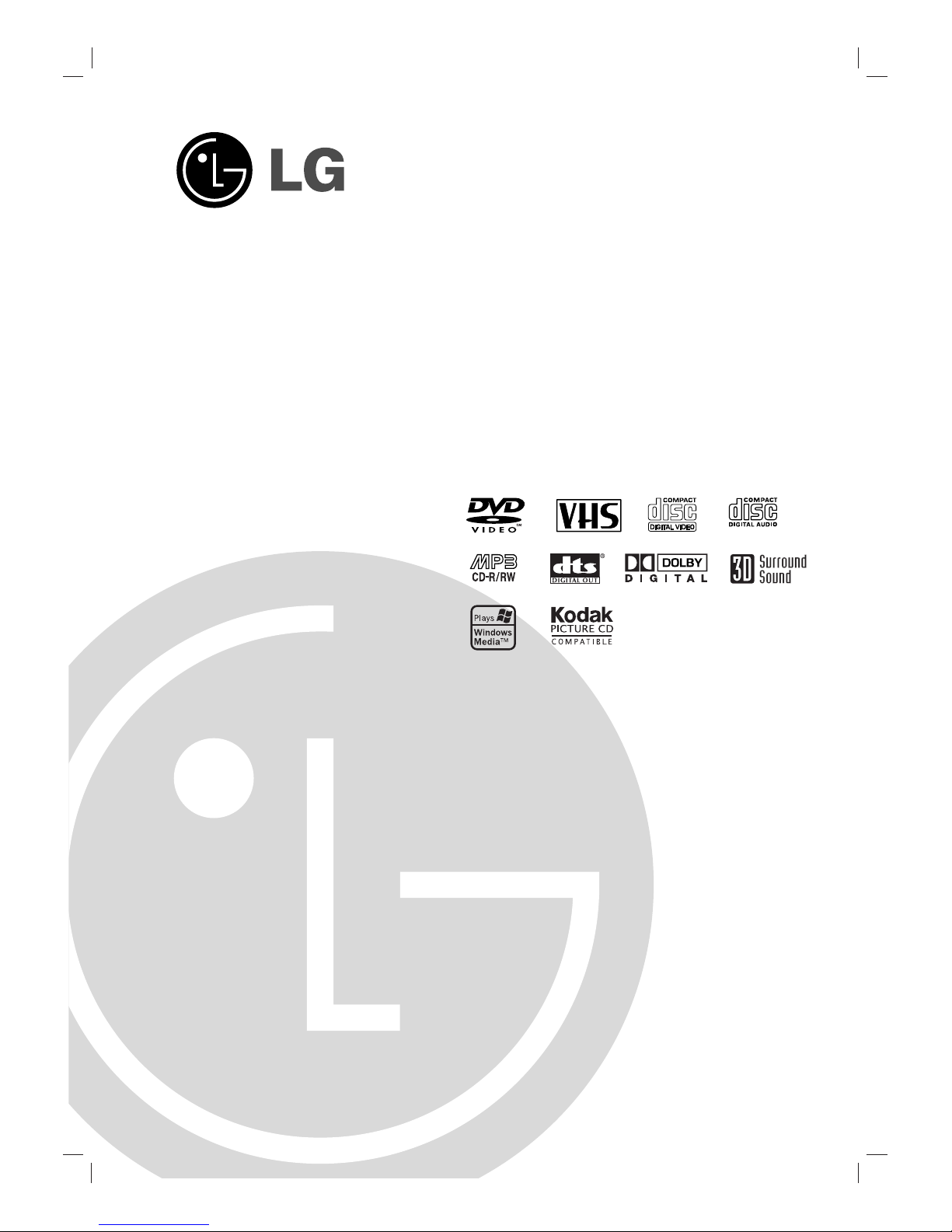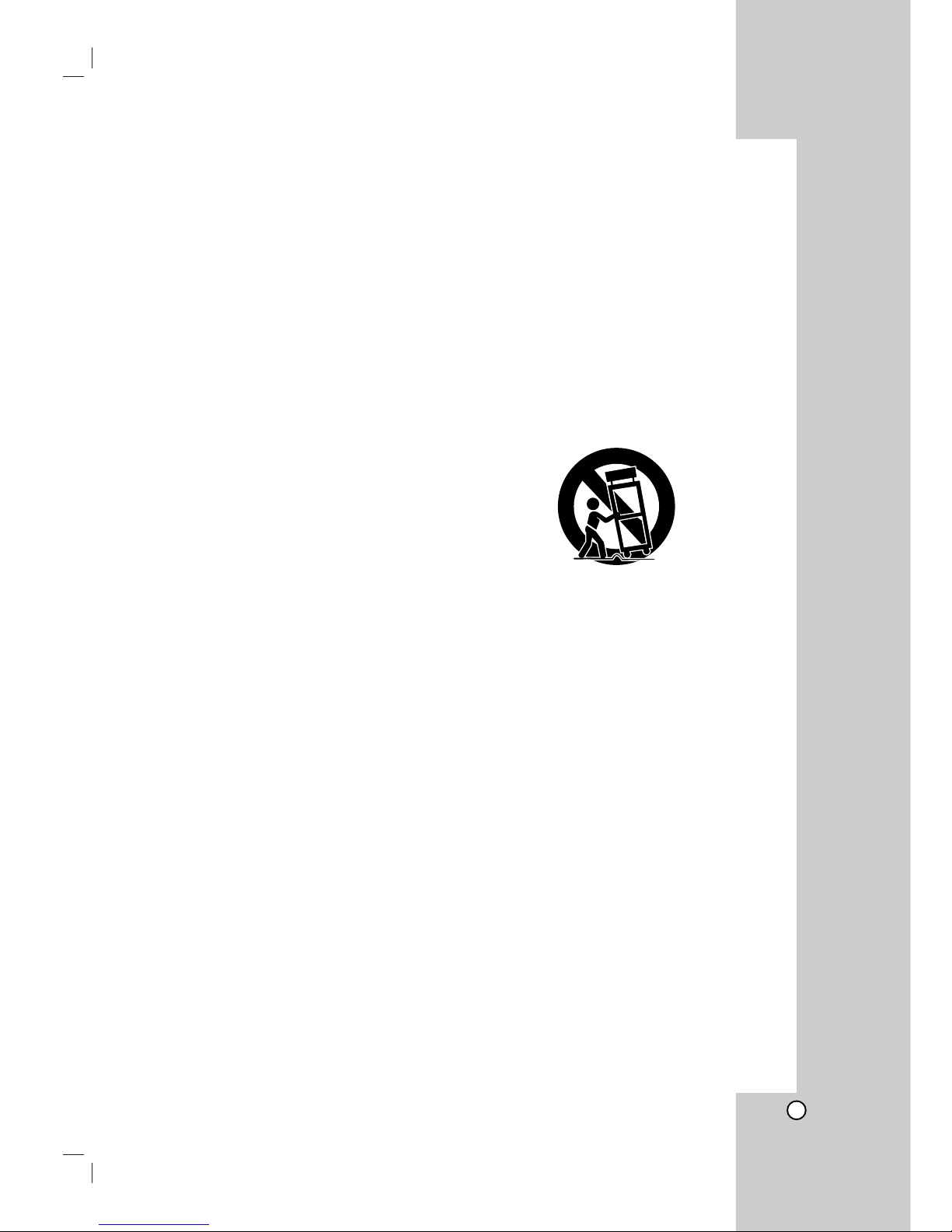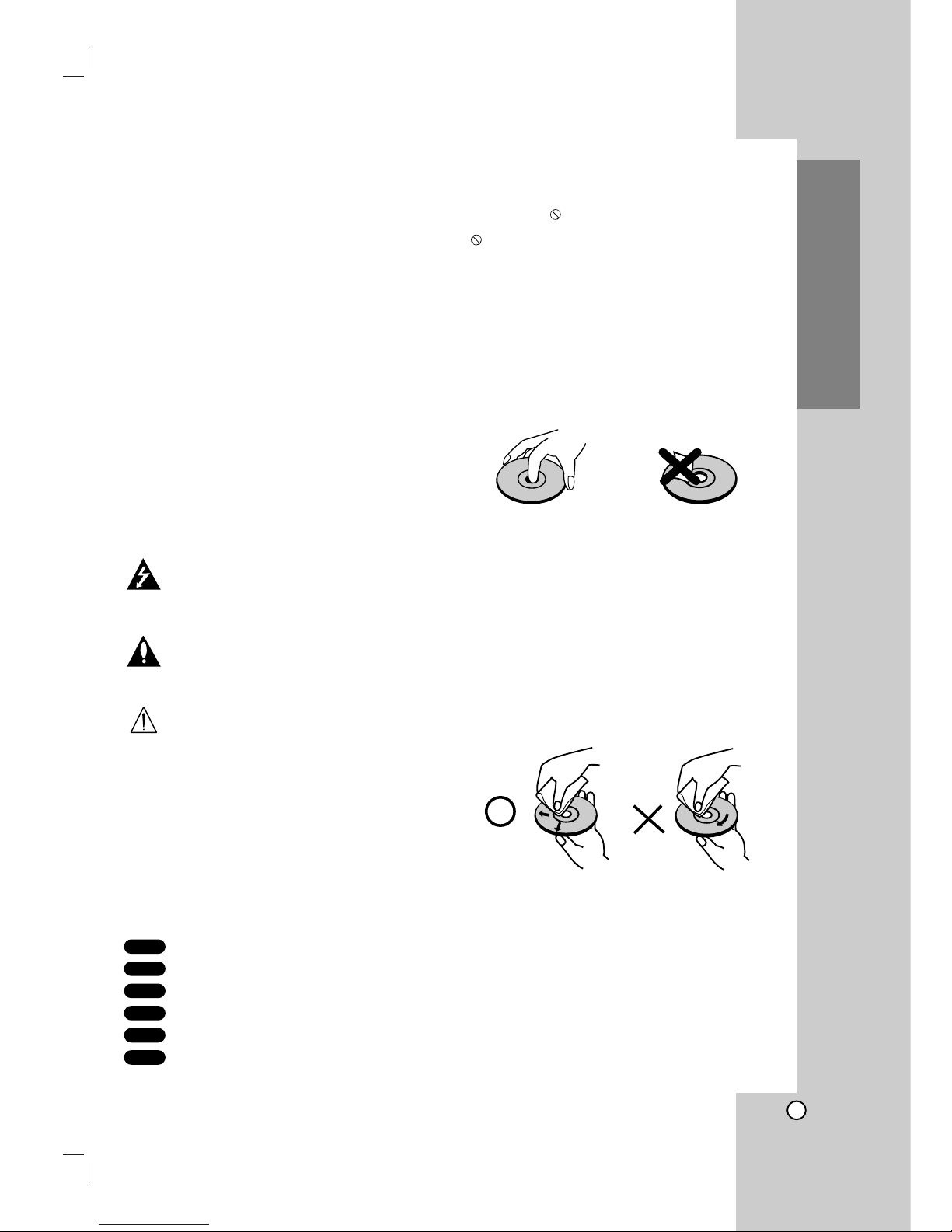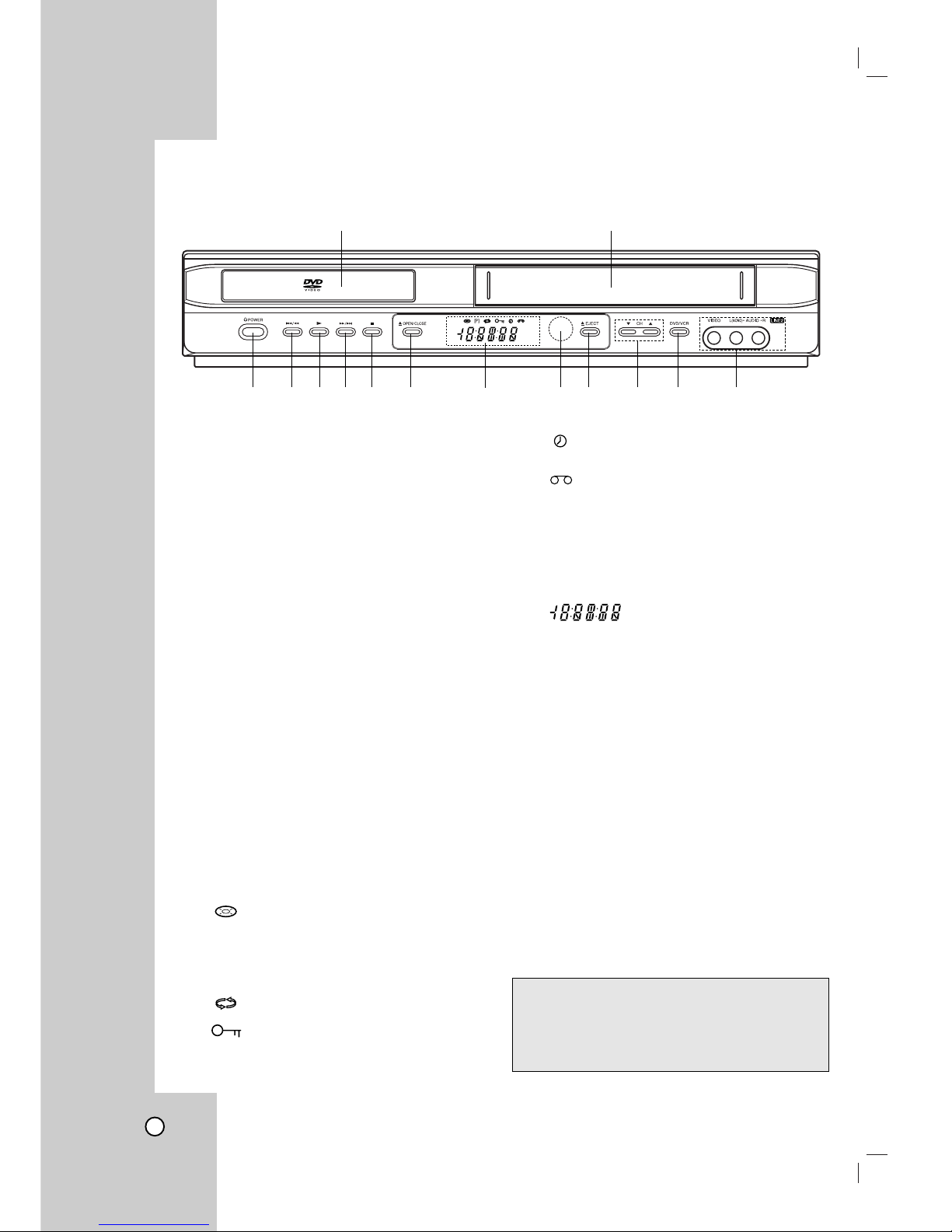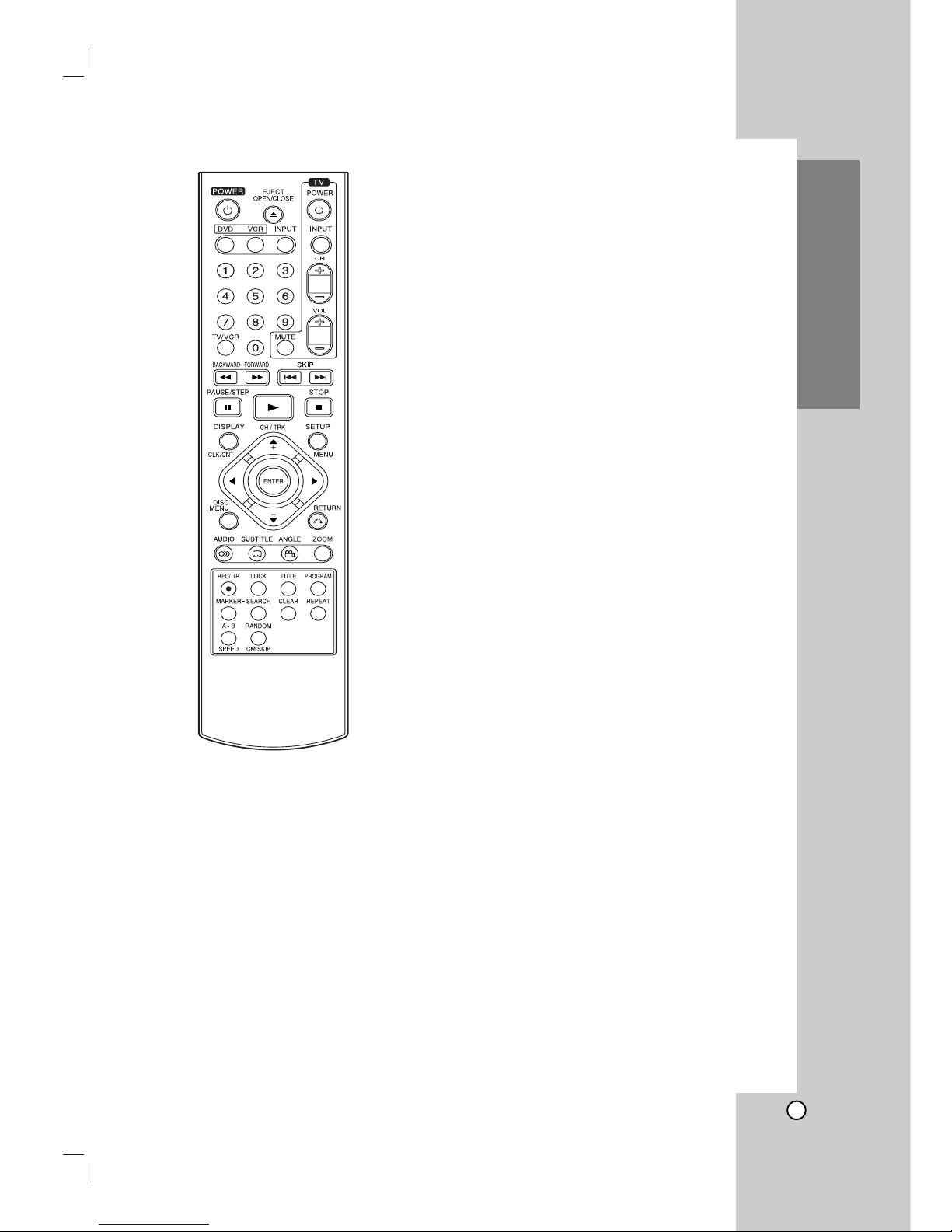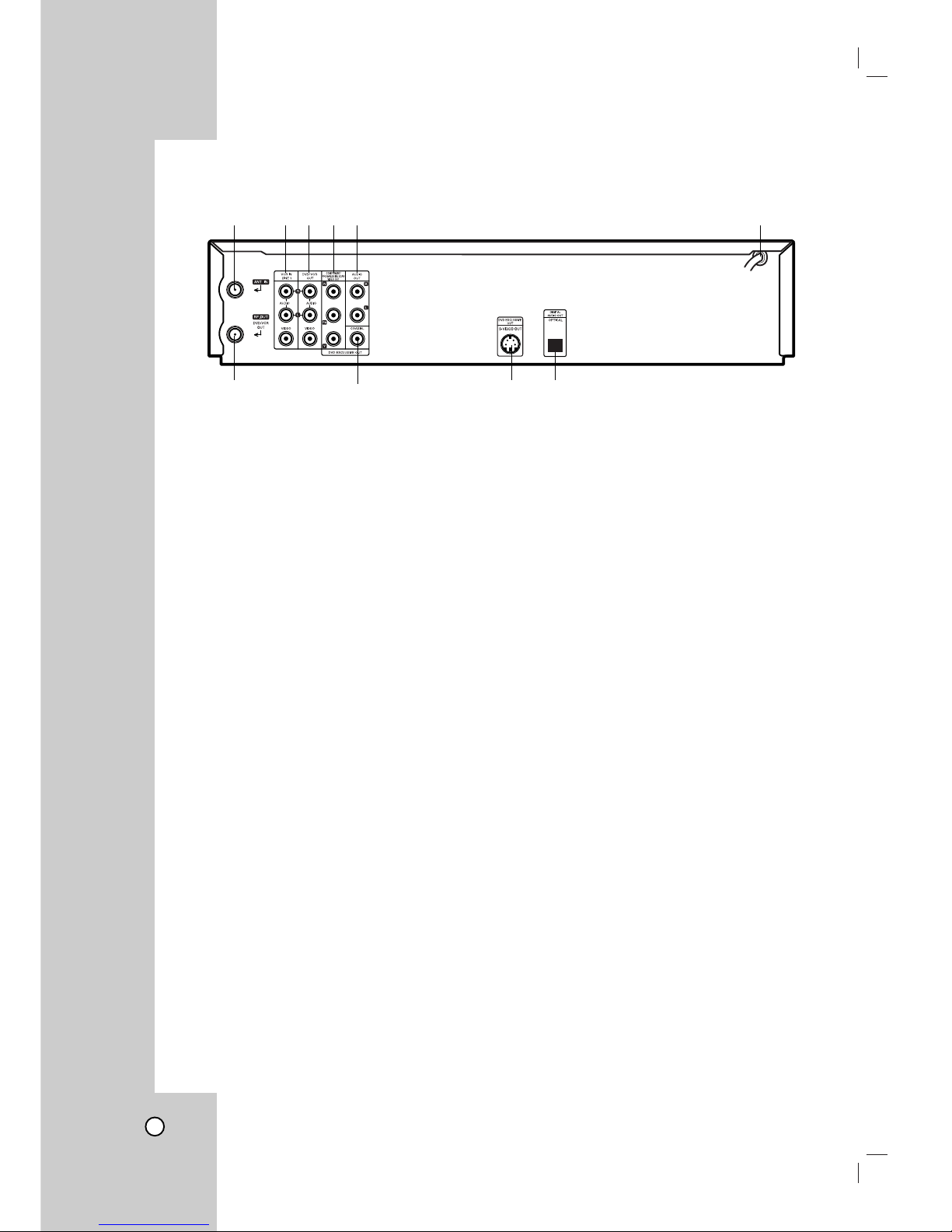4
Contents
Introduction . . . . . . . . . . . . . . . . . . . . . .5
Moisture Condensation . . . . . . . . . . . . . . . . . .5
Symbol Used in this Manual . . . . . . . . . . . . .5
About the Symbol Display . . . . . . . . . . . .5
Notes on Discs . . . . . . . . . . . . . . . . . . . . . . . .5
Types of Playable Discs . . . . . . . . . . . . . . . . .6
Disc-related terms . . . . . . . . . . . . . . . . . . . . .6
Notes on Copyrights . . . . . . . . . . . . . . . . . . . .7
Regional code . . . . . . . . . . . . . . . . . . . . . . . .7
About the Remote Control . . . . . . . . . . . . . . .7
Selecting the Viewing Source . . . . . . . . . . . . .7
Front Panel . . . . . . . . . . . . . . . . . . . . . . . . . . .8
Remote Control . . . . . . . . . . . . . . . . . . . . . . . .9
Rear Panel . . . . . . . . . . . . . . . . . . . . . . . . . . .10
Preparation . . . . . . . . . . . . . . . . . . . . . .10
Connecting an Antenna or Cable TV . . . . . . .11
Basic TV Connections . . . . . . . . . . . . . . . . .11
Optional TV Connections . . . . . . . . . . . .12-13
Initial Settings - VCR . . . . . . . . . . . . . . . .14-15
General Operation . . . . . . . . . . . . . . . . . . . .14
CLOCK . . . . . . . . . . . . . . . . . . . . . . . . . . . .14
• Auto Clock Set . . . . . . . . . . . . . . . . . . . . .14
• Manual Clock Set . . . . . . . . . . . . . . . . . . .14
TUNING . . . . . . . . . . . . . . . . . . . . . . . . . . .15
• Auto Channel Programming . . . . . . . . . .15
• To Add or Erase Channels . . . . . . . . . . . .15
SETUP . . . . . . . . . . . . . . . . . . . . . . . . . . . .15
Initial Settings - DVD . . . . . . . . . . . . . . . . . . .16
General Operation . . . . . . . . . . . . . . . . . . . .16
LANGUAGE . . . . . . . . . . . . . . . . . . . . . . . .16
• Menu Language . . . . . . . . . . . . . . . . . . .16
• Disc Audio / Subtitle / Menu . . . . . . . . . .16
DISPLAY . . . . . . . . . . . . . . . . . . . . . . . . . . .17
• TV Aspect . . . . . . . . . . . . . . . . . . . . . . .17
• Display Mode . . . . . . . . . . . . . . . . . . . . .17
• Progressive Scan . . . . . . . . . . . . . . . . . .17
• Video Output . . . . . . . . . . . . . . . . . . . . . .17
AUDIO . . . . . . . . . . . . . . . . . . . . . . . . . . . .18
• Dolby Digital / DTS / MPEG . . . . . . . . . . .18
• Sample Freq. (Frequency) . . . . . . . . . . . .18
• DRC (Dynamic Range Control) . . . . . . .18
OTHERS . . . . . . . . . . . . . . . . . . . . . . . . . . .18
• PBC . . . . . . . . . . . . . . . . . . . . . . . . . . . . .18
• Auto Play . . . . . . . . . . . . . . . . . . . . . . . .18
• B.L.E. (Black Level Expansion) . . . . . . . .18
• PLUGE (Blacker than Black) . . . . . . . . . .18
LOCK (Parental Control) . . . . . . . . . . . . . . .19
• Rating . . . . . . . . . . . . . . . . . . . . . . . . . .19
• Password (Security Code) . . . . . . . . . . . .19
• Country Code . . . . . . . . . . . . . . . . . . . . .19
Operation . . . . . . . . . . . . . . . . . . . . . . .20
VCR Tape Playback . . . . . . . . . . . . . . . . . . .20
Basic Instructions . . . . . . . . . . . . . . . . . . . . .20
Auto Tracking . . . . . . . . . . . . . . . . . . . . . . . .20
Manual Tracking . . . . . . . . . . . . . . . . . . . . . .20
Search . . . . . . . . . . . . . . . . . . . . . . . . . . . . .20
Still Picture and Frame-by-Frame Playback .20
Slow Motion . . . . . . . . . . . . . . . . . . . . . . . . .21
CM SKIP (Commercial Skip) . . . . . . . . . . . . .21
VHS Hi-Fi Stereo / MTS Broadcast . . . . . . . .21
Hi-Fi Stereo Audio Sound . . . . . . . . . . . . . . .21
MTS (Multi-Channel TV Sound) . . . . . . . . . .21
VCR Tape Recording . . . . . . . . . . . . . . . . . .22
Basic Instructions . . . . . . . . . . . . . . . . . . . . .22
To pause recording . . . . . . . . . . . . . . . . . . . .22
To record one TV program while
watching another . . . . . . . . . . . . . . . . . . . . .22
Timer Recording . . . . . . . . . . . . . . . . . . .22-23
Instant Timer Recording . . . . . . . . . . . . . . . .24
Dubbing and Editing . . . . . . . . . . . . . . . . . . .24
Copying from DVD to VCR . . . . . . . . . . . . . .25
On-Screen Display - VCR . . . . . . . . . . . . . . .25
Additional VCR Information . . . . . . . . . . . . .26
Auto Play System . . . . . . . . . . . . . . . . . . . . .26
S-VHS Quasi Playback (SQPB) - VCR . . . . .26
EASY INFORMATION . . . . . . . . . . . . . . . . .26
Playing a DVD or Video CD . . . . . . . . . . . . .27
Playback Setup . . . . . . . . . . . . . . . . . . . . . .27
General Features . . . . . . . . . . . . . . . . . .27-28
• Moving to another TITLE . . . . . . . . . . . . .27
• Moving to another CHAPTER/TRACK . . .27
• Search . . . . . . . . . . . . . . . . . . . . . . . . . . .27
• Changing the Audio Channel . . . . . . . . . .27
• Still Picture
and Frame-by-Frame Playback . . . . . . . .28
• Slow Motion . . . . . . . . . . . . . . . . . . . . . . .28
• Random . . . . . . . . . . . . . . . . . . . . . . . . . .28
• Repeat A-B . . . . . . . . . . . . . . . . . . . . . . .28
• Repeat . . . . . . . . . . . . . . . . . . . . . . . . . .28
• 3D Surround . . . . . . . . . . . . . . . . . . . . . .28
• Time Search . . . . . . . . . . . . . . . . . . . . . .28
• Changing Video Mode . . . . . . . . . . . . . . .29
• Marker Search . . . . . . . . . . . . . . . . . . . . .29
• Zoom . . . . . . . . . . . . . . . . . . . . . . . . . . . .29
• Last Scene Memory . . . . . . . . . . . . . . . . .29
• Screen Saver . . . . . . . . . . . . . . . . . . . . . .29
Special DVD Features . . . . . . . . . . . . . . . .30
• Checking the contents of DVD discs:
Menus . . . . . . . . . . . . . . . . . . . . . . . . . . .30
• Title Menu . . . . . . . . . . . . . . . . . . . . . . .30
• Disc Menu . . . . . . . . . . . . . . . . . . . . . . .30
• Camera Angle . . . . . . . . . . . . . . . . . . . .30
• Changing the Audio Language . . . . . . . . .30
• Changing the Audio Channel . . . . . . . . . .30
• Subtitles . . . . . . . . . . . . . . . . . . . . . . . .30
On-Screen Display - DVD . . . . . . . . . . . . . . .30
Playing an Audio CD or MP3/WMA Disc .31-32
Audio CD and MP3 / WMA Disc Features . .32
• Pause . . . . . . . . . . . . . . . . . . . . . . . . . .32
• Moving to another Track . . . . . . . . . . . .32
• Repeat Track/All/Off . . . . . . . . . . . . . . . . .32
• Search . . . . . . . . . . . . . . . . . . . . . . . . . . .32
• Random . . . . . . . . . . . . . . . . . . . . . . . . . .32
• Repeat A-B . . . . . . . . . . . . . . . . . . . . . . .32
• 3D Surround . . . . . . . . . . . . . . . . . . . . . .32
Programmed Playback . . . . . . . . . . . . . . . .33
Viewing a JPEG Disc . . . . . . . . . . . . . . . . . .34
Slide Show . . . . . . . . . . . . . . . . . . . . . . . . .34
Still Picture . . . . . . . . . . . . . . . . . . . . . . . . . .34
Moving to another File . . . . . . . . . . . . . . . . .34
Zoom . . . . . . . . . . . . . . . . . . . . . . . . . . . . . .34
To rotate picture . . . . . . . . . . . . . . . . . . . . . .34
Controlling Your TV
with the Supplied Remote . . . . . . . . . . . . . . .35
Reference . . . . . . . . . . . . . . . . . . . . . . .36
Language Codes . . . . . . . . . . . . . . . . . . . . . .36
Country Codes . . . . . . . . . . . . . . . . . . . . . . . .36
Troubleshooting . . . . . . . . . . . . . . . . . . .37-38
Specifications . . . . . . . . . . . . . . . . . . . . . . . .39